U2k
U2k is a ransomware virus specialized in file encryption and money extortion. When U2k infects a computer, it secretly encrypts the files stored there and, after that, demands a ransom payment to provide a decryption key.
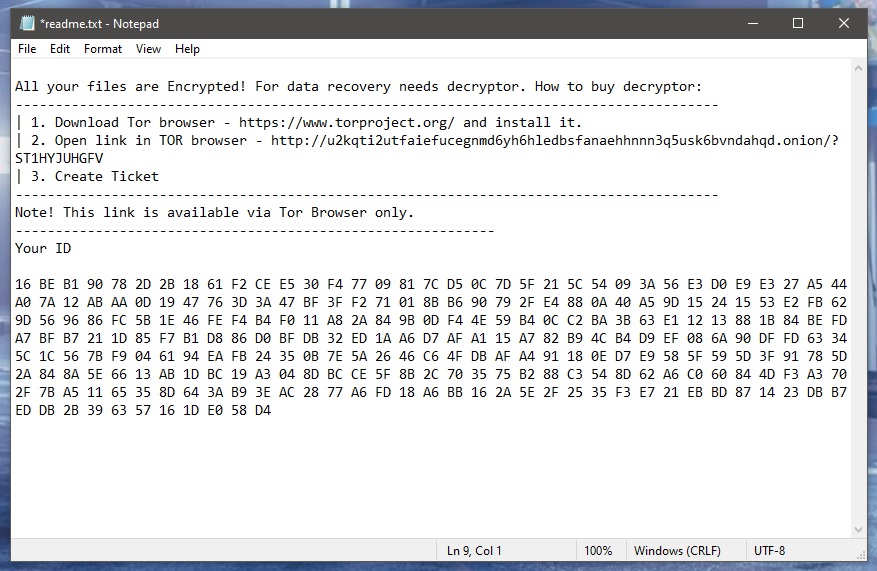
If your computer has been infected with a program called U2k, then all files that you have frequently accessed or used have been encrypted. On top of that, you probably have been asked to transfer a certain amount of money to a cryptocurrency account if you want to restore your access to them. Such infections are typically known as ransomware and they display ransom-demanding messages on the screen of their victims. These messages typically appear after the file encryption has taken place and might include a time limit for payment of the requested money and approved payment methods as well as instructions on how to make the transfer. The worst thing about threats like U2k, Hhwq, Jjww is that they are real and your data is made inaccessible after their attack. In this post, however, we have come up with a removal guide and some free file-recovery suggestions that may help you remove U2k from your system and potentially get back some of your files without paying a ransom.
The U2k virus
The U2k virus is a money-demanding infection of the ransomware class that “kidnaps” user files and holds them hostage until some money is transferred to the account of the offenders. To restrict the victims’ access to their files, the U2k virus uses file encryption and an unbreakable algorithm to lock them.

The main purpose of U2k is to identify and lock the data that seems most important to you so that you are more compliant with the demands of the hackers. After creating a comprehensive list of all your favorite files, the ransomware runs the file encryption process which begins with the application of an encryption key consisting typically of two separate parts. The first part of the key (the public part) will be shared with you immediately after the encryption is completed. The second part (the private key) is that for which you have to pay a ransom and without which you cannot decrypt your files.
The U2k file encryption
The U2k file encryption is a malicious process that limits access to a list of user files through secret cryptography. The U2k file encryption is a stealthy process and its symptoms are not apparent.
A crucial part of deciding how to deal with the ransomware is understanding that you are being targeted by cyber criminals. That’s why you can never be sure that if you give them your money, they will help you recover your files. You’ve got no guarantee, actually. Of course, anyone who owns an infected computer will decide for themselves how they want to handle the hackers but our honest advice is to try out every alternative option before you consider the ransom payment. Perhaps you will be able to recover some of your files if you remove U2k and connect your backup copies. Or, you can extract some of the files from the system. Another option is to seek assistance from a specialist or help yourself by using our removal guide below.
SUMMARY:
Remove U2k ransomware

There must be significant preparation and an in-depth understanding of the removal process in order to successfully remove a ransomware like U2k. In this regard, the first thing you should do is bookmark this web page with instructions for removing the malware. Besides that, you’ll need to reboot the virus-infected computer into Safe Mode, as described in the link provided here. Once this step is complete, you can proceed with the removal of U2k as detailed below.

WARNING! READ CAREFULLY BEFORE PROCEEDING!
Once U2k has infected a computer, it is difficult for the victim to detect it because it blends into the background of the system. That’s why it’s important to check the Processes tab of your Task Manager (CTRL + SHIFT + ESC) for any ransomware-related processes. They might be detected based on how much CPU or memory they consume, or if you look at their names, that may seem strange to you. Pay special attention to processes that look odd and cannot be linked to any of the apps that you normally have on your computer.
A suspicious process can be checked by selecting it and using the right-click to select Open File Location, as seen in the following example:

All the files associated with the process you’ve selected can be found here. Make sure these files are virus-free by running an antivirus scan. If you don’t have access to a reliable anti-virus program, you can use the free online virus scanner here:

Right-click on the process and select End Process if any harmful files are identified during the scan. As a last step, the File Location folder should be emptied of any possibly dangerous files.
![]()
Next, look in your system’s Host file for any changes that could indicate system hacking. If you press Windows key + R, then paste the line below into the Run box and click Enter, you can immediately open that file.
notepad %windir%/system32/Drivers/etc/hosts
If you spot an odd IP address listed under “Localhost”, please share it in the comments section below this post. In the event that we come across anything disturbing about it, you’ll be the first to know.

If there is nothing unusual in your Hosts file, there is no need to make any changes in it. Just close it and go to the Windows Search field. Type msconfig and press Enter to open the System Configuration window.

Select “Startup” from the tabs at the top, and check for apps that aren’t part of your computer’s pre-installed apps. Any “unknown” or randomly named startup items should be researched online before being disabled. You can disable any items you don’t want to start with your system by unchecking the boxes next to them and clicking OK.
![]()
Once in the system, a ransomware like U2k may be able to gain persistence and create dangerous registry entries. There is a chance that the infection will be able to survive any ransomware-removal attempts if these entries are not deleted. That’s why, locating them is essential if you want to completely remove U2k.
Warning! The danger of OS corruption increases when critical registry files and apps are modified or deleted. For this reason, computer security experts recommend that victims of ransomware use specialized malware removal software to get rid of potentially harmful files from key system locations like the registry.
If you still want to use the manual removal method anyway, you need to launch the Registry Editor and carefully search it for U2k-related entries that need to be deleted.
The Registry Editor can be launched by typing regedit in the Windows Search field and pressing Enter.
Once the Editor opens, press CTRL and F to launch the Editor’s Find window, then type the malware’s name in the Find field. Search for files with that name using the Find Next button. To get rid of U2k, all registry entries that match its name should be carefully deleted.
To avoid any wrong deletions in the registry, you can use the sophisticated malware removal tool offered on this page instead of manually removing the hazardous entries.
After you are sure that the registry is clean of malware traces, you can close it and head to the Windows Search field once again. There, you need to manually search the five locations listed below. To open them, simply type each of their names into the Windows search box and hit Enter.
- %AppData%
- %LocalAppData%
- %ProgramData%
- %WinDir%
- %Temp%
It is preferable to remove any newly added U2k-related files from these places, especially if they were added around the time of the attack. If there is nothing disturbing, don’t make any changes, just check for suspicious-looking files and subfolders. Any temporary files associated with the ransomware can be eliminated by deleting everything in Temp.
![]()
How to Decrypt U2k files
Even if U2k is deleted, victims will still have to figure out how to decrypt their files, which makes ransomware threats like U2k so troubling.
You can learn about the newest file recovery techniques and best practices for limiting the damage caused by the attack of U2k by reading this file recovery guide.
First, however, check that the system is completely clean from U2k before applying any of the file-recovery solutions in the guide. The quickest way to do that is to use the free online virus scanner or the anti-virus software listed on this page and run a full system scan. If you need assistance with any of the steps from this U2k removal guide, let us know what we can do for you by leaving a question in the comments box below.

Leave a Reply