Urgent Alerts
Urgent Alerts is a troublesome component that may get installed on iPhones and iPads, hijack their browsers and cause aggressive page-redirects and ad- generations. Some of the most prominent symptoms that you may notice if Urgent Alerts is on your system are the intrusive on-screen advertisements, hard-to-remove pop-ups, and unexpected page-reroutes to random ad-filled websites.
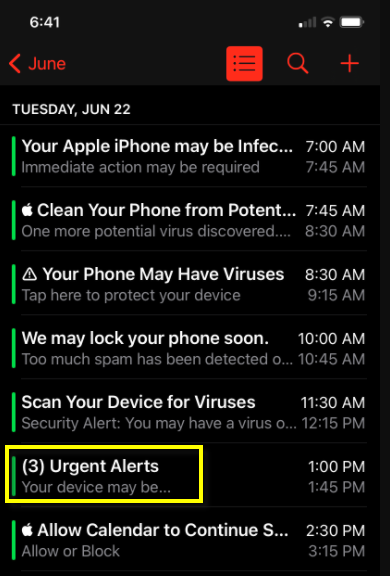
In general, everything that Urgent Alerts does while inside your iOS device can be described as browser hijacking activity. Thus, this app cannot be considered as a serious threat from the rank of a Trojan, a Ransomware, or a Spyware infection. However, you still may want to remove it from your device before you start experiencing some irritating problems such as browser unresponsiveness, screen-freezing or sudden app and browser crashes.
The main objective for most browser hijacker apps is to ensure a continuous stream of adverts on the screen by pushing various sponsored links to websites, goods, online services or other software. Unfortunately, the web content that gets promoted in this way may not always be safe and reliable to click on and this is where the issue with such apps stems from.
Sometimes, if you carelessly click on a random pop-up on your screen, you may find yourself redirected to pages that have phishing elements or are used for distributing unwanted software or even viruses. In addition, you may happen to interact with misleading ads that look very attractive but promote some low-quality products or apps and end up wasting money on buying such stuff.
This, added to the constant on-screen disturbance and pop-up interruptions, only explains why it is not advisable that a hijacker such as Urgent Alerts or You Are Exposed Online linger for a long time on your iPhone or iPad device. So, if you are looking for a safe way to uninstall the potentially unwanted program, make sure that you carefully follow the detailed removal instructions below.
SUMMARY:
| Name | Urgent Alerts |
| Type | Browser Hijacker |
| Danger Level | Medium (nowhere near threats like Ransomware, but still a security risk) |
| Symptoms | Hijackers like this one can cause the device to become unresponsive, get flooded by ads and banners, and get additional undesirable apps installed on it. |
| Distribution Method | Rogue applications that users download from unverified third-party download platforms are the most common source of iPhone browser hijackers. |
Remove Urgent Alerts Calendar virus from iPhone
If you have an iPhone virus, continue with the guide below.
If you have an Android virus, please use our Android Malware Removal guide.
If you have a Mac virus, please use our How to remove Ads on Mac guide.
If you have a Windows virus, please use our Windows Virus Removal guide.

First you need to close all pop-ups that are currently open.
- If the pop-up has a checkbox named “Don’t show more alerts from this webpage” click on the checkbox before closing the Ad.
- If a Block Alerts button happens to appear after you shut down a pop-up on your iPhone, iPad, or iPod touch tab that button to stop receiving alerts from the same page.
In case that a pop-up fails to close after performing the above operations:
- On your Mac you should make your Safari browser close forcibly by pressing Command-Option-Esc. Select Safari from the list of Apps and force close it. After you force close it you need to restart Safari, but please hold the shift button while it starts. This will prevent any pesky Ads from opening automatically.
- On your iPhone, iPad, or iPod touch you can do the same by pressing the home button twice in a quick succession. You’ll then see a preview of all apps that have been recently used. Swipe left to find Safari and then swipe up on the app’s preview to close it forcibly In order to prevent Safari from opening unwanted windows on startup go to Settings->Safari and Clear History, as well as Website Data. This will also clear your browser history and cookies so keep that in mind and export them if you want to keep them.

Choose Preferences from the Safari menu. Then do the following:
- Select the Security icon and then click on “Block pop-up windows“. This should stop many types of pop-ups from appearing.
- Next check on your homepage and the settings for the search engines. Adware likes messing with those. We can not provide more specific instructions for this, as you may be using many different browsers.
- Select the General icon and look at the Homepage field. It should either be empty or filled with the address of the Homepage you want.
- Follow up on the Search icon. Again it should be either the default search engine or any that you have set for yourself. Note that in some versions of Safari these settings are found in the General panel/

Open Safari and click on the Extensions button. Note that Adware use extensions almost exclusively to inject the pop-up Ads into your browser. Any extension on this list that you do not remember installing yourself is likely planted there by the Adware. Remove ALL extensions you are unfamiliar with.

Leave a Reply