You Are Exposed Online
You Are Exposed Online is a browser hijacker program that can redirect you to unwanted web pages. You Are Exposed Online is also known to display different pop-up advertisements on every website you visit.
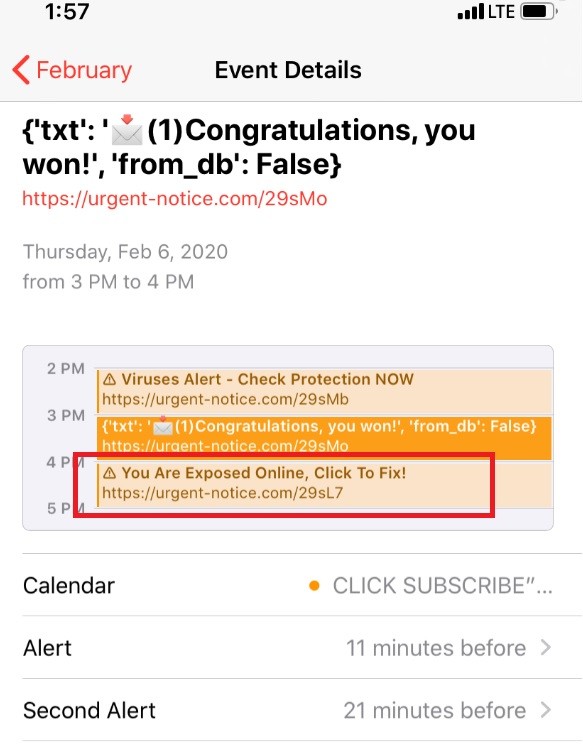
The “You Are Exposed Online, Click To Fix” Virus will display spam messages on your calendar
If you’re searching for a certain way to remove You Are Exposed Online from your device, you’re on the right page. We assume that you have come to know about this program when you noticed certain changes to your browser (it could be Safari, Chrome, Opera or another one) that you have not authorized. These changes are probably related to the replacement of the homepage or the main search engine of your browser. Or, they may be linked to the constant exposure to pop-up banners, ads, and page-redirect messages that re-route you to various unknown sites. A new button or a shortcut to a specific page may also have been added to your toolbar, or perhaps an entirely new toolbar may have appeared in your main browser without your approval.
But the most irritating of all is probably the never-ending flow of ads that can’t be removed, regardless of what you do. No matter which page you visit or how long you’re on it, the screen may constantly get filled with pop-ups, banners, and box messages and if you’re not careful and click on them, more new pop-up messages may appear. You may even get redirected to a completely new website.
Fortunately, on this page, we have a solution to this annoyance. Below, there is a removal guide that can help you uninstall You Are Exposed Online and remove its ads, which, in turn, will allow you to bring the settings of your browser back to normal. First, however, let’s start by saying that, as annoying as it may be, You Are Exposed Online is not a virus. This program is a browser hijacker, the main purpose of which is to generate pay-per-click advertisements on your screen. These pay-per-click adverts are important for the hijacker’s developers because they generate money through a pay-per-click scheme.
If you haven’t heard about the pay-per-click scheme before, you should know that this is a common online advertising strategy that is not illegal. Yet, in order to be effective and to generate money, this scheme often involves a range of somewhat shady tactics that are often viewed as potentially unwanted, annoying, and maybe even unsafe.
For instance, most browser hijackers, including You Are Exposed Online, may be programmed to collect various user-related browsing information. This information is used to display advertising content that matches the users’ latest interests. For example, if you’ve been looking for a certain brand of sunglasses, you’re likely to start seeing pay-per-click advertisements with that very same brand all over your screen. This is not a coincidence but the result of the browser hijacker’s monitoring activity which tries to ensure more clicks by showing you ads that are relevant to you.
One very disturbing thing about this activity is the fact that, sometimes, some of the displayed advertisements, may not be genuine. People with malicious intentions may insert fake or misleading pop-up messages, redirect links, and banners inside the hijacker’s ads stream in an attempt to distribute dangerous viruses like Ransomware or Trojans.
With this in mind, you should carefully consider whether to keep a browser hijacker like You Are Exposed Online on your system or remove it in order to avoid that risk. Of course, we need to say that such software is not known to distribute malicious ads deliberately. The fact that some its promotional messages may be compromised, however, should not be neglected. The browser hijacker may not damage your system like a Ransomware or a Trojan Horse, but it may accidentally redirect you to some dangerous website that may contain such security hazards. For this reason, security experts see programs like You Are Exposed Online as potentially unwanted, and advise the web users to uninstall them as soon as they can.
SUMMARY:
| Name | You Are Exposed Online |
| Type | Browser Hijacker |
Remove You Are Exposed Online Calendar Virus
![]()
To deal with You Are Exposed Online Calendar Virus the first thing that you need to do is to close down all the currently opened pop-ups and ads related to it.
- Before going for the “X” button of the pop-ups, however, check if they have a checkbox named “Don’t show more alerts from this webpage”. Some of them may have it, and if this is the case, click on the checkbox in order to prevent more pop-ups from the same page.
- If after you close a given pop-up on your iPhone, iPad, or iPod touch, a Block Alerts button appears on the scren, click it to stop receiving alerts from this page.
Important! Some of the pop-ups may be more presistent and may not want to close down even after performing the above. If this is your case, do the following:
- If you are using a Mac computer, close the Safari browser by pressing the Command, Option and Esc key combination on your keyboard. Then, from the list of Apps, select the browser and force-close it. Then, restart Safari by pressing the Shift button from the keyboard while it launches. In this way, you will stop any intrusive pop-ups and ads from opening automatically when the browser opens.
- If you are usng an iPhone, iPad, or iPod touch, press the Home button quickly twice. This will show you a preview of all apps that you have recently used. From that preview, first swipe left and find Safari, then swipe up to force-close it. To prevent Safari from launching unwanted pop-ups and tabs on startup, navigate to Settings>>>Safari and clear its History, as well as the Website Data. Important! clearing Safari’s History and Website Data will clear out your cookies and saved logins. If you want to keep them, make sure you export them first.
![]()
In your Safari browser, open the Safari main menu and choose Preferences. After that follow the steps below:
- Find the Security icon from the menu and select it. Then click on “Block pop-up windows“. After doing this, you should not see that many pop-ups on your screen as before.
- The next thing you need to check is the settings of your homepage and your default search engine. If they have been replaced without your permission, here are a few things that you can do to set your preferences depending on the browser that you are using:
- In the browser that you are currently using, select the General icon and take a look at the Homepage field. There you should see either the Homepage that you have set for yourself, or and empty field.
- Next, click on the Search icon. There you should see either the default search engine or the search engine that you have set for yourself. Note! In some Safari versions, these settings are available under the General panel.
![]()
Sometimes, adware-like browser extensions may inject aggressive pop-ups and ads into your browser. That’s why in the last step you will have to head to your Safari browser, open it, and click on the Extensions option. There you will see a list of all the extensions that have been installed. Carefully go through each of them and if you detect anything unfamilar, unwanted or suspicious, remove it.

Is there any other way besides the Mac book
Hi Jim,
can you be more specific?
Tooooo complicated to solve. Is there no quicker solution . Can cyber police not stop them?
Hi, Robert Ross, you may try this:
1. Go to Settings on your iPhone/iPad.
2. Open Passwords and Accounts.
3. Then go to Subscribed Calendars.
4. Look for anything that looks suspicious and delete it.
Omg I had the same problem and it worked! thank you
OMG THANK YOU!!! IT WORKED!!! FINALLY NO MORE PEOPLE TRACKING ME!!! 😀