Wave Browser is technically a legitimate browser app developed by a company called WaveSor Software, but this doesn’t stop it from also being a very widespread PUP (potentially unwanted program). This isn’t a harmful virus, but it’s also not an app you’d want to keep on your PC.
Some of the issues associated with the Wave Browser are its tendency to spam users with ads, intrusive notification pop-ups, and page redirects, as well as its questionable data-collection practices.
But above all else, the Wave Browser probably entered your system uninvited, and this fact alone is a reason enough to seek its removal – something the instructions on this page can help you with.
Wave Browser Removal Instructions
Depending on which interaction of the Wave Browser you have, its removal can either be very simple and easy or it could require you to go through a number of cleanup steps before its fully gone. To potentially save you some time, we recommend that you first try these quick steps to uninstall the Wave Browser:
- Go to your Start Menu and click the Settings button (gear icon).
- Open Apps and search for the Wave Browser in the list of programs installed on your PC.
- Click its entry when you find it, click uninstall, and follow the prompts to delete the app.
- Also, look for other related apps that you may also want to remove and uninstall them.
If after completing these steps the PUP is gone, you don’t need to continue with the next steps. But if you weren’t able to fully delete Wave Browser in this way, check out the full guide we’ve provided below.
Video walkthrough for this step:
SUMMARY:
We aimed to make the following guide as detailed as possible to let you remove this PUP on your own. However, unwanted programs generally go through many iterations, where each consecutive version adds something new to make the program more difficult to fully eliminate.
Therefore, we strongly advise you to combine the steps below with the use of a professional anti-malware tool that can locate and eradicate any leftover data from the PUP that you may have missed. SpyHunter, the anti-malware program you’ll find on this page is perfect for dealing with such PUPs, so we recommend it if you are in need of extra help.
How to Uninstall the Wave Browser – Detailed Tutorial
If uninstalling the program from Apps & Features didn’t help, this is what you must do to ensure it’s fully gone:
Step 1
The first step we recommend is to create a restore point that will act as a safety net in case you mess some part of the guide. It’s not about expecting failure; it’s about being prepared:
- Open the Start Menu, type “System Restore,” hit Enter.
- Click “Create” and name the restore point something simple like “Pre-PUP Removal” maybe.
- Click “Create” again. This action saves your system’s current state and you can later use the restore point to recover it.
In case things go sideways, you can revert. The process takes a moment but offers peace of mind.
Video walkthrough for this step:
Step 2
Start with the Task Manager – use Ctrl + Shift + Esc to open it, and click More Details if not all tasks are shown.
No one can tell you exactly what to look for. You’ll obviously be looking for processes named Wave Browser or something similar, but PUPs morph, evolve, and the change names of the processes, so use your own discretion to figure out the tasks you must target.
Recognizing patterns is key. Suspicious processes, odd file names, unexpected behavior (high RAM and CPU usage are two big ones) – these are your clues in case you don’t see a Wave Browser process or anything with a similar name.
When you find one, right-click it. Choose “Open file location” and delete the entire folder you are sent to.

Sometimes, the PUP will attempt to stop you from deleting its data, and you might get an error. If that happens, Lock Hunter is your friend. Download it and install it – it’s totally free. Then right-click the offending file (or folder), select “What’s locking this file/folder?” from the menu, and click Delete in the next window. Problem solved.
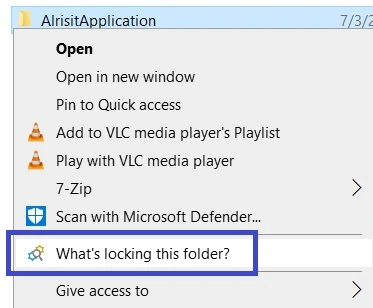
Back in Task Manager, right-click the PUP process, then click “End Task”. Repeat for any other suspicious processes you find in the Task Manager.
Video walkthrough for this step:
How to Delete Persistent Files with Lock Hunter
Step 3
Next, dig into the Registry. Press Winkey + R, type “regedit,” hit Enter. The Registry Editor appears: Ctrl + F to open its search, and then type “Wave”. “Find Next” to search for related entries and then delete the key (folder) containing the item that is found.

Repeat the search and delete any other related keys until no more results appear.
If searching for “Wave” didn’t yield relevant results, try with “Wavebrowser” and “Wavesor“.
Video walkthrough for this step:
Step 4
Search for Folder Options in the Start Menu, open it, go to View, and enable Show Hidden Files and Folders. Then click OK.

Video walkthrough for how to show hidden file and folders:
Then go to C: > ProgramData > Microsoft > Windows > Start Menu > Programs > Startup and delete anything there that’s not “desktop.ini”.
Do the same thing in C: > Users > *YOUR USERNAME* > AppData > Roaming > Microsoft > Windows > Start Menu > Programs > Startup.
Also go to C: > Program Files, look for a folder named Wave Browser or Wavesor, and delete it.
Next, delete everything in C: > Users > *YOUR USERNAME* > AppData > Local > Temp.
Last but not least, take a look at the following list of files that Wave Browser may have created in your system and if you find any of them, delete them:
- C:\Users\user\AppData\Local\Microsoft\Internet Explorer\DOMStore\T8DRMTJ1\download.wavebrowser[1].xml
- C:\Users\user\AppData\Local\Microsoft\Internet Explorer\Recovery\High\Active\RecoveryStore.{1B7A10AB-9685-11EB-90E6-ECF4BB82F7E0}.dat
- C:\Users\user\AppData\Local\Microsoft\Internet Explorer\Recovery\High\Active\{1B7A10AD-9685-11EB-90E6-ECF4BB82F7E0}.dat
- C:\Users\user\AppData\Local\Microsoft\Internet Explorer\Recovery\High\Active\{21A27BA3-9685-11EB-90E6-ECF4BB82F7E0}.dat
- C:\Users\user\AppData\Local\Microsoft\Internet Explorer\imagestore\po60zt0\imagestore.dat
- C:\Users\user\AppData\Local\Microsoft\Windows\History\History.IE5\mms\XHL20WJ3\audiohh1[1].dat
- C:\Users\user\AppData\Local\Microsoft\Windows\INetCache\IE\0MX4YUS9\6xK-dSZaM9iE8KbpRA_LJ3z8mH9BOJvgkP8o18I[1].woff
- C:\Users\user\AppData\Local\Microsoft\Windows\INetCache\IE\0MX4YUS9\AppEsteem_Seal_Logo[1].png
- C:\Users\user\AppData\Local\Microsoft\Windows\INetCache\IE\0MX4YUS9\Privacy[1].htm
- C:\Users\user\AppData\Local\Microsoft\Windows\INetCache\IE\0MX4YUS9\View[1].css
- C:\Users\user\AppData\Local\Microsoft\Windows\INetCache\IE\0MX4YUS9\Wave[1].png
- C:\Users\user\AppData\Local\Microsoft\Windows\INetCache\IE\0MX4YUS9\analytics[1].js
- C:\Users\user\AppData\Local\Microsoft\Windows\INetCache\IE\0MX4YUS9\modernizr[1].js
- C:\Users\user\AppData\Local\Microsoft\Windows\INetCache\IE\0MX4YUS9\proper[1].js
- C:\Users\user\AppData\Local\Microsoft\Windows\INetCache\IE\0MX4YUS9\uninstall-1[1].jpg
- C:\Users\user\AppData\Local\Microsoft\Windows\INetCache\IE\0MX4YUS9\uninstall-wav2[1].png
- C:\Users\user\AppData\Local\Microsoft\Windows\INetCache\IE\0MX4YUS9\verticalized[1].css
- C:\Users\user\AppData\Local\Microsoft\Windows\INetCache\IE\0MX4YUS9\wave-logo[1].png
- C:\Users\user\AppData\Local\Microsoft\Windows\INetCache\IE\2K7JPOQS\6xK-dSZaM9iE8KbpRA_LJ3z8mH9BOJvgkBgv18I[1].woff
- C:\Users\user\AppData\Local\Microsoft\Windows\INetCache\IE\2K7JPOQS\6xK-dSZaM9iE8KbpRA_LJ3z8mH9BOJvgkM0o18I[1].woff
- C:\Users\user\AppData\Local\Microsoft\Windows\INetCache\IE\2K7JPOQS\Dark[1].css
- C:\Users\user\AppData\Local\Microsoft\Windows\INetCache\IE\2K7JPOQS\KFOlCnqEu92Fr1MmWUlvAA[1].woff
- C:\Users\user\AppData\Local\Microsoft\Windows\INetCache\IE\2K7JPOQS\Support[1].htm
- C:\Users\user\AppData\Local\Microsoft\Windows\INetCache\IE\2K7JPOQS\Terms[1].htm
- C:\Users\user\AppData\Local\Microsoft\Windows\INetCache\IE\2K7JPOQS\css2[1].css
- C:\Users\user\AppData\Local\Microsoft\Windows\INetCache\IE\2K7JPOQS\css2[2].css
- C:\Users\user\AppData\Local\Microsoft\Windows\INetCache\IE\2K7JPOQS\css[1].css
- C:\Users\user\AppData\Local\Microsoft\Windows\INetCache\IE\2K7JPOQS\fontawesome-webfont[1].eot
- C:\Users\user\AppData\Local\Microsoft\Windows\INetCache\IE\2K7JPOQS\uninstall-2[1].jpg
- C:\Users\user\AppData\Local\Microsoft\Windows\INetCache\IE\6M6D1PMD\Blue[1].css
- C:\Users\user\AppData\Local\Microsoft\Windows\INetCache\IE\6M6D1PMD\DOPEBDP8.htm
- C:\Users\user\AppData\Local\Microsoft\Windows\INetCache\IE\6M6D1PMD\Light[1].css
- C:\Users\user\AppData\Local\Microsoft\Windows\INetCache\IE\6M6D1PMD\Uninstall[1].htm
- C:\Users\user\AppData\Local\Microsoft\Windows\INetCache\IE\6M6D1PMD\bootstrap[1].js
- C:\Users\user\AppData\Local\Microsoft\Windows\INetCache\IE\6M6D1PMD\css[1].css
- C:\Users\user\AppData\Local\Microsoft\Windows\INetCache\IE\6M6D1PMD\fontawesome-webfont[1].eot
- C:\Users\user\AppData\Local\Microsoft\Windows\INetCache\IE\6M6D1PMD\jquery[1].js
- C:\Users\user\AppData\Local\Microsoft\Windows\INetCache\IE\6M6D1PMD\message-in-a-bottle3[1].svg
- C:\Users\user\AppData\Local\Microsoft\Windows\INetCache\IE\6M6D1PMD\proper[1].css
- C:\Users\user\AppData\Local\Microsoft\Windows\INetCache\IE\6M6D1PMD\uninstall-wav1[1].png
- C:\Users\user\AppData\Local\Microsoft\Windows\INetCache\IE\6M6D1PMD\uninstall-wav3[1].png
- C:\Users\user\AppData\Local\Microsoft\Windows\INetCache\IE\6M6D1PMD\v8[1].css
- C:\Users\user\AppData\Local\Microsoft\Windows\INetCache\IE\VAHFWDJC\KFOiCnqEu92Fr1Mu51QrIzQ[1].woff
- C:\Users\user\AppData\Local\Microsoft\Windows\INetCache\IE\VAHFWDJC\KFOjCnqEu92Fr1Mu51S7ABc-[1].woff
- C:\Users\user\AppData\Local\Microsoft\Windows\INetCache\IE\VAHFWDJC\KFOjCnqEu92Fr1Mu51TLBBc-[1].woff
- C:\Users\user\AppData\Local\Microsoft\Windows\INetCache\IE\VAHFWDJC\KFOjCnqEu92Fr1Mu51TjARc-[1].woff
- C:\Users\user\AppData\Local\Microsoft\Windows\INetCache\IE\VAHFWDJC\KFOjCnqEu92Fr1Mu51TzBhc-[1].woff
- C:\Users\user\AppData\Local\Microsoft\Windows\INetCache\IE\VAHFWDJC\KFOkCnqEu92Fr1MmgWxM[1].woff
- C:\Users\user\AppData\Local\Microsoft\Windows\INetCache\IE\VAHFWDJC\KFOkCnqEu92Fr1Mu52xM[1].woff
- C:\Users\user\AppData\Local\Microsoft\Windows\INetCache\IE\VAHFWDJC\KFOlCnqEu92Fr1MmEU9vAA[1].woff
- C:\Users\user\AppData\Local\Microsoft\Windows\INetCache\IE\VAHFWDJC\KFOlCnqEu92Fr1MmSU5vAA[1].woff
- C:\Users\user\AppData\Local\Microsoft\Windows\INetCache\IE\VAHFWDJC\KFOlCnqEu92Fr1MmYUtvAA[1].woff
- C:\Users\user\AppData\Local\Microsoft\Windows\INetCache\IE\VAHFWDJC\KFOmCnqEu92Fr1Me5g[1].woff
- C:\Users\user\AppData\Local\Microsoft\Windows\INetCache\IE\VAHFWDJC\js[1].js
- C:\Users\user\AppData\Local\Temp\~DF7FD3D292BEBED920.TMP
- C:\Users\user\AppData\Local\Temp\~DF9CB449726F940C42.TMP
- C:\Users\user\AppData\Local\Temp\~DFF20708508467AF7C.TMP
Remember to use Lock Hunter if you aren’t allowed to delete a particular file or folder.
Step 5
The final stretch involves the Task Scheduler. Type “Task Scheduler” in the Start Menu, open it, and click Task Scheduler Library in the top-left.
To learn more about each task, right-click it, select Properties, and check the different tabs.
Suspicious names, unusual timings – anything out of place needs scrutiny. Actions tied to these tasks can reveal their true nature. Found something dodgy? Right-click the respective tash > Delete. Erase any trace of the rogue task.
By now, your system should be clear. Wave Browser PUP, hopefully, a memory. If the issue lingers, though, a thorough scan with a professional anti-malware tool like SpyHunter becomes necessary. These tools root out hidden threats, even in deep system recesses, which makes them very useful in such situations.
Video walkthrough for this step:
Is Wave Browser safe?
Wave Browser is fundamentally safe as a Chromium-based browser. However, its classification as a potentially unwanted program (PUP) stems from its intrusive advertising and nebulous data-collection procedures.
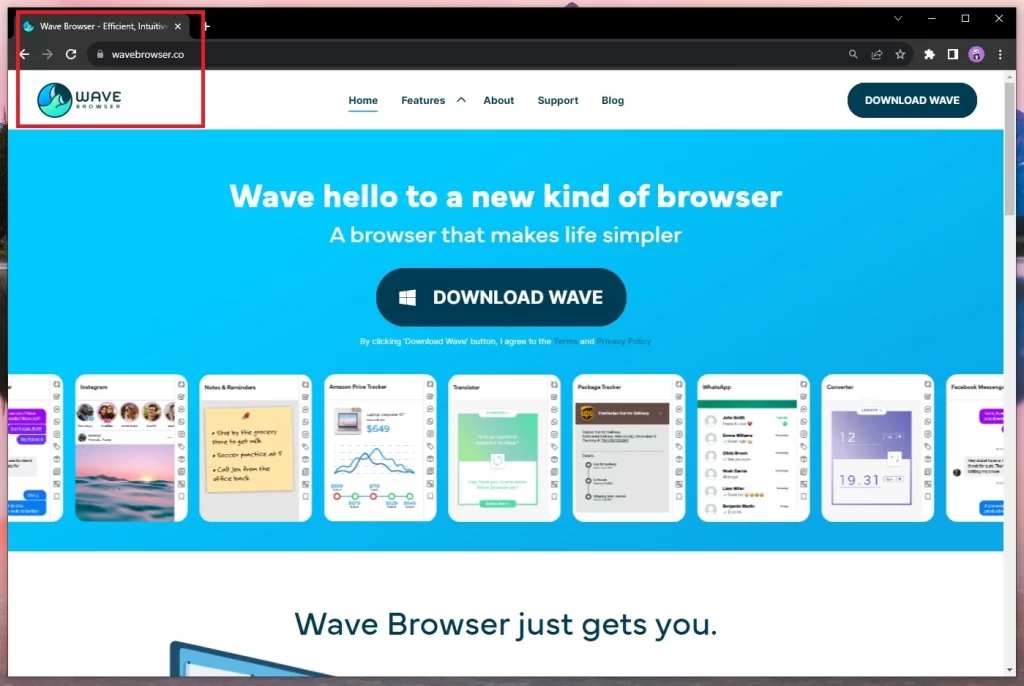
Further investigation shows its development ties to WaveSor Software, linked to Polarity Technologies Ltd., which has a controversial association with the Chinese entity, Genimous Technology. This latter company is known for producing adware and browser hijackers under the guise of genuine software.
Users have reported unexpected page redirects and the collection of online activity data without transparent disclosure from the Wave Browser. While it isn’t malicious per se, its questionable practices have made users wary, prompting them to opt for more established and transparent browser alternatives.
How Did I Get the Wave Browser Malware?
At the start, we said that most users get this PUP without really wanting it on their PCs, so how does this happen? There are many distribution vectors employed by the Wave Browser and similar PUPs, but they all represent some form of file-bundling.
The thing is that you don’t even need to download actual malware to get this PUP. In fact, most of the time, the Wave Browser will be distributed by reliable and reputable apps. It will even sometimes come preinstalled on some PCs, but this doesn’t make it any more desirable.
Anyway, if you got this on your PC, chances are you probably installed some sort of free and/or open-source program that had the PUP attached to it. It happens to the best of us, but it’s still important to be careful with what type of software you download.
Many people who got the Wave Browser got it from Minecraft or Roblox mods, or from game emulators (NoxPlayer, MuMu, MEmu, etc.).
And then there are the users who got the PUP after downloading something pirated from a site like Steamulocked.
In other words, being thoughtful regarding what you download and where you download it from can go a long way to keeping your system clean and secure. Remember, the Wave Browser is far from the worst thing that can get installed on your PC.

Leave a Reply