Your Apple device can be damaged
“Your Apple device can be damaged” is an unwanted piece of software that installs on iOS devices, usually without the knowledge of the user, and performs aggressive advertising activities. “Your Apple device can be damaged” is known for triggering page-redirects, ads on lockscreen as well as monitoring the user’s activities.
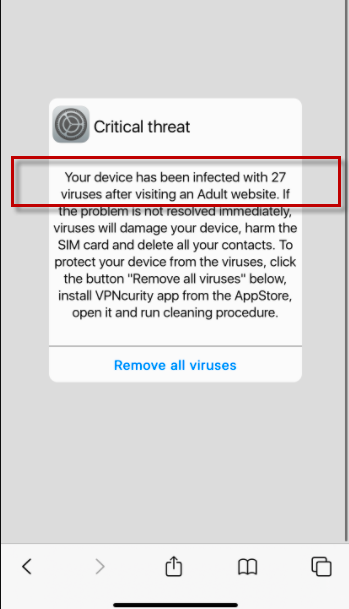
This is a typical example of browser hijacker behavior – the browser hijackers are small apps or components in other apps that are primarily used for promoting and advertising purposes. The goal of most hijackers, including “Your Apple device can be damaged”and Critical threat, is to popularize certain sites, services, or products, especially ones that have questionable reputation and that aren’t particularly reliable.
To be more effective and to gain additional profits for their creators, most hackers also monitor what the user does on their iOS device and collect data about the user’s preferences, downloads, browsing history, etc., that gets sent to the hijacker’s creators. Such information allows the hijacker creators to display more relevant ads to the user, thus increasing the chances of the user interacting with the ad.
The Your Apple device can be damaged by 27 Malware
While this is a widespread advertising method, the problem when a hijacker like the “Your Apple device can be damaged by 27” Malware employs it is that there are no guarantees whatsoever where your data may end up and how it may eventually be used by third-parties that it may get resold to. Also, many of the displayed ads and page redirects by the “Your Apple device can be damaged by 27” Malware may be unsafe and link to questionable sources that could expose the user to phishing content, other online scams, or malware such as Spyware, Trojans, or Ransomware.
Therefore, it is important to never allow a hijacker like “Your Apple device can be damaged” to remain on your iPhone or iPad for long.
Also, it is strongly advisable to never download new apps that aren’t from the official Apple App Store unless absolutely necessary because the most common source of iOS browser hijackers is rogue apps downloaded from third-party sources.
SUMMARY:
| Name | “Your Apple device can be damaged” |
| Type | Browser Hijacker |
| Danger Level | Medium (nowhere near threats like Ransomware, but still a security risk) |
Remove Your Apple device can be damaged Malware
If you have an iPhone virus, continue with the guide below.
If you have an Android virus, please use our Android Malware Removal guide.
If you have a Mac virus, please use our How to remove Ads on Mac guide.
If you have a Windows virus, please use our Windows Virus Removal guide.
![]()
First you need to close all pop-ups that are currently open.
- If the pop-up has a checkbox named “Don’t show more alerts from this webpage” click on the checkbox before closing the Ad.
- If a Block Alerts button happens to appear after you shut down a pop-up on your iPhone, iPad, or iPod touch tab that button to stop receiving alerts from the same page.
In case that a pop-up fails to close after performing the above operations:
- On your Mac you should make your Safari browser close forcibly by pressing Command-Option-Esc. Select Safari from the list of Apps and force close it. After you force close it you need to restart Safari, but please hold the shift button while it starts. This will prevent any pesky Ads from opening automatically.
- On your iPhone, iPad, or iPod touch you can do the same by pressing the home button twice in a quick succession. You’ll then see a preview of all apps that have been recently used. Swipe left to find Safari and then swipe up on the app’s preview to close it forcibly In order to prevent Safari from opening unwanted windows on startup go to Settings->Safari and Clear History, as well as Website Data. This will also clear your browser history and cookies so keep that in mind and export them if you want to keep them.
![]()
Choose Preferences from the Safari menu. Then do the following:
- Select the Security icon and then click on “Block pop-up windows“. This should stop many types of pop-ups from appearing.
- Next check on your homepage and the settings for the search engines. Adware likes messing with those. We can not provide more specific instructions for this, as you may be using many different browsers.
- Select the General icon and look at the Homepage field. It should either be empty or filled with the address of the Homepage you want.
- Follow up on the Search icon. Again it should be either the default search engine or any that you have set for yourself. Note that in some versions of Safari these settings are found in the General panel/
![]()
Open Safari and click on the Extensions button. Note that Adware use extensions almost exclusively to inject the pop-up Ads into your browser. Any extension on this list that you do not remember installing yourself is likely planted there by the Adware. Remove ALL extensions you are unfamiliar with.

Leave a Reply