Your iPhone is at Risk
“Your iPhone is at Risk” is a browser hijacker that can be encountered on iPhone and iPad devices. It is renowned for its intrusive advertising messages and its capacity to collect browsing-related info from browsers such as Safari, Firefox, Chrome, etc. In general, “Your iPhone is at Risk” is not a virus, but it should not be left on your device as its activity may contribute to your exposure to online hazards.
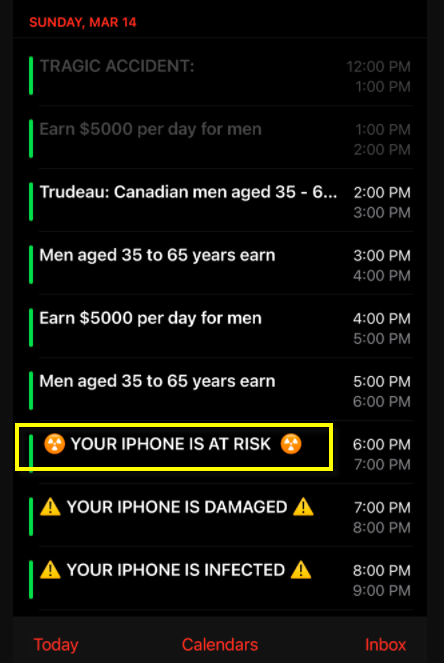
If you regularly find yourself on random pages full of aggressive pop-up messages and redirect links that try to make you click on different things every time you open your browser, you definitely should not put up with this activity any longer. Browser hijackers like “Your iPhone is at Risk” or “Clear Your iPhone From Malicious Attacks” may reroute you to various pages that seem intriguing but may have questionable content and unrealistic offers or low-quality products and services. That’s why you should take action and remove the intrusive app before your iPhone or iPad is subjected to more dangerous software such as Trojans, Ransomware, or viruses.
Your iPhone is at Risk on Calendar
Hijackers such as “Your iPhone is at Risk” on Calendar are not really hazardous but normally get a lot of permissions after being installed that enable them to collect and transmit different types of data from your device to unidentified third parties. Furthermore, they may change the default search engine and replace the homepage with a given sponsored address without asking for your approval. Thus, to regain full control of your browsing app, it is best that you remove “Your iPhone is at Risk” and uninstall its changes. The instructions below can show you exactly how to do that.
SUMMARY:
| Name | “Your iPhone is at Risk” |
| Type | Browser Hijacker |
Remove “Your iPhone is at Risk” Calendar virus
If you have an iPhone virus, continue with the guide below.
If you have an Android virus, please use our Android Malware Removal guide.
If you have a Mac virus, please use our How to remove Ads on Mac guide.
If you have a Windows virus, please use our Windows Virus Removal guide.
![]()
First you need to close all pop-ups that are currently open.
- If the pop-up has a checkbox named “Don’t show more alerts from this webpage” click on the checkbox before closing the Ad.
- If a Block Alerts button happens to appear after you shut down a pop-up on your iPhone, iPad, or iPod touch tab that button to stop receiving alerts from the same page.
In case that a pop-up fails to close after performing the above operations:
- On your Mac you should make your Safari browser close forcibly by pressing Command-Option-Esc. Select Safari from the list of Apps and force close it. After you force close it you need to restart Safari, but please hold the shift button while it starts. This will prevent any pesky Ads from opening automatically.
- On your iPhone, iPad, or iPod touch you can do the same by pressing the home button twice in a quick succession. You’ll then see a preview of all apps that have been recently used. Swipe left to find Safari and then swipe up on the app’s preview to close it forcibly In order to prevent Safari from opening unwanted windows on startup go to Settings->Safari and Clear History, as well as Website Data. This will also clear your browser history and cookies so keep that in mind and export them if you want to keep them.
![]()
Choose Preferences from the Safari menu. Then do the following:
- Select the Security icon and then click on “Block pop-up windows“. This should stop many types of pop-ups from appearing.
- Next check on your homepage and the settings for the search engines. Adware likes messing with those. We can not provide more specific instructions for this, as you may be using many different browsers.
- Select the General icon and look at the Homepage field. It should either be empty or filled with the address of the Homepage you want.
- Follow up on the Search icon. Again it should be either the default search engine or any that you have set for yourself. Note that in some versions of Safari these settings are found in the General panel/
![]()
Open Safari and click on the Extensions button. Note that Adware use extensions almost exclusively to inject the pop-up Ads into your browser. Any extension on this list that you do not remember installing yourself is likely planted there by the Adware. Remove ALL extensions you are unfamiliar with.

Leave a Reply