This guide was created to remove the Hohosearch “Virus”. The Hohosearch “Virus” removal steps below were tailored for Chrome, Firefox and IE. Although we are calling it a Hohosearch “Virus” it is important to note that it is in fact a browser hijacker – it does not display the necessary qualities associated with a PC virus. A browser hijacker is more closely tied to marketing; it simply opens new tabs in your browser and forces you to go on these websites. It is not inherently malicious.
If you are on this page, you must have realized that you have Hohosearch “Virus” and are seeking solutions as to how to uninstall it. If that is the case, you are on the right page! Even though removing this browser hijacker could be a complicated process, our step-by-step guide will help to ease your way through it. Before you go about uninstalling, it is also important to know about Hohosearch “Virus” and what does it do so as to be able to better avoid it in the future. It’s always easier to block these from installing than it is to get rid of them afterwards.
What is Hohosearch?
According to security experts, it is being classified as an browser hijacker and not a virus. What is the difference? Well, an browser hijacker is a non-malicious piece of programming code which causes no direct harm to the user other than to load numerous advertisements on the infected computer. On the other hand, a virus is malicious and cause both direct and/or indirect harm to the user.
It might seem that Hohosearch is pretty harmless then, however, depending on the day and your mood, the effects of this can alter your state of mind greatly: Some days, the advertisements may be as harmless and inconsequential as a fly on the wall where you do not even register its presence; On other days, it can cause extreme irritation and frustration especially when you are being prevented from accessing the pages that you want due to the numerous pop-up ads.
The advertisements that you will experience may appear in the form of banners, pop-up boxes and ads or even as a separate window. These advertisements are not generic; instead, it is generated by Hohosearch specially based on your interests. This is done by tracking your browsing patterns, history, favourites and bookmarks in Chrome, Firefox and other browsers you may be using. Therefore, the advertisements usually features products or items that you have recently been browsing through. This is also one of the tell-tale signs that you have this threat in your computer.
Always bear in mind that most of the advertisements are fake!
The deals and coupons that are featured in the advertisements that it generates are all fictitious regardless of how believable and tempting it might seem. The greatest deals have their price inflated beforehand so they appear more lucrative. In reality you may even be buying an item for more money than its market value.
If and when you click on these advertisements, you will be directed to another webpage. These pages can be dangerous in the following ways:
- It is a portal where other browser hijacker can access and be loaded onto your computer.
- It promotes the “latest” programs that are instead, full of security loopholes that allows viruses and malwares to access your computer in the future.
- It is one of the many pay-per-click sites that helps the creators to earn money.
For Hohosearch, removing the application itself is only the first step. More importantly it is to learn what you can do to prevent the installation of other such programs in the future.
How do I avoid installing programs like this and remove Hohosearch from my PC?
To enable the spread of this browser hijacker, its creators usually bundle it up with other software and programs that are freely available online. Therefore, after downloading such programs, especially the illegal ones, go for the “Custom Installation” instead of “Automatic Installation” option. This is where you are able to view all the files that are bundled together in the program download.
At this stage, look through the names of all the files carefully and uncheck any one that seems unfamiliar to you. If during the custom installation process you are not being provided with a list of files that will be installed onto your computer, select the “Advanced Setting” option as there are cases whereby Hohosearch is hidden within such settings to better avoid detection.
SUMMARY:
| Name | Hohosearch.com |
| Type | Browser Hijacker |
| Detection Tool | Some threats reinstall themselves if you don't delete their core files. We recommend downloading SpyHunter to remove harmful programs for you. This may save you hours and ensure you don't harm your system by deleting the wrong files. |
Hohosearch Removal
Search Marquis is a high-profile hijacker – you might want to see if you’re not infected with it as well.

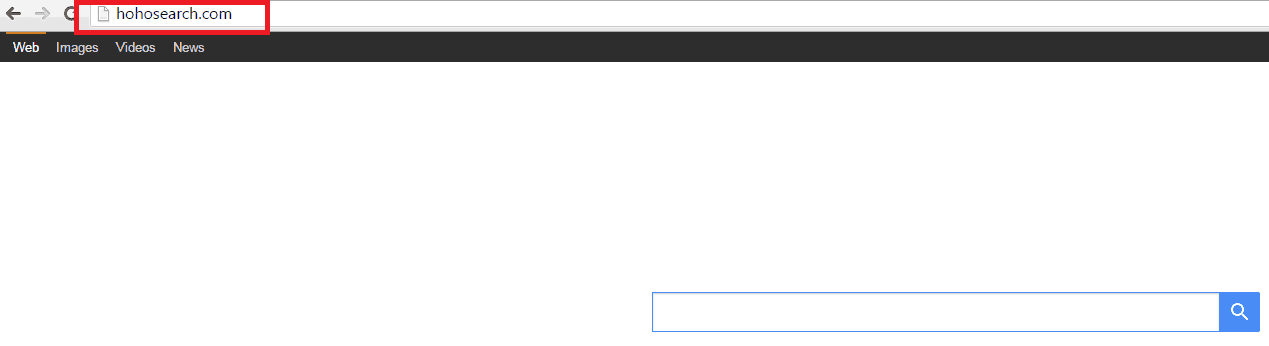
my virus creator IPs
127.0.0.1 down.baidu2016..com
127.0.0.1 123.sogou..com
127.0.0.1 http://www.czzsyzgm..com
127.0.0.1 http://www.czzsyzxl..com
Hi there, these are actually the IPs for the sites that send you Ads. Delete them from your file.
Hi there, if the IPs look suspicious you should delete them, then save the file. You should only have 2 lines, one with 1 and the other is 127.0.0 and nothing else afterwards.
Is that so?
Hi, this was a very useful tutorial, thank you.
But I followed all the instructions and (this may be human error) I still have hohosearch coming up, as well as another program titled: QQPCRTP that opens a pop up in a language I don’t understand. Do you have anything you could recommend?
Hi Gemma, which browser are you using? In which steps did you detect the presence of this Adware?
Hi there, all of these are related to the Adware you have on your computer. You need to delete these lines, then save the file.
Its OK even if its empty, the problem lies elsewhere.
Does HoHosearch follow you as you change pages? Have you tried resetting your home page already?
Also, can you try creating a new account in google chrome, then deleting the old one? Done from the option button – accounts section.
HI Salvo, both o these lines should be in the file. Don’t delete any of them.
That’s strange.
I suggest you try another route. Download the scanner from one of our banners (disable ad-block if you have it on) and use it to track the infected files.
Also, did you complete the guide, or you stopped at the notepad?
Go to the file’s directory, copy it on your desktop. Delete all of the lines from the file there, then move it back to the original folder and replace the old file with the edited one.
Did that work?
malwarebytes seemed to get rid of everything listed in t his guide (avast didnt do shit even though i scanned the virus before running it), except for these lines in the hosts file.
ive removed them and i think now im safe to go.
Anti-virus programs are generally powerless against this type of Adware – sadly most of these programs appear to be legal. It’s really annoying.
The guide on this page has been updated with more details. I suggest you try to go through its steps first. If that doesn’t help, tell me an I’ll think of another way to resolve your problem 🙂
Hi there,
You need to delete all of these lines from your Hosts file.
It certainly is. Did you manage to remove it eventually?
Hi,
The bottom 5 IPs you should definitely remove. Also you should locate any threats pinpointed by the scanner and deal with them as well.
This is completely safe. It’s not part of the infection.
Try doing it out of safe mode. Maybe that’s the issue.
Did that work?
Download the scanner from one of our ads. It can help you detect the browser hijacker files you missed.
Download Spyhunter – use the scanner to detect the files you missed.
Hello Trey,
Check your internet settings. If you need further help please let us know what type of windows OS you are operating on.
Hello Trey,
If you follow our DNS Unlocker guide you should be perfectly fine afterwards. Let us know how that goes.
Hi there, you need to delete all of these lines from the file.
hi I find below IPs how do I remove them? TIA
127.0.0.1 down.baidu2016..com
127.0.0.1 123.sogou..com
127.0.0.1 http://www.czzsyzgm..com
127.0.0.1 http://www.czzsyzxl..com
127.0.0.1 union.baidu2019..com
Hi, just delete them from the file, then save as usual.
If you experience any problems with permission rights do the following:
Search for Notepad in Windows search -> right click on the executable and select Run as Administrator.
From inside Notepad click on the File-> Open menu and navigate to the hosts file
You should now be able to save the file properly.
Hi Silly, looks like you got the full package. Delete all of those lines from your file.
If you experience any problems with permission rights do the following:
Search for Notepad in Windows search -> right click on the executable and select Run as Administrator.
From inside Notepad click on the File-> Open menu and navigate to the hosts file
You should now be able to save the file properly.
Hi Caitlin, sorry for the delay.
Baidu, sogou, czz and more are well known chinese sites to which Adware like hohosearh links to. Your hosts file should have no domain names listed at all, just two basic entries. Delete everything that goes after that.
If you experience any problems with permission rights do the following:
Search for Notepad in Windows search -> right click on the executable and select Run as Administrator.
From inside Notepad click on the File-> Open menu and navigate to the hosts file
You should now be able to save the file properly.
You are welcome! 🙂
I suggest downloading the scanner from one of our ads and using it to find the infected files you missed. It should point you in the right direction.
Hi Manish, you have the full collection of chinese ad sites. Delete all of these form the file.
127.0.0.1 down.baidu2016..com
127.0.0.1 123.sogou..com
127.0.0.1 http://www.czzsyzgm..com
127.0.0.1 http://www.czzsyzx.l.com
127.0.0.1 union.baidu2019..com
I have these IP’s found
Hi there, these are sites that produce advertisements. Delete them from your hosts file.
Hi there, these chinese sites are known to distribute Ads. Delete them from the file.
Hi Reaper, you are correct. There is nothing wrong with your Hosts file.
I just did the step 3 and had these other IP, is it just remove them? 🙂
Edited by mod.
Hello Nikolai,
You you should definitely remove them.
You are welcome! 🙂
Hi Kobe, you don’t need to delete entries that start with 127.0.0.1
Good article. I could not find this article before. Therefore I formatted my laptop after failing to remove the virus guidance from another Web. Luckily it was a new laptop with few apps only.
At least now you know about us. So if you are having any difficulties on how to remove something, contact us we will be glad to help you !
Hi Kostas,
you should delete these IPs.
Hi Ajita,
in that case you have to download SpyHunter from one of our banners. After that run the free scan and it will show you the directory of the corrupted files. Then you can remove them manually. If you are having any difficulties don’t hesitate to ask, we are here to help you.
Thanks will try that 🙂
am not able to uninstall a file from my control panel
Hi there sunthosh,
did you manage to go through all of the steps? Did you complete them in Safe Mode?
I run Spy hunter on my pc and delete all the folder that it found about hohosearch but it didnt do anything (i did al this with out the safe mode). i have google in the task bar but when i open it it opens like if it was other app that was not pin into the bar. help plz
Hi Alejandro Garcia,
in order to remove Hohosearch you should follow the instructions as how they are. You have to execute the steps in Safe Mode to be completely sure that you’ve removed the virus. Keep us in touch.
as well ur spyhunter installer is not working wen i downloaded it in from other system and tried to install, i have some 24 processess running and dont know which one r to be removed …. need immediate help …. TIA
Can you be more detailed? What is exactly the problem you encountered installing the software? Were there any kind of error or message ?
Hi Ana,
at this point i suggest to you to download SpyHunter from our banners above. Use the free scan feature to locate any infected files. After that you can remove the malicious files manually. Please contact us if you have further difficulties.
Hi sunthosh,
yes you can try this, but we don’t know when exactly you were infected so please be cautious on choosing the date of the restore point. Keep us posted.
Hi Ramza,
i suggest to you to download the software from one of our banners above and use the free scanner, which will locate any malicious files you have. After that you can remove them manually. Please keep us posted if you have any other issues.
Hi Ana,
we are sorry for the late reply. The scan is free but you have to remove the infected files manually. If you want to fix them through the software you have to purchace it. Contact us if you have further difficulties
i have found the files. may i know how do you remove them manually? (files found using spyhunter)
Hi Roger,
after SpyHunter has located the infected files, each corrupted file has a path to where you can find it e.g. C:UsersUSER NAMEAppDataLocalTemp. Remember some Folders have hidden files where the suspicious file might be. In order to see it, you have to change the Folder options to be sure you have deleted everything. Contact us if you have further questions.
127.0.0.1 down.baidu2016..com
127.0.0.1 123.sogou..com
127.0.0.1 http://www.czzsyzgm..com
127.0.0.1 http://www.czzsyzxl..com
127.0.0.1 union.baidu2019..com
Hi himanshu,
these IPs are legit. Our team researched these and we found out that they are harmless. Keep us posted for further assistance.
Hey Andrew,
you have performed a lot of operations in order to remove Hohosearch and we can’t be too sure. So far we can say that you’ve probably removed it, but if you happened to see any redirection, please contact us.
and what about the ips
these IPs are legit. We researched them and they are harmless.
1. If I just want to go check the hidden file Hohosearch in my pc system, but not in safe mode, does it safe?
2. And if I do all those steps, do I have to undo the safe mode?
Hi Rae,
in order to remove it completely you have to follow the steps in Safe Mode. After you are finished with the guide and successfully removed Hohosearch you can turn your windows to Normal. Keep us posted for further instructions.
Hi, i cannot do step 3. It said “there is no program associated to perform requested action. Pelase install a program or, if one is alresdy installed, create an association in the deafult programs control panel.” I found this article nice and kind. Please help. Thank you very much 🙂
Hi Aulia, try starting Notepad as admin first. To do that search for Notepad in the task manager, then right-click on the icon and select Run as Admin. You should be able to edit the file now.