Searchlee
Searchlee is an aggressive browser hijacker for Mac developed by Linkury Inc. that infiltrates the browser and takes control of its starting page and/or search engine. Searchlee seeks to page-redirect your browser to promoted sites to boost their traffic and earn money from commissions.
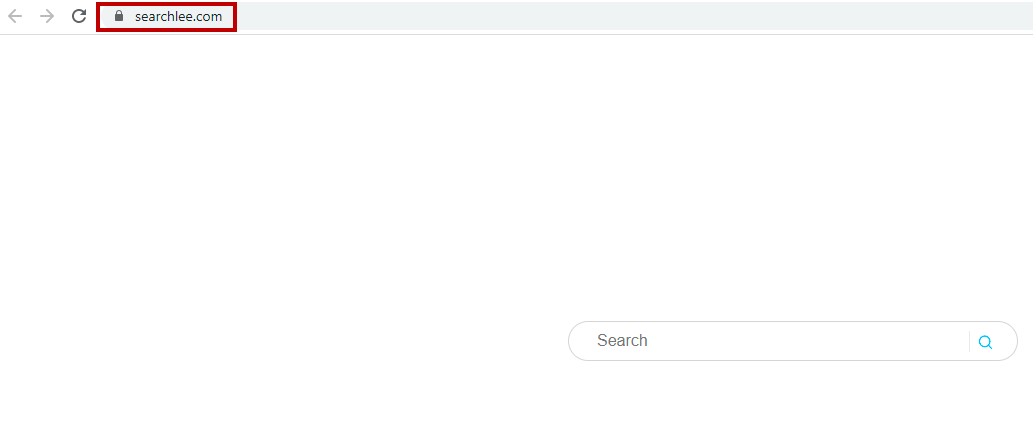
Users who encounter this rogue app also complain about the sudden appearance of obstructive advertising messages all over their screen during their browsing sessions. Some of the ads may be misleading and be made to appear like system warnings intended to trick the user into downloading questionable software.
If you think you have Searchlee installed on your Mac, we suggest you do not interact with any type of online pop-ups, ads, or banners that may appear in the browser until you make sure that the hijacker is fully removed.
Keep in mind that Searchlee can enter any browser, including Safari, Firefox, Chrome, etc. so it’s essential that you make sure to check all of your browsers for the presence of the hijacker and not only the one you normally use.
Search Lee on Safari
Search lee is a rogue application with the ability to enforce different changes in your Safari browser and make you unable to revoke them. The only way to bring things back to normal is to uninstall Search Lee and this is exactly what you should do.
If, for instance, Searchlee has changed the homepage of your browser to some other unwanted address, you will likely see that the address field for the homepage of your browser is greyed-out meaning that you can’t edit it and so the address imposed by the hijacker would stay enforced in the browser. The only way to regain your ability to change the browser’s homepage is if you first remove the unwanted hijacker app. The way you can do this on your own will be shown in the detailed guide below this article.
The Searchlee virus
The Searchlee virus is how most users refer to this browser hijacker since it secretly infiltrates the browser and modifies its settings without permission. Searchlee won’t harm your system or data but it can end up making your Mac more open to hacker attacks.
The problem with the Searchlee virus and most other unwanted software of its type is that it can flood your browser with questionable content and reroute your online traffic to sites that may not be safe. By doing so, this undesirable software can make your Mac an easy target for hackers who may try to infect it with Trojans, Rootkits, Spyware, Ransomware, and other highly-dangerous forms of malware. Admittedly, this is most likely not the intended purpose of the Searchless hijacker. However, its actions inside your browser could still lead to the exposure of your Mac to the aforementioned threats so it is therefore essential that you rid your system of this hijacker.
What is Searchlee?
Searchlee is an undesirable Mac software that targets the browsers in the system and attempts to turn them into advertising platforms for different sites and products. The main Searchlee symptoms are ad-generation in the browser and replacement of the default homepage and/or search engine.
Users who get this hijacker installed in their browsers typically have no idea how the unwanted app got there. This is due to the stealthy techniques used by the developers of Searchlee to spread their software. In most cases, this hijacker gets added to some other app – one that is free and seems safe, reliable, and useful so that more people would download it. Due to the strict security measures present in the Official Apple App Store, it is pretty rare for such questionable apps to find their way into the Store. However, it is quite common for hijacker-carrying apps to be uploaded to third-party download platforms from where users could download them without being aware of the presence of the hidden hijacker.
Searchlee.com
Searchlee.com is the site that this browser hijacker puts in the browser as its new homepage. Once Searchlee.com is made the browser’s homepage, you will likely be unable to change it back unless you first delete the hijacker software that placed it there.
If you have this hijacker in your browser(s), it’s also likely that you’d occasionally get rerouted to searchlee.com without wanting it. This is done to further promote the site and to increase its traffic. Since searchlee.com looks like a search engine site, you may try to use it for conducting your online searches but this is something we should advise against. Searchlee.com is actually a fake search engine and if you try to look up something using it you will be redirected to a Yahoo or a Bing page of results for your search (or another legitimate search engine). Getting redirected to Yahoo or Bing is obviously not a problem because those are legitimate and trusted sites/search engines. However, the issue here is that before the browser gets there, it will be rerouted through several other addresses that it would be visited for a split second so most users don’t even notice it. Those other addresses, however, could be from other questionable and unreliable browser-hijacking sites that could further increase the danger of getting targeted by hackers and/or getting more unwanted software (or malware) downloaded on your Mac. Examples of sites that you may be taken through if you use searchlee.net to perform an online search are:
If you want to learn more about those hijacker sites, please select the respective link and you’ll be taken to an article we’ve written about the specific hijacker.
Searchlee on mac
Searchlee on Mac is an aggressive site-promoting software that automatically page-redirects the browser to serachlee.com and to other questionable sites. Searchlee on Mac will not damage your system in a direct way but could make it an easy target for Trojans, Spyware, or Ransomware.
The sooner you delete Searchlee from your Mac, the lower the chances of getting the computer exposed to the aforementioned threats. Our goal here is to help you with the removal which is why we’ve included two uninstallation methods for Searchlee that you can find on the current page. The first method is a detailed removal guide while the second is a professional anti-malware tool that can quickly and automatically take care of the hijacker. Needless to say, combining the two methods would give you the highest chances of success.
Searchlee on Safari
Searchlee on Safari is a browser hijacker problem associated with the appearance of aggressive ads all over the screen and the unauthorized replacement of the browser homepage and search engine. The presence of Searchlee on Safari could potentially expose your Mac to different malware threats.
As we already pointed out above, removing this hijacker should be a priority so do it as soon as possible. If you do everything shown in the guide accurately, the hijacker should be gone by the time you are finished with the removal steps. Remember that you can always seek our assistance via the comments section so don’t hesitate to request additional help if you need it.
SUMMARY:
| Name | Searchlee |
| Type | Browser Hijacker |
| Detection Tool |
How to remove Searchlee
To remove Searchlee, we suggest you first try to find the app responsible for bringing it into your Mac and delete it:
- To delete the unwanted app, select Finder and click on the Applications icon from the left panel.
- In the Applications folder, look for recent installs that seem suspicious and/or that you cannot remember installing.
- Drag all suspicious applications to the Trash icon on your Desktop to remove Searchlee.
- Right-click on Trash and select Secure Empty Trash.
If you are in luck, you should have deleted the app that secretly brought Searchlee into your Mac and this should be enough to rid you of the hijacker. Unfortunately, this may not always be the case – in some instances, you may also have to complete some additional steps to make sure that the undesirable software has been fully deleted. If you still see signs of the hijacker in your browser and if you are still unable to restore the browser’s previous settings, then go to the next steps and complete them all to delete any remnants of the hijacker that may still be in your Mac.
Step 1: Find and stop the Searchlee process
The first thing that must be done if Searchlee is still obstructing your browsing sessions is to find and quit the hijacker process from the Activity Monitor.
- Select Finder and to Applications again.

- Open the Utilities folder and start the Activity Monitor app that’s in it.

- Look for a process named Searchlee and if you find one, click on its name and then click on the X button (top-left) to quit it.

- If no such process is found in the Activity Monitor, look for other suspicious processes that have unusual or unfamiliar names and that are using up significant amounts of RAM, CPU, or Battery life.
- If you manage to single out a process you think might be related to Searchlee, go to your browser and look up its name to find out more about it. If your search confirms that the process might be unwanted, quit it like we showed you above.
- One additional way to check if the process you suspect might be unwanted is to select it and to then click on the Information (“i”) icon from the top. Then go to Sample, click on Save, and save the sample file on your Mac’s Desktop.

- Drag the saved file to the free malware scanner below and it will tell you if there’s malicious code in the file.
- If the file gets flagged as a potential threat, this is yet another confirmation that the process it came from must be stopped.
- Even if the scanner detects no malware, if you still think that the process in question is from Searchlee, you should quit it.
- Finally, do not forget to delete the sample file from your Desktop.

Step 2: Delete Searchlee files
Searchlee may have created some files in the system that must also be deleted to get rid of the hijacker so you must do the following:
- Select Go from the top of the screen, click on Go to folder, and type the following path in the search bar: GO: /Library/LaunchAgents.
- Click on the Go button to open the specified folder and delete any recent files there that seem suspicious and out of place. The following are examples of Searchlee files you may find in that folder so if you see any of those be sure to delete them:
- installmac.AppRemoval.plist
- Myppes.download.plist
- Kuklorest.update.plist
- Mykotlerino.ltvbit.plist
- Next, using the Go to Folder window, open the /Library/Application Support folder and do the same there, deleting anything that looks unwanted. Here are two examples of files that you should delete from that folder if you see them there:
- MplayerX
- NicePlayer
- Next, go to the ~/Library/LaunchAgents folder and delete the following files from it as well as any other files that seem questionable:
- installmac.AppRemoval.plist
- Kuklorest.update.plist
- Myppes.download.plist
- Mykotlerino.ltvbit.plist

- The final folder where you may find Searchlee files is /Library/LaunchDaemons so go to it and remove the following files from it if you see them there and any other suspicious files that may be found in that folder:
- Com.kuklorest.net-preferences.plist
- com.avickUpd.plist
- Com.aoudad.net-preferences.plist
- com.myppes.net-preferences.plist
Step 3: Use a professional removal tool to get rid of hidden Searchlee data
Unfortunately, it is possible that you may miss some files that Searchlee has hidden in other system locations. Therefore, it’s advisable to combine the manual steps from this guide with the use of a professional anti-malware tool that can find any remaining hijacker data and delete it for you. Our suggestion is to use the tool posted on this page because it has been tested against many similar undesirable apps as well as against more hazardous software including Trojans, Rootkits, and Spyware and it has been confirmed to be able to take care of the problem.
Remove Searchlee from Safari
To remove Searchlee from Safari, it’s best if you first check the browser’s extensions and delete anything from there that may be linked to the hijacker.
- Start Safari and select its menu from the top.
- Open Preferences from the menu and then go the Extensions settings.
- Look for extensions that haven’t been installed by you or that seem questionable or unwanted,
- Delete any such extensions you may find in order to remove Searchlee from Safari.
Even if you deleted the Searchlee extension from Safari, you must still restore the other browser settings and clean the browser data to fully get rid of all hijacker remnants so you should also do the following:
- Once again go to Preferences from the Safari menu and then select General.
- Check the homepage address written there and if it is searchlee.com or any other address that has been placed there without your approval, delete it.
- Type in the address of a trusted and reputable site – one that you’d like to be your browser’s starting page.

- Next, open the Privacy tab from Safari Preferences and select Remove Website Data. Click on Remove Now to confirm and execute the command and wait for the browser’s temporary data such as cookies and file caches to be deleted.
- Lastly, go to History from the top, and click on Clear History. Click on Clear History again once you pick the deletion setting you prefer – we suggest using the All History setting to make sure that everything’s deleted.
Remove Searchlee from your other browsers
Since this hijacker can get installed in other browsers and not only in Safari, you should check any other browsing programs for the presence of Searchlee even if you don’t normally use those browsers.
Remove Searchlee from Firefox
- Start Firefox and click on the main menu icon in the top-right corner (three parallel lines).
- Click on Add-ons and explore the different items in the Add-ons page – look for suspicious and unknown entries that may be connected to Searchlee.
- Delete the extensions you think may be causing problems in the browser and then open the Plug-ins section from the left.
- If there are any questionable-looking plug-ins there, change their status to Never Activate.
- Next, open the main browser menu again and go to Options > Home.
- If the homepage URL you see there is searchlee.com or another address enforced by the hijacker, change it to a different site – one that you trust and know is safe.
- Go to Search from the panel to the left, scroll down to see what search engines Firefox uses and click on the Remove button of the search engines listed there that you don’t recognize or trust.
- Lastly, go back to the top of the Search settings and set the default browser search engine to be one that can be trusted, such as Google or Bing.
Removal from Chrome
- After you start Chrome, click on the three-dots menu (top-right) and hover your mouse over the More Tools option.
- From the submenu, select Extensions and check the browser extensions for unwanted items – anything unfamiliar or unneeded must be deleted.
- Next, open Settings from the browser menu and go to Search Engine from the left sidebar.
- Click on the Manage Search Engines option and then check the list of search engines. If you see that there are ones that you don’t recognize or that seem unreliable and also if you see a searchlee search engine there, select the three-dots next to the suspicious entry and click on Remove from list.
- Finally, select Appearance from the left and restore the new-tab page address of the browser if this has also been modified by the hijacker without your permission.

Leave a Reply