Flash Video Downloader
Flash Video Downloader is a potentially unwanted program, which appears to be functioning as a standard web browser extension but in reality operate as a browser hijacker. Typically, Flash Video Downloader will redirect web traffic from your browser to web locations you have no intentions to visit.
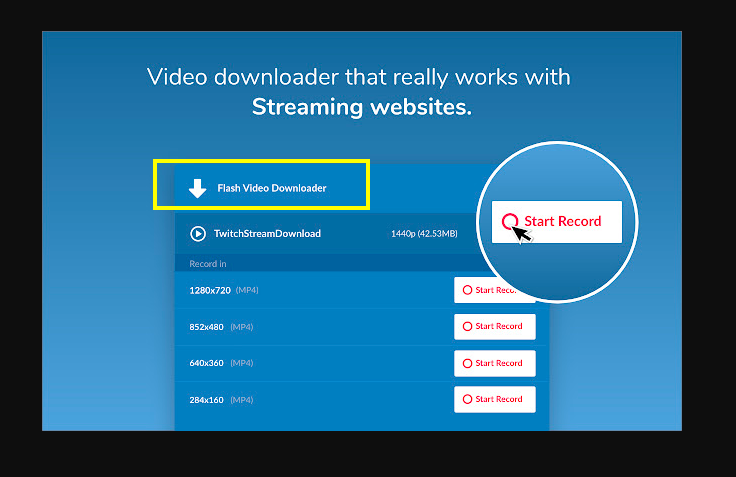
Flash Video Downloader will display unwanted pop up ads and messages
In addition to that, the strange program may install a completely new search engine and may change the homepage address of your default web browser – be it Chrome, Edge, Firefox or another one. The purpose of these obstructive browser changes and auto-redirects is not to damage your computer or to jeopardize your device, but to advertise specific websites that pay the creators of this intrusive application for online promotion.
In a way, this is good news for you in case that you have detected Flash Video Downloader on your computer and are scared that your machine might be infected with some redirect virus, a Trojan, a Ransomware or some other malware. This frustrating piece software is not intended to function as malicious tool. However, the uninstallation of Flash Video Downloader from your browser is a smart idea because its browser “improvements” and the aggressive page-reroute prompts, pop-up ads, links and banners that it may display on your screen may potentially contribute to system weaknesses, which could be abused by real viruses.
The Flash Video Downloader Extension for Chrome
Fortunately, it won’t take long for you to realize that a browser hijacker like Flash Video Downloader for Chrome operates on your computer. Unlike Ransomware cryptoviruses and Trojans, Flash Video Downloader for Chrome has some very visible symptoms that are impossible to ignore.
As soon as you launch a web browser with a hijacker attached to it, you can find that the unwanted software has made some unauthorized modifications to your browsing settings. You may be greeted by a new homepage address, numerous twits in the way your search engine operates, as well as some additional buttons and redirect shortcuts to specific sponsored web pages and ad-supported platforms.
All these modifications are aimed at helping the hijacker to display promotional materials, pop-ups, banners and pay-per-view links which prompt the users to engage with them and, in this way, generate pay-per-click and pays-pay-per-view revenue for the hijacker’s developers. However, these same modifications and hard-to-remove ads may prevent the users from surfing the web normally and may reroute them to sketchy websites or prompt them to click on questionable advertisements.
If you are not so happy to see numerous sponsored adverts and click prompts in your screen every time you open a new online session, that is understandable. The far greater issue here, though, is that not all the promotional materials that get displayed can be called safe or trustworthy. With this in mind, you should always be careful where you click because, even though the hijackers do little damage to your computer, cyber criminals, hackers and online scammers can easily inject different viruses inside the websites, ads and pages that apps like Flash Video Downloader, Stream Video Downloader or Universal Video Downloader may promote.
Thus, one sure way to prevent potential interactions with malware that may hide behind auto-page redirects and advertisements is to uninstall the browser hijacker from your system. If you are unable to do this on your own, make sure you carefully follow the instructions in the free manual removal guide below, or simply use the professional tool that can remove the unwanted app automatically.
SUMMARY:
| Name | Flash Video Downloader |
| Type | Browser Hijacker |
| Detection Tool | Some threats reinstall themselves if you don't delete their core files. We recommend downloading SpyHunter to remove harmful programs for you. This may save you hours and ensure you don't harm your system by deleting the wrong files. |
Remove Flash Video Downloader
Browser Hijackers like Flash Video Downloader may add extensions in your browser that may disturb your web browsing experience. Sometimes, removing these extensions may be enough to rid you of the disturbance. That’s why before you do anything else, we suggest you try the following instructions:
- Go to the browser that has been hijacked and open it.
- Then, find the main menu of the browser and select More Tools (or Add-ons).
- Then select the Extensions tab and take a careful look at the list of extensions that have been installed in the hijacked browser.
- Keep in mind that it is not necessary that the extensions installed by Flash Video Downloader have the same name. That’s why you need to look for questionable entries and uninstall them (Or select the trash bin icon)along with anything that seems to be related to Flash Video Downloader.
In case you still see traces of Flash Video Downloader in your browser and your computer after you complete the steps above, then you need to use the more detailed instructions in the guide that follows:
![]()
Here are some preparation steps that you should do before you dig deeper into your system:
- Bookmark this page – in this way you can get back to it quickly after you exit the browser during the removal process.
- Reboot the computer in Safe Mode – in this way, it will be easier and safer for you to detect and delete Flash Video Downloader from the system.
![]()
WARNING! READ CAREFULLY BEFORE PROCEEDING!
Now, after you have done the preparational steps, open the Windows Task Manager on your screen. You can do that quickly by simply pressing the CTRL + SHIFT + ESC keys from the keyboard together. The Task Manager window should appear immediately. From the tabs that are available there, select the Processes Tab (the “Details” Tab for Windows 8 and 10).
Next, take a look at the list of processes and try to detect those that are related to Flash Video Downloader and are problematic or look suspicious.

Right-click on each of the questionable processes and choose Open File Location from the pop-up menu. When you get to the file location of the process in question, drag and drop its files in the free online virus scanner that is available here:

The scan with the scanner shouldn’t take long and after you see the results, you will have to delete the files that are detected as malicious along with their folders. Before you do that, however, you have to go back to the Processes tab and end the questionable processes related to these files.
![]()
After you are done with ending the malicious processes in the Task Manager, press the Start and R keys from the keyboard. A Run box will show up on the screen. Type appwiz.cpl in the text field and click OK.

This command will open the Control Panel where you have to look for suspicious entries related to Flash Video Downloader that needs to be uninstalled.
After that, go to the Windows search field and type msconfig. Hit the Enter key from the keyboard and this will open the System Configurations app:

Select the Startup tab from the tabs. From the list of entries, look for the ones that are related to Flash Video Downloader and uncheck them. Any other entries with “Unknown” Manufacturer should also be unechecked.
![]()
After that, open again a Run box by holding the Start and R keys together and copy the following command in the empty text field:
notepad %windir%/system32/Drivers/etc/hosts
Hit the Enter key from the keyboard to run the command.
A text file named Hosts will open on your screen. Head to the bottom of the text file where it is written Localhost.
Normally, if your computer has not been hacked, you shouldn’t see strange IP addresses under Localhost. In case you see suspicious IPs, however, this might be a sign that your computer is hacked. The image below describes exactly what you should be looking for:

If suspicious IPs are detected below “Localhost“, leave us a comment below this post and we will reply to you with instructions on what to do in this case.
Next, click on the start menu, and in the search field, search for Network Connections. Open it and do the following:
- Highlight the Network Adapter that you are currently using and then right-click on it. After that, select Properties as shown in the image below in step 1.
- After that, go to Internet Protocol Version 4 (ICP/IP), and click on Properties.
- A new Properties window will open. Check if the DNS line has been set to Obtain DNS server automatically or set it yourself. After that, click on Advanced.
- In the Advanced TCP/IP Settings window, click the DNS tab. If you detect any rogue DNS in the field shown on the image below, remove everything and click OK.

![]()
Flash Video Downloader may hijack different browsers. That’s why in this step we will show you how to remove it from the most popular browsing apps:
NOTE: We are demonstrating the steps in Google Chrome, but you can do the same steps for Firefox and IE (or Edge) or any other browser that has been affected.
First, go to the shortcut icon of the hijacked browser and right-click on it. Then, select Properties from the menu that opens.

Once the Properties window opens, select the Shortcut tab. Go to where it says Target, and remove everything that is written after .exe. Use the image below for guidance:

After that, you need to detect and remove the extensions that Flash Video Downloader might have installed inside the browser.
![]() Remove Flash Video Downloader from Internet Explorer:
Remove Flash Video Downloader from Internet Explorer:
For Internet Explorer, you need to open it and click on the gear icon ![]() . The main menu will slide down and you need to select Manage Add-ons.
. The main menu will slide down and you need to select Manage Add-ons.

From the Add-ons list, locate the add-ons that have been added by Flash Video Downloader and select the Disable option. After that, go to the gear icon once again ![]() , click it, and select Internet Options. In the homepage section, see if the homepage URL has been replaced with something else and change it to a URL that you want. After that, click on Apply.
, click it, and select Internet Options. In the homepage section, see if the homepage URL has been replaced with something else and change it to a URL that you want. After that, click on Apply.
 Remove Flash Video Downloader from Firefox:
Remove Flash Video Downloader from Firefox:
In Mozilla Firefox, tap on the menu icon ![]() at the top right corner and navigate to Add-ons > Extensions. Remove the extensions that Flash Video Downloader has installed without your approval, as well as any other questionable-looking extensions that you don’t use.
at the top right corner and navigate to Add-ons > Extensions. Remove the extensions that Flash Video Downloader has installed without your approval, as well as any other questionable-looking extensions that you don’t use.

 Remove Flash Video Downloader from Chrome:
Remove Flash Video Downloader from Chrome:
Close the Chrome browser and go to the following directory:
C:/Users/!!!!USER NAME!!!!/AppData/Local/Google/Chrome/User Data. There you should look for a folder called “Default”:

Highlight it and right-click on it. Select the “Rename” option and rename the folder to Backup Default. After that restart Chrome.
![]()
Finally, you need to find remove any entries that Flash Video Downloader might have added to your Registry. For that, open the Registry Editor by typing Regedit in the windows search field and pressing the Enter key from the keyboard.
Once the Registry Editor app opens, use the CTRL and F key combination to open the Find dialog box. Type the name of the browser hijacker inside the empty text field and click on Find Next. Delete any results that are found with that name by right-clicking on them and choosing the delete option. Do that as many times as needed unless there are no more results.
After that, navigate to the following directories manually and delete/uninstall them:
- HKEY_CURRENT_USER/Software/Random Directory.
HKEY_CURRENT_USER/Software/Microsoft/Windows/CurrentVersion/Run/Random
HKEY_CURRENT_USER/Software/Microsoft/Internet Explorer/Main/Random
If you run into any trouble and aren’t sure what needs to be deleted from the Registry, leave us a comment below and we will do our best to assist you. Make sure that you don’t delete entries that are not related to Flash Video Downloader, as this will seriously damage your OS.
In case the guide can’t help you remove Flash Video Downloader completely, and there are still signs of its presence on your computer, we suggest that you scan your computer with the recommended anti-virus program on this page and use our free online virus scanner to detect the hijacker and deal with it quickly.

Leave a Comment