Notifzone
Imagine Notifzone as a stealthy online intruder. It doesn’t ask for permission and sneaks into your web browsers like Chrome, Firefox, or Edge. Once inside, it seizes control of important settings, like your homepage and search engine. This invasive software is often referred to as a browser hijacker because it forcibly changes your browser’s search preferences. But that’s just the tip of the iceberg. It initiates a slew of unwelcome changes, which could put your personal information in jeopardy. What’s worse, it can serve as an entry point for even more malicious software. Therefore, to protect your online security, you need to act swiftly. The good news is that this article provides guidance on how to remove the Notifzone hijacker from your system, and if you follow the steps here, you can regain control of your browser and ensure a safer online experience.
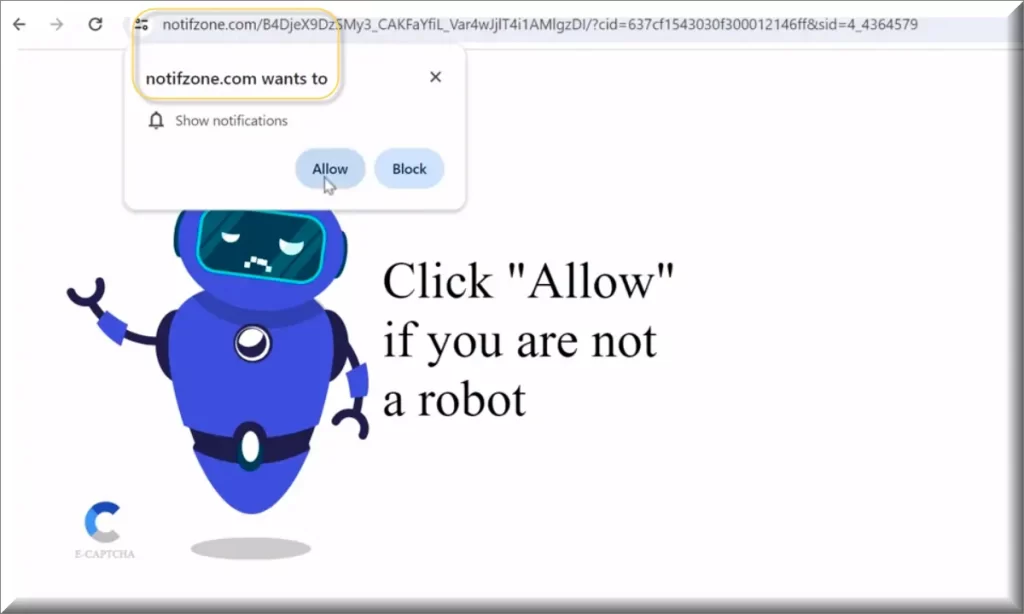
Is Notifzone safe?
Notifzone is far from a trustworthy companion for your computer. It behaves like an uninvited guest at a party, making itself at home by altering your browser’s homepage and search engine settings. Yet, it goes beyond these changes. Notifzone is known to install a new toolbar and, most irritatingly, components that generate various types of advertisements. Once you have Notifzone on your PC, your web surfing experience quickly turns into a barrage of pop-ups, banners, box messages, in-text links, and other distracting elements and can be incredibly frustrating and can make your online activities far less enjoyable.
Notifzone Virus
The Notifzone virus behaves very aggressively during your web browsing sessions. It has a knack for redirecting you to websites you never intended to visit. These sites often promote products or services you have no interest in. To make matters worse, it bombards you with ads that stubbornly refuse to disappear, regardless of your efforts. If you’re wondering whether you can revert your browser settings to normal, the answer is a frustrating no. The only effective way to regain control of your online adventures is by removing the Notifzone virus from your system.
What is Notifzone?
You might be wondering what is Notifzone and why such software exists in the first place. Generally, such programs seem to offer little to no benefit to users and, in reality, their main purpose is to generate revenue for their creators by displaying paid advertisements. The developers behind them use various online business models, with one of the most common being Pay Per Click. This means they get paid based on the number of clicks these ads receive. To maximize their earnings, browser hijackers like Notifzone, iStart Search Bar or Securitypatch.life strategically position pop-ups and banners in inconvenient spots, making it nearly impossible to avoid accidental clicks.
Notifzone Pop-ups
The Notifzone pop-ups can turn your online experience into a nightmare. These notifications often display content from dubious sources, offering little to no value. What’s worse, the Notifzone pop-ups frequently promote questionable products and services, contain links to fraudulent websites, or even tempt you into downloading viruses. So, basically, interacting with these promotions is like tiptoeing on thin ice – one wrong click, and you might find yourself in serious trouble. Therefore, the sooner you act to eliminate the source of these pop-ups, the lower the risk of additional viruses compromising your computer. The easiest way to do that is to scan your PC with a reliable antimalware program and take prompt action to remove Notifzone.
Notifzone on Chrome
When it comes to safety concerns, Notifzone on Chrome should not be underestimated. While browser hijackers like this one are not as destructive as viruses and malware, they are persistent in redirecting your browser and displaying numerous ads. This constant page-redirecting and advertising can sometimes lead you to compromised websites, opening the door to various real threats like Trojans, spyware, ransomware, and more. To minimize your exposure to external dangers, it’s advisable to remove Notifzone from Chrome browser, or any other browser that you are using as default, for a safer online experience.
Notifzone.com
Notifzone doesn’t just stop at hijacking your browser’s main settings, including the homepage and default search engine; it goes further. This browser hijacker introduces unwanted toolbars and installs components that redirect you to Notifzone.com or flood your screen with a relentless stream of intrusive ads. Once it infiltrates your PC, every website you visit becomes a minefield of pop-ups, banners, in-text links, and distracting messages. While these redirects might appear merely irritating, they pose more serious risks than meets the eye. Many users procrastinate in addressing these issues, unaware that this delay exposes them to more severe viruses, which can be far more dangerous than landing on Notifzone.com itself. For this reason, it’s crucial to act promptly to remove this invasive hijacker from your system and maintain a secure online experience.
SUMMARY:
| Name | Notifzone |
| Type | Browser Hijacker |
| Detection Tool |
How to Remove Notifzone
To try and remove Notifzone quickly you can try this:
- Go to your browser’s settings and select More Tools (or Add-ons, depending on your browser).
- Then click on the Extensions tab.
- Look for the Notifzone extension (as well as any other unfamiliar ones).
- Remove Notifzone by clicking on the Trash Bin icon next to its name.
- Confirm and get rid of Notifzone and any other suspicious items.
If this does not work as described please follow our more detailed Notifzone removal guide below.
If you have a Windows virus, continue with the guide below.
If you have a Mac virus, please use our How to remove Ads on Mac guide.
If you have an Android virus, please use our Android Malware Removal guide.
If you have an iPhone virus, please use our iPhone Virus Removal guide.
Some of the steps may require you to exit the page. Bookmark it for later reference.
Next, Reboot in Safe Mode (use this guide if you don’t know how to do it).
 Uninstall the Notifzone app and kill its processes
Uninstall the Notifzone app and kill its processes
The first thing you must try to do is look for any sketchy installs on your computer and uninstall anything you think may come from Notifzone. After that, you’ll also need to get rid of any processes that may be related to the unwanted app by searching for them in the Task Manager.
Note that sometimes an app, especially a rogue one, may ask you to install something else or keep some of its data (such as settings files) on your PC – never agree to that when trying to delete a potentially rogue software. You need to make sure that everything is removed from your PC to get rid of the malware. Also, if you aren’t allowed to go through with the uninstallation, proceed with the guide, and try again after you’ve completed everything else.
- Uninstalling the rogue app
- Killing any rogue processes
Type Apps & Features in the Start Menu, open the first result, sort the list of apps by date, and look for suspicious recently installed entries.
Click on anything you think could be linked to Notifzone, then select uninstall, and follow the prompts to delete the app.

Press Ctrl + Shift + Esc, click More Details (if it’s not already clicked), and look for suspicious entries that may be linked to Notifzone.
If you come across a questionable process, right-click it, click Open File Location, scan the files with the free online malware scanner shown below, and then delete anything that gets flagged as a threat.


After that, if the rogue process is still visible in the Task Manager, right-click it again and select End Process.
 Undo Notifzone changes made to different system settings
Undo Notifzone changes made to different system settings
It’s possible that Notifzone has affected various parts of your system, making changes to their settings. This can enable the malware to stay on the computer or automatically reinstall itself after you’ve seemingly deleted it. Therefore, you need to check the following elements by going to the Start Menu, searching for specific system elements that may have been affected, and pressing Enter to open them and see if anything has been changed there without your approval. Then you must undo any unwanted changes made to these settings in the way shown below:
- DNS
- Hosts
- Startup
- Task
Scheduler - Services
- Registry
Type in Start Menu: View network connections
Right-click on your primary network, go to Properties, and do this:

Type in Start Menu: C:\Windows\System32\drivers\etc\hosts

Type in the Start Menu: Startup apps

Type in the Start Menu: Task Scheduler

Type in the Start Menu: Services

Type in the Start Menu: Registry Editor
Press Ctrl + F to open the search window

 Remove Notifzone from your browsers
Remove Notifzone from your browsers
- Delete Notifzone from Chrome
- Delete Notifzone from Firefox
- Delete Notifzone from Edge
- Go to the Chrome menu > More tools > Extensions, and toggle off and Remove any unwanted extensions.
- Next, in the Chrome Menu, go to Settings > Privacy and security > Clear browsing data > Advanced. Tick everything except Passwords and click OK.
- Go to Privacy & Security > Site Settings > Notifications and delete any suspicious sites that are allowed to send you notifications. Do the same in Site Settings > Pop-ups and redirects.
- Go to Appearance and if there’s a suspicious URL in the Custom web address field, delete it.
- Firefox menu, go to Add-ons and themes > Extensions, toggle off any questionable extensions, click their three-dots menu, and click Remove.
- Open Settings from the Firefox menu, go to Privacy & Security > Clear Data, and click Clear.
- Scroll down to Permissions, click Settings on each permission, and delete from it any questionable sites.
- Go to the Home tab, see if there’s a suspicious URL in the Homepage and new windows field, and delete it.
- Open the browser menu, go to Extensions, click Manage Extensions, and Disable and Remove any rogue items.
- From the browser menu, click Settings > Privacy, searches, and services > Choose what to clear, check all boxes except Passwords, and click Clear now.
- Go to the Cookies and site permissions tab, check each type of permission for permitted rogue sites, and delete them.
- Open the Start, home, and new tabs section, and if there’s a rogue URL under Home button, delete it.

Leave a Comment