*Source of claim SH can remove it.
Search Pulse
Search Pulse is a type of browser-redirecting and hijacking tool that focuses on site-promotion and advertising via aggressive and automatic page-redirects. Recently, many users have been asking the question “Why does Pulse always become my homepage on a Mac even though i changed it?” and the answer is that Search Pulse makes unwanted changes in the system and the browser that allow it to always return as the the browser’s homepage.
What is Search Pulse?
Search Pulse is a browser redirecting app that mostly targets Safari and Chrome Mac users. Search Pulse applies changes to your browser’s homepage, search engine and it will redirect your searches. You can remove these unwanted modifications by getting rid of the Search Pulse browser hijacker.
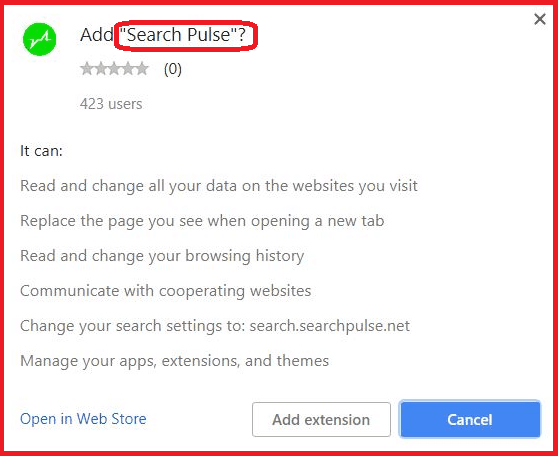
How to get rid of Search Pulse?
If you are looking for a way to get rid of Search Pulse on Chrome or Safari or if you want to remove Search Pulse from Macbook but Search Pulse is not in the extensions of your browser:
- Go to the Applications tab of your OSX and look for Search Pulse and other suspicious apps.
- Get rid of Search Pulse and other unfamiliar apps.
- Now go and check the Extensions of your Safari or Chrome browser. It is possible Search Pulse is not in extensions.
- Go to Safari > Preferences > Extensions and remove the Seach Pulse Extension if it is there.
- Now go to your Safari or Chrome browser on your Mac and delete all text in the Smart Search field.
- Click on the magnifying glass icon to the left of the Smart Search field and choose a search engine from the list there.
- Again go to Safari > Preferences > General. In the Homepage field type your preference for a homepage and set it.
- This should get rid of Search Pulse!
The Search Pulse Virus
The Search Pulse virus is a search hijacker. The Search Pulse virus will affect your search engine and default home page. Manu users install it unknowingly. The Search Pulse virus infiltrates into a web browser via an add-on or an extension.
In case programs like Search Pulse hijack your browser, they may affect the way it operates by causing automatic redirects, some sudden crashes, unresponsiveness, sluggishness, and intrusive ads generation.
Search Pulse is known to be a browser hijacker. Numerous complaints about Search Pulse include webpage redirects, unwanted advertisements, and unapproved changes to the user’s browser.
Summary:
| Name | Search Pulse |
| Type | Browser Hijacker |
| Danger Level | Search Pulse might not be in the extensions of your browser. |
| Detection Tool |
*Source of claim SH can remove it.
If some strange page redirect activity has recently been happening in your Chrome, Firefox or Safari browser and a bunch of annoying ads, pop-ups and banners have kept appearing every time you open a new browsing session, then most probably your browser has been hijacked. Now, the browser hijacking is not something you should fear because it is not caused by some virus and does not actually cause harm to your system. Such a strange thing could happen if an application like Search Pulse gets installed on your PC and added to your browser – from there, such software could add a new homepage, a new new-tab, or a new search engine to the browser replacing the previous ones. On this page, we are going to discuss in detail what kind of software Search Pulse actually is, how you can catch it, what issues it may create, and of course, how to remove it from your system safely and quickly. So, if you are trying to deal with the type of disturbance described above, we suggest you read the information that follows and learn how to uninstall the annoying browser changes and get things back to normal in no time.
A typical example of a potentially unwanted program is the Segurazo Antivirus.
Programs like Search Pulse are better known among the online circles as Browser hijackers. These pieces of software are generally harmless. They do not typically contain malware code and, unlike threats such as Ransomware, Trojans, and similar nasty infections, they usually would not attempt to perform cyber-crimes or any harmful activities on your machine. The hijackers are developed as online advertising tools and their job is to promote different products, services, webpages, search engines, new applications, and similar stuff on the people’s screen. The way they usually affect your computer is they normally integrate with your default browser (be it Chrome, Firefox, Safari, or any other), set certain changes to its settings, and start generating many ads, pop-ups, new page redirects, tabs, and promotional messages, etc.
Programs like Search Pulse are typically promoted as helpful tools and they are usually available for free download either from their official website or from different links, ads, email attachments, torrents and software bundles. In fact, most commonly, the users install them along with some other software (usually new apps, games, updates, optimization tools, etc.) because they are often included inside the setup pack and presented as “suggested” or “recommended” applications. Fortunately, you do not necessarily have to install them on your PC if you don’t want to and you could easily disable them by simply selecting the Custom/Advanced/Manual installation options from the setup wizard. We highly recommend you use these options for any software that you intend to make part of your system because this way you can always have control over the installation process and remove potentially unwanted applications before they set up their components automatically.
Тhey may also run some data tracking processes and try to monitor your recent browsing activities in order to make then modify the generated ads making them more relevant to what you might be interested in. This is a form of online marketing research, which normally does not violate any law and is a common practice among the online advertisers and marketing agencies that try to collect more information about their potential customers.
Obviously, most of the effects and activities, initiated by software like Search Pulse might seem intrusive and quite invasive. What is more, having to put up with the new browser changes, constant ads and redirects on a daily basis might quickly become a nuisance. Still, these applications cannot really cause any serious system damage or harm to the PC. However, they could be regarded as potentially unwanted and users could uninstall them from their system if they want to.
Luckily, if we compare Search Pulse to some actual types of malware such as Ransomware, Trojans, Spyware, and similar nasty viruses, this hijacker is fairly easy to deal with. To accomplish a successful removal of the annoying program from your system, we advise you to follow the instructions in the Removal guide which is published below. Alternatively, you can use the professional Search Pulse removal tool and get rid of the redirecting software automatically. Feel free to pick the method which you are most comfortable with and save yourself from the constant browsing disturbance once and for all.
How to get rid of Search Pulse
To get rid of Search Pulse, you must first delete it from the system and then remove it from the browser. You can get rid of Search Pulse manually or using a specialized removal tool – what we’d recommend is combining both of those methods.
In this next guide, you will find detailed information on how to remove the Search Pulse browser hijacker and we suggest that you closely follow all the instructions and steps. If you come across a step you do not understand, do not hesitate to ask us about it in the comments below this article.
How to remove Search Pulse from Mac
To remove Search Pulse from Mac, you must first end its process(s) in the Activity Monitor. The next thing you must do to remove Search Pulse from Mac is to find and delete the app that has brought it to your computer.

*Source of claim SH can remove it.
You can access the Activity Monitor app by going to the Applications > Utilities. Open the Activity Monitor and look for a Search Pulse process. If you find a process(s) with this name, select it and quit it through the Quit button at top of the Activity Monitor window. If you do not see a Search Pulse process, look for other suspicious process – ones with high RAM/CPU usage that do not originate from any of the programs that are open on your Mac at the moment. If you find any such processes that you think may be related to Search Pulse, Google their names to see if they aren’t important macOS processes and if they indeed not related to your OS, quit them too.
One potential way to check if a given process may be coming from Search Pulse is to select it, click on the “i” (information) icon, then on Sample, and then Save the sample file on your Mac.


Bring that file to our online scanner from below and scan the file for malicious code. If such code is found by the scanner, this likely means that the process this sample comes from shouldn’t be running and you must quit it.


*Source of claim SH can remove it.
The second step of removing the hijacker from your Mac is to find and uninstall the third-party app that has brought the hijacker into your system in the first place. Oftentimes, browser hijackers are delivered to macOS systems with the help of rogue applications that carry them as integrated components that are inseparable from the app itself. Applications from the App Store rarely carry such components but if you have downloaded an app from a third-party source, it is possible that this app is the reason you have the Search Pulse Hijacker.
To remove any such app, go to the Applications folder and look through the apps present there. You should be looking for an app that you have recently installed, especially if it has come from a download platform that isn’t Apple’s App Store. If there is such an item in Applications, drag it to Trash to delete it. In most cases, this should be enough to rid you of Search Pulse but we suggest that you complete the rest of the steps from this guide for good measure.
How to remove Search Pulse from Safari
To remove Search Pulse from Safari, you must first delete the extension that it has added to the browser. You must also remove all Search Pulse data from Safari to ensure that the hijacker doesn’t come back in the future to bother you.

The first step towards clearing your browser is to open it and to go the Safari menu. From it, choose Preferences and go to the Extensions section.

If Search Pulse has added an extension of its own to Safari, you should be able to see it there. It may or may not have the Search Pulse name so even if you don’t see an extension with this name, this doesn’t mean there isn’t one that shouldn’t be allowed to remain in the browser. Look for extensions that seem to have been added to the browser without your informed permission or ones that you have never used and remove them.

If you really can’t tell if there’s an extension related to the hijacker, you could remove all of the extensions without worrying that this would negatively affect the browser – no Safari extension is essential to the normal functioning of the browser. However, if you decide to delete all extensions, at least remove them one by one, testing to see if the hijacker problem is gone after each removal so that you can figure out which extension is behind the browsing disturbances and then safely reinstall the other ones that you have removed.

Next, click on Privacy (from Preferences) and use the Remove All Website Data button to clear your browsing data. This action will delete cached files and website cookies, ensuring that there’s nothing left from Search Pulse inside the browser.

Keep in mind, though, that this will also log you out of your online accounts on all sites and you will have to re-enter them manually.

Again, from Preferences, choose General and see if the homepage address of the browser has been replaced without your permission.

In case Search Pulse has changed it, restore the previous homepage address or change it to another one that you prefer. Just don’t leave the one added by Search Pulse because this may potentially cause browsing disturbances and security problems in the future.


Finally, go to the History menu of the browser to delete its browsing history by clicking on the Clear History button. Set the time period to “From the beginning” and click on Clear Browsing History again from the dialog box to complete the command. Note that this will probably take a couple of minutes, especially if this action hasn’t been performed recently.
Deleting Search Pulse from other browsers
Sometimes, if the user has other browsers on their Mac, a hijacker like this one would get added to them as well and so you must ensure to remove Search Pulse from all other browsers that are on the computer (if there are any). The process is quite similar to removing the hijacker from Safari.
![]() Removing Search Pulse from Firefox for Mac:
Removing Search Pulse from Firefox for Mac:
You can check the Firefox extensions by opening the menu of the browser, selecting Add-ons and then Extensions. Remove anything that carries the name of the hijacker and/or that looks questionable and suspicious and then follow this link to a guide with instructions on how to refresh Firefox.

![]() Removing ads from Chrome for Mac:
Removing ads from Chrome for Mac:
To find out if Chrome has a Search Pulse extension, select the browser’s menu and go to More Options > Extensions. You already know what to do here – remove anything you think could have something to do with the browser hijacker. After this, select Settings from the browser menu and on the settings page type Search Engines in the search field. Look through the different search engine settings that show up and find the ones responsible for what search engines Chrome is allowed to use by default. Make it so that only search engines that are reliable and trusted are allowed to be used by Chrome and remove any other ones that may have been added by the hijacker.

Finally, visit this guide and complete the instructions from it to finalize the cleaning of your Chrome browser.

Leave a Reply