
*Ahgr is a variant of Stop/DJVU. Source of claim SH can remove it.
Ahgr
Cryptovirus infections like Ahgr are typically highly advanced and dealing with them can both be quite challenging and not always fully successful. The way Ahgr operates is it makes use of a process called encryption and with its help, it locks up all files on the infected machine which belong to certain file formats.

Usually, the most commonly targeted files formats are ones for text documents, spreadsheets, audio and video file formats, images and some more specialized file types. In rare cases, some more advanced Ransomware infections may even target system data making the attack even more devastating.
Now, when talking about the encryption itself, although it is used by the cryptovirus to lock the files, it’s not actually a malicious process per se. Encryption is often used to help users protect their most important data in one of the most secure ways possible. When encryption is placed on a file, the file becomes inaccessible to everyone but the person who has access to a unique decryption code which can only make the encrypted file accessible again. However, hackers who create and use ransomware cryptoviruses use this against their victims, turning an otherwise highly useful and helpful method of keeping important files secure into a devastating tool for blackmail and extortion.
The Ahgr virus
After the Ahgr virus has locked up the files of its victim, it demands a certain amount of money from the targeted user. In addition, the Ahgr virus will usually also provide detailed instructions where the exact payment method is explained to the victim.
In the event that this malware program has attacked your system but you would rather not pay the ransom, you can try the instructions in the below removal guide, where we have tried to give our readers a possible alternative method of solving this issue.
The .Ahgr file
One really important thing to understand about this ransomware cryptovirus is that its elimination and undoing the .Ahgr file encryption are two separate things. The guide and professional anti-malware tool provided here will likely be enough to enable you to remove the malware, but dealing with the .Ahgr file encryption may not be as straightforward.
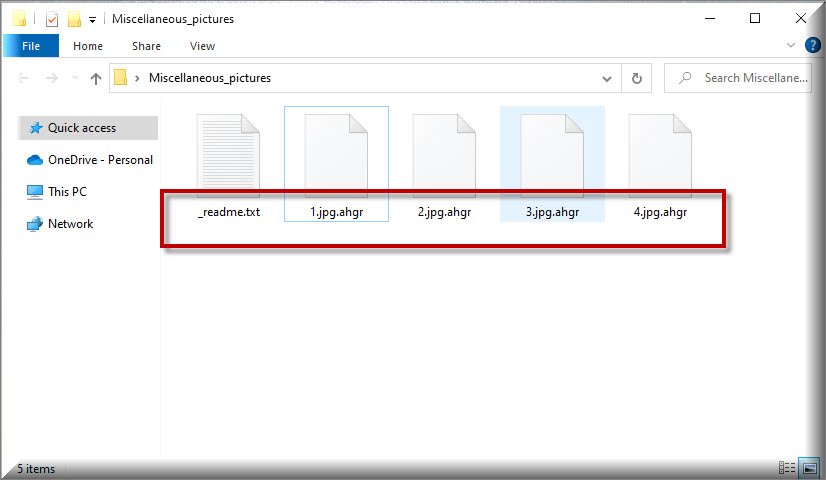
To restore your data, you will need to take additional actions and here is where the main problem with Ransomware infections like this one is. Even if you manage to remove Ahgr, Ahui, Ahtw or Neon this doesn’t mean that you will get all of your files back regardless of what course of action towards restoring them you choose to take. Neither paying the ransom nor following the instructions from the separate data recovery section in our guide could always guarantee that your data will be restored.
However, trying all available alternatives is still preferable since you will, at the very least, not risk your money while trying to get your data back. Nevertheless, regardless of what you decide to do next, remember to always backup your files in the future so that they stay safe and protected from potential ransomware infections like Ahgr and also to avoid anything online that could potentially expose your system and data to malware and other hazards.
SUMMARY:
*Ahgr is a variant of Stop/DJVU. Source of claim SH can remove it.
Remove Ahgr Ransomware

This page’s instructions should best be saved as a browser bookmark, so you won’t have to re-enter the URL every time your computer reboots. You may also need to restart the computer in Safe Mode by using the instructions from the link before moving to the next step.

WARNING! READ CAREFULLY BEFORE PROCEEDING!
*Ahgr is a variant of Stop/DJVU. Source of claim SH can remove it.
As a next step, you need to launch Task Manager by pressing CTRL+SHIFT+ESC on your keyboard, then choose the Processes tab and search for any strange processes that may be running. Right-click on each of these processes and select Open File Location from the context menu that appears if they consume an unusual portion of CPU and RAM resources for no obvious reason.

Scan the suspicious-looking process’s files for malicious code by using the free online virus scanner provided below. Drag and drop the contents of the File Location folder of the suspicious process into the scanner below to begin scanning.

After the scan is complete, remove any files that have been flagged as possibly dangerous. Before you do that, however, make sure that you right-click on the suspicious process and select End Process from its quick menu to end it.

The command msconfig should be typed in the Windows search bar and used to open System Configuration. Check to see if there are any startup items connected to Ahgr in the Startup tab.

You should uncheck any startup items with “unknown” or “random” names if you find enough proof that they might be linked to the danger, just to be on the safe side.
Next, access the Hosts file, which may be opened by using the Win key and R key combination and copying the following code into the Run box and hitting the OK button:
notepad %windir%/system32/Drivers/etc/hosts
Go to “Localhost” in the text to check if there are any unusual IP addresses. Inform us if you see any unusual IP addresses in the file under Localhost, as shown in the image below. One of our team members will look at these IP addresses and reply to you if actions need to be taken.


Malware programs are becoming better at introducing harmful registry entries into the system to get around anti-malware solutions. If you want to get rid of Ahgr, we suggest that you use the Registry Editor to search for any dangerous files in your registry. To do that, type “Regedit” in the Windows search bar and hit “Enter”. Next, launch the Registry Editor’s Find window by pressing CTRL and F at the same time. Enter the ransomware’s name in the Find box and click Find Next to begin the search for linked files.
Remove ransomware-related search results from the results page with great care. There might be other files with the same name in the registry, so do a new search.
Attention! To avoid harming your computer’s operating system when eliminating the ransomware-infected files, you need to be very careful while removing them. At the same time, keep in mind that the ransomware may resurface if you do not erase all registry entries related with the danger. For this reason, we recommend that you use an anti-virus tool in order to protect your computer and clean it from dangerous software and malicious registry entries.
The next five system locations should also be carefully searched to ensure that no dangerous files are lurking in them. Enter each one in the Windows search bar by typing them precisely as they appear (including the percent sign).
- %AppData%
- %LocalAppData%
- %ProgramData%
- %WinDir%
- %Temp%
Delete any suspicious files that have recently been added to these locations. Alternatively, you may delete all the files in your Temp folder by selecting them and clicking the Del key on your computer.

How to Decrypt Ahgr files
After the ransomware has been eradicated, the next step is to recover access to the data that has been encrypted. Depending on the variant of malware that has infected your computer, the steps used to decrypt the ransomware-encrypted data may vary. Look at the file extensions to identify the variant of ransomware you’re dealing with.
Before attempting to recover files from an infected computer, run an anti-virus scan on it. As soon as you have a virus- and ransomware-free computer, you can begin testing alternative file recovery techniques and connecting backup sources to the system.
New Djvu Ransomware
Security experts have recently discovered the STOP Djvu ransomware, which is a new variant of the Djvu ransomware. This threat encrypts files and attaches an .Ahgr suffix to the end of each file. An offline key decryptor like the one from the link below may possibly decrypt data that has been encrypted by this ransomware, which is why we recommend you to give it a try.
https://www.emsisoft.com/ransomware-decryption-tools/stop-djvu
To launch the STOPDjvu.exe file, first download it from the link, then select “Run as Administrator” and “Yes”. After reading the license agreement and any accompanying short instructions, you may begin the data decrypting process. Please bear in mind that this tool may not be able to decode data protected using unknown offline keys or online encryption.
Please utilize the anti-virus software on our page to quickly eliminate the ransomware if you find yourself in trouble. The free online virus scanner may also be used to manually check any suspicious files on your computer.

Leave a Reply