*Neon is a variant of Stop/DJVU. Source of claim SH can remove it.
Neon
Neon is a ransomware cryptovirus that can blackmail web users into paying a ransom to anonymous crooks. Neon does that by encoding personal and work-related files and demanding a ransom for their decryption.
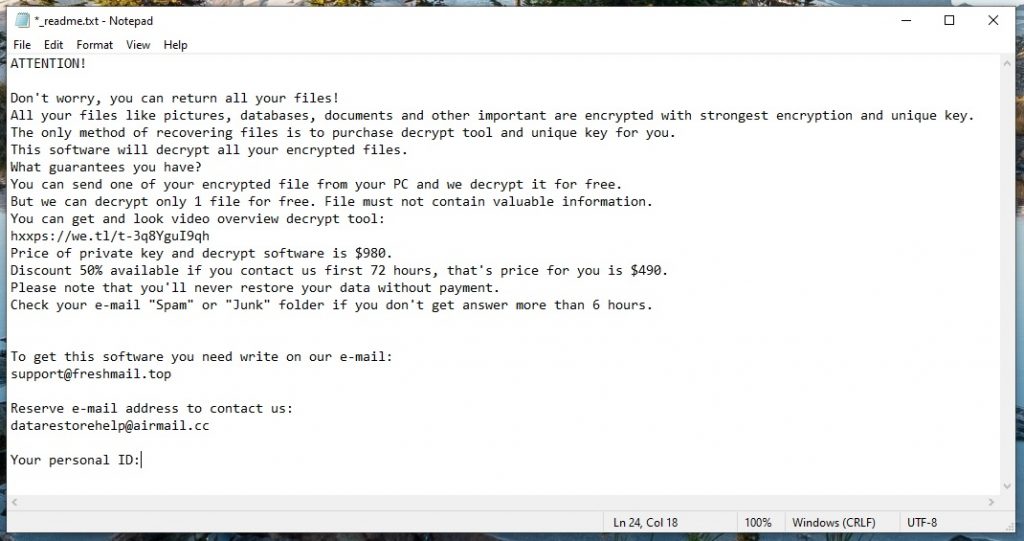
You are probably in a lot of frustration if your files have been encrypted by Neon. In this article, however, you will find a comprehensive removal guide specifically designed to help you remove this ransomware and potentially recover some of the encrypted files for free. However, since each ransomware infection is different, we advise you to carefully read the details provided below – they will give you an insight into what this malware is capable of, how it operates, and whether recovery from its attack is possible or not. We are also going to give you some tips on prevention in order to protect your system from infections like Neon in the future.
The Neon virus
The Neon virus is a file-encrypting threat used for extorting money from web users by encoding their most valuable files and keeping them inaccessible until a ransom is paid. The victims of the Neon virus get greeted by a ransom-demanding notification on their screen which provides payment instructions and a deadline.

Usually, the way the Neon virus operates is it infiltrates the machine of the victim and then searches for specific file formats. These are usually commonly used file types such as documents, images, reports, archives, media files, etc. The virus then creates encoded copies of each and every one of these files and removes the originals from your machine. In the end, you are left with the encrypted copies which no software can access or read. The surprising thing about this entire process is that most security programs on the market will not activate their defense mechanisms and try to stop it. At the same time, a virus like Neon and Weon will probably have no symptoms while performing its file encryption, especially in new and more powerful machines. This gives the ransomware the ability to surprise its victims and force them into paying a ransom for their files.
The .Neon file encryption
The .Neon file encryption is a malicious process used to deprive users of access to their personal files. The success of the .Neon file encryption relies on the fact that most antivirus programs do nothing to suspend it.
What makes things even harder is the fact that paying the ransom does not guarantee the recovery of the encrypted files. You may satisfy the hackers’ ransom demands, meet their requirements and deadlines, and still never receive a decryption solution or hear from them again. So, with this in mind, it is simply better to look at alternative solutions and give a try to everything that does not involve transferring money to anonymous crooks. As stated above, in the removal guide on this page, you will find some file-recovery suggestions and step-by-step instructions on how to remove Neon. You can also use your personal backups or check online for free decryptors produced by reliable security software companies.
SUMMARY:
| Name | Neon |
| Type | Ransomware |
| Detection Tool |
*Neon is a variant of Stop/DJVU. Source of claim SH can remove it.
Remove Neon Ransomware

Before you remove Neon from your computer, there are two things you should do first.
To begin, save these removal instructions as a bookmark in your browser so you can have quick access to them. It’s also possible to open the guide on a different device so you can look at them and repeat the steps on the infected one.
Next, use the instructions from this link to reboot the compromised computer in Safe Mode. Once you’ve done this, return to this page to finish the removal of ransomware.

WARNING! READ CAREFULLY BEFORE PROCEEDING!
*Neon is a variant of Stop/DJVU. Source of claim SH can remove it.
When you first turn on your computer, a number of processes associated to basic system functions and programs typically start to run in the background. Unfortunately, when you are infected with a threat like Neon, processes linked to the ransomware may also be running without your knowledge. Therefore, if you want to get rid of Neon effectively, you have to stop any processes that you think are connected to the infection.
This can be done if you open the Task Manager, (press CTRL + SHIFT + ESC at the same time). and go to the Processes Tab.
Look for anything suspicious that has nothing to do with any of the typical apps that run on your computer. In case you find it difficult to tell if a certain process is malicious just by looking at it, we suggest the following steps:
Select Open File Location from the pop-up menu when you right-click on the process you’re suspicious of.

After that, use the scanner below to see whether any of the files in the current directory contain malicious code. If so, End the process.

![]()
The next thing you should look at is what processes and apps are allowed to start with your computer, apart from those that are already operating in the background. To view this, go to the Startup tab in System Configuration.
You can open System Configuration if you type msconfig into the Windows search field and press Enter from the keyboard.

Start-up items that shouldn’t be starting with your system, or items that look suspicious, should be investigated online. If you discover that a startup item has a non-reputable or “Unknown” Manufacturer, or is anyway connected to Neon, uncheck its checkbox and click OK to implement your changed settings.
To quickly check whether your system has been infected by anything other than ransomware, look for changes in your Hosts file.
For Windows, paste the following search string in the windows search field and press Enter to access the Hosts file :
notepad %windir%/system32/Drivers/etc/hosts
Next, look for Localhost anywhere in the document. IP addresses like the ones in the sample image below may under Localhost may indicate that your machine has been hacked.

If anything in your Hosts file doesn’t appear quite right, please let us know in the comments so we can check it for you.

*Neon is a variant of Stop/DJVU. Source of claim SH can remove it.
Attention! You’ll have to deal with registry files in fourth step of the Neon removal guide. Therefore, we must warn you that any modifications or deletions you make must be done with extreme caution, or else you may risk damaging your whole system.
Now, moving to the instructions, in the Windows search filed, type Regedit and press Enter on your keyboard.
When the Registry Editor opens, press CTRL and F at the same time and enter the ransomware’s name in the Find box to start a registry search.
Once again, make sure you just remove the records belonging to the ransomware, otherwise, you risk damaging your system by deleting everything else.
If there are no entries matching the ransomware’s name, close the Editor and go to the Start menu search field. Type each of the following in the search field one at a time and press Enter to open it:
- %AppData%
- %LocalAppData%
- %ProgramData%
- %WinDir%
- %Temp%
Look for strange files that have recently been added to each of the locations and remove those files if you are sure they are a part of the danger.
The last step is to remove everything in Temp by opening it and selecting all the files stored in it. This will clear up all of the temporary files that have been generated in the system, including any that the ransomware may have added.

How to Decrypt Neon files
If you are looking for a way to decrypt the Neon-encrypted data, we recommend that you first check our guide on ransomware file recovery, which is regularly being updated.
New Djvu Ransomware
STOP Djvu ransomware, which is a new variant of the Djvu ransomware, has recently piqued the interest of security researchers. This variant encrypts files and adds the suffix .Neon to the end of each file it targets. In certain cases, regaining access to the encrypted data may be possible via the use of certain techniques. In order to decrypt data that has been encrypted by this ransomware, we recommend that you use an offline key decryptor such as the one provided at the URL below.
https://www.emsisoft.com/ransomware-decryption-tools/stop-djvu
Begin by downloading the STOPDjvu.exe application from the linked URL, then choosing “Run as Administrator” and then “Yes” from the pop-up window that appears. You can start the data decryption procedure once you have read the license agreement and any short instructions that have been included with it. Please keep in mind that this application may not be able to decode data that has been encrypted using unknown offline keys or using online encryption methods.
Before you give a try to any of the steps in there, however, it’s recommended that you scan your computer with the powerful anti-virus tool linked on this page to make sure you haven’t left anything related to the ransomware behind. In addition, if you see anything strange in a file, feel free to run it via the free online virus scanner. If you have any problems, please let us know in the comments below so we can assist you.

Leave a Comment