AtuctService
The reason you are reading this is probably because you have observed some unusual occurrences on your computer, such as a decrease in speed, sudden system crashes, or some unfamiliar alerts from your antivirus or other applications. These events could be caused by many reasons but one of them could be an underlying Trojan threat known as AtuctService. This threat can cleverly imitate ordinary system processes and files while gradually impairing your computer’s stability and operation. To sneak inside a computer, AtuctService can conceal itself within different spam messages and email attachments, pose as a legitimate software or an appealing free program, or hide in malicious websites together with other similar threats, such as the Barousel Trojan.
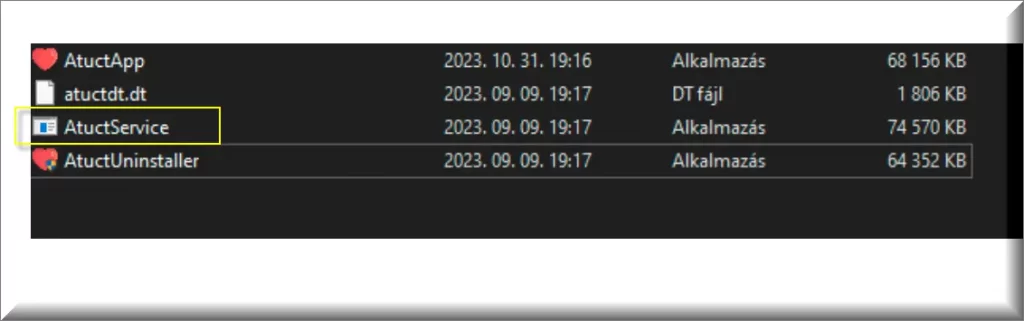
What is AtuctService?
AtuctService is a notorious member of the Trojan Horse malware family that is extremely deceptive. It typically disguises itself as a free and harmless download, skillfully enticing the unsuspecting users into installing it on their systems. However, after it infiltrates the computer, it starts wreaking havoc by causing sudden system crashes, general program instability, file corruption, and potential theft of personal information. Due to its stealth, inexperienced users may find it hard to detect AtuctService before it manages to cause a significant harm. Therefore, it is best to do prevent the infection by adopting some safe internet practices. Invest in a robust antivirus software, download software only from reliable developers and be extra careful when engaging with email attachments and spam messages.
Is AtuctService a Virus?
As much as we want to say that AtuctService is simply a virus, the reality is that this threat is much worse than that. AtuctService or Atuct Service operates as a Trojan Horse and its malicious capabilities extend far beyond what a simple computer virus can do. The threat does not replicate and propagate to other systems and files on its own (just like most viruses do), but it uses stealth to trick the web users about its real intentions and malicious nature. It often disguises as legitimate software, and gets downloaded and executed by the victims without a second thought. The malicious actors who are in control of the malware can use it to gain full access to the compromised system and enable a range of malicious activities.
The AtuctService Virus
Users who are unfamiliar with the specifics of the Trojans may often wrongly label this threat as the AtuctService virus. But this malware stands out with stealth and malicious capabilities that most conventional viruses can’t do. Operating covertly, this malware discreetly acquires sensitive information about its victims, such as their passwords and user names for various online accounts, their credit card numbers, and other sensitive data that could later be used for fraud, or theft of identity and money. Additionally, the Trojan can cause significant harm by corrupting personal or company files, resulting in data loss and even a total system destruction. Thus, the presence of the “AtuctService Virus” on your system exposes you to the risk of encountering diverse types of damage.
AtuctService.exe
Unlike conventional threats, AtuctService.exe has the ability to operate without showing any specific symptoms, at least not until serious damage has already been caused to the system. The malware can remain in a dormant state for as long as needed until the hackers who control it decide to activate it, triggering a potentially devastating attack. To further obfuscate its presence, AtuctService.exe adeptly camouflages itself as regular system files, which inexperienced users can hardly detect without a proper removal guide. It can even effectively neutralize some antivirus programs, leaving the system totally unprotected. If this insidious malware has infected your computer, we strongly recommend following the instructions in the guide below to expeditiously remove the Trojan.
SUMMARY:
| Name | AtuctService |
| Type | Trojan |
| Detection Tool |
AtuctService Removal
To try and remove AtuctService quickly you can try this:
- Go to your browser’s settings and select More Tools (or Add-ons, depending on your browser).
- Then click on the Extensions tab.
- Look for the AtuctService extension (as well as any other unfamiliar ones).
- Remove AtuctService by clicking on the Trash Bin icon next to its name.
- Confirm and get rid of AtuctService and any other suspicious items.
If this does not work as described please follow our more detailed AtuctService removal guide below.
If you have a Windows virus, continue with the guide below.
If you have a Mac virus, please use our How to remove Ads on Mac guide.
If you have an Android virus, please use our Android Malware Removal guide.
If you have an iPhone virus, please use our iPhone Virus Removal guide.
Some of the steps may require you to exit the page. Bookmark it for later reference.
Next, Reboot in Safe Mode (use this guide if you don’t know how to do it).
 Uninstall the AtuctService app and kill its processes
Uninstall the AtuctService app and kill its processes
The first thing you must try to do is look for any sketchy installs on your computer and uninstall anything you think may come from AtuctService. After that, you’ll also need to get rid of any processes that may be related to the unwanted app by searching for them in the Task Manager.
Note that sometimes an app, especially a rogue one, may ask you to install something else or keep some of its data (such as settings files) on your PC – never agree to that when trying to delete a potentially rogue software. You need to make sure that everything is removed from your PC to get rid of the malware. Also, if you aren’t allowed to go through with the uninstallation, proceed with the guide, and try again after you’ve completed everything else.
- Uninstalling the rogue app
- Killing any rogue processes
Type Apps & Features in the Start Menu, open the first result, sort the list of apps by date, and look for suspicious recently installed entries.
Click on anything you think could be linked to AtuctService, then select uninstall, and follow the prompts to delete the app.

Press Ctrl + Shift + Esc, click More Details (if it’s not already clicked), and look for suspicious entries that may be linked to AtuctService.
If you come across a questionable process, right-click it, click Open File Location, scan the files with the free online malware scanner shown below, and then delete anything that gets flagged as a threat.


After that, if the rogue process is still visible in the Task Manager, right-click it again and select End Process.
 Undo AtuctService changes made to different system settings
Undo AtuctService changes made to different system settings
It’s possible that AtuctService has affected various parts of your system, making changes to their settings. This can enable the malware to stay on the computer or automatically reinstall itself after you’ve seemingly deleted it. Therefore, you need to check the following elements by going to the Start Menu, searching for specific system elements that may have been affected, and pressing Enter to open them and see if anything has been changed there without your approval. Then you must undo any unwanted changes made to these settings in the way shown below:
- DNS
- Hosts
- Startup
- Task
Scheduler - Services
- Registry
Type in Start Menu: View network connections
Right-click on your primary network, go to Properties, and do this:

Type in Start Menu: C:\Windows\System32\drivers\etc\hosts

Type in the Start Menu: Startup apps

Type in the Start Menu: Task Scheduler

Type in the Start Menu: Services

Type in the Start Menu: Registry Editor
Press Ctrl + F to open the search window


Leave a Comment