Boffero.com
Boffero.com is an invasive piece of software that needs a browser “host” in order to operate. The main goal of Boffero.com is to attach themselves to the browsers of as many users as possible, and to promote different forms of content from within them.
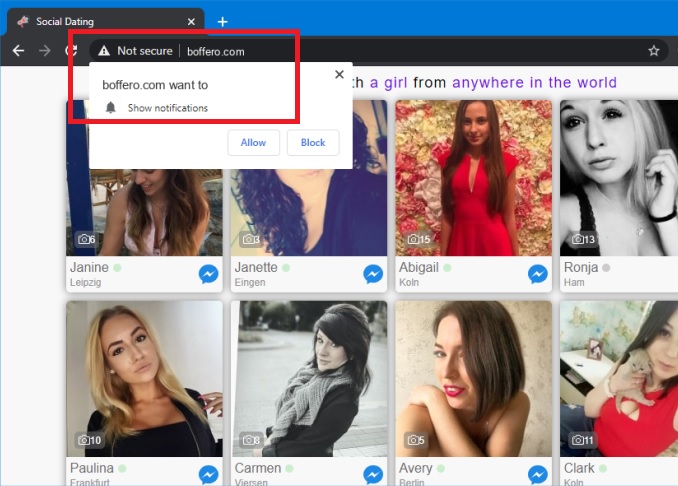
The Boffero.com virus will display pop up ads and notifications
The promoted content could be anything – sites, pages, applications, services, etc. In the current article, we will be telling you about a hijacker responsible for the promotion of a page called Boffero.com. If you get this hijacker in your browser, the default search engine may get replaced with a custom one, which seeks to page-redirect you to Boffero.com, and your homepage may also be changed to Boffero.com. Other common symptoms that could be related to the presence of a hijacker in the machine are the generation of random ads, banners, pop-up messages and so on. Firefox, Chrome, Safari, and Edge are the browsers that usually get this hijacker, but it is not excluded that it could get installed on another browser. Most hijackers are quite versatile in terms of compatibility, and can integrate with pretty much any browser.
If you currently have the Boffero.com hijacker added to your browser and wish to have it uninstalled, be sure to read the remainder of this article, and then pay a visit to the removal guide added below it, in order to learn more about this invasive app, and find out what you need to do in order to get rid of it.
Are there any dangers coming from hijackers?
Many users get worried once they see the changes imposed by a hijacker in their browser, and the random ads that have started to show up on their screen whenever they open the browser, thinking that their system has been invaded by some dangerous computer virus similar to a Trojan, a Worm, or a Ransomware cryptovirus. If you are worried about the same thing, know that this is certainly not the case with hijackers such as the Boffero.com-related one. Though these apps are certainly annoying and could heavily disrupt your browsing experience, they aren’t inherently harmful.
That being said, you are still strongly advised to uninstall the pesky hijacker from your system and browser, as there are certain factors related to its presence in your computer, which may contribute to the decrease of your system’s security. Here, we are mainly talking about the unconfirmed nature and origins of the ads and page-redirects that the hijacker pay subject you to. The Boffero.com page may not be harmful, but some of the other locations to which some of the hijacker ads may be linked like Humisnee or Poshukach, could be potentially unsafe. It is generally inadvisable to click on any of the ads coming from this hijacker, but in some cases, you may accidentally click on some of them. This could, in turn, lead to you getting redirected to some obscure site or phishing page, and you may even land viruses, Trojans, and Ransomware if you happen to click on the wrong ad. Therefore, it’s best if you remove the hijacker, and the steps from the following guide will help you do so.
SUMMARY:
| Name | Boffero.com |
| Type | Browser Hijacker |
| Detection Tool |
Remove Boffero.com Virus
If you have a Windows virus, continue with the guide below.
If you have a Mac virus, please use our How to remove Ads on Mac guide.
If you have an Android virus, please use our Android Malware Removal guide.
If you have an iPhone virus, please use our iPhone Virus Removal guide
![]()
Some of the steps will likely require you to exit the page. Bookmark it for later reference.
Reboot in Safe Mode (use this guide if you don’t know how to do it).
![]()
WARNING! READ CAREFULLY BEFORE PROCEEDING!
Press CTRL + SHIFT + ESC at the same time and go to the Processes Tab (the “Details” Tab on Win 8 and 10). Try to determine which processes are dangerous.

Right click on each of them and select Open File Location. Then scan the files with our free online virus scanner:

After you open their folder, end the processes that are infected, then delete their folders.
Note: If you are sure something is part of the infection – delete it, even if the scanner doesn’t flag it. No anti-virus program can detect all infections.
![]()
Hold together the Start Key and R. Type appwiz.cpl –> OK.

You are now in the Control Panel. Look for suspicious entries. Uninstall it/them.
Type msconfig in the search field and hit enter. A window will pop-up:

Startup —> Uncheck entries that have “Unknown” as Manufacturer or otherwise look suspicious.
![]()
Hold the Start Key and R – copy + paste the following and click OK:
notepad %windir%/system32/Drivers/etc/hosts
A new file will open. If you are hacked, there will be a bunch of other IPs connected to you at the bottom. Look at the image below:

If there are suspicious IPs below “Localhost” – write to us in the comments.
Open the start menu and search for Network Connections (On Windows 10 you just write it after clicking the Windows button), press enter.
- Right-click on the Network Adapter you are using —> Properties —> Internet Protocol Version 4 (ICP/IP), click Properties.
- The DNS line should be set to Obtain DNS server automatically. If it is not, set it yourself.
- Click on Advanced —> the DNS tab. Remove everything here (if there is something) —> OK.

![]()
- After you complete this step, the threat will be gone from your browsers. Finish the next step as well or it may reappear on a system reboot.
Right click on the browser’s shortcut —> Properties.
NOTE: We are showing Google Chrome, but you can do this for Firefox and IE (or Edge).

Properties —–> Shortcut. In Target, remove everything after .exe.

![]() Remove Boffero.com from Internet Explorer:
Remove Boffero.com from Internet Explorer:
Open IE, click ![]() —–> Manage Add-ons.
—–> Manage Add-ons.

Find the threat —> Disable. Go to ![]() —–> Internet Options —> change the URL to whatever you use (if hijacked) —> Apply.
—–> Internet Options —> change the URL to whatever you use (if hijacked) —> Apply.
![]() Remove Boffero.com from Firefox:
Remove Boffero.com from Firefox:
Open Firefox, click ![]() ——-> Add-ons —-> Extensions.
——-> Add-ons —-> Extensions.

![]() Remove Boffero.com from Chrome:
Remove Boffero.com from Chrome:
Close Chrome. Navigate to:
C:/Users/!!!!USER NAME!!!!/AppData/Local/Google/Chrome/User Data. There is a Folder called “Default” inside:

Rename it to Backup Default. Restart Chrome.
![]()
Type Regedit in the windows search field and press Enter.
Inside, press CTRL and F together and type the threat’s Name. Right click and delete any entries you find with a similar name. If they don’t show up this way, go manually to these directories and delete/uninstall them:
- HKEY_CURRENT_USER—-Software—–Random Directory. It could be any one of them – ask us if you can’t discern which ones are malicious.
HKEY_CURRENT_USER—-Software—Microsoft—-Windows—CurrentVersion—Run– Random
HKEY_CURRENT_USER—-Software—Microsoft—Internet Explorer—-Main—- Random
If the guide doesn’t help, download the anti-virus program we recommended or try our free online virus scanner. Also, you can always ask us in the comments for help!

Leave a Comment