BreeZip
BreeZip, a file archiver app similar to WinRar, isn’t inherently dangerous but has raised suspicion due to its sneaky installation methods and somewhat difficult uninstallation processes. Furthermore, potential threats can emerge from Trojan Horses masquerading as BreeZip or piggybacking on the app during installation. These Trojans, unlike the app itself, can lead to harmful effects on the user’s computer by stealing data, causing system damage, or enabling remote unauthorized access. Therefore, it’s critical to download software from verified sources, double-checking the authenticity of the app, and to keep reliable antivirus software handy to detect and ward off any such hidden threats. And if you currently have this potentially unwanted app on your PC, we recommend deleting it with the help of our removal guide or with the tool included there.
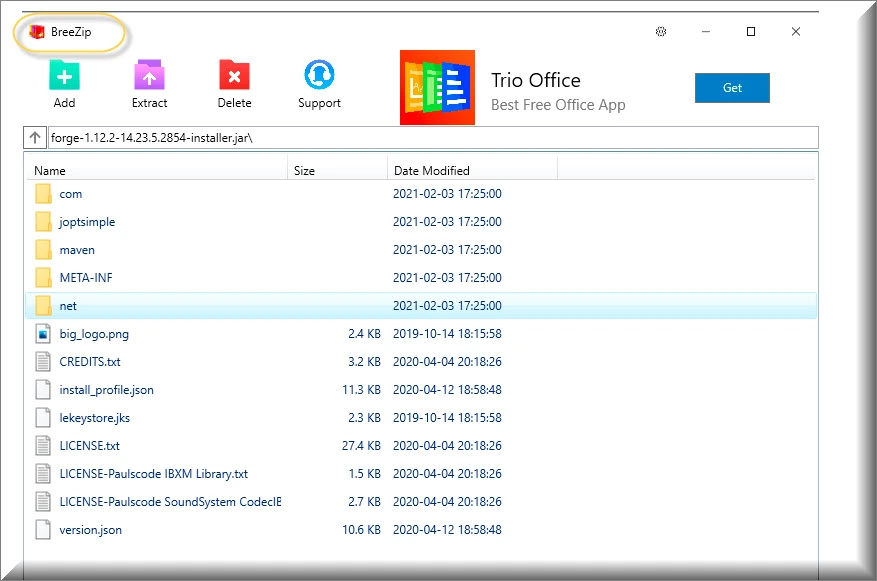
How to uninstall BreeZip?
To uninstall BreeZip, you must do so from the Apps & Features section in your system settings, but note that uninstalling the app from there may not fully get rid of everything, so it’s recommended to check other parts of your system, where there may be traces of the undesired app.
How to delete BreeZip?
To fully delete BreeZip, you must first uninstall the app from the Apps & Features section in your Windows settings, but then you’ll also likely have to check other parts of your system for residual settings and data related to the app in order to delete them.
Is BreeZip a virus?
BreeZip is not a real virus, but due to reports from users stating that the app can be difficult to remove and the fact that it often comes bundled with undesirable software components, it is categorized as a potentially unwanted app, and it’s recommended to remove it from your system if it’s currently installed there.
What is BreeZip?
BreeZip is a potentially unwanted program (PUP) because, while technically a legitimate file archiver app, its often sneaky methods of infiltration into users’ systems make it undesirable. It often arrives unbeknownst to users, sneaking in via bundled software installations. The users, while installing another application, may inadvertently install BreeZip without explicit consent. Once established, this PUP can make unwanted changes to system settings, potentially compromising the computer’s security and opening doors for cyber threats. Such alterations might lower the system’s defenses or alter user permissions, giving malicious entities easier access. It’s a reminder to users to always carefully review what they are installing, avoiding quick or recommended installation options that often include bundled software, and to maintain strong cybersecurity practices to protect against unwanted system changes and potential security breaches.
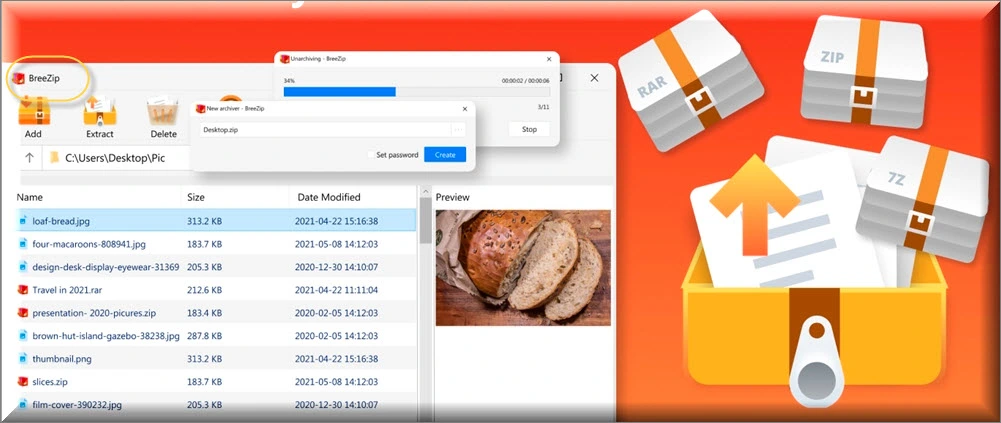
Is BreeZip safe?
The answer to the question “Is BreeZip safe?” isn’t straightforward: on the one hand, this is a legitimate app that isn’t designed to cause any sort of harm, yet on the other hand, its sometimes sketchy distribution techniques and difficult removal, as well as the unwanted changes it introduces to the system, make it suspicious and potentially unsafe. The changes it introduces without the user’s permission, or even its mere presence, can make your computer more susceptible to more harmful threats. Hence, even though BreeZip is safe in and of itself, it’s important to treat this PUP’s presence with due diligence to ensure overall system security, since it’s possible that it could serve as a gateway for more threatening pieces of software.
SUMMARY:
| Name | BreeZip |
| Type | PUP |
| Detection Tool |
How to remove BreeZip
To try and remove BreeZip quickly you can try this:
- Go to your browser’s settings and select More Tools (or Add-ons, depending on your browser).
- Then click on the Extensions tab.
- Look for the BreeZip extension (as well as any other unfamiliar ones).
- Remove BreeZip by clicking on the Trash Bin icon next to its name.
- Confirm and get rid of BreeZip and any other suspicious items.
If this does not work as described please follow our more detailed BreeZip removal guide below.
If you have a Windows virus, continue with the guide below.
If you have a Mac virus, please use our How to remove Ads on Mac guide.
If you have an Android virus, please use our Android Malware Removal guide.
If you have an iPhone virus, please use our iPhone Virus Removal guide.
Some of the steps may require you to exit the page. Bookmark it for later reference.
Next, Reboot in Safe Mode (use this guide if you don’t know how to do it).
 Uninstall the BreeZip app and kill its processes
Uninstall the BreeZip app and kill its processes
The first thing you must try to do is look for any sketchy installs on your computer and uninstall anything you think may come from BreeZip. After that, you’ll also need to get rid of any processes that may be related to the unwanted app by searching for them in the Task Manager.
Note that sometimes an app, especially a rogue one, may ask you to install something else or keep some of its data (such as settings files) on your PC – never agree to that when trying to delete a potentially rogue software. You need to make sure that everything is removed from your PC to get rid of the malware. Also, if you aren’t allowed to go through with the uninstallation, proceed with the guide, and try again after you’ve completed everything else.
- Uninstalling the rogue app
- Killing any rogue processes
Type Apps & Features in the Start Menu, open the first result, sort the list of apps by date, and look for suspicious recently installed entries.
Click on anything you think could be linked to BreeZip, then select uninstall, and follow the prompts to delete the app.

Press Ctrl + Shift + Esc, click More Details (if it’s not already clicked), and look for suspicious entries that may be linked to BreeZip.
If you come across a questionable process, right-click it, click Open File Location, scan the files with the free online malware scanner shown below, and then delete anything that gets flagged as a threat.


After that, if the rogue process is still visible in the Task Manager, right-click it again and select End Process.
 Undo BreeZip changes made to different system settings
Undo BreeZip changes made to different system settings
It’s possible that BreeZip has affected various parts of your system, making changes to their settings. This can enable the malware to stay on the computer or automatically reinstall itself after you’ve seemingly deleted it. Therefore, you need to check the following elements by going to the Start Menu, searching for specific system elements that may have been affected, and pressing Enter to open them and see if anything has been changed there without your approval. Then you must undo any unwanted changes made to these settings in the way shown below:
- DNS
- Hosts
- Startup
- Task
Scheduler - Services
- Registry
Type in Start Menu: View network connections
Right-click on your primary network, go to Properties, and do this:

Type in Start Menu: C:\Windows\System32\drivers\etc\hosts

Type in the Start Menu: Startup apps

Type in the Start Menu: Task Scheduler

Type in the Start Menu: Services

Type in the Start Menu: Registry Editor
Press Ctrl + F to open the search window


Leave a Comment