Dynamer
Dynamer is a rogue piece of software of the Trojan horse type and it can hijack legitimate system processes to stay disguised. Dynamer is able to gain access to essential system files and settings and manipulate them to complete different harmful tasks.
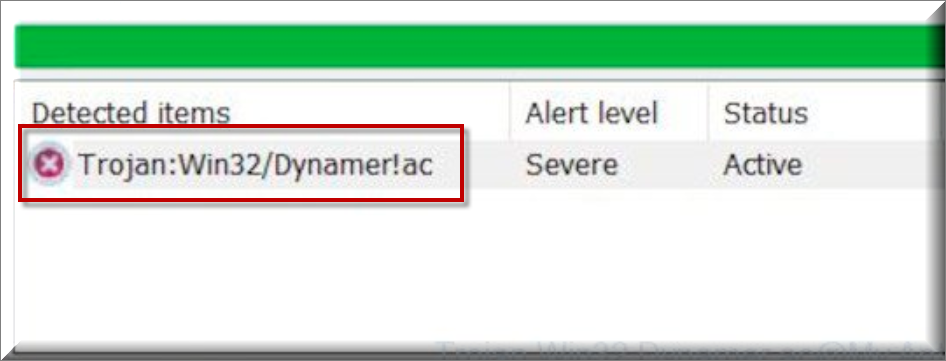
If you think that your machine could be one of the numerous computers that have recently been infected by this Trojan horse, then it is crucial you waste no time and take all the needed measures to prevent any damage to your system and to clean your computer if the Trojan is indeed there.
One serious problem with newer representatives of the Trojan horse family is that their timely detection is hindered by the fact that most antiviruses would not be able to spot the threat. This is because of the over reliance on the use of malware databases typical for the vast majority of antivirus solutions. The malware database of a given antivirus contains information about all known malware threats and if the profile of a given threat matches the suspicious software present on a computer, the antivirus blocks this software as it recognizes it as harmful.
SUMMARY:
Please follow all the steps below in order to remove Dynamer!
How to remove Dynamer
- First, click the Start Menu on your Windows PC.
- Type Programs and Settings in the Start Menu, click the first item, and find Dynamer in the programs list that would show up.
- Select Dynamer from the list and click on Uninstall.
- Follow the steps in the removal wizard.
Read more…
What we suggest you do first is, check the list of programs that are presently installed on the infected device and uninstall any rogue software that you find there:
- From the Start Menu, navigate to Control Panel ->>> Programs and Features ->>> Uninstall a Program.
- Next, carefully search for unfamiliar programs or programs that have been installed recently and could be related to Dynamer.
- If you find any of the programs suspicious then uninstall them if they turn out to be linked to Dynamer.
- If a notification appears on your screen when you try to uninstall a specific questionable program prompting you to just alter it or repair it, make sure you choose NO and complete the steps from the removal wizard.
Remove Dynamer from Chrome
- Click on the three dots in the right upper corner
- Go to more tools
- Now select extensions
- Remove the Dynamer extension
Read more…
- Once you open Chrome, click on the three-dots icon to open the browser’s menu, go to More Tools/ More Options, and then to Extensions.
- Again, find the items on that page that could be linked to Dynamer and/or that might be causing problems in the browser and delete them.
- Afterwards, go to this folder: Computer > C: > Users > *Your User Account* > App Data > Local > Google > Chrome > User Data. In there, you will find a folder named Default – you should change its name to Backup Default and restart the PC.
- Note that the App Data folder is normally hidden so you’d have to first make the hidden files and folders on your PC visible before you can access it.
How to get rid of Dynamer on FF/Edge/etc.
- Open the browser and select the menu icon.
- From the menu, click on the Add-ons button.
- Look for the Dynamer extension
- Get rid of Dynamer by removing it from extensions
Read more…
If using Firefox:
- Open Firefox
- Select the three parallel lines menu and go to Add-ons.
- Find the unwanted add-on and delete it from the browser – if there is more than one unwanted extension, remove all of them.
- Go to the browser menu again, select Options, and then click on Home from the sidebar to the left.
- Check the current addresses for the browser’s homepage and new-tab page and change them if they are currently set to address(es) you don’t know or trust.
If using MS Edge/IE:
- Start Edge
- Select the browser menu and go to Extensions.
- Find and uninstall any Edge extensions that look undesirable and unwanted.
- Select Settings from the browser menu and click on Appearance.
- Check the new-tab page address of the browser and if it has been modified by “Dynamer” or another unwanted app, change it to an address that you’d want to be the browser’s new-tab page.
How to Delete Dynamer
- Open task manager
- Look for the Dynamer process
- Select it and click on End task
- Open the file location to delete Dynamer
Read more…
- Access the Task Manager by pressing together the Ctrl + Alt + Del keys and then selecting Task Manager.
- Open Processes and there try to find a process with the name of the unwanted software. If you find it, select it with the right button of the mouse and click on the Open File Location option.
- If you don’t see a “Dynamer” process in the Task Manager, look for another suspicious process with an unusual name. It is likely that the unwanted process would be using lots of RAM and CPU so pay attention to the number of resources each process is using.
- Tip: If you think you have singled out the unwanted process but are not sure, it’s always a good idea to search for information about it on the Internet – this should give you a general idea if the process is a legitimate one from a regular program or from your OS or if it is indeed likely linked to the adware.
- If you find another suspicious process, open its File Location too.
- Once in the File Location folder for the suspicious process, start testing all of the files that are stored there by dragging them to our free online scanner available below.
- Each file will be scanned with up to 64 antivirus programs to ensure maximum accuracyThis scanner is free and will always remain free for our website's users.This file is not matched with any known malware in the database. You can either do a full real-time scan of the file or skip it to upload a new file. Doing a full scan with 64 antivirus programs can take up to 3-4 minutes per file.Drag and Drop File Here To Scan
 Analyzing 0 sEach file will be scanned with up to 64 antivirus programs to ensure maximum accuracyThis scanner is based on VirusTotal's API. By submitting data to it, you agree to their Terms of Service and Privacy Policy, and to the sharing of your sample submission with the security community. Please do not submit files with personal information if you do not want them to be shared.
Analyzing 0 sEach file will be scanned with up to 64 antivirus programs to ensure maximum accuracyThis scanner is based on VirusTotal's API. By submitting data to it, you agree to their Terms of Service and Privacy Policy, and to the sharing of your sample submission with the security community. Please do not submit files with personal information if you do not want them to be shared. - If the scanner finds malware in any of the files, return to the Processes tab in the Task Manager, select the suspected process, and then select the End Process option to quit it.
- Go back to the folder where the files of that process are located and delete all of the files that you are allowed to delete. If all files get deleted normally, exit the folder and delete that folder too. If one or more of the files showed an error message when you tried to delete them, leave them for now and return to try to delete them again once you’ve completed the rest of the guide.
How to Uninstall Dynamer
- Click on the home button
- Search for Startup Apps
- Look for Dynamer in there
- Uninstall Dynamer from Startup Apps by turning it off
Read more…
- Now you need to carefully search for and uninstall any Dynamer-related entries from the Registry. The easiest way to do this is to open the Registry Editor app (type Regedit in the windows search field and press Enter) and then open a Find dialog (CTRL+F key combination) where you have to type the name of the threat.
- Perform a search by clicking on the Find Next button and delete any detected results. Do this as many times as needed until no more results are found.
- After that, to ensure that there are no remaining entries lined to Dynamer in the Registry, go manually to the following directories and delete them:
- HKEY_CURRENT_USER/Software/Random Directory.
- HKEY_CURRENT_USER/Software/Microsoft/Windows/CurrentVersion/Run/Random
- HKEY_CURRENT_USER/Software/Microsoft/Internet Explorer/Main/Random
The problem with malware databases is that they take time to be updated after a new virus is released, meaning that the hackers are always a step ahead. This time window between the release of the malware and the database update gives the hackers time to infect huge numbers of computers with their virus. At the moment of writing, Dynamer is one such Trojan that is likely not yet added to the databases of many otherwise popular antivirus solutions. This allows Dynamer to silently infect computers protected by an antivirus with an unupdated database without getting detected. Once in the system, threats like this one rarely (but not never) do anything that would raise the user’s suspicion so spotting the virus in time oftentimes doesn’t happen.
You, however, have come to this post for a reason and that reason is likely because you’ve noticed something unusual on your computer. Here are some examples of the most common symptoms that a Trojan could trigger.
Is Dynamer dangerous?
Deleted, modified, or corrupted files and software could be a possible giveaway sign that you have a Trojan in your system so be sure to act quickly should you notice anything like that.
Unusually high use of RAM and/or CPU coming from an unknown process or from a system process that is normally not so resource-intensive. As we mentioned earlier, Trojans can hijack legitimate processes so it’s possible that this is what’s causing the increased resource use from a legitimate system process. Random crashes to BSOD, errors, slowdowns, and freezes – those could be symptoms of many different types of issues but a Trojan is definitely something that could cause them. From distribution of ransomware, espionage, and theft of important private data to forced Bitcoin mining and taking control of the whole computer, there is little that a Trojan horse cannot be used for so it’s difficult to tell you the exact goal of Dynamer in your instance. However, what we can tell you is that you should definitely make sure to remove the threat ASAP and the guide below will hopefully help you do that.



Leave a Comment