Easenf
Easenf is a promotional software that uses aggressive marketing methods to advertise different types of content on Android devices. Easenf is known for making unwanted changes in Chrome, Firefox, or the default device browser, triggering page-redirects, displaying obstructive pop-ups, and more.
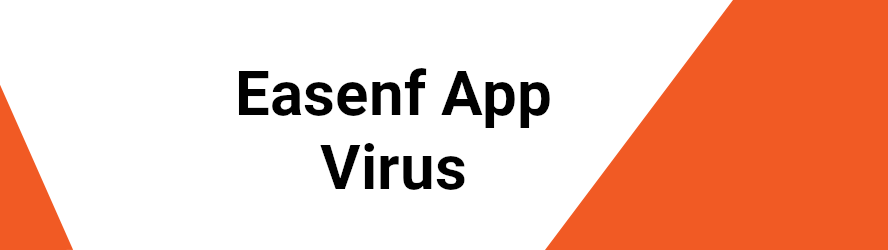
The Easenf App is malicious and should be removed from your device.
It is important to not keep a browser hijacker like this one on your device for long as this could weaken its security and make it more likely for the device to get targeted by Trojans, Spyware, Ransomware, or other threats. Exposing your smartphone or tablet to danger is not the main goal of Easenf, yet it is something that could eventually happen if you allow this hijacker to keep spamming you with its misleading and questionable ads.
The Easenf App
Aother problem with the Easenf app is that it will gather information from your device and sell it to third-party advertisers who may re-sell it to hackers, crooks, and other online criminals, thus exposing your online security and privacy to danger.
To remove this software from your smartphone or tablet, you will need to find the app that brought it there in the first place. Hijackers rarely get installed on their own – instead, they are added as integrated components inside different free apps that can be downloaded from various app stores. Usually, the Google Play Store doesn’t get such apps uploaded to it very often but even if you are downloading something from it, you should still see what other users have said about the app before you download it so as to make sure it doesn’t contain a hijacker or other malware. As for the removal of Easenf, the guide included below should help you eliminate and restore the regular state of your Android device.
SUMMARY:
| Name | Easenf |
| Type | Browser Hijacker |
Easenf App Removal
If you have an Android virus, continue with the guide below.
If you have an iPhone virus, please use our iPhone Virus Removal guide.
If you have a Mac virus, please use our How to remove Ads on Mac guide.
If you have a Windows virus, please use our Windows Virus Removal guide.
![]()
Whether you use the default “Internet” App for browsing or a different browser like Chrome you need to go to:
Settings/More/Application Manager/All

Locate the Browser/App in question and tap on it.
![]()
Now the method is effectively the same for users using both “Internet” and Chrome/Other Browsers, yet for more clarity we have provided instructions for both:
For “Internet” Browser Users:
Tap the Force Stop button.

Now tap the Clear Data and Clear Cache Buttons.

For Google Chrome Users:
Click on Force Stop.

Then click on Clear Data and Clear Cache.

![]()
Restart your Browser. It might be a good idea to Reboot your Android device, just in case.
- Important!
If you are still seeing Ads in your browser, it is likely they are generated by the websites you visit and there is nothing you can do about it.
However, if you are seeing Adverts outside of your internet browser, then one of your installed Apps contains the problematic Adware. In this case you need to take a look at this guide.
Did we help you? Please, consider helping us by spreading the word!

Leave a Comment