Euluckyday
Euluckyday is a type of rogue promotional software for Android smartphones and tablets that constantly tries to put ads on the screen and generate automatic page-redirects. If Euluckyday is on your device, it may potentially put the device at risk and should therefore be uninstalled.
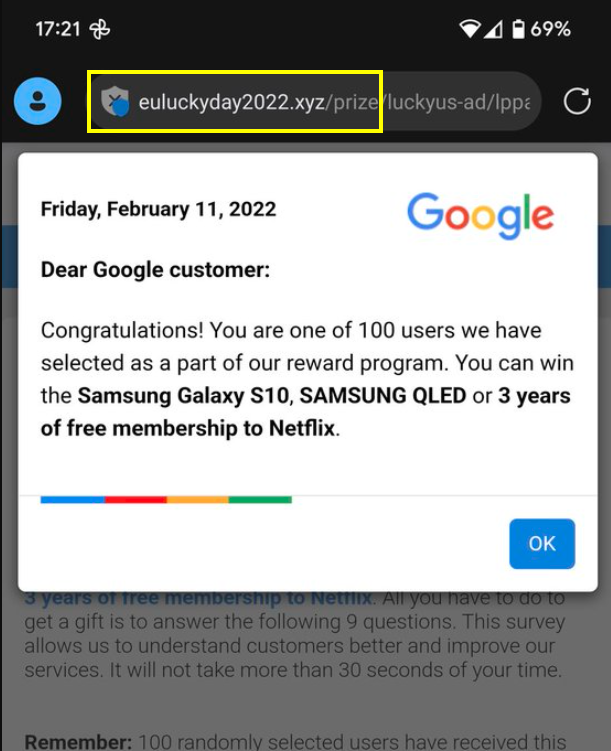
Euluckyday is different from more serious software threats like Ransomware, Rootkits, or Trojans, but it should still not be underestimated. Apps like this one are known as browser hijackers and their main target is the browsers on your device. They can fully take over them, change the default new-tab page, monitor your searches, open sudden page-redirects, and collect browsing data that would later be used for displaying targeted advertisements. While none of these activities are likely to directly harm the device, it is definitely possible that they could make it more exposed to hacker attacks.
Euluckyday2022
To add to that, it is common for Euluckyday2022 to acquire lots of different privileges in the system in order to gain persistence and to control and/or monitor what’s happening on the device. Euluckyday2022 may even install additional unwanted apps in the device without the user’s consent.
Considering everything we’ve said thus far, it should be apparent that your best option if you currently have Euluckyday is to delete it ASAP.
Future precautions
We will help you uninstall Euluckyday through the guide we’ve added below, but you must also remember to keep other similar hijackers away from your smart device in the future. The best advice we can give you for that is to avoid downloading apps from untrusted sources. It’s best to stick to the Google Play Store and even then research the apps that you want before you actually download them in order to find out if there’s anything potentially unwanted about them.
SUMMARY:
| Name | Euluckyday |
| Type | Browser Hijacker |
| Danger Level | Medium (nowhere near threats like Ransomware, but still a security risk) |
| Detection Tool |
Some threats reinstall themselves if you don’t delete their core files. We recommend downloading SpyHunter to remove harmful programs for you. This may save you hours and ensure you don’t harm your system by deleting the wrong files. |
Remove Euluckyday Virus
If you have an Android virus, continue with the guide below.
If you have an iPhone virus, please use our iPhone Virus Removal guide.
If you have a Mac virus, please use our How to remove Ads on Mac guide.
If you have a Windows virus, please use our Windows Virus Removal guide.
![]()
Whether you use the default “Internet” App for browsing or a different browser like Chrome you need to go to:
Settings/More/Application Manager/All

Locate the Browser/App in question and tap on it.
![]()
Now the method is effectively the same for users using both “Internet” and Chrome/Other Browsers, yet for more clarity we have provided instructions for both:
For “Internet” Browser Users:
Tap the Force Stop button.

Now tap the Clear Data and Clear Cache Buttons.

For Google Chrome Users:
Click on Force Stop.

Then click on Clear Data and Clear Cache.

![]()
Restart your Browser. It might be a good idea to Reboot your Android device, just in case.
- Important!
If you are still seeing Ads in your browser, it is likely they are generated by the websites you visit and there is nothing you can do about it.
However, if you are seeing Adverts outside of your internet browser, then one of your installed Apps contains the problematic Adware. In this case you need to take a look at this guide.
Did we help you? Please, consider helping us by spreading the word!

Leave a Reply