Flymylife
Flymylife is a Browser Hijacker application that can change your browser’s settings without your approval. The developers behind it have been using Flymylife to automatically redirect traffic to specific sites and pay-per-click advertisements.
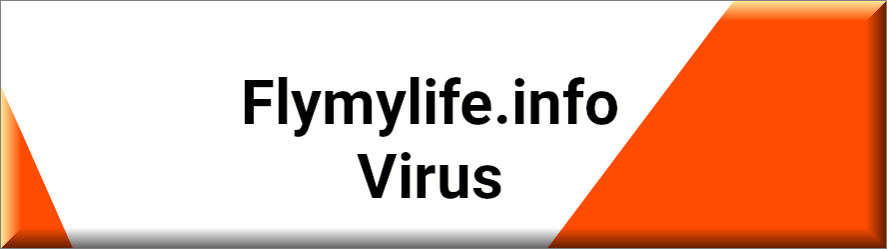
You’ve probably found this page in an attempt to remove all the pop-up ads, banners, and site redirects you’ve been getting showered with recently. Or, you’ve landed here because you’ve been extremely annoyed by the fact that you can’t uninstall the new search engine or the strange homepage that has mysteriously been imposed on your web browser. If that is the case, then here we will tell you more about the real source of these ads and browser changes and the methods to deal with them on major browsers such as Google Chrome and Mozilla Firefox. What you are faced with is a Browser Hijacker called Flymylife and below there is a removal guide that can help you detect and uninstall it.
A Browser Hijacker is software that is seeks to gain your clicks. Its main purpose is to display advertising materials (ads, pop-ups, redirect links, banners, etc.) and to get you to click on them. To make you do that, the software may place its advertisements in particularly annoying locations on the screen where it is almost impossible to ignore them. And the reason for everything is money – each time you or another user like you click on one of the many colorful banners or pop-up box messages, the developers of the Browser Hijacker gain some pay-per-click revenue. Naturally, they want you to click as often as possible and that’s why they typically employ some rather aggressive ads-generation tactics.
For instance, they set programs like Flymylife and Captcha Source Center to install specific components inside the user’s browser (a new search engine, a toolbar, shortcut buttons, or a new homepage) which automatically generate pay-per-click ads on the screen or which redirect the user to pages full of them. Of course, this is not identical to, let’s say, the system manipulation that a Trojan Horse can perform or the encryption of files that a Ransomware will initiate, but it is certainly a very unpleasant activity.
Moreover, when it comes to programs like Flymylife and their services, there’s another no less important factor to consider. You have probably heard of the fraudulent or deceptive ads known as malvertisements. These are fake ads that visually are no different than a regular ad with the only exception that they are used to distribute viruses. Clicking on any of them may route you to questionable web locations where infections like Ransomware or Trojans may lurk. Of course, it’s unlikely that a Browser Hijacker would deliberately land you on a malvertisement, but it’s still a possibility that can give you a good reason to uninstall this software.
After all, getting infected with a virus is definitely not worth the risk. Furthermore, keeping a Browser Hijacker on your machine could have long-term effects on the system’s performance. For instance, significant system slowdowns and browser crashes could be encountered due to the amount of resources the Hijacker requires to display its never-ending stream of commercials. If removed correctly, however, such software won’t cause issues anymore and you would be able to restore the preferred settings of your web browser.
SUMMARY:
| Name | Flymylife |
| Type | Browser Hijacker |
| Danger Level | Medium (nowhere near threats like Ransomware, but still a security risk) |
| Symptoms | The most visible symptoms are the aggressive pop-up commercials which appearing in dozens on every page you visit. |
| Distribution Method | Free software bundles, shareware and freeware sites, torrents, ads and spam. |
| Detection Tool |
Remove Flymylife Virus
If you have a Windows virus, continue with the guide below.
If you have a Mac virus, please use our How to remove Ads on Mac guide.
If you have an Android virus, please use our Android Malware Removal guide.
If you have an iPhone virus, please use our iPhone Virus Removal guide

Some of the steps will likely require you to exit the page. Bookmark it for later reference.
Reboot in Safe Mode (use this guide if you don’t know how to do it).

WARNING! READ CAREFULLY BEFORE PROCEEDING!
Press CTRL + SHIFT + ESC at the same time and go to the Processes Tab (the “Details” Tab on Win 8 and 10). Try to determine which processes are dangerous.

Right click on each of them and select Open File Location. Then scan the files with our free online virus scanner:

After you open their folder, end the processes that are infected, then delete their folders.
Note: If you are sure something is part of the infection – delete it, even if the scanner doesn’t flag it. No anti-virus program can detect all infections.

Hold together the Start Key and R. Type appwiz.cpl –> OK.

You are now in the Control Panel. Look for suspicious entries. Uninstall it/them.
Type msconfig in the search field and hit enter. A window will pop-up:

Startup —> Uncheck entries that have “Unknown” as Manufacturer or otherwise look suspicious.

Hold the Start Key and R – copy + paste the following and click OK:
notepad %windir%/system32/Drivers/etc/hosts
A new file will open. If you are hacked, there will be a bunch of other IPs connected to you at the bottom. Look at the image below:

If there are suspicious IPs below “Localhost” – write to us in the comments.
Open the start menu and search for Network Connections (On Windows 10 you just write it after clicking the Windows button), press enter.
- Right-click on the Network Adapter you are using —> Properties —> Internet Protocol Version 4 (ICP/IP), click Properties.
- The DNS line should be set to Obtain DNS server automatically. If it is not, set it yourself.
- Click on Advanced —> the DNS tab. Remove everything here (if there is something) —> OK.


- After you complete this step, the threat will be gone from your browsers. Finish the next step as well or it may reappear on a system reboot.
Right click on the browser’s shortcut —> Properties.
NOTE: We are showing Google Chrome, but you can do this for Firefox and IE (or Edge).

Properties —–> Shortcut. In Target, remove everything after .exe.

![]() Remove Flymylife from Internet Explorer:
Remove Flymylife from Internet Explorer:
Open IE, click ![]() —–> Manage Add-ons.
—–> Manage Add-ons.

Find the threat —> Disable. Go to ![]() —–> Internet Options —> change the URL to whatever you use (if hijacked) —> Apply.
—–> Internet Options —> change the URL to whatever you use (if hijacked) —> Apply.
 Remove Flymylife from Firefox:
Remove Flymylife from Firefox:
Open Firefox, click ![]() ——-> Add-ons —-> Extensions.
——-> Add-ons —-> Extensions.

 Remove Flymylife from Chrome:
Remove Flymylife from Chrome:
Close Chrome. Navigate to:
C:/Users/!!!!USER NAME!!!!/AppData/Local/Google/Chrome/User Data. There is a Folder called “Default” inside:

Rename it to Backup Default. Restart Chrome.

Type Regedit in the windows search field and press Enter.
Inside, press CTRL and F together and type the threat’s Name. Right click and delete any entries you find with a similar name. If they don’t show up this way, go manually to these directories and delete/uninstall them:
- HKEY_CURRENT_USER—-Software—–Random Directory. It could be any one of them – ask us if you can’t discern which ones are malicious.
HKEY_CURRENT_USER—-Software—Microsoft—-Windows—CurrentVersion—Run– Random
HKEY_CURRENT_USER—-Software—Microsoft—Internet Explorer—-Main—- Random
If the guide doesn’t help, download the anti-virus program we recommended or try our free online virus scanner. Also, you can always ask us in the comments for help!

Leave a Comment