Hastopic
Hastopic is an Android version of the widespread browser hijacker software category – apps that take over one’s browser and trigger automatic page redirects in it. Hastopic is likely to gain a wide range of permissions on your device without your knowledge and should therefore be removed.
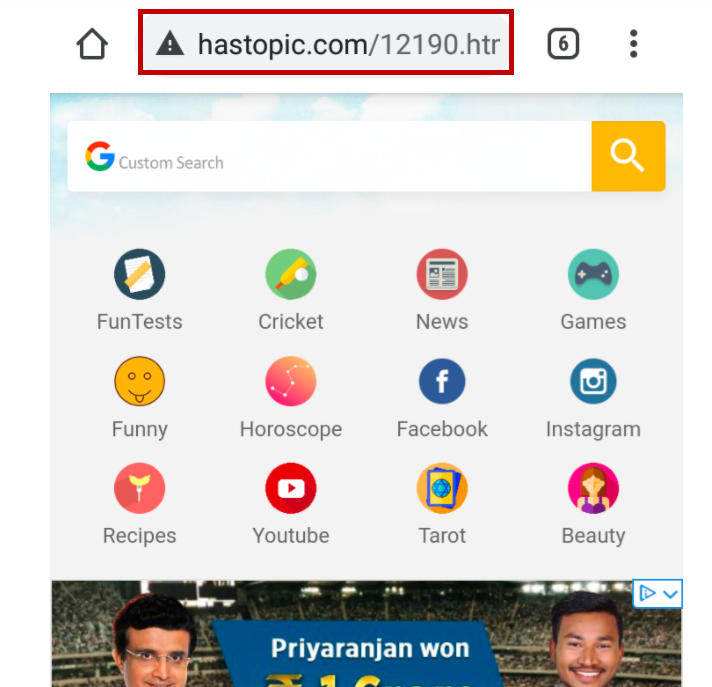
In case that the screen of your smartphone or tablet frequently gets spammed with hundreds of ads, pop-ups, redirect links and banners, then there is a high chance that a software component from the browser hijacker type, such as Hastopic, might have nested itself inside your Android system. While the vast majority of free mobile applications monetize their apps through Ad SDKs or plugins, the persistence of the advertisements in this particular family and the lengths to which the developer went to hide its existence make Hastopic concerning.
These apps are generally not malicious and cannot damage your smart device or target the files kept in it like ransomware or like a Trojan horse virus, but they can be very annoying and frustrating. The ads that they generate may be rather difficult to get rid of. Selecting the “X” button may oftentimes redirect you to different web locations and on top of that, your default browser (it could be Safari, Chrome, Firefox, etc.) may have its homepage or search engine replaced and may start to become unresponsive to your actual search queries. Fortunately, you can easily save your Android device from the aforementioned disturbance if you stay with us and read the information in the next lines. There, you will find step-by-step instructions on how to remove all the nagging ads and how to safely uninstall the hijacker that stands behind them.
The Hastopic Virus
The Hastopic virus is a browser hijacker component which typically targets Android systems and may invade them automatically when the users install applications that contain its components in their setup package. The aggressive ad-generating and page-redirecting behavior of the Hastopic virus usually makes people question its nature and even mistake it for some kind of a nasty virus.
But unlike real software viruses such as Trojans, spyware or ransomware, most browser hijackers have no intention of causing harm to your smart device or of initiating any criminal activity. Still, despite not being malicious, apps such as Hastopic may heavily disturb the normal web browsing and may irritate users who are trying to use their smartphones and tablets while connected to the Internet.
The Hastopic Malware
The only thing the Hastopic malware normally seek to do is to expose users to sponsored ads, pop-up offers, promotional links and banners and to make them tap on them because this is what generates revenue for the owners of the hijacker. Keeping the Hastopic malware on the computer can benefit its creators but you, as a user, may hardly get any useful functionality that would compensate for the constant ads disturbance on the screen of your Android device.
In fact, if you don’t remove the hijacker, you may have to constantly spend a lot of time trying to deal with hundreds of online prompts and automatic redirects, some of which may not be as safe as they appear.
That’s why it is simply better to eliminate the disturbance on time and prevent an accidental encounter with security hazards, sketchy pages or misleading websites, which may randomly appear on your screen thanks to the ad-generating activity of Hastopic. If you don’t know how to uninstall Hastopic, the steps in the removal guide on this page should be enough to guide you through the whole process without any trouble. Still, if you have any doubts, leave us a comment and we will try to help.
| Name | Hastopic |
| Type | Adware |
Remove Hastopic Virus
If you have an Android virus, continue with the guide below.
If you have an iPhone virus, please use our iPhone Virus Removal guide.
If you have a Mac virus, please use our How to remove Ads on Mac guide.
If you have a Windows virus, please use our Windows Virus Removal guide.

Whether you use the default “Internet” App for browsing or a different browser like Chrome you need to go to:
Settings/More/Application Manager/All

Locate the Browser/App in question and tap on it.

Now the method is effectively the same for users using both “Internet” and Chrome/Other Browsers, yet for more clarity we have provided instructions for both:
For “Internet” Browser Users:
Tap the Force Stop button.

Now tap the Clear Data and Clear Cache Buttons.

For Google Chrome Users:
Click on Force Stop.

Then click on Clear Data and Clear Cache.


Restart your Browser. It might be a good idea to Reboot your Android device, just in case.
- Important!
If you are still seeing Ads in your browser, it is likely they are generated by the websites you visit and there is nothing you can do about it.
However, if you are seeing Adverts outside of your internet browser, then one of your installed Apps contains the problematic Adware. In this case you need to take a look at this guide.
Did we help you? Please, consider helping us by spreading the word!
Hastopic is a rogue advertising site that android devices get redirected to after they get infected by a browser hijacker. The Hastopic hijacker can introduce different unwanted changes to the system and browser of the user and thus potentially expose the device to harm. If you are getting frequently redirected to hastopic.com or to other similar suspicious sites such as weekhot.codeblogbt.com, then you most likely have a browser hijacker on your Android device. Other potential symptoms related to the Hastopic hijacker are the unauthorized installation of apps such as YourTube and ThemeLightBlue on the device. Users even report that some of those apps try to disguise themselves as system applications. The unwanted browser hijacker responsible for all of this is supposed to promote the Hastopic website but in doing so it may also make your smartphone or tablet vulnerable to threats such as phishing websites, fake and misleading web offers, low-quality software, malware, online scams, and more. Because of that, finding and deleting the Hastopic hijacker from your device is important.
The Hastopic virus is a rogue piece of software that targets Android devices in attempts to promote the hastopic.com site as well as other questionable websites. The Hastopic virus is categorized as a browser hijacker and its main symptoms are sudden page redirects and aggressive pop-ups. The Hastopic virus is often associated with the weekhot.codeblogbt.com site which is known to also promote through its redirects. Additionally, users have complained that once the Hastopic virus got installed on their Android devices, other questionable apps started to appear in the system, including YourTube and ThemeLightBlue, which could get installed by the hijacker without the user’s permission. It is important to make sure that the Hastopic virus is removed as soon as possible to avoid getting exposed to unsafe content via its unstoppable advertising and site-promoting activities.
Malware on Android is a collective term used to refer to a wide variety of unwanted and dangerous types of Android software. One of the most common forms of Android malware is the Browser Hijacker and the Adware categories, which are not particularly harmful. However, there are also many Android Trojan Horses, Spyware, Rootkits, and Ransomware threats which are significantly more dangerous and could lead to serious issues for the attacked victim. One of the most commonly used ways of spreading any type of Android malware is to use free apps that secretly carry the malware component within their code. That is why Android users are strongly advised to be selective about the software they download onto their devices and the sources they use to download it from. Other common malware distribution methods that could get an Android device infected are misleading ads, fake update requests, and even automatic updates.
Step 1: Reboot the device in Safe Mode – this should keep Hastopic inactive while you are trying to remove it.
Step 2: Look in your device’s settings for suspicious Admin apps and uninstall those apps.
Step 3: If the problems with Hastopic started after you installed a certain app on your Android device, go to that app and Uninstall it. If you can’t uninstall it at the moment, Force Stop the app and then try to uninstall it again.
Step 4: Uninstall any other questionable apps that you may currently have on the device.
Step 5: Go to the App Settings of each of your browsers, Force Stop them, and clear their data and cache. Do this for every browser on the device.
Step 6: If nothing else helps, consider installing a professional anti-malware tool for Android to help you remove the Hastopic virus.

Leave a Reply