Horizon Centric
Horizon Centric is a major annoyance for most affected users as it directly affects the performance of Mac-compatible browsing programs. Therefore, Horizon Centric falls into the software category of the so-called browser hijackers.
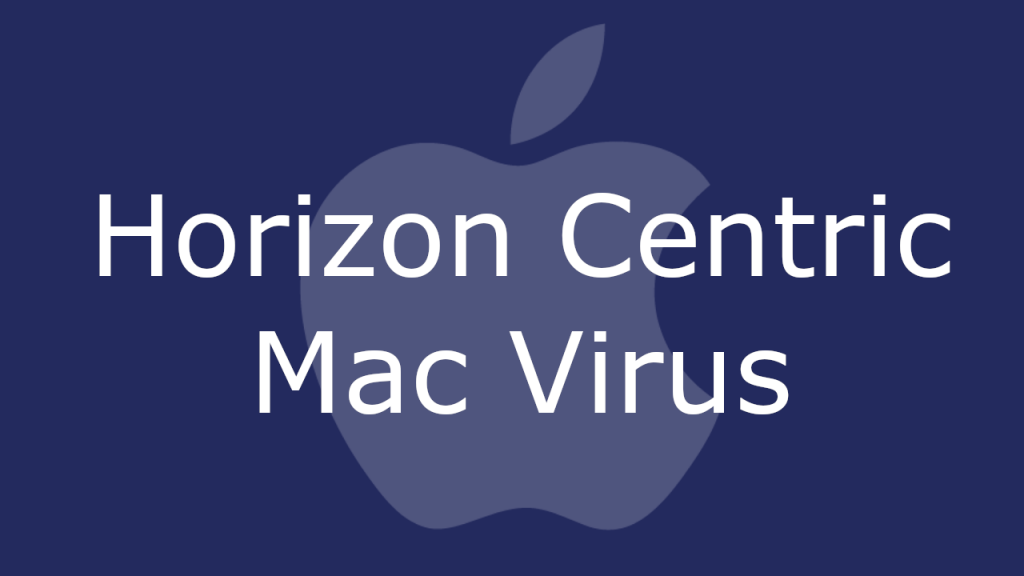
If this program has found its way into your Chrome, Safari, Firefox or other similar browsers, then you will likely have experienced one or more of the following symptoms. For example, applications of this kind tend to alter the browser homepage and/or introduce a new default search engine. In addition, they may install new toolbars and add-ons in the affected browsing program. And the added components are sure to cause a drastic increase in the number of observed online ads be they in the form or popups, banners or other advertising materials.
Page redirects are another very common occurrence that tends to go hand-in-hand with a browser hijacker infection. If you have come face to face with these, they will simply just load a new page URL either in your existing tab or open a new one and load it there. All of this is beyond annoying and more than enough reason for anyone to want to dispose of Horizon Centric immediately. And if that sentiment resonates with you, then below you will find just the remedy for your problem. We have compiled a simple-to-follow removal guide that will walk you through the steps necessary to remove Horizon Centric.
Horizon Centric for Mac
Horizon Centric for Mac is not considered to be a dangerous piece of software. However, experts tend to views programs like Horizon Centric for Mac as potentially unwanted due to their shady behavior.
For one, in most cases, the end-user has no idea where the browser hijacker in question came from. This speaks of the fact that apps of this kind (Feed Chunk app, Search Marquis) rely on dubious and underhanded installation techniques in order to even reach the end-user. In addition, the exposure to so many ads and frequent page redirects to various sponsored web locations could set you up for virus attacks of all kinds of levels of severity.
What is Horizon Centric?
Although we emphasize that Horizon Centric is not a virus like ransomware or a Trojan, it’s important to keep in mind that it’s not fully trustworthy software either. The actions that Horizon Centric may engage it could potentially lead to issues with your system’s overall performance.
If you would rather avoid having your machine exposed to malware, we recommend staying away from all the showcased ads that Horizon Centric may be hurling at you even as you’re reading this text. It’s better to simply have this application removed from your Mac and be done with it.
The Horizon Centric app
The Horizon Centric app was likely bundled in the setup of some other piece of software that you recently downloaded. This is a common technique used for the distribution of software like the Horizon Centric app and is referred to as program bundling. Basically, it ensures that the Horizon Centric app will be installed on the computers of unsuspecting users who would otherwise never go out of their way to download some ad-generating program in the first place.
SUMMARY:
| Name | Horizon Centric |
| Type | Adware |
| Danger Level | Medium (nowhere near threats like Ransomware, but still a security risk) |
| Detection Tool |
Remove Horizon Centric from Mac
For a quick way to remove Horizon Centric try to do this inside your Mac browser:
- Open your Mac browser.
- Go to Preferences.
- Now navigate to the extensions sub-menu.
- Look for any unfamiliar entries, including Horizon Centric.
- Remove Horizon Centric from your Mac as well as any other suspicious-looking items by clicking on the trash bin icon.
If this does not help then continue reading this article for more detailed instructions on how to get rid of Horizon Centric!

The first thing you need to do is to Quit Safari (if it is opened). If you have trouble closing it normally, you may need to Force Quit Safari:
You can choose the Apple menu and click on Force Quit.
Alternatively, you can simultaneously press ⌘ (the Command key situated next to the space bar), Option (the key right next to it) and Escape (the key located at the upper left corner of your keyboard).
If you have done it right a dialog box titled Force Quit Applications will open up.
In this new dialog window select Safari, then press the Force Quit button, then confirm with Force Quit again.
Close the dialog box/window.

WARNING! READ CAREFULLY BEFORE PROCEEDING!
Start Activity Monitor by opening up Finder, then proceed to ![]()
Once there, look at all the processes: if you believe any of them are hijacking your results, or are part of the problem, highlight the process with your mouse, then click the “i” button at the top. This will open up the following box:

Now click on Sample at the bottom:

Do this for all processes you believe are part of the threat, and run any suspicious files in our online virus scanner, then delete the malicious files:


The next step is to safely launch Safari again. Press and hold the Shift key while relaunching Safari. This will prevent Safari’s previously opened pages from loading again. Once Safari is opened up, you can release the Shift key.
On the off chance that you are still having trouble with scripts interrupting the closing of unwanted pages in Safari, you may need to take some additional measures.
First, Force Quit Safari again.
Now if you are using a Wi-Fi connection turn it off by selecting Wi-Fi off in you Mac’s Menu. If you are using a cable internet (Ethernet connection), disconnect the Ethernet cable.

Re-Launch Safari but don’t forget to press and hold the Shift button while doing it, so no previous pages can be opened up. Now, Click on Preferences in the Safari menu,

and then again on the Extensions tab,

Select and Uninstall any extensions that you don’t recognize by clicking on the Uninstall button. If you are not sure and don’t want to take any risks you can safely uninstall all extensions, none are required for normal system operation.
![]()
The threat has likely infected all of your browsers. The instructions below need to be applied for all browsers you are using.
Again select Preferences in the Safari Menu, but this time click on the Privacy tab,

Now click on Remove All Website Data, confirm with Remove Now. Keep in mind that after you do this all stored website data will be deleted. You will need to sign-in again for all websites that require any form of authentication.
Still in the Preferences menu, hit the General tab

Check if your Homepage is the one you have selected, if not change it to whatever you prefer.

Select the History menu this time, and click on Clear History. This way you will prevent accidentally opening a problematic web page again.
![]() How to Remove Horizon Centric From Firefox in OSX:
How to Remove Horizon Centric From Firefox in OSX:
Open Firefox, click on ![]() (top right) ——-> Add-ons. Hit Extensions next.
(top right) ——-> Add-ons. Hit Extensions next.

The problem should be lurking somewhere around here – Remove it. Then Refresh Your Firefox Settings.
![]() How to Remove Horizon Centric From Chrome in OSX:
How to Remove Horizon Centric From Chrome in OSX:
Start Chrome, click ![]() —–>More Tools —–> Extensions. There, find the malware and select
—–>More Tools —–> Extensions. There, find the malware and select ![]() .
.

Click ![]() again, and proceed to Settings —> Search, the fourth tab, select Manage Search Engines. Delete everything but the search engines you normally use. After that Reset Your Chrome Settings.
again, and proceed to Settings —> Search, the fourth tab, select Manage Search Engines. Delete everything but the search engines you normally use. After that Reset Your Chrome Settings.
If the guide doesn’t help, download the anti-virus program we recommended or try our free online virus scanner. Also, you can always ask us in the comments for help!

Leave a Reply