Handy Tab
Just like the majority of programs in this category, Handy Tab integrates with your Chrome, Firefox, Edge, Opera or other favorite browser and changes its homepage and often also sets a different default search engine. Furthermore, Handy Tab also have the tendency to initiate seemingly random page redirects out of the blue without even asking for your permission.
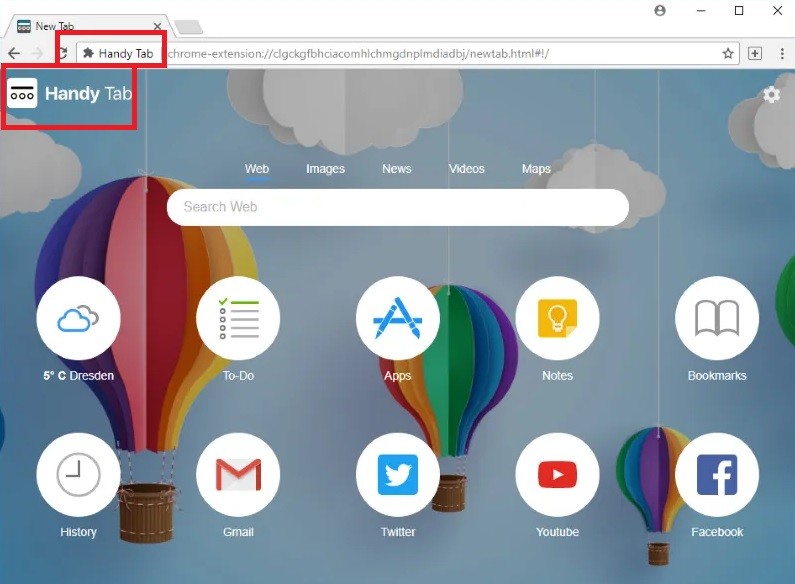
The Handy Tab Virus will display pop up ads and windows
And all those invasive popups, banners and various other online ads that are constantly plastered on your screen can certainly also get on your nerves. But no matter how hard you try to reset the settings of your browser, the ones set by Handy Tab still just keep magically reinstating themselves. Luckily, if you remove all of the components of this browser hijacker from your system, you will be able to restore your settings quickly and effortlessly. And we can show you how to do that in the removal guide below.
But first, a few words about browser hijackers and Handy Tab
There are a lot of misconceptions regarding this particular software type. For example, the most common one is that browser hijackers are actually a type of virus. Thankfully, that’s not at all the case and we’re happy to say that you aren’t dealing with a malicious program at this point. That doesn’t necessarily mean that you would want to have Handy Tab around, though. There are a number of ways, in which software of this type can actually expose you to malware and other threats or unpleasant effects and we want you to be aware of those.
For one, it’s important to first know what exactly browser hijackers do. They exist for the purpose of advertising certain products and services and generate profit in doing so. For this reason, they aim to deliver as many ads to your screen as possible and get you to interact with as many of them as you can. For this purpose, programs like these often employ different techniques that users are mainly not aware of and would normally also disapprove of. One of them is browsing data gathering. In other words, programs like this can monitor your browsing patterns and collect certain information that has to do with your browsing preferences. For example, this most commonly includes the type of things you search for online, as well as the websites you like visiting most, etc. Even certain aspects of your social media activity can be subject to analysis. And all of this information is then used to optimize the display of online ads on each user’s screen, individually. Therefore, you can end up being exposed to more ads that you may potentially be interested in. And as a result of that, you may end up interacting with a larger number of those online ads.
However, those constant page redirects and all the ads that lead to various web locations could potentially put you at risk of contracting real malware, like Trojan horse viruses or even ransomware. The thing is that nobody can vouch for the safety of all those web locations. And while this doesn’t necessarily have to be the case, it’s still a risk you’d rather not take. So, with this in mind, it’s best to simply get rid of Handy Tab of avoid clicking on any of the links, popups, banners and box messages it displays. As pointed out, the below guide can help in achieving that.
And once you have, it will be up to you to make sure that you avoid future infections of this type. As they most often happen as a result of installing software without paying too much attention to the setup, be sure to always customize the installation process of new programs. You can do this by utilizing the Advanced or Manual installation options. Usually, that will be enough to provide you with information regarding any added programs or features. And more importantly, this will also provide you with the possibility to leave any unwanted components out of the installation process.
SUMMARY:
| Name | Handy Tab |
| Type | Browser Hijacker |
| Detection Tool |
Handy Tab Removal
You are dealing with a malware infection that can restore itself unless you remove its core files. We are sending you to another page with a removal guide that gets regularly updated. It covers in-depth instructions on how to:
1. Locate and scan malicious processes in your task manager.
2. Identify in your Control panel any programs installed with the malware, and how to remove them. Search Marquis is a high-profile hijacker that gets installed with a lot of malware.
3. How to clean up and reset your browser to its original settings without the malware returning. You can find the removal guide here.
For mobile devices refer to these guides instead: Android, iPhone

Leave a Comment