In the dynamic digital world, personalization and convenience drive our interactions with the web. igHome, a customizable start page that aggregates various content including news, weather, and personal interests, epitomizes this trend. However, recent issues have raised concerns about its reliability and safety. This article delves into these problems, providing insights and solutions to ensure a secure online experience.
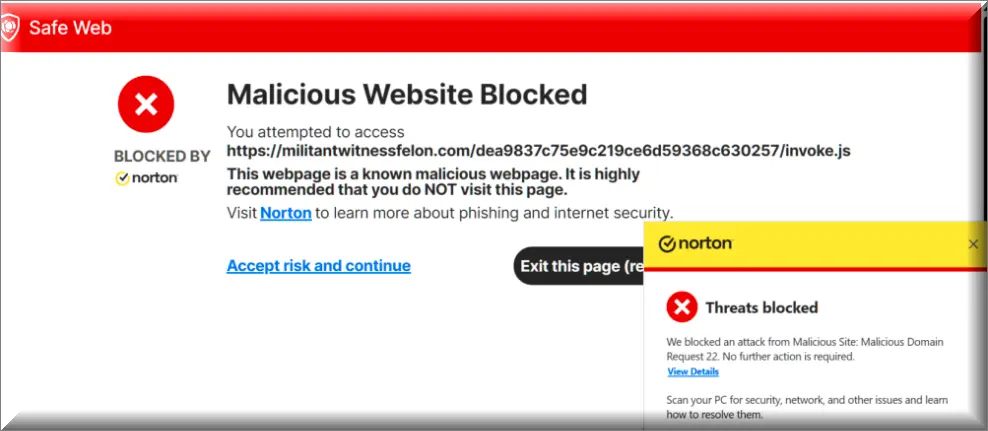
Understanding igHome
igHome serves as a personalized dashboard for internet users, allowing for a tailored browsing start page. It integrates seamlessly with Google services and offers widgets for a multitude of online resources. However, its appeal is tarnished by technical glitches and security concerns.
Common Problems and Solutions
Pop-Up and Redirect Issues
Users report persistent pop-ups and redirects to sites like militantwitnessfelon.com,h74v6kerf.com or groupig.cc indicating possible malvertising or compromised advertisements. These could stem from the ad network igHome uses or from malware that has already infiltrated the system.
Solution:
- Install reputable ad blockers to prevent malicious ads from loading.
- Run comprehensive antivirus scans to detect and remove malware.
- Ensure your browser and all extensions are up to date to benefit from the latest security patches.
HTTPS Protocol Ignored
Despite setting https://www.ighome.com as the start page, the browser sometimes defaults to the non-secure http version. This behavior could potentially expose users to man-in-the-middle (MITM) attacks.
Solution:
- Manually type the “https://” prefix in the browser or use browser extensions like HTTPS Everywhere to enforce secure connections.
Antivirus Alerts and Pop-Up Blockers
Recent updates to antivirus software have led to continuous alerts and pop-up blocking on igHome, even for previously safe pop-ups. This suggests either an update in the antivirus’ threat database or a genuine compromise of igHome or related sites.
Solution:
- Update your antivirus and run a full system scan to rule out infections.
- Clear your browser’s cache to remove potentially corrupted files.
- Temporarily disable pop-up blockers to identify if legitimate igHome content is being incorrectly blocked, then adjust settings accordingly.
Persistent Account Deletion Issues
Attempts to delete igHome accounts or clear unwanted settings are sometimes unsuccessful, hinting at deeper system issues or account compromise.
Solution:
- Contact igHome support for assistance with account issues.
- Change your password and review account settings for any unauthorized changes.
- Consider using a different start page if problems persist.
Why the Increase in Security Alerts?
The uptick in security alerts and browser issues could be attributed to several factors:
- Antivirus Sensitivity: Antivirus programs regularly update their definitions, becoming more sensitive to potential threats. This can lead to false positives or the blocking of previously allowed content.
- igHome Compromise: If igHome has indeed been hacked, as some users suggest, this would explain the sudden surge in alerts and problematic behavior. Hackers could redirect users to malicious sites or display harmful ads.
- Third-Party Compromise: Even if igHome itself hasn’t been compromised, third-party scripts or ads hosted on the site could be malicious. This would still trigger antivirus alerts.
Staying Safe Online
- Regular Scans: Use reputable antivirus software to conduct regular scans, keeping definitions up to date.
- Browser Hygiene: Keep your browser and extensions updated. Use security extensions to enhance your protection.
- Critical Thinking: Be wary of unexpected pop-ups or redirects. Don’t click on suspicious links or ads.
- Backup: Regularly back up important data to mitigate the impact of potential malware infections.
Conclusion
While igHome offers a convenient way to start your online journey, recent issues underscore the importance of vigilance and proactive security measures. By understanding the problems and implementing the suggested solutions, users can enjoy a personalized and secure online experience. Remember, the digital world is ever-evolving, requiring us to stay informed and cautious to navigate its challenges safely.
SUMMARY:
| Name | igHome Virus |
| Type | Adware |
| Detection Tool |
Remove igHome Virus
To try and remove igHome Virus quickly you can try this:
- Go to your browser’s settings and select More Tools (or Add-ons, depending on your browser).
- Then click on the Extensions tab.
- Look for the igHome Virus extension (as well as any other unfamiliar ones).
- Remove igHome Virus by clicking on the Trash Bin icon next to its name.
- Confirm and get rid of igHome Virus and any other suspicious items.
If this does not work as described please follow our more detailed igHome Virus removal guide below.
If you have a Windows virus, continue with the guide below.
If you have a Mac virus, please use our How to remove Ads on Mac guide.
If you have an Android virus, please use our Android Malware Removal guide.
If you have an iPhone virus, please use our iPhone Virus Removal guide.
Some of the steps may require you to exit the page. Bookmark it for later reference.
Next, Reboot in Safe Mode (use this guide if you don’t know how to do it).
 Uninstall the igHome Virus app and kill its processes
Uninstall the igHome Virus app and kill its processes
The first thing you must try to do is look for any sketchy installs on your computer and uninstall anything you think may come from igHome Virus. After that, you’ll also need to get rid of any processes that may be related to the unwanted app by searching for them in the Task Manager.
Note that sometimes an app, especially a rogue one, may ask you to install something else or keep some of its data (such as settings files) on your PC – never agree to that when trying to delete a potentially rogue software. You need to make sure that everything is removed from your PC to get rid of the malware. Also, if you aren’t allowed to go through with the uninstallation, proceed with the guide, and try again after you’ve completed everything else.
- Uninstalling the rogue app
- Killing any rogue processes
Type Apps & Features in the Start Menu, open the first result, sort the list of apps by date, and look for suspicious recently installed entries.
Click on anything you think could be linked to igHome Virus, then select uninstall, and follow the prompts to delete the app.

Press Ctrl + Shift + Esc, click More Details (if it’s not already clicked), and look for suspicious entries that may be linked to igHome Virus.
If you come across a questionable process, right-click it, click Open File Location, scan the files with the free online malware scanner shown below, and then delete anything that gets flagged as a threat.


After that, if the rogue process is still visible in the Task Manager, right-click it again and select End Process.
 Undo igHome Virus changes made to different system settings
Undo igHome Virus changes made to different system settings
It’s possible that igHome Virus has affected various parts of your system, making changes to their settings. This can enable the malware to stay on the computer or automatically reinstall itself after you’ve seemingly deleted it. Therefore, you need to check the following elements by going to the Start Menu, searching for them, and pressing Enter to open them and to see if anything has been changed there without your approval. Then you must undo any unwanted changes made to these settings in the way shown below:
- DNS
- Hosts
- Startup
- Task
Scheduler - Services
- Registry
Type in Start Menu: View network connections
Right-click on your primary network, go to Properties, and do this:

Type in Start Menu: C:\Windows\System32\drivers\etc\hosts

Type in the Start Menu: Startup apps

Type in the Start Menu: Task Scheduler

Type in the Start Menu: Services

Type in the Start Menu: Registry Editor
Press Ctrl + F to open the search window

 Remove igHome Virus from your browsers
Remove igHome Virus from your browsers
- Delete igHome Virus from Chrome
- Delete igHome Virus from Firefox
- Delete igHome Virus from Edge
- Go to the Chrome menu > More tools > Extensions, and toggle off and Remove any unwanted extensions.
- Next, in the Chrome Menu, go to Settings > Privacy and security > Clear browsing data > Advanced. Tick everything except Passwords and click OK.
- Go to Privacy & Security > Site Settings > Notifications and delete any suspicious sites that are allowed to send you notifications. Do the same in Site Settings > Pop-ups and redirects.
- Go to Appearance and if there’s a suspicious URL in the Custom web address field, delete it.
- Firefox menu, go to Add-ons and themes > Extensions, toggle off any questionable extensions, click their three-dots menu, and click Remove.
- Open Settings from the Firefox menu, go to Privacy & Security > Clear Data, and click Clear.
- Scroll down to Permissions, click Settings on each permission, and delete from it any questionable sites.
- Go to the Home tab, see if there’s a suspicious URL in the Homepage and new windows field, and delete it.
- Open the browser menu, go to Extensions, click Manage Extensions, and Disable and Remove any rogue items.
- From the browser menu, click Settings > Privacy, searches, and services > Choose what to clear, check all boxes except Passwords, and click Clear now.
- Go to the Cookies and site permissions tab, check each type of permission for permitted rogue sites, and delete them.
- Open the Start, home, and new tabs section, and if there’s a rogue URL under Home button, delete it.

thank you for this!
Ighome use to be a neat home page butnow that hacked and virus(es) connected to it not worth using a browser with less that 4% of market.