
Jegdex
The Jegdex scam is a relatively new method of deceiving people through fraudulent cryptocurrency schemes. It lures individuals with promises of substantial earnings and free cryptocurrencies, but beneath this facade lies a more sinister agenda. Hidden within its spam messages are computer threats known as Trojans, which infiltrate your devices discreetly, pilfer your personal data, and covertly harness your computer’s processing power to mine cryptocurrencies for the scammers. This not only results in a sluggish computer but also poses significant risks. Notably, it’s essential to exercise caution because websites like Jegdex not only lead to financial losses but also put your online security in jeopardy by exposing your personal information to theft.
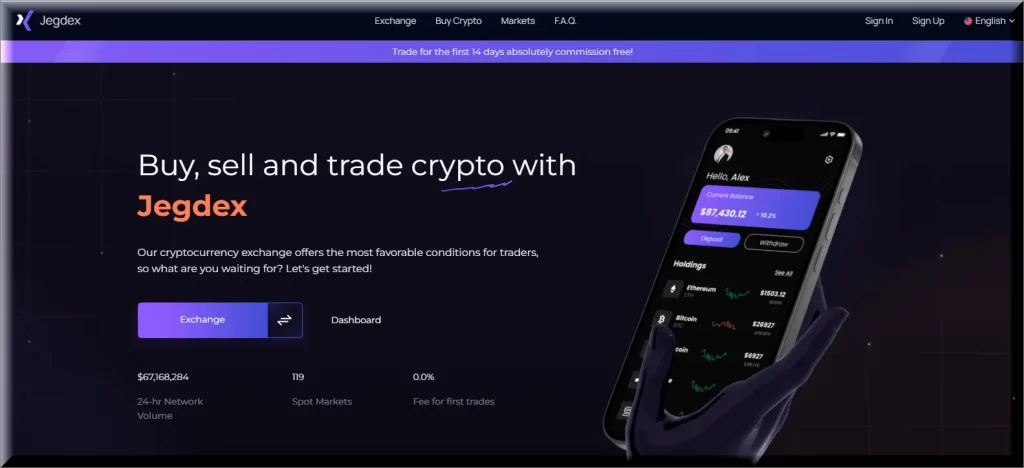
What is Jegdex?
Jegdex is a cryptocurrency scam website that aggressively promotes free cryptocurrency giveaways and promises substantial investment returns through social media channels. However, this platform operates outside the bounds of regulation and ethical standards, preying on unsuspecting victims who are enticed by these false assurances. Jegdex raises numerous warning signs, including the absence of any company information, anonymous ownership, fabricated customer reviews, and the use of high-pressure tactics to coax individuals into depositing funds or divulging personal information. Sadly, those who fall victim to this scheme are faced with grim prospects – the likelihood of ever recovering their funds or safeguarding their identities is exceedingly slim.
The Jegdex Bitcoin Scam
The Jegdex Bitcoin Scam is a troubling issue within the cryptocurrency world, and there are several telltale signs to watch out for. The website’s design closely resembles that of other dubious platforms like X Token Presale, Somezex, and Kopyex, suggesting possible connections in their dishonest operations. The Jegdex website discloses minimal information about itself but at the same time attempts to appear legitimate by falsely claiming endorsements from prominent figures, such as Elon Musk, who say that they are giving away cryptocurrency. Furthermore, the scam employs a deceptive referral system, creating a pyramid-like structure. Once you invest money in this scheme, however, it becomes virtually impossible to retrieve it. This makes it clear that the Jegdex Bitcoin Scam is designed to inflict financial harm on unsuspecting individuals.
The Jegdex Scam
The Jegdex scam is just one example of a scam that is part of a vast network of interconnected cryptocurrency frauds. The individuals orchestrating such scams use various methods to deceive their victims. However, the fraudulent websites, related to the scams, share an uncanny resemblance, featuring similar designs, terms, and information, all originating from the same criminal group. These criminals distribute the Jegdex scam under different guises, giving the illusion of new and distinct websites. However, it’s crucial to understand that it’s the same group of fraudsters orchestrating these schemes repeatedly. While they promise enticing benefits, their true aim is to siphon money and personal data from unsuspecting individuals.
Jegdex.com
Scammers follow a well-structured strategy when it comes to populating platforms like Jegdex.com with numerous bogus profiles. They employ AI-generated images and automated computer scripts to fabricate these fake profiles, which serve as vehicles for disseminating scam giveaway codes and links across social media platforms. This tactic enables fraudsters to cast a wider net and attract individuals interested in cryptocurrencies and online trading. The mechanics of these counterfeit giveaways on social media are quite straightforward: fake profiles post enticing offers, claiming that individuals can acquire valuable cryptocurrencies from platforms like Jegdex.com for free, sometimes amounting to thousands of dollars. If you’re concerned about your computer’s safety because you have become a victim of the Jegdex scam, use the instructions in the guide below to remove the infection.
SUMMARY:
Jegdex Removal
To try and remove Jegdex quickly you can try this:
- Go to your browser’s settings and select More Tools (or Add-ons, depending on your browser).
- Then click on the Extensions tab.
- Look for the Jegdex extension (as well as any other unfamiliar ones).
- Remove Jegdex by clicking on the Trash Bin icon next to its name.
- Confirm and get rid of Jegdex and any other suspicious items.
If this does not work as described please follow our more detailed Jegdex removal guide below.
If you have a Windows virus, continue with the guide below.
If you have a Mac virus, please use our How to remove Ads on Mac guide.
If you have an Android virus, please use our Android Malware Removal guide.
If you have an iPhone virus, please use our iPhone Virus Removal guide.
Some of the steps may require you to exit the page. Bookmark it for later reference.
Next, Reboot in Safe Mode (use this guide if you don’t know how to do it).
 Uninstall the Jegdex app and kill its processes
Uninstall the Jegdex app and kill its processes
The first thing you must try to do is look for any sketchy installs on your computer and uninstall anything you think may come from Jegdex. After that, you’ll also need to get rid of any processes that may be related to the unwanted app by searching for them in the Task Manager.
Note that sometimes an app, especially a rogue one, may ask you to install something else or keep some of its data (such as settings files) on your PC – never agree to that when trying to delete a potentially rogue software. You need to make sure that everything is removed from your PC to get rid of the malware. Also, if you aren’t allowed to go through with the uninstallation, proceed with the guide, and try again after you’ve completed everything else.
- Uninstalling the rogue app
- Killing any rogue processes
Type Apps & Features in the Start Menu, open the first result, sort the list of apps by date, and look for suspicious recently installed entries.
Click on anything you think could be linked to Jegdex, then select uninstall, and follow the prompts to delete the app.

Press Ctrl + Shift + Esc, click More Details (if it’s not already clicked), and look for suspicious entries that may be linked to Jegdex.
If you come across a questionable process, right-click it, click Open File Location, scan the files with the free online malware scanner shown below, and then delete anything that gets flagged as a threat.


After that, if the rogue process is still visible in the Task Manager, right-click it again and select End Process.
 Undo Jegdex changes made to different system settings
Undo Jegdex changes made to different system settings
It’s possible that Jegdex has affected various parts of your system, making changes to their settings. This can enable the malware to stay on the computer or automatically reinstall itself after you’ve seemingly deleted it. Therefore, you need to check the following elements by going to the Start Menu, searching for them, and pressing Enter to open them and to see if anything has been changed there without your approval. Then you must undo any unwanted changes made to these settings in the way shown below:
- DNS
- Hosts
- Startup
- Task
Scheduler - Services
- Registry
Type in Start Menu: View network connections
Right-click on your primary network, go to Properties, and do this:

Type in Start Menu: C:\Windows\System32\drivers\etc\hosts

Type in the Start Menu: Startup apps

Type in the Start Menu: Task Scheduler

Type in the Start Menu: Services

Type in the Start Menu: Registry Editor
Press Ctrl + F to open the search window


Leave a Reply