Knockoutantipathy
Knockoutantipathy is a new addition to the infamous class of browser hijacker programs that can cause a lot of browsing-related irritation. Users who have Knockoutantipathy on their system report that this program makes changes to their browsers and fills their screen with unwanted ads.
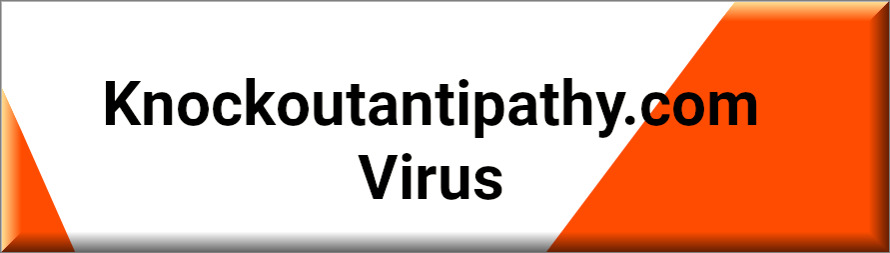
Fortunately, Knockoutantipathy is not some dangerous virus like ransomware or a Trojan that has been created to damage your computer. This program is a browser hijacker that has been specifically designed to promote different products, services, applications and websites by displaying sponsored pop-up ads, banners and links that redirect to them. To operate effectively, Knockoutantipathy typically integrates with common web browsers like Firefox, Chrome and Edge and uses their screen to place its ads. Basically, the moment this app gets installed in your main browser, its appearance and behavior will change noticeably. For example, you may start to experience automatic page redirects to random sites. Your browsing sessions may also start getting interrupted by various pop-up notifications and click prompts that invite you to visit specific links or take advantage of different web offers. These interruptions can happen without your approval, mostly when you open a new tab or a window, or simply load a specific URL. Furthermore, the browser hijacker may automatically replace your homepage with a new URL, or change the default search engine with another one that deliberately generates sponsored commercials and links on top of the search results.
All this can be quite annoying and serves only one purpose – financial benefit from Pay-Per-Click ads and sponsored links. The developers of programs such as Knockoutantipathy, Hutters.click, iStart Search Bar profit from the display of paid advertisements on the users’ screen, as well as from the clicks that those advertisements get. That’s why it’s almost impossible to avoid clicking on the banners, pop-up notifications and text links that are displayed on your browser’s screen. They are typically placed in such a way that they cover the content of the page that you are visiting or the navigation buttons, and won’t let you remove them unless you tap on them. Once you do, the Knockoutantipathy ads typically redirect you to some sponsored domain where you get prompted to purchase some products, services or software.
However, while this is not the norm, clicking on random ads may easily expose you to security hazards, especially ransomware cryptoviruses and Trojan threats that commonly use malicious web links and fake commercial messages to trick web users and to get them infected. This is the main reason why we usually recommend our readers to avoid interacting with the content that programs like Knockoutantipathy generate and uninstall them from their system. Besides, there are really no features that such browser hijackers may provide which would compensate the end users for the disturbance and the potential risks. That’s why most security experts prefer to classify such apps as potentially unwanted and advise users to remove them.
There are, of course, other explanations for this, too. For example, a browser hijacker can make your computer sluggish – your browser may take ages to load the pages you want and it may start to freeze or crash due to ads overload. Fortunately, you can easily prevent that if you uninstall Knockoutantipathy immediately. The removal guide below contains all the necessary instructions but if you need professional assistance, there is also an automatic removal tool for quick self-help.
SUMMARY:
| Name | Knockoutantipathy |
| Type | Browser Hijacker |
| Detection Tool |
Remove Knockoutantipathy Virus
To try and remove Knockoutantipathy quickly you can try this:
- Go to your browser’s settings and select More Tools (or Add-ons, depending on your browser).
- Then click on the Extensions tab.
- Look for the Knockoutantipathy extension (as well as any other unfamiliar ones).
- Remove Knockoutantipathy by clicking on the Trash Bin icon next to its name.
- Confirm and get rid of Knockoutantipathy and any other suspicious items.
If this does not work as described please follow our more detailed Knockoutantipathy removal guide below.
If you have a Windows virus, continue with the guide below.
If you have a Mac virus, please use our How to remove Ads on Mac guide.
If you have an Android virus, please use our Android Malware Removal guide.
If you have an iPhone virus, please use our iPhone Virus Removal guide

Some of the steps will likely require you to exit the page. Bookmark it for later reference.
Reboot in Safe Mode (use this guide if you don’t know how to do it).

WARNING! READ CAREFULLY BEFORE PROCEEDING!
Press CTRL + SHIFT + ESC at the same time and go to the Processes Tab (the “Details” Tab on Win 8 and 10). Try to determine which processes are dangerous.

Right click on each of them and select Open File Location. Then scan the files with our free online virus scanner:

After you open their folder, end the processes that are infected, then delete their folders.
Note: If you are sure something is part of the infection – delete it, even if the scanner doesn’t flag it. No anti-virus program can detect all infections.

Hold together the Start Key and R. Type appwiz.cpl –> OK.

You are now in the Control Panel. Look for suspicious entries. Uninstall it/them.
Type msconfig in the search field and hit enter. A window will pop-up:

Startup —> Uncheck entries that have “Unknown” as Manufacturer or otherwise look suspicious.

Hold the Start Key and R – copy + paste the following and click OK:
notepad %windir%/system32/Drivers/etc/hosts
A new file will open. If you are hacked, there will be a bunch of other IPs connected to you at the bottom. Look at the image below:

If there are suspicious IPs below “Localhost” – write to us in the comments.
Open the start menu and search for Network Connections (On Windows 10 you just write it after clicking the Windows button), press enter.
- Right-click on the Network Adapter you are using —> Properties —> Internet Protocol Version 4 (ICP/IP), click Properties.
- The DNS line should be set to Obtain DNS server automatically. If it is not, set it yourself.
- Click on Advanced —> the DNS tab. Remove everything here (if there is something) —> OK.


- After you complete this step, the threat will be gone from your browsers. Finish the next step as well or it may reappear on a system reboot.
Right click on the browser’s shortcut —> Properties.
NOTE: We are showing Google Chrome, but you can do this for Firefox and IE (or Edge).

Properties —–> Shortcut. In Target, remove everything after .exe.

![]() Remove Knockoutantipathy from Internet Explorer:
Remove Knockoutantipathy from Internet Explorer:
Open IE, click ![]() —–> Manage Add-ons.
—–> Manage Add-ons.

Find the threat —> Disable. Go to ![]() —–> Internet Options —> change the URL to whatever you use (if hijacked) —> Apply.
—–> Internet Options —> change the URL to whatever you use (if hijacked) —> Apply.
 Remove Knockoutantipathy from Firefox:
Remove Knockoutantipathy from Firefox:
Open Firefox, click ![]() ——-> Add-ons —-> Extensions.
——-> Add-ons —-> Extensions.

Find the adware/malware —> Remove.
 Remove Knockoutantipathy from Chrome:
Remove Knockoutantipathy from Chrome:
Close Chrome. Navigate to:
C:/Users/!!!!USER NAME!!!!/AppData/Local/Google/Chrome/User Data. There is a Folder called “Default” inside:

Rename it to Backup Default. Restart Chrome.

Type Regedit in the windows search field and press Enter.
Inside, press CTRL and F together and type the threat’s Name. Right click and delete any entries you find with a similar name. If they don’t show up this way, go manually to these directories and delete/uninstall them:
- HKEY_CURRENT_USER—-Software—–Random Directory. It could be any one of them – ask us if you can’t discern which ones are malicious.
HKEY_CURRENT_USER—-Software—Microsoft—-Windows—CurrentVersion—Run– Random
HKEY_CURRENT_USER—-Software—Microsoft—Internet Explorer—-Main—- Random
If the guide doesn’t help, download the anti-virus program we recommended or try our free online virus scanner. Also, you can always ask us in the comments for help!

Leave a Comment