Load02.biz is a browser hijacking application that iPhone owners may discover on their device. Applications like Load02.biz, similar to Stanza.co, frequently redirect users to websites that benefit from traffic and advertising. Browser hijackers generally take over the primary web browser (Safari, Mozilla, Chrome, etc.) and clutter the screen with unwanted pop-up advertisements, banners, and click prompts leading to different online destinations. If you’ve recently encountered this type of behavior, it’s a strong indication that you’re contending with a member of this software family.
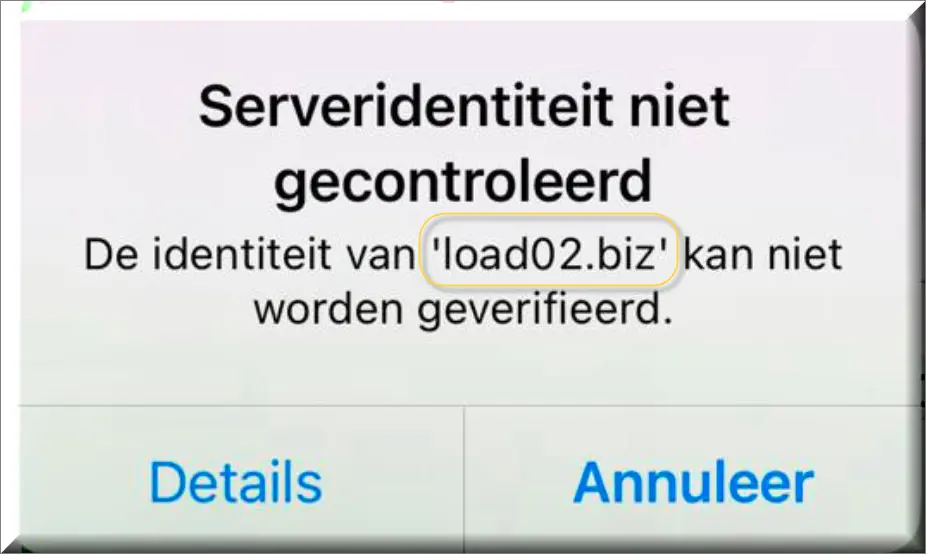
What is Load02.biz?
Load02.biz is an online entity that has gained attention due to its questionable behavior on various devices, including iPhones. Users have reported unexpected pop-up messages warning that the identity of ‘load02.biz’ cannot be verified, often in Dutch. This raises concerns about the nature and safety of Load02.biz.
The Load02.biz Virus on iPhone: Myth or Reality?
The term “Load02.biz Virus” might be a bit misleading, as what users experience could rather be categorized as adware or a browser redirect issue than a traditional virus. These annoyances are typically manifested through pop-ups, unsolicited calendar events, or email subscriptions, leading to confusion and concern among iPhone users.
Is Load02.biz Safe?
Given the intrusive behavior associated with Load02.biz, it’s advisable to treat it with caution. The unexpected pop-ups and calendar events are indicative of adware or scam activities, aiming to mislead users or profit from advertisements and clicks.
Load02.biz on iPhone: Recognizing the Signs
iPhone users encountering Load02.biz issues may notice:
- Frequent pop-up messages claiming the inability to verify the identity of ‘load02.biz’.
- Unwanted calendar events or email subscriptions.
- Browser redirects or unexpected advertisements.
These symptoms are not only annoying but can also compromise your online safety by leading you to malicious websites or phishing attempts.
Resolving the Load02.biz Virus Issue on Your iPhone
Removing Unwanted Calendar Subscriptions
- Access Your Calendar Settings: Navigate to your iPhone’s settings, scroll down to the calendar app (download it if it’s missing), and tap on ‘Accounts’.
- Identify and Remove the Suspicious Account: Look for any account that seems out of place or that you don’t remember adding. Removing this account should stop the unwanted notifications.
Deleting Malicious Email Accounts
- Open Mail Settings: Go to settings, tap on ‘Mail’, and then ‘Accounts’.
- Find and Delete the ‘Subscribers’ Account: Look for an account named ‘Subscribers’ or any unfamiliar account and delete it to eliminate the source of the issue.
Prevention: Staying Safe Online
To protect your iPhone from Load02.biz and similar threats, consider the following tips:
- Update Regularly: Keep your iOS and apps up to date to benefit from the latest security enhancements.
- Download Wisely: Only install apps from reputable sources, such as the Apple App Store.
- Be Cautious with Links: Avoid clicking on suspicious links, especially from unknown senders.
- Use Strong Passwords: Enhance your security by using complex passwords and two-factor authentication.
Conclusion
While the Load02.biz issue on iPhones can be unsettling, understanding its nature and knowing how to remove associated adware or subscriptions can help maintain your device’s health and your online safety. Regular vigilance and adopting safe browsing practices are your best defenses against such online threats.
SUMMARY:
| Name | Load02.biz |
| Type | Adware/Browser Hijacker |
| Detection Tool | Some threats reinstall themselves if you don't delete their core files. We recommend downloading SpyHunter to remove harmful programs for you. This may save you hours and ensure you don't harm your system by deleting the wrong files. |
If you have a Mac virus, please use our How to remove Ads on Mac guide.
Load02.biz iPhone Removal

First you need to close all pop-ups that are currently open.
- If the pop-up has a checkbox named “Don’t show more alerts from this webpage” click on the checkbox before closing the Ad.
- If a Block Alerts button happens to appear after you shut down a pop-up on your iPhone, iPad, or iPod touch tab that button to stop receiving alerts from the same page.
In case that a pop-up fails to close after performing the above operations:
- On your iPhone you should make your Safari browser close forcibly by pressing Command-Option-Esc. Select Safari from the list of Apps and force close it. After you force close it you need to restart Safari, but please hold the shift button while it starts. This will prevent any pesky Ads from opening automatically.
- On your iPhone, iPad, or iPod touch you can do the same by pressing the home button twice in a quick succession. You’ll then see a preview of all apps that have been recently used. Swipe left to find Safari and then swipe up on the app’s preview to close it forcibly In order to prevent Safari from opening unwanted windows on startup go to Settings->Safari and Clear History, as well as Website Data. This will also clear your browser history and cookies so keep that in mind and export them if you want to keep them.

Choose Preferences from the Safari menu. Then do the following:
- Select the Security icon and then click on “Block pop-up windows“. This should stop many types of pop-ups from appearing.
- Next check on your homepage and the settings for the search engines. Adware likes messing with those. We can not provide more specific instructions for this, as you may be using many different browsers.
- Select the General icon and look at the Homepage field. It should either be empty or filled with the address of the Homepage you want.
- Follow up on the Search icon. Again it should be either the default search engine or any that you have set for yourself. Note that in some versions of Safari these settings are found in the General panel/

Open Safari and click on the Extensions button. Note that Adware use extensions almost exclusively to inject the pop-up Ads into your browser. Any extension on this list that you do not remember installing yourself is likely planted there by the Adware. Remove ALL extensions you are unfamiliar with.


Leave a Comment