How to Fix white line on Screen?
If you own a Xiaomi smartphone that uses the latest version of Xiaomi’s own Android-based OS, MIUI 12, then you might have noticed an irritating white line at the bottom of your display. This line only appears on MIUI devices that have gesture display navigation enabled.

This is a feature that allows users to navigate through their Xiaomi smartphone through different types of swipes instead of needing to tap on the navigation for accessing the Home Screen, going back, or accessing the recently opened apps. Since those buttons are no longer needed when the gestures feature is enabled, they get removed from the screen, freeing-up some screen space. However, on some MIUI devices, there will be a white line placed at the bottom of the screen. Its purpose is to make it easier for users to locate the place from where the swipe-gesture should begin. However, many people who have their gestures mode enabled dislike this line and don’t want it or need it on their displays. The good news is that Xiaomi gives you the option to remove it. Here is how you can do that:
- Go to the Settings menu and type full screen display in its search bar.
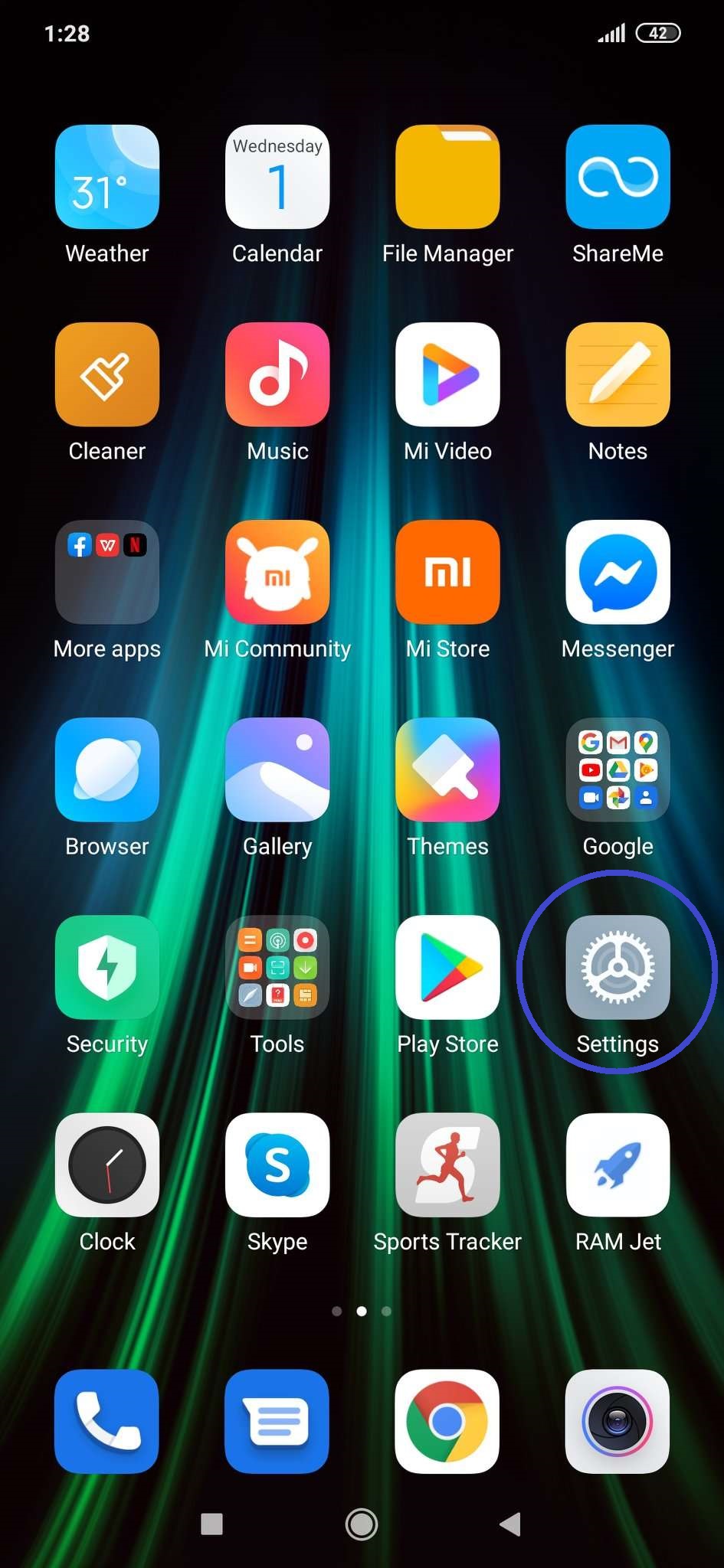
- Select the first option that gets found.
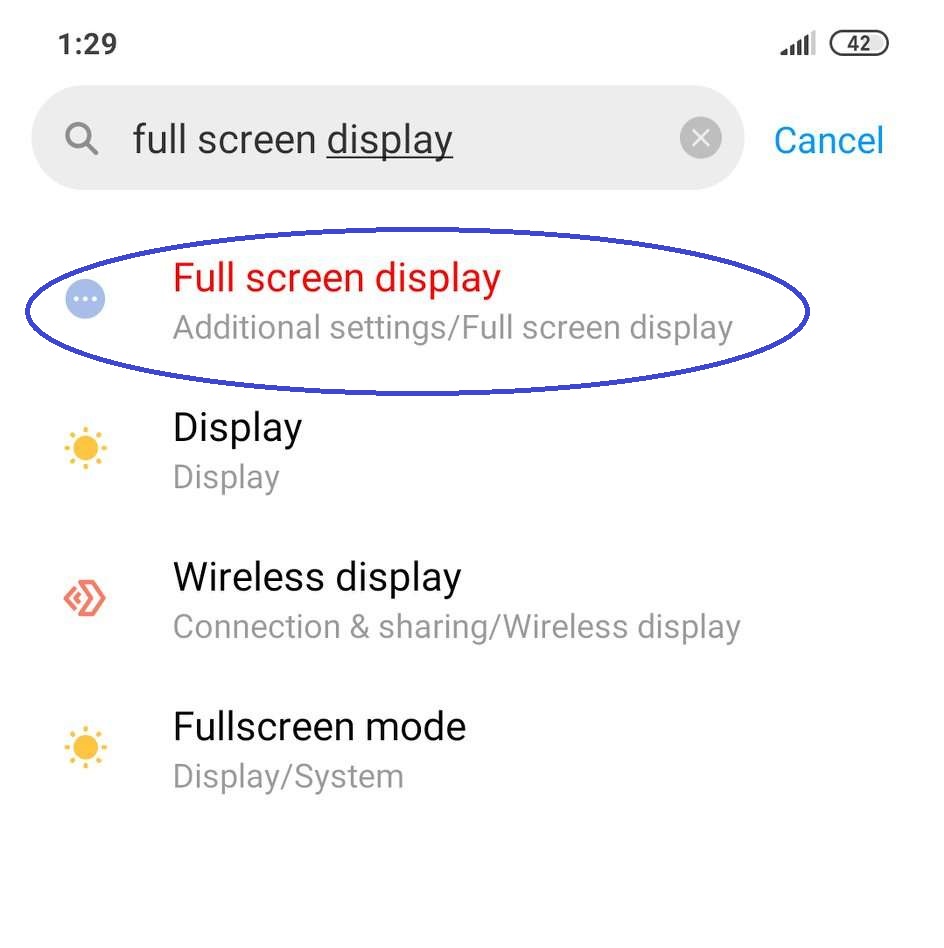
- Now, Enable the Hide full screen indicator option and exit Settings. The line should no longer be there to annoy you.
Enabling/Disabling the MIUI gestures feature
If you have a Xiaomi smartphone and are interested in trying out its gestures navigation mode but don’t know how to enable it, here is a quick guide that will help you with that.
- Open Settings, find Additional Settings, and open them.
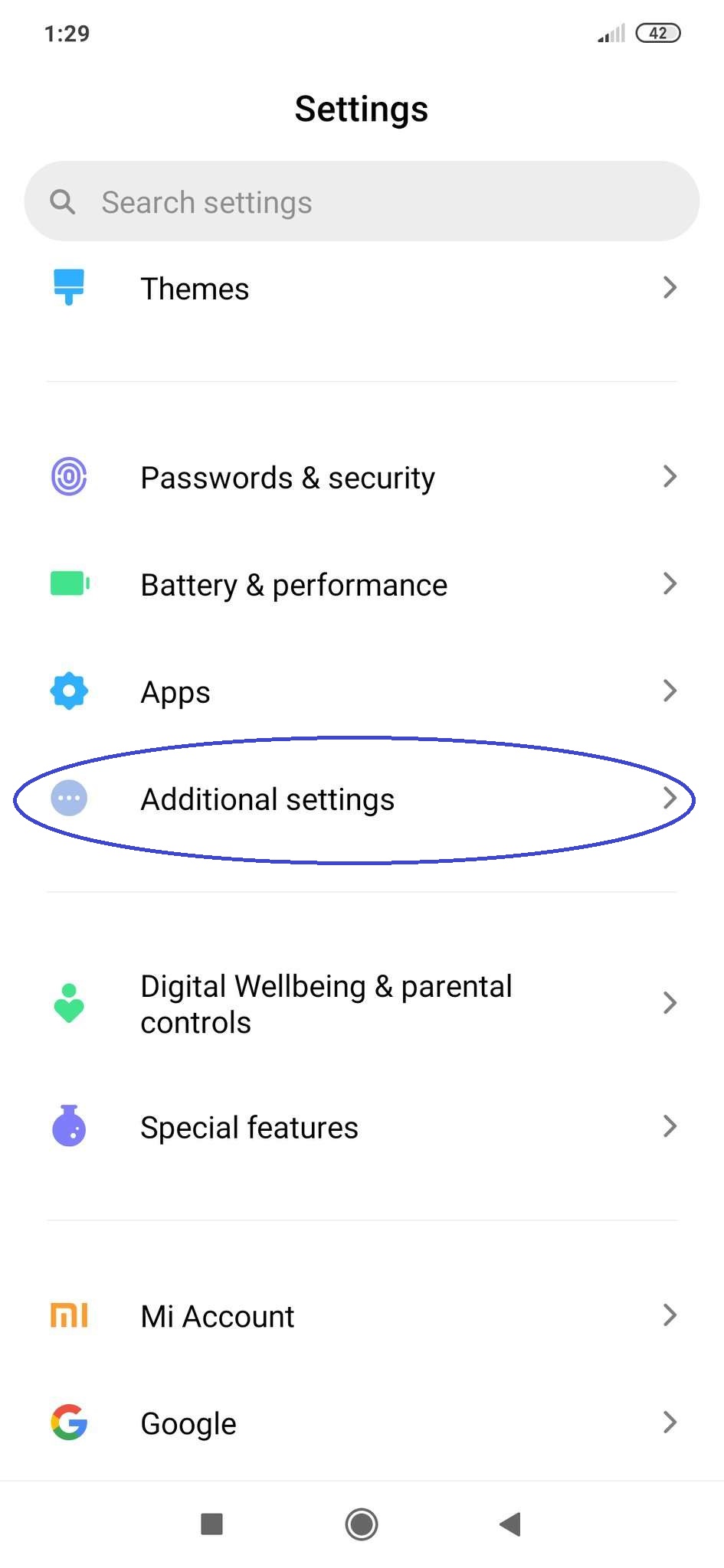
- Next, tap on Full screen display – you will see the option to switch to Full screen gestures mode.
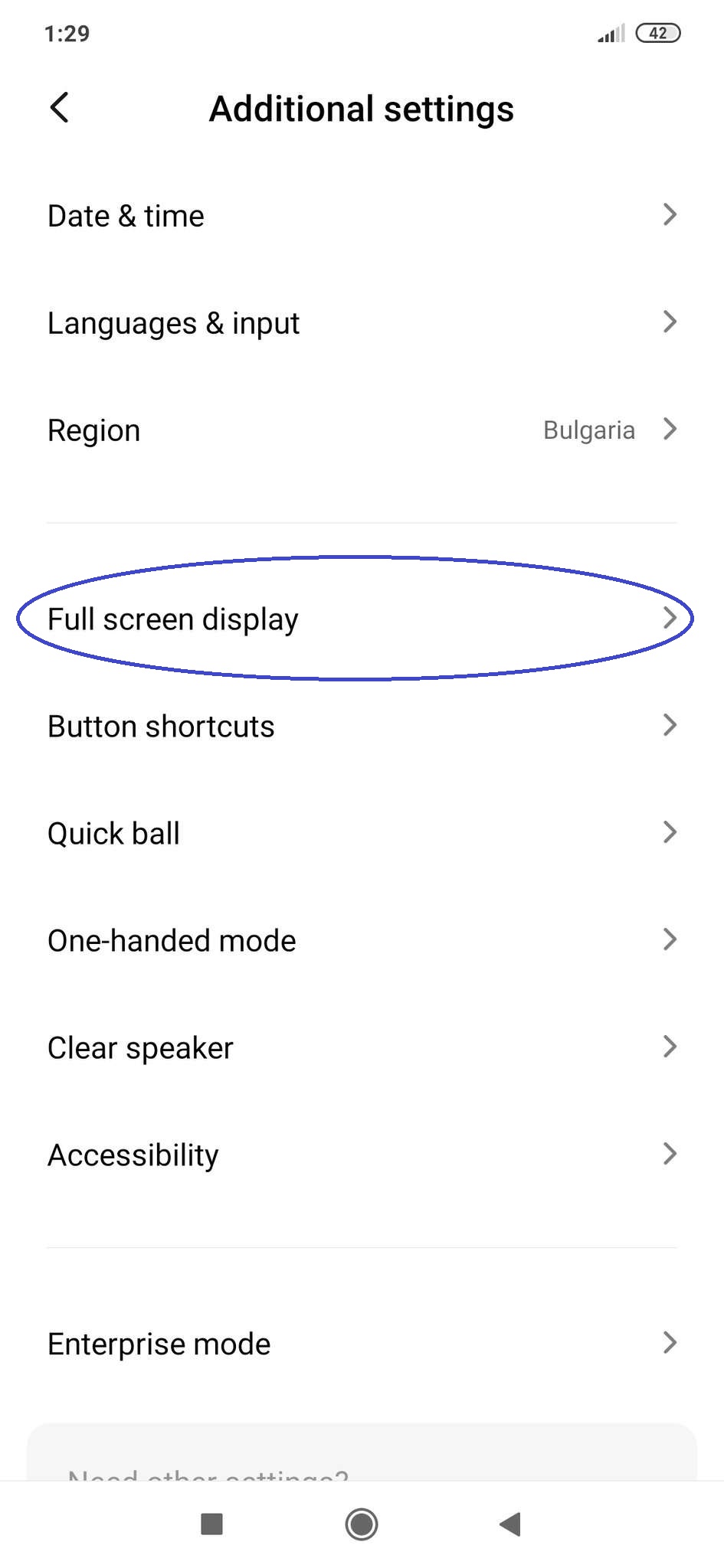
- Tap on the Full screen gestures button to enable it. You will be asked if you’d like to first go through a quick tutorial on how to use the different gestures to navigate through your phone. We advise you to opt for the tutorial and maybe even complete it a couple of times because it could be a bit disorienting if you directly enable the gestures mode without first memorizing what each gesture does. Once you are confident you’ve got the hang of it, tap on I’m done and go back to using your phone.
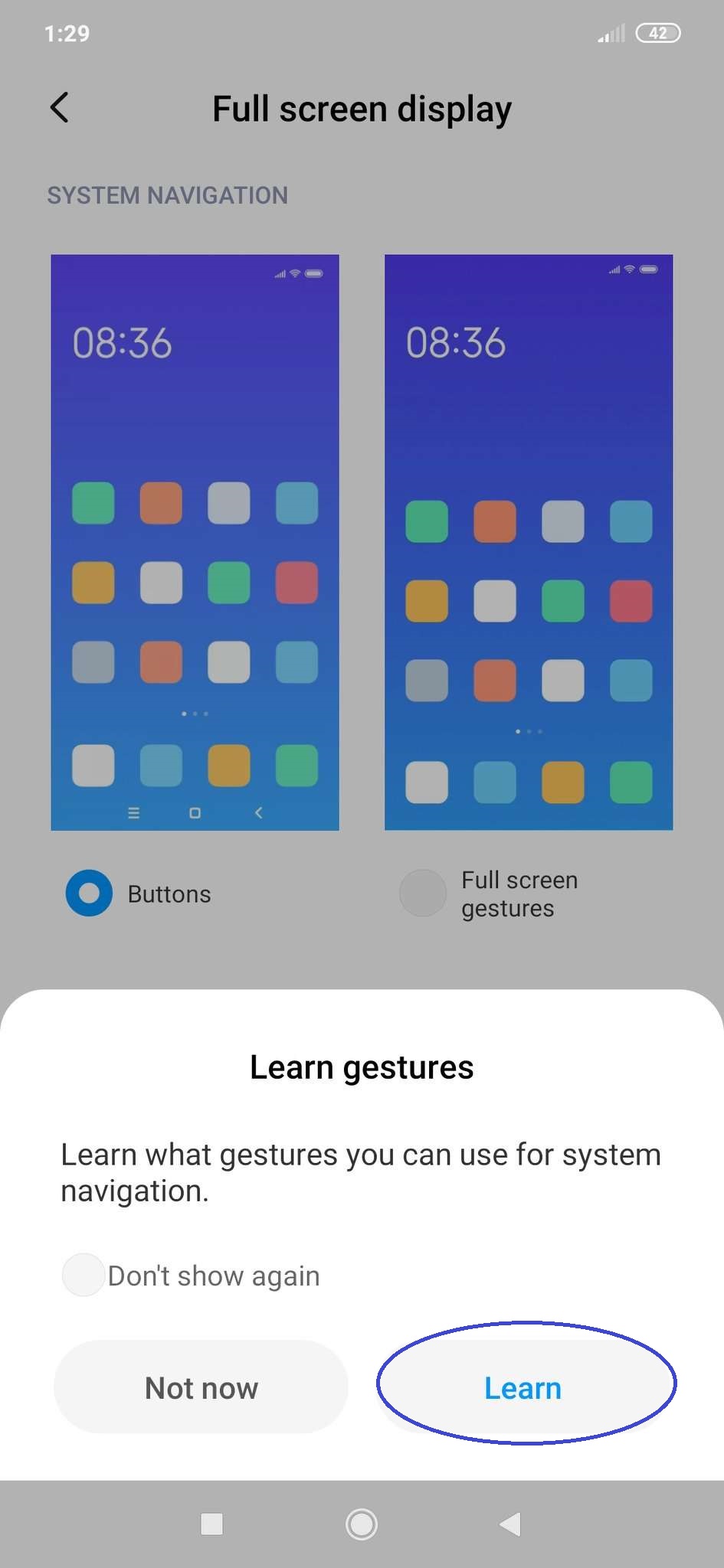
- If you don’t feel comfortable using this navigation mode or if you simply prefer to have your navigation buttons back, you can always return them by repeating steps 1-3 but this time choosing the Buttons option.
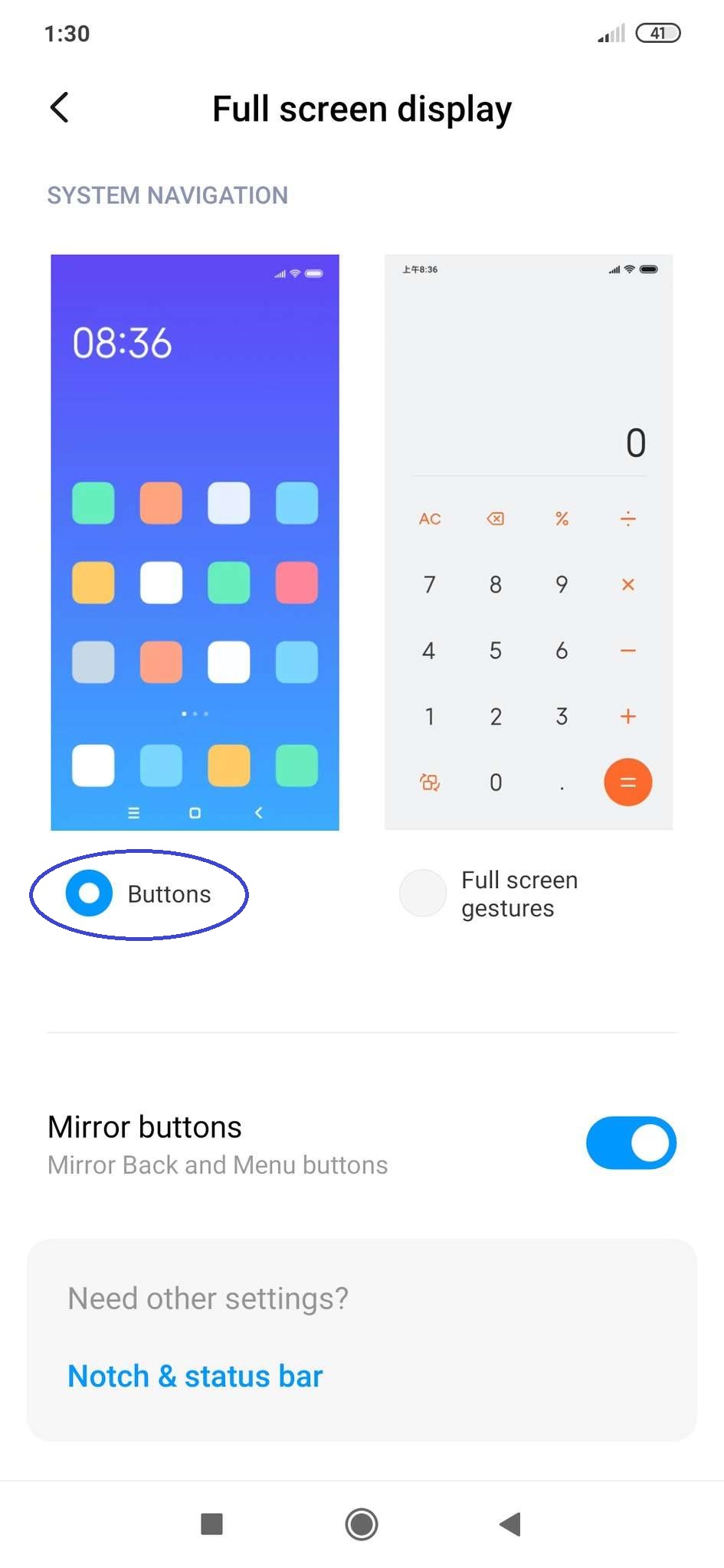
If you have any other questions concerning Xiaomi/MIUI smartphones, you can always ask them in the comments section down below and we will do our best to offer you a helpful answer.

Leave a Reply