If you use a Windows PC, you may have come across OneLaunch – a program designed to enhance productivity by adding a customizable desktop interface, a built-in browser, and a search bar at the top of the screen. It’s related to a program called OneStart and it’s meant to make navigating your most-used applications easier while also integrating search results with ads from its business partners. Some users enjoy the added convenience, while others find that it uses system resources, slows down performance, or generates frequent notifications.
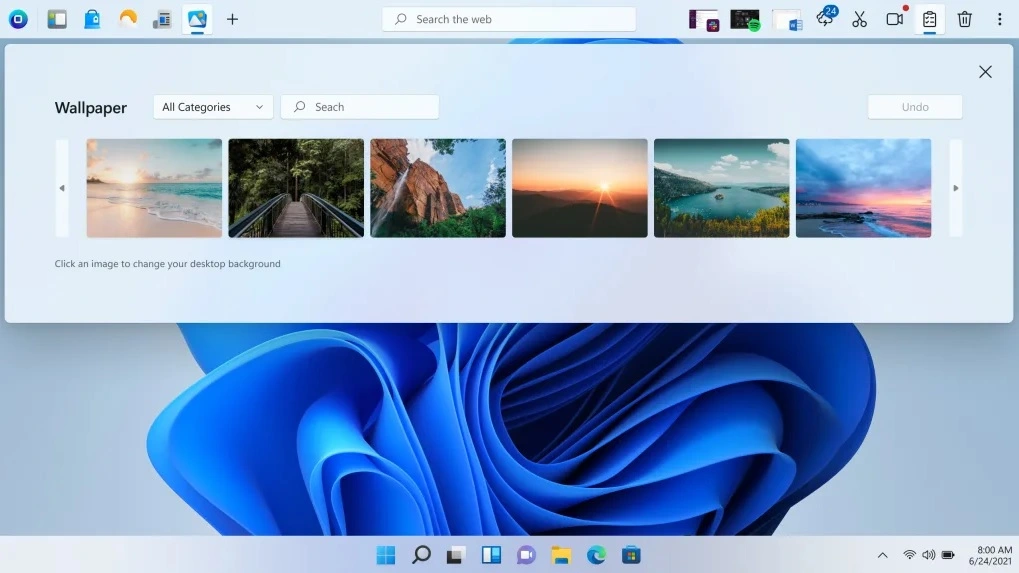
OneLaunch also collects both personal and anonymous data to tailor the experience to individual users. According to the company, it does not sell personal data, though it does share anonymous information with business partners.
While this is a common practice – other similar programs like the ReasonLabs Application do it too – some users may feel uncomfortable with data collection and prefer to have more control over their information. Additionally, the program can sometimes come bundled with other software or appear through third-party ads, meaning users may install it unknowingly.
If OneLaunch is not something you intended to install or if you’ve noticed changes in system performance, you may decide it’s best to remove it. This guide will walk you through the steps to uninstall OneLaunch completely from your system.
OneLaunch Removal Guide
OneLaunch should be relatively easy to uninstall from your PC, but in some cases, lingering leftover files and program settings may require a deeper cleanup. I suggest you first try the quick steps shown next, and in case they aren’t enough, proceed to the more advanced solutions further down.
Quick Steps to Remove OneLaunch
- 1.1Start by checking your Downloads folder. Navigate to This PC, open Downloads, and look for any files related to OneLaunch or other programs you don’t recall installing. If you find any, you can remove them by deleting the files.
- 1.2Next, open your system’s Settings, go to Apps, and sort the list by installation date. This helps in locating recently added programs. If you see OneLaunch in the list and wish to remove it, click Uninstall and follow the prompts.
- 1.3While you’re reviewing installed applications, check for any other programs that were installed around the same time. If you find software you no longer need, you can uninstall those as well.
- 1.4If you’re aware of the exact location where OneLaunch is installed, navigate to that folder and remove any associated files. Afterward, restart your computer to ensure all changes take effect.
-
1.5Locate the installation directory, typically found at:
►C:\UserNames\UserName\AppData\Local\Programs\
or a similar location. - 1.6If you find a OneLaunch-related folder, delete it along with any remaining files inside.
Now restart your PC. Once removed, you should no longer see the program on your system. However, if it’s still present, proceed with the additional steps below.
SUMMARY:
| Name | OneLaunch |
| Type | PUP (Potentially Unwanted Program) |
Manually removing software can sometimes require extra steps to ensure that all associated files are gone. In case the quick steps provided earlier didn’t fully rid your system of OneLaunch, proceed with the more advanced solutions shown below.
How to Uninstall OneLaunch
Some programs store files in multiple locations, which means they may not be fully removed with a simple uninstallation. To ensure a thorough removal, follow these additional steps.
We will first start with two preparatory steps to ensure you can find and delete all remaining OneLaunch files.
1. Preparing for the OneLaunch Browser Removal
- 1.2In some cases, files may be in use by the system, preventing you from removing them. A tool like LockHunter can help identify and manage files that are currently in use, making the removal process easier.
Video walkthrough for this step:
Remove OneLaunch Browser Processes From the Task Manager
If OneLaunch isn’t yet gone from your system, it’s likely that there are still processes linked to it that are running in the background. You need to find these processes, end quit them, and then delete their related files. Here’s how to do all of this through the Task Manager.
2. How to Delete OneLaunch Processes in the Task Manager
- 2.1Press Ctrl + Shift + Esc to open Task Manager, then go to the Processes tab.
- 2.2If you see a simplified view, click More Details to display all active processes.
- 2.4Right-click the processes related to OneLaunch, select Open File Location, then return to the Task Manager, and end the process.
- 2.5After stopping the process, delete the associated files in the opened location. If the system prevents you from deleting them, use LockHunter to remove any locked files.
To use LockHunter, make sure you have it installed, then simply right-click the file/folder you want to delete, click What’s Locking it, and then click Delete.
- 2.6Once the files are removed, return to Task Manager, note the process name for reference, and click End Task to close it completely.
Video walkthrough for this step:
How to Delete Persistent Files with Lock Hunter
Delete OneLaunch Browser Files
Now you need to manually look through several locations in your system where you are likely to find remaining OneLaunch files. You need to delete those files or else the program may not be fully removed from your system. Here are the specific locations you must search:
3. How to Get Rid of OneLaunch Files
-
3.1Check your Startup folders, located at:
►C:\ProgramData\Microsoft\Windows\Start Menu\Programs\Startup
and
►C:\Users\YourUsername\AppData\Roaming\Microsoft\Windows\Start Menu\Programs\StartupLook for any entries related to OneLaunch or other programs you no longer use. You can remove them by deleting the associated shortcuts, except for desktop.ini, which is a system file.
-
3.2Additionally, check:
►C:\Program Files\
►C:\Program Files (x86)\
since third-party software is often installed in these directories. -
3.3Other important locations to check:
►C:\Users\%user%\AppData\Local\
►C:\Users\%user%\AppData\Local\Programs\
►C:\Users\%user%\AppData\Roaming\Microsoft\Windows\Start Menu\Programs\
If you find files created around the same time as the installation, consider removing them.
Get Rid of OneLaunch Scheduled Tasks
Some third-party apps create scheduled tasks to automatically perform certain actions without the need for user input. If OneLaunch has created such tasks, they may be stopping you from fully deleting the program. Therefore, you must also check your Task Scheduler and see if there’s anything related to OneLaunch in it.
4. Eliminate OneLaunch aScheduled Tasks
- 4.2Check each task – select it, click its Actions tab, and see if it executes any executables or scripts that may be linked to OneLaunch.
- 4.3If a scheduled task is linked to OneLaunch, note the file path, then right-click the task and choose Delete.
- 4.4Go to the file path and remove the related file. Be sure to check all scheduled tasks, as there are usually only a few, making this process quick.
Video walkthrough for this step:
Uninstall the OneLaunch Browser Through the Windows Registry
Last but not least, don’t forget about the system registry. Most programs create entries there and I suspect the same is true about OneLaunch. You need to be careful with this step, however, because deleting something not linked to OneLaunch can lead to problems with other programs or with your entire system. Therefore, only delete stuff you are certain is related to the program you want to remove.
5. How to Remove OneLaunch Through the System Registry
-
5.1Press Win + R, type
regedit, and press Enter to open the Registry Editor. - 5.2Click Edit > Find, and search for OneLaunch or any related names.
- 5.3If a result appears, delete the corresponding registry key (folder). Continue searching to ensure all references are removed.
- 5.4If you ended any processes with other names in the Task Manager step, search for their names in the Registry and delete corresponding items.
-
5.5Manually visit each of these directories through the left panel of the Registry Editor.
►HKCU\Software\Microsoft\Windows\CurrentVersion\Run
►HKCU\Software\Microsoft\Windows\CurrentVersion\RunOnce
►HKLM\Software\Microsoft\Windows\CurrentVersion\Run
►HKLM\Software\Microsoft\Windows\CurrentVersion\RunOnce
►HKLM\Software\Microsoft\Windows\CurrentVersion\Policies\Explorer\Run
►HKCU\Software\Microsoft\Windows\CurrentVersion\Policies\Explorer\Run
►HKEY_LOCAL_MACHINE\Software\Microsoft\Windows\CurrentVersion\RunServices
►HKEY_LOCAL_MACHINE\Software\Microsoft\Windows\CurrentVersion\RunServicesOnce
►HKEY_LOCAL_MACHINE\Software\Microsoft\Windows\CurrentVersion\RunOnce\Setup
►HKEY_LOCAL_MACHINE\SYSTEM\CurrentControlSet\services - 5.6You need to check the values in the right panel for each of these keys and delete any values that seem related to OneLaunch. However, do not delete the keys themselves – they must stay intact.
Video walkthrough for this step:
What Is OneLaunch?
OneLaunch offers a modified Windows experience, featuring a custom dashboard, a built-in search bar, and quick access to frequently used applications and files. Some users enjoy its streamlined approach to navigation, but others have concerns about its impact on system performance, data privacy, and how it appears on their devices. Once installed, OneLaunch continuously runs in the background, using processing power that can affect the performance of other applications. Its built-in browser may automatically set itself as the default, and its search results integrate targeted ads, which can alter the browsing experience.
OneLaunch also collects both personal and anonymous data, including names, IP addresses, and user activity. While the developers state they follow industry-standard security practices, some users are cautious about potential data exposure or third-party sharing.
Some security tools may detect and block OneLaunch due to its frequent notifications and changes to search functionality. Some users also report difficulties uninstalling it completely, as leftover registry entries or hidden files can allow it to persist or reinstall. However, others find its tools useful for organizing their workspace and accessing frequently used apps. For those who did not install OneLaunch intentionally or prefer a more controlled computing environment, removing it can help restore their system’s original performance and settings.
How Did OneLaunch Get on My Computer?
Reports suggest that OneLaunch may arrive on devices through software bundles or deceptive “Download” buttons, leading some users to install it unknowingly. Additionally, because it does not always require administrative privileges, it can install within the user’s AppData folder, making it more persistent than some expect. While these behaviors are not uncommon in modern software distribution, they contribute to why some users prefer to remove OneLaunch, especially if they were unaware of its installation.


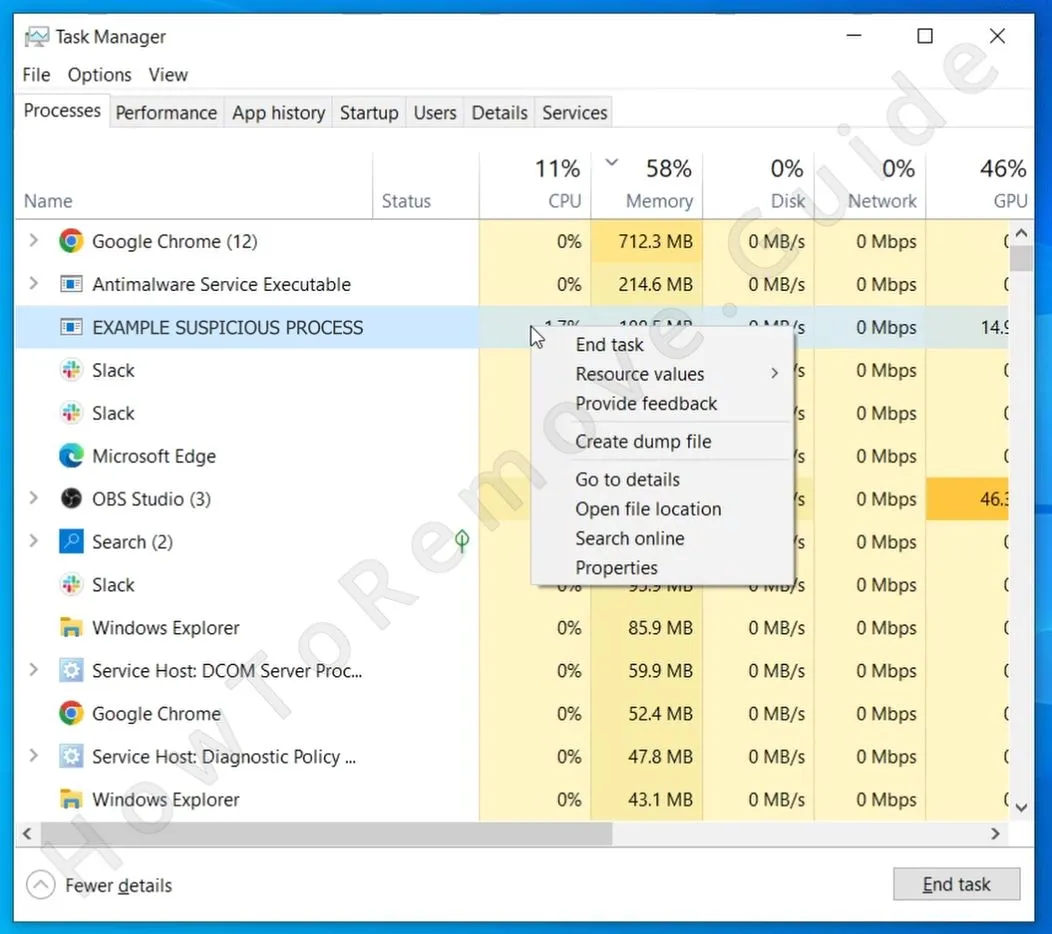
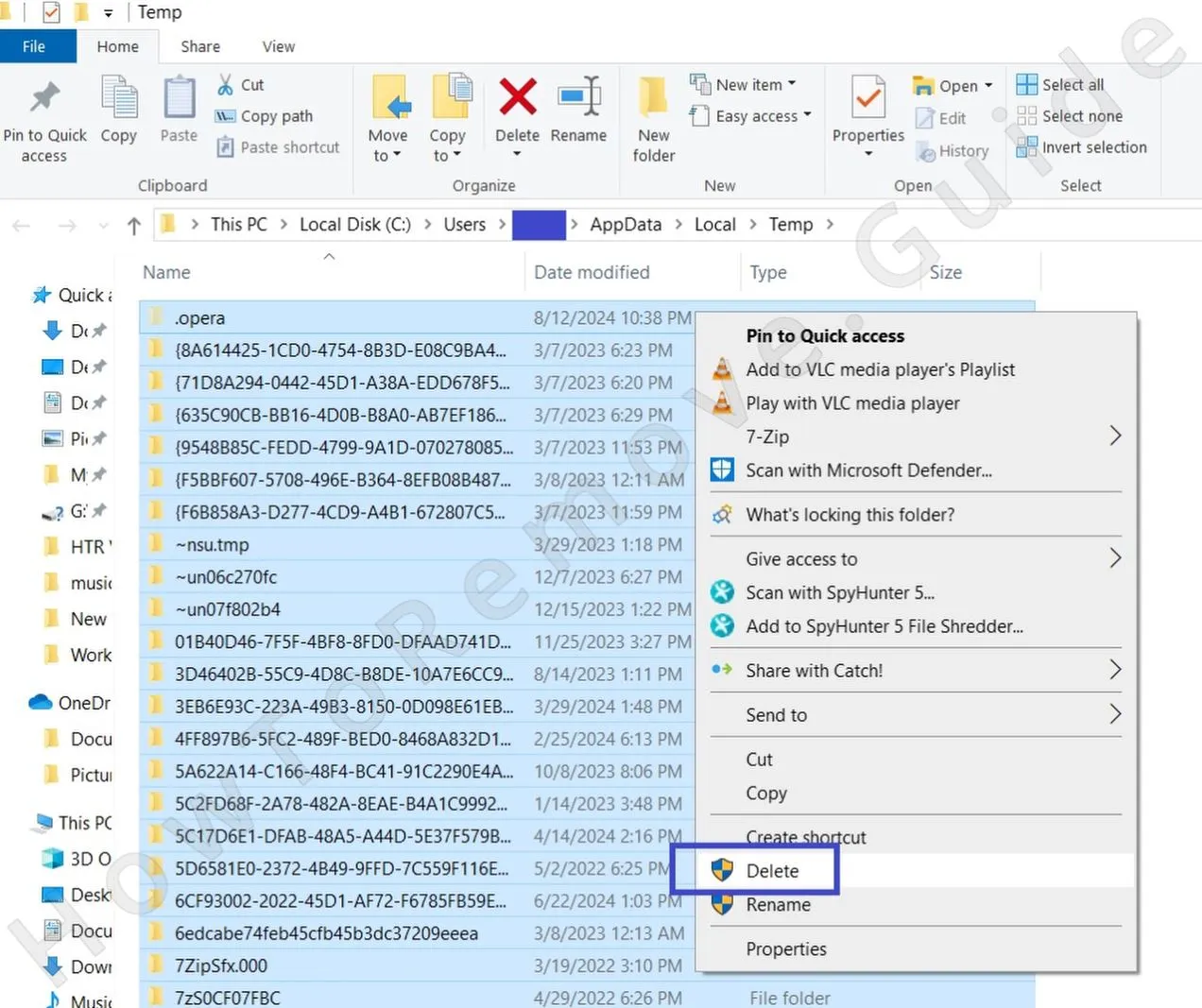

Leave a Reply