In the evolving landscape of internet browsing and digital safety, the Opera GX browser has carved out a unique niche for gamers, offering features that prioritize gaming performance. However, concerns have arisen around the automatic downloads of its installer file, operagxsetup.exe, prompting questions about its safety and potential as a virus. This article delves into the nature of OperaGXSetup.exe, its safety profile, and how users can navigate concerns related to unexpected downloads.
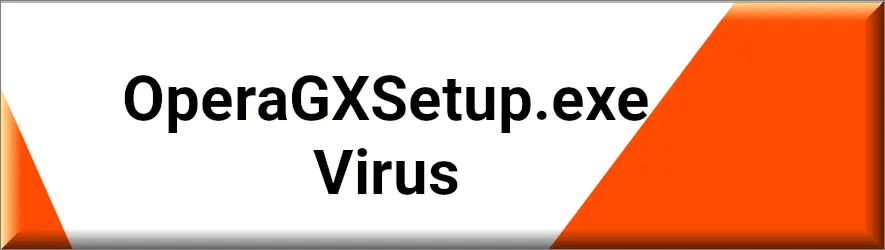
What is OperaGXSetup.exe?
OperaGXSetup.exe is an executable file associated with the Opera GX browser, a version of the Opera web browser that’s specifically designed for gamers. The .exe file extension indicates that it’s a Windows executable file, meaning it’s a program that can be run on Windows operating systems.
Opera GX includes unique features tailored for gaming, such as CPU, RAM, and network bandwidth limiters to allow users to keep their browser open without significantly impacting gaming or streaming performance. It also offers integrations with various gaming platforms, customizable themes, sound effects, and a gaming-oriented news feed. The OperaGXSetup.exe file is typically the installer file downloaded when you decide to install Opera GX on your computer. Running this file starts the installation process of the browser.
Encountering Automatic Downloads
Unexpected Pop-ups and Downloads
Some users have reported automatic downloads of the OperaGXSetup.exe file after clicking on a popup or while browsing certain websites. This action often leads to confusion and concern over the file’s legitimacy and potential security risks.
User Experience: “I was streaming shows on a website and a pop-up appeared. It automatically downloaded operagxsetup.exe…I immediately deleted it without running. Should I be worried? It was probably the legitimate Opera GX installer. I’ve seen many dodgy websites download Opera GX. It seems they get paid for downloads.”
Recurring Downloads
Others have noticed OperaGXSetup.exe being downloaded automatically without their consent, even with Opera GX already installed on their systems.
User Query: “My PC just seems to download the operagxsetup.exe automatically…it has been happening for several months now…what is happening because I have never been asked to download OperaGXSetup again and I already have Opera GX installed.”
What is OperaGXSetup.exe Virus?
The term “OperaGXSetup.exe Virus” refers to malicious software masquerading as the legitimate Opera GX installer. This can lead to confusion among users about the safety of these automatic downloads. However, not every download of OperaGXSetup.exe is malicious, and distinguishing between genuine and counterfeit files is crucial.
Is OperaGXSetup.exe Safe?
The safety of OperaGXSetup.exe largely depends on its source. If downloaded directly from the official Opera website, it is safe. However, downloads initiated through pop-ups or redirects from questionable websites may not always be legitimate.
Security Measures:
- Running antivirus scans can help identify any malicious intent behind unexpected downloads.
- Checking browser extensions and settings for anomalies can prevent unwarranted downloads.
- Clearing browser cache and cookies may resolve recurring download issues.
Detailed Solution for Unwanted Downloads
For users experiencing persistent automatic downloads, a comprehensive approach involving uninstalling Opera GX, clearing temporary files, and checking for unscheduled tasks is recommended. This process ensures the removal of any residues that might trigger automatic downloads and reinstalls Opera GX from a clean slate.
Should I be Worried About OperaGXSetup.exe Virus?
While the possibility of encountering a virus disguised as OperaGXSetup.exe exists, awareness and preventive measures significantly reduce risk. Users are advised to:
- Only download files from reputable sources.
- Regularly update antivirus software and perform scans.
- Be cautious of pop-ups and unexpected downloads, especially from untrusted websites.
User Precautions
“I had something similar…a net.geo.opera site popups and quickly downloads an OperaGX.exe file. I deleted the file immediately and did a scan with antivirus program…the scan didn’t sense any malware, so I guess it’s fine?”
Conclusion
OperaGXSetup.exe represents a crucial component of the Opera GX browsing experience, tailored for gamers. While the automatic or unexpected downloads of this file can raise safety concerns, understanding its nature, the legitimacy of its source, and implementing security practices can alleviate fears. Users encountering automatic downloads should assess the situation critically, employing antivirus tools and system checks to ensure their digital environment remains secure.
SUMMARY:
| Name | OperaGXSetup.exe |
| Type | Trojan |
| Detection Tool |
Remove OperaGXSetup.exe Virus
To try and remove OperaGXSetup.exe Virus quickly you can try this:
- Go to your browser’s settings and select More Tools (or Add-ons, depending on your browser).
- Then click on the Extensions tab.
- Look for the OperaGXSetup.exe Virus extension (as well as any other unfamiliar ones).
- Remove OperaGXSetup.exe Virus by clicking on the Trash Bin icon next to its name.
- Confirm and get rid of OperaGXSetup.exe Virus and any other suspicious items.
If this does not work as described please follow our more detailed OperaGXSetup.exe Virus removal guide below.
If you have a Windows virus, continue with the guide below.
If you have a Mac virus, please use our How to remove Ads on Mac guide.
If you have an Android virus, please use our Android Malware Removal guide.
If you have an iPhone virus, please use our iPhone Virus Removal guide.
Some of the steps may require you to exit the page. Bookmark it for later reference.
Next, Reboot in Safe Mode (use this guide if you don’t know how to do it).
 Uninstall the OperaGXSetup.exe Virus app and kill its processes
Uninstall the OperaGXSetup.exe Virus app and kill its processes
The first thing you must try to do is look for any sketchy installs on your computer and uninstall anything you think may come from OperaGXSetup.exe Virus. After that, you’ll also need to get rid of any processes that may be related to the unwanted app by searching for them in the Task Manager.
Note that sometimes an app, especially a rogue one, may ask you to install something else or keep some of its data (such as settings files) on your PC – never agree to that when trying to delete a potentially rogue software. You need to make sure that everything is removed from your PC to get rid of the malware. Also, if you aren’t allowed to go through with the uninstallation, proceed with the guide, and try again after you’ve completed everything else.
- Uninstalling the rogue app
- Killing any rogue processes
Type Apps & Features in the Start Menu, open the first result, sort the list of apps by date, and look for suspicious recently installed entries.
Click on anything you think could be linked to OperaGXSetup.exe Virus, then select uninstall, and follow the prompts to delete the app.

Press Ctrl + Shift + Esc, click More Details (if it’s not already clicked), and look for suspicious entries that may be linked to OperaGXSetup.exe Virus.
If you come across a questionable process, right-click it, click Open File Location, scan the files with the free online malware scanner shown below, and then delete anything that gets flagged as a threat.


After that, if the rogue process is still visible in the Task Manager, right-click it again and select End Process.
 Undo OperaGXSetup.exe Virus changes made to different system settings
Undo OperaGXSetup.exe Virus changes made to different system settings
It’s possible that OperaGXSetup.exe Virus has affected various parts of your system, making changes to their settings. This can enable the malware to stay on the computer or automatically reinstall itself after you’ve seemingly deleted it. Therefore, you need to check the following elements by going to the Start Menu, searching for them, and pressing Enter to open them and to see if anything has been changed there without your approval. Then you must undo any unwanted changes made to these settings in the way shown below:
- DNS
- Hosts
- Startup
- Task
Scheduler - Services
- Registry
Type in Start Menu: View network connections
Right-click on your primary network, go to Properties, and do this:

Type in Start Menu: C:\Windows\System32\drivers\etc\hosts

Type in the Start Menu: Startup apps

Type in the Start Menu: Task Scheduler

Type in the Start Menu: Services

Type in the Start Menu: Registry Editor
Press Ctrl + F to open the search window


Leave a Comment