The Project Nova Virus
Project Nova is an unofficial mod for Fortnite that allows players to revisit and play older versions of the game, which were quite different from current-day Fortnite. Although thousands of people use this mod, it’s never been particularly clear how safe it is and whether or not it contains malware. Many concerned users report that this mod can be harmful and refer to it as the Project Nova virus.
Whether or not calling it the Project Nova virus is accurate is up for a debate, but if you care about your system’s safety, it is probably a good idea to think twice before deciding whether to install this on your PC. In the next lines, we’ll explore in more detail the nature of the mod, the potential risks that may be associated with it, and the methods to secure your PC in case you run into any problems.
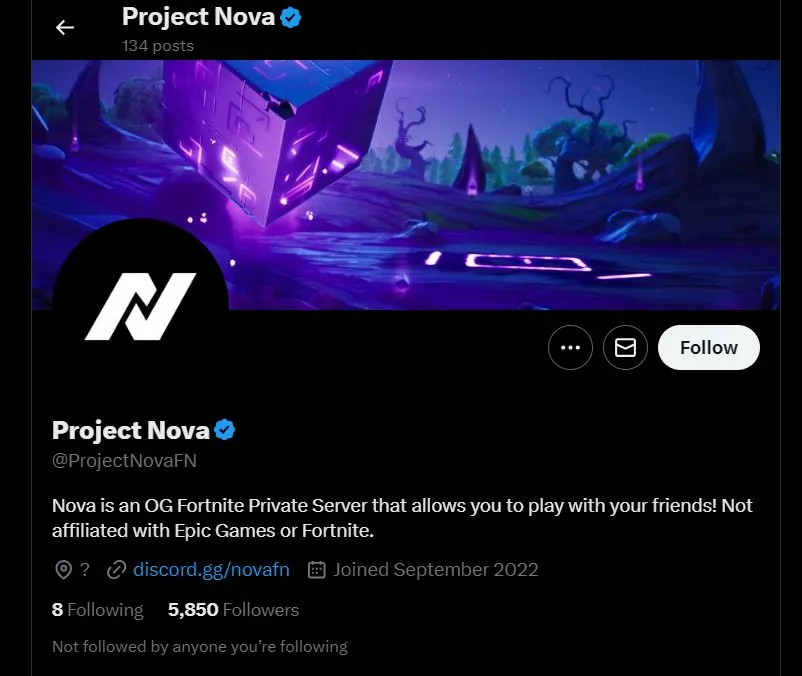
What is Project Nova?
Many Fortnite veterans remember fondly the earlier years of the game, claiming that it used to be more fun back then and wanting to go back to those initial seasons and chapters. Since the game can officially only be played in the latest season, the people behind Project Nova have created this mod to make playing those older versions of Fortnite possible for the thousands of players who want to return to them.
While Project Nova is technically not illegal, the mod isn’t officially endorsed by Epic Games (the owners of Fortnite) and they have no control over its development. Because of this, no one can be fully certain that everything about Project Nova is safe. Additionally, many users have reported strange behavior on their computers while using the mod and there’s also been some controversy surrounding its discord servers.
Is Project Nova a Virus?
Project Nova is technically not a virus, but this doesn’t mean that it’s a perfectly safe app. Viruses are malicious programs that create copies of themselves to multiply within a system. Project Nova doesn’t and has never done this. However, reports from users who’ve noticed excessive resource use in their PCs after installing the mod have led to speculation that there may be hidden crypto-mining and data collection scripts within Project Nova. In all honesty, we can’t be sure if and what “extra” elements have been added to its code, but the fact that so many users have noticed unusual behavior in their computers is certainly a reason to be suspicious of the situation.
The Project Nova Trojan
If there’s any type of hidden rogue scripts in this mod, they are most likely to be crypto-mining Trojans. Those are non-damaging malware programs designed to use up your system’s resources for the generation of Bitcoins or another type of crypto.
The malicious script won’t harm your machine or files but will make it very sluggish to the point where you won’t be able to complete any other tasks. If there’s such a Project Nova Trojan that’s currently hidden in the mod’s code, then you can easily spot it by checking your Task Manager. If the mod’s process there is using up all of your CPU and RAM, then you are likely dealing with a Project Nova Trojan.
One additional thing to mention is that if one rogue software has made it inside your PC, there’s no guarantee that other threats, like the Alrucs Service Virus or the rsDNSSvc Virus won’t follow, so it’s important to act quickly and clean your system.
The Project Nova malware
In case you’ve determined that your system is indeed getting slowed down by a Project Nova malware, we recommend uninstalling the mod and then also performing a thorough system cleanup to ensure no rogue scripts remain on the computer. We can help you clean any Project Nova malware leftovers via the guide posted below – just follow the steps and you should be able to get rid of any remaining rogue elements. But if you want to be even more certain that your PC is secure, we recommend using the professional malware-removal program posted on this page.
SUMMARY:
Remove Project Nova Virus
To try and remove Project Nova Virus quickly you can try this:
- Go to your browser’s settings and select More Tools (or Add-ons, depending on your browser).
- Then click on the Extensions tab.
- Look for the Project Nova Virus extension (as well as any other unfamiliar ones).
- Remove Project Nova Virus by clicking on the Trash Bin icon next to its name.
- Confirm and get rid of Project Nova Virus and any other suspicious items.
If this does not work as described please follow our more detailed Project Nova Virus removal guide below.
If you have a Windows virus, continue with the guide below.
If you have a Mac virus, please use our How to remove Ads on Mac guide.
If you have an Android virus, please use our Android Malware Removal guide.
If you have an iPhone virus, please use our iPhone Virus Removal guide.
Some of the steps may require you to exit the page. Bookmark it for later reference.
Next, Reboot in Safe Mode (use this guide if you don’t know how to do it).
 Uninstall the Project Nova Virus app and kill its processes
Uninstall the Project Nova Virus app and kill its processes
The first thing you must try to do is look for any sketchy installs on your computer and uninstall anything you think may come from Project Nova Virus. After that, you’ll also need to get rid of any processes that may be related to the unwanted app by searching for them in the Task Manager.
Note that sometimes an app, especially a rogue one, may ask you to install something else or keep some of its data (such as settings files) on your PC – never agree to that when trying to delete a potentially rogue software. You need to make sure that everything is removed from your PC to get rid of the malware. Also, if you aren’t allowed to go through with the uninstallation, proceed with the guide, and try again after you’ve completed everything else.
- Uninstalling the rogue app
- Killing any rogue processes
Type Apps & Features in the Start Menu, open the first result, sort the list of apps by date, and look for suspicious recently installed entries.
Click on anything you think could be linked to Project Nova Virus, then select uninstall, and follow the prompts to delete the app.

Press Ctrl + Shift + Esc, click More Details (if it’s not already clicked), and look for suspicious entries that may be linked to Project Nova Virus.
If you come across a questionable process, right-click it, click Open File Location, scan the files with the free online malware scanner shown below, and then delete anything that gets flagged as a threat.


After that, if the rogue process is still visible in the Task Manager, right-click it again and select End Process.
 Undo Project Nova Virus changes made to different system settings
Undo Project Nova Virus changes made to different system settings
It’s possible that Project Nova Virus has affected various parts of your system, making changes to their settings. This can enable the malware to stay on the computer or automatically reinstall itself after you’ve seemingly deleted it. Therefore, you need to check the following elements by going to the Start Menu, searching for them, and pressing Enter to open them and to see if anything has been changed there without your approval. Then you must undo any unwanted changes made to these settings in the way shown below:
- DNS
- Hosts
- Startup
- Task
Scheduler - Services
- Registry
Type in Start Menu: View network connections
Right-click on your primary network, go to Properties, and do this:

Type in Start Menu: C:\Windows\System32\drivers\etc\hosts

Type in the Start Menu: Startup apps

Type in the Start Menu: Task Scheduler

Type in the Start Menu: Services

Type in the Start Menu: Registry Editor
Press Ctrl + F to open the search window



Leave a Comment