What is Alrucs?
Alrucs Service is a Trojan horse that takes over your computer’s resources – RAM, CPU, and GPU – with the aim of mining for cryptocurrency (e.g. Bitcoin, Monero, Ethereum). It can secretly use your PC’s resources without triggering any alarms from your antivirus. This is because the Trojan operates in the background so you’ll probably not notice any red flags unless you try to use your PC for something more resource-intensive like video games or render programs.
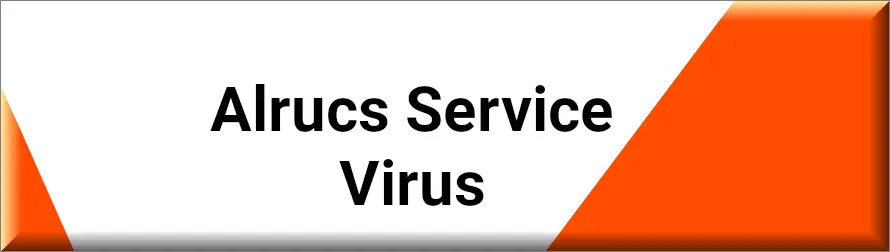
This unauthorized mining can make the victim’s computer slower causing performance issues and overheating problems. In more extreme cases, it’s even possible for damage to occur to the machine’s hardware if the miner is allowed to run for too long. The miner operates in stealth mode, hiding its actions and making it hard to spot without tools. E.g. in our research, it stops taking resources if you open the process tab in the Task Bar so you don’t spot it immediately from the numbers alone.
Alrucs Service can get into a system through phishing emails, websites, or bundled with seemingly useful apps that contain the malware. Apart from affecting performance it also opens up security risks by potentially giving unauthorized access to the compromised system. In this article, you’ll learn about the specifics of this threat and the probable reason why it’s on your computer. At the end, we’ll also provide a guide with detailed manual removal instructions and a powerful anti-malware tool that can also help you eradicate the Trojan miner.
Is Alrucs considered a virus?
Alrucs Service (also known as the “Aluc App”) is a Trojan cryptocurrency miner, which is different from a virus. Users will often label it as a “virus” but this threat is technically a different type of malware. A virus replicates and spreads to other files in the infected machine. Alrucs doesn’t spread like a virus or target the user’s files. It enters the user’s PC and begins quietly cryptomining for the attacker without drawing attention to itself.
Is Alrucs harmful?
Alrucs Service may not pose a risk to your data or system but you must still treat it as a major security weakness that should not be underestimated. Much like the Altruistics virus, Alrucs infiltrates your system and runs its rogue scripts without authorization. Cybercriminals could exploit the vulnerabilities introduced by this service to penetrate your system and perform more malicious actions without your awareness.
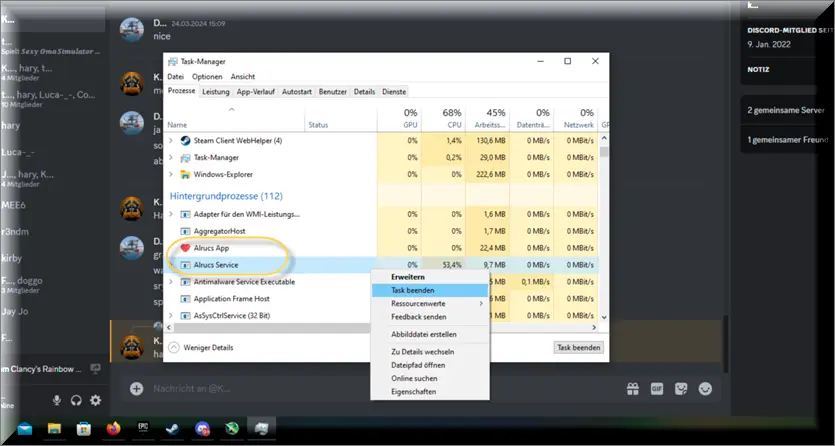
Additionally, this software can seriously degrade the performance of your computer over time if you leave it to operate for months – using up the CPU and RAM can even damage the hardware permanently. Many users noted that when the Alrucs service is active, their CPU is operating at maximum capacity, which makes matters even worse if you are on a laptop, as this will drain your battery very fast. We recommend immediate action against Alrucs even if you don’t operate with sensitive data on your device, since the awful user experience alone warrants removing it immediately.
How did Alrucs get on my computer?
There are several deceptive ways in which the Alrucs Service can reach your computer. After researching the topic and finding out what users have to say about it, we learned the most common way to get infected is through file bundles. In file bundles, legitimate software contains a concealed malicious payload that installs together with the main program. The problem with these practices is that free software tries to make money out of such bundling, but doesn’t thoroughly vet what is advertised. Then users mistakenly download applications they believe are entirely harmless, only to learn that Alrucs Service is installed and is quietly running in the background.
The products that distribute Alrucs Service are often completely legitimate but they have a deal with a distributor who in turn is unreliable Whether the developers of the program have insufficient security mechanisms, making such a platform vulnerable to misuse, or they are indeed seeking to introduce malware to your PC, it is critical to be cautious about downloading software from unknown sources.
One of the most common ways users get this malware onto their computers (often, without having any idea) is after downloading something from Steamunlocked and other similar torrent sites. Torrenting is not a safe practice in general, and getting Alrucs from such sites is actually a relatively mild problem, compared to what other forms of destructive malware you could get.
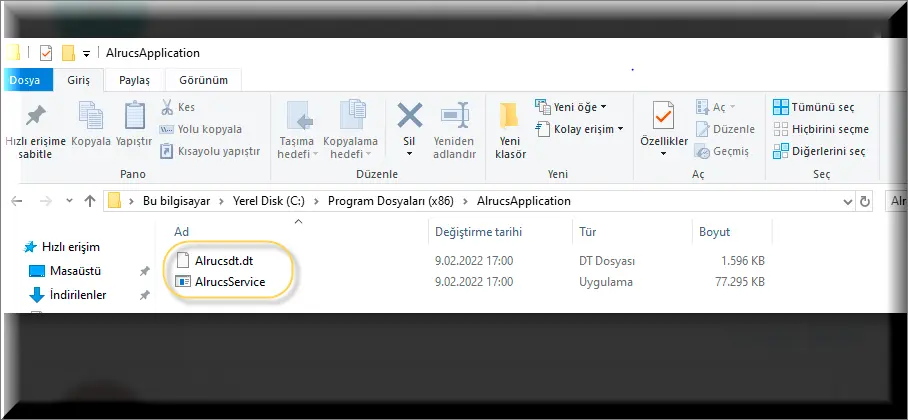
Many users unknowingly end up with this type of malware on their computers after downloading content from questionable websites, like other torrent sites. Torrenting is generally risky. Landing Alrucs from torrent platforms is a relatively minor issue compared to the more severe types of destructive malware that could infiltrate your system if you aren’t careful with your downloads.
Alrucs Service can also get in through phishing and suspicious websites. Those normally show you misleading links that automatically download the cryptominer on user contact. These methods are also highly effective because the infection normally happens without the user realizing it.
How to Avoid Alrucs Service in the Future
If you want to ensure your computer stays secure and doesn’t get overtaken by cryptominers, then you better take these precautions into account:
- Be careful with what software you download. You should always try to download software exclusively from developers that are verified by a huge number of people. And if you are insecure about a given program or app, it is best to Google it prior to the download.
- Do not forget to always look through the settings of a program installer as well as the agreements. The reality is that it is very easy to overlook the presence of extra components in some vendors’ installers. Thus, be attentive to every detail and do not rush the installation.
- It is also worth avoiding suspect web pages and attaching an ad-block to your browser. As a lot of malware is hidden behind the site pop-ups that unexpectedly show up and tell you to click on them, it’s best to keep your browsing ad-free. Most people do not give that a second thought and press the pop-up to eliminate it, and that’s when they get malware. This is how an ad-block will come in handy and add up to your security.
- Go into the settings of your browser and there make sure that new files don’t get automatically downloaded. You can do that by setting your browser to always ask you to manually choose a download location. This will ensure you always have the chance to review new downloads (even if attempted to start automatically) and have time to determine if they are safe or not.
Last but not least, if your Windows Defender warns you about a certain file or executable, do the smart thing and trust its judgment. More often than not, the software will indeed be something you shouldn’t be letting on your PC. The only instance when it’s okay to ignore the warning and open the file/executable is if you are absolutely certain of its safety.
SUMMARY:
| Name | Alrucs Service |
| Type | Trojan |
| Detection Tool |
How to remove Alrucs
In this section, we’ll give you the steps to remove the Alrucs Service Trojan Horse miner. Follow them exactly as they are shown or you could end up deleting something you are not supposed to. Alrucs has likely infiltrated various parts of your system so it’s essential to find and remove all of its components and settings.
A friendly reminder here: you will be completing the next guide at your own risk. So if you do something wrong and things go awry with the malware’s removal, know that we cannot be held responsible. We did our best to provide our readers with the correct way to delete this virus, but we can’t give you any promises.
If you want to remove the malware for certain without any risk to your system, we recommend using the SpyHunter tool that you can find on this page. The tool will deal with Alrucs and you won’t have to worry about messing something up with the removal.
Delete Questionable Apps
If you have Alrucs on your PC, chances are you’ve downloaded something you shouldn’t and so now the first step to removing the malware is finding that program and uninstalling it:
- Begin by opening the Start Menu and in it search for Apps & Features.
- Open the Apps & Features window, and sort the list of apps by installation date, so you can see the most recent installs at the top.
- Look at the most recent items – are any of them downloaded from a suspicious source? Or maybe there’s an app that you don’t recognize that got installed on your PC through a file bundle. In either case, if you notice anything suspicious, click its name and click Uninstall.
- Obviously, if you see an app named Alrucs or anything similar, you should also do the same.
- If asked if you are sure you want the program to make changes to the system, click Yes, and then follow the uninstallation prompts to delete it.
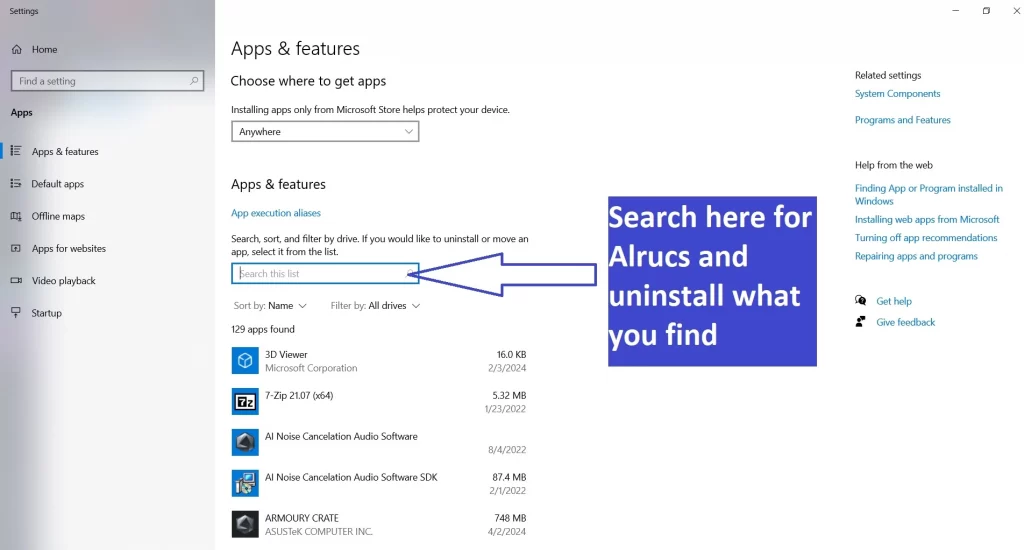
While going through the uninstaller, be sure to not accept any offers to keep anything from the unwanted app or to install something else in its place.
Check the Task Manager
Once you go through with the uninstallation, you need to restart your PC and then open your Task Manager (press Ctrl + Shift + Esc) to see if the rogue Alrucs process is still showing up. You must also check the Task Manager for any other sketchy processes:
- Once you open the Task Manager, click the More details option (if it is available) to view all processes.
- See if the Alrucs Service process shows up in the list – it usually has a red heart icon.
- If you see it, right-click it, open Properties > Security > Advanced, click Disable Inheritance, and then click OK.
- Next, right-click the Alrucs process again, select Open file location, and delete the contents of the folder you are sent to. Then also delete the folder itself.
- If you are blocked from deleting anything, download the Lock Hunter tool and install it on your PC.
- Then right-click the components you aren’t allowed to delete and select “What’s locking this file/folder?”.
- In the new window, simply click on Delete It and now the component should be removed without a problem.
- After you’ve deleted all Alrucs data, return to the Task Manager and if the process is still somehow active, right-click it one more time and select End task.
- Next, sort the processes list by CPU and RAM usage and look for other questionable entries that don’t seem linked to any programs that you are familiar with.
- If you see any other suspicious processes, repeat steps 3 to 8 for them.
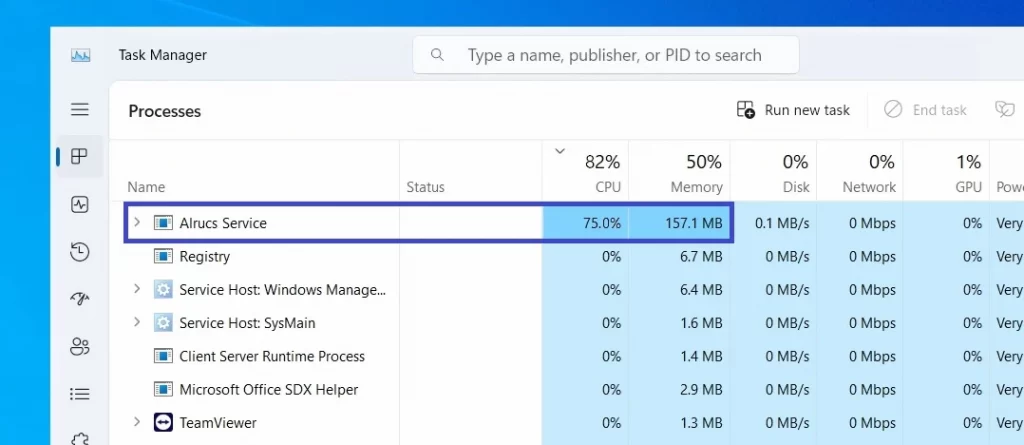
After you take care of the Alrucs process and other rogue ones, your system should mostly be clean. However, we still recommend performing the remainder of this guide just to be sure that no rogue items or settings are left in your system.
Find and Disable the Rogue Service
Even after quitting the Alrucs process and deleting its files, it’s possible that the service itself is still on your PC. Here’s how to check for it:
- Type Services in the Start menu and hit the Enter key.
- Sort the list of services by name, and then look for the Alrucs Service.
- If you find it, right-click it and open its Properties.
- Pay attention to the file path shown under “Path to executable”.
- Go to that folder on your PC and delete everything there. If you cannot delete something, use the help of Lock Hunter as shown in the previous section.
- Back in the Properties window of the Alrucs service, click on Stop, then set its startup type to Disabled, and click OK.
After you do this, restart your PC, type msconfig in the Start Menu, and open the first result. Then check the Services tab for Alrucs and see if the service is shown there and if there’s a checkmark in its box. If the service is checked, uncheck it and click OK.
Clean Other System Settings
Finally, there are a couple of other places where you should check for remnants of Alrucs and delete anything unwanted you may find there. After that, the cryptominer should be fully gone from your PC.
- Go back to the msconfig/System Configuration window and this time check its Startup tab.
- See if there are any questionable apps there – including Alrucs – and disable them. Then click OK.
- Open the Start Menu and type Task Scheduler. Open the first result and select the Task Scheduler Library in the top-left.
- Explore the list of tasks, looking for anything that seems related to Alrucs or that simply looks suspicious or unwanted.
- If you think one or more of the tasks are related to rogue software, right-click them and then click on Delete.
- One more time, open the Start Menu, type regedit this time, and right-click the first result. Select the Run as Administrator option, and then select Yes.
- In the Registry Editor window, go to the Edit menu, click Find, and type Alrucs in the search bar.
- Press Enter to search for related items and if anything is found, delete it. Repeat the search, delete the next item (if one is found), and proceed like this until no more Alrucs items are left in the Registry.
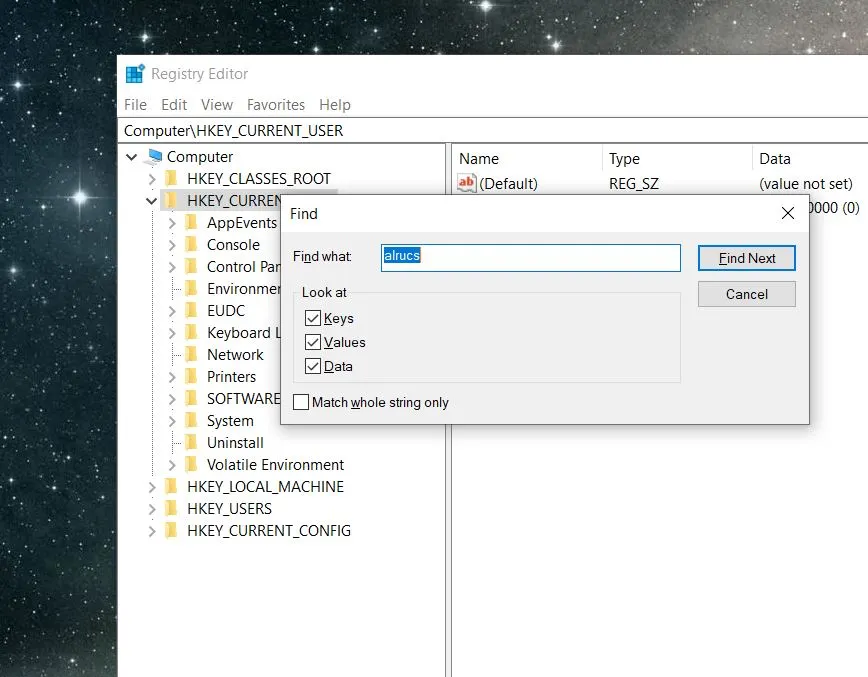
After you have completed this final step, there should be no more Alrucs files, settings, records, or processes left on your computer. However, you should still check your Task Manager from time to time in case Alrucs somehow starts running again. In case this happens, it’s best to use SpyHunter because the manual steps may not be sufficient in your case.

Leave a Comment