*Qqpp is a variant of Stop/DJVU. Source of claim SH can remove it.
Qqpp
Qqpp is a Ransomware file-locking virus that aims to deny you access to your most valuable files. The goal of the cybercriminals behind this virus is to ask you for a money payment that you are supposed to make if you want to ever be able to restore your data.
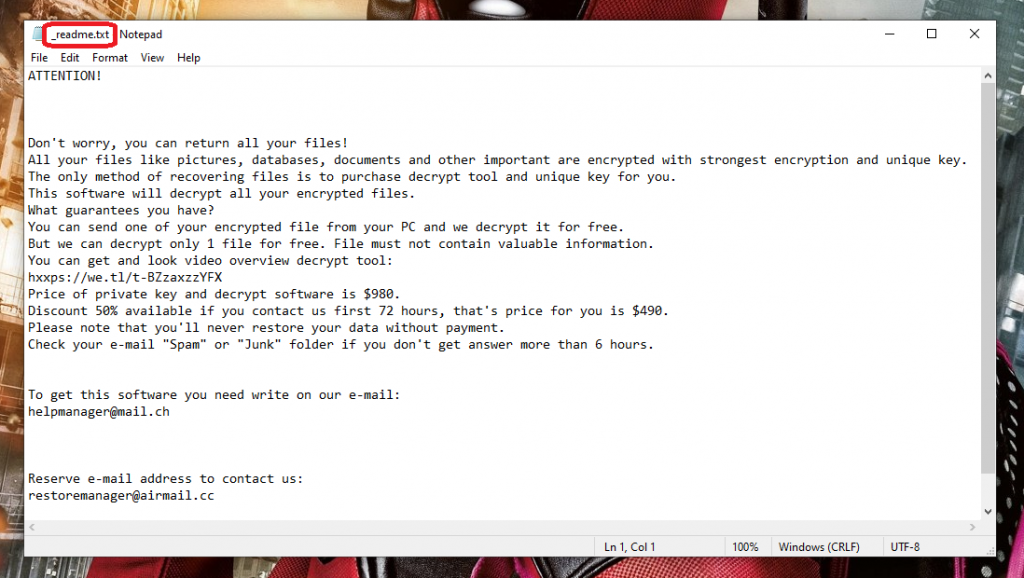
This post includes information and facts about Qqpp – a very malicious Ransomware cryptovirus. What is typical for the representatives of the Ransomware threats is that most programs of this type can prevent the victim from opening their own files by using a highly-advanced encryption code. When such a malicious program manages to encrypt all the data stored on the infected computer, it usually generates a scary message informing the targeted user about the need to pay a ransom to the online criminals behind the infection in exchange for the decryption code for their files. Typically, inside this message, certain transaction guidelines could be provided that are there to explain to the victim exactly how the demanded money payment should be completed. In addition, the users are commonly told that in the event the required ransom money doesn’t get paid in time, the cybercriminals would destroy the decryption key needed for the file decryption and will leave them inaccessible forever. If you happen to be among those unlucky users who have had their PC invaded by a virus like Qqpp or .Qqpp we highly recommend that you read the next lines and also take a look at the Removal Guide attached at the end of the article.
The Qqpp virus
The Qqpp virus is one of the most sophisticated forms of malware, employing an advanced encryption algorithm to block all access to its victims’ files. The Qqpp virus will not allow you to recover any of your files unless you send the requested ransom money to its creators.
Ransomware viruses can be quite different from other types of system malware which is also one of the reasons why they are, currently, such a significant issue. A critical fact that web users have to be aware of when talking about this sort of virus is the fact most PC protection programs would not be effective enough against the malicious program. For anyone who is wondering why your system protection software could possibly be unable to detect Ransomware – the reason is that this type of virus won’t actually cause harm to anything on your computer. Usually, encryption is not a damaging technique – the maliciousness comes from the actual way it is used by the Ransomware. The affected files are not destroyed but are simply rendered inaccessible for those who don’t have the decryption key to unlock them. That key is held by the hackers and they are ruthlessly blackmailing the victims to pay a ransom in order to obtain it.
The Qqpp file encryption
The Qqpp file encryption is a military-grade encryption algorithm that cannot be broken by any conventional software. In most cases, unless you have the key for the Qqpp file encryption, you will not be able to access the files that the virus has locked.

You might have realized that the ransom notification the virus has shown on your screen includes an instruction that the ransom money should be transacted in bitcoins. As expected, there’s a very good reason for that. This specific cryptocurrency is definitely one of the most popular online payment variants and is widely used as an alternative payment method. An especially attractive quality of the bitcoins is the fact that this online currency is more or less impossible to get traced. This usually means that as soon as you make the transfer there is rather little probability that the cybercriminals are going to be followed and punished.
This small but important specific should certainly be more than enough to hold you back from completing the demanded ransom payment to the hackers. And, considering that the recovery of your encrypted files is not guaranteed in any way, you basically will be risking to throw your money away without even knowing whether you will obtain a decryption key or not. That’s the reason why we highly recommend you consider your possibilities before complying with the requests of the cybercriminals. For instance, the attached Removal Guide for Qqpp below has been developed to assist you in attempting to recover your locked-up files from system backup copies. A list of decryption tools, created to decode Ransomware, is available to you in the guide manual, therefore you should check it out too.
SUMMARY:
| Name | Qqpp |
| Type | Ransomware |
| Detection Tool |
*Qqpp is a variant of Stop/DJVU. Source of claim SH can remove it.
Remove Qqpp Ransomware

Attention! There will be steps in this guide that will require you to exit your browser. For this reason, it is recommended that you Bookmark the page of this removal guide before you proceed with the instructions below as this will help you to quickly come back to it and complete the removal of Qqpp.
For the quick detection and elimination of the ransomware, we advise you to reboot the infected computer in Safe Mode. Click the active link that will lead you to a page with instructions on how to enter in Safe Mode and once you are done, come back to this page to begin the actual ransomware removal process.

WARNING! READ CAREFULLY BEFORE PROCEEDING!
*Qqpp is a variant of Stop/DJVU. Source of claim SH can remove it.
Now, once you are in Safe Mode, open the Windows Task Manager of your computer. This can be done if you press CTRL + SHIFT + ESC keys from the keyboard simultaneously. When the Task Manager window opens on your screen, select the Processes Tab. This tab displays all the active processes that are running on your computer. Your task here is to carefully look at all of them and try to determine which of the active processes could be related to Qqpp and are dangerous.
Keep in mind that the ransomware may use a fake name and may mimic a regular system process that’s why it is best if you carefully examine every questionable process before you stop it.

For that, we suggest you right-click on every process that looks questionable to you and, from the menu that appears, select Open File Location. Then scan the files that are found in that location with the free online virus scanner that is available here:
The files that get flagged as infected should be deleted along with the folder that contains them. Before that, however, you have to go back to the Processes tab in the Task Manager and end the processes linked to the infected files.

When your work in the Task Manager is done, go to your Desktop and press the Start and R keys from the keyboard together. A Run dialog box will pop-up where you have to copy the following command:
notepad %windir%/system32/Drivers/etc/hosts
Paste the command in the empty text field and hit the Enter button of the keyboard to execute it. This will open a simple text file on your screen that is named Hosts. In the file, go to where it is written “Localhost” and check for other IP addresses connected to your computer.
If you detect some, this could be an indication that your computer is hacked. For more clearance, take a look at the image below:

In the event that suspicious IPs are found below “Localhost“, please write to us in the comments below this guide so we can advise you on what to do next.
Next, use the msconfig command (type msconfig in the windows search field and hit enter) to open the System Configuration app:

Once you are in, go to the Startup tab. You will see a list of entries there. Look for entries that could be related to Qqpp or have an unknown manufacturer and seem questionable and remove the tick from the checkbox before them.
Important!Ransomware threats may use a fake name and a fake Manufacturer to delude you. Make sure that you carefully check every entry and leave the checkmark only for the legitimate ones.

*Qqpp is a variant of Stop/DJVU. Source of claim SH can remove it.
Next, open the Registry Editor app (type Regedit in the windows search field and press Enter), and once you get there, press CTRL and F keys from the keyboard to open a Find box. In the Find box, type the Name of the ransomware that has infected you. Then, perform a search in your registries by clicking on the Find Next button and delete every entry that comes as a result of the search. Do the search as many times as needed until no more results with the ransomware’s name are found.
Attention! Please be very careful with the entries that you delete! Serious system damage may be caused if entries not related to the ransomware are deleted from the registry!
After you are done with that, open the Start Menu search box and paste each of the following lines there:
- %AppData%
- %LocalAppData%
- %ProgramData%
- %WinDir%
- %Temp%
After pasting each of the lines, press the Enter key from the keyboard. This will lead you to a specific file location where you have to check for any new and recently created files that have been added after the ransomware infection. To make it easier, filter the files by creation date and delete the most recent ones till the date before the ransomware attack.
When you reach the Temp file, delete everything that is found there.
If the instructions in this guide aren’t helpful and you still find traces of Qqpp on your computer after completing all the steps shown above, then it might be a good idea to use a professional removal tool (such as the one recommended on this page) to scan your computer for hidden malicious files.
If during any of the steps you run into trouble, don’t hesitate to drop us a message in the comments section below this post.

How to Decrypt Qqpp files
Oftentimes, removing the ransomware virus is not enough to release the files that it has sealed from the encryption that is keeping them inaccessible. That’s why, after you are done with removing Qqpp from your computer, we invite you to visit a separate guide that is specially created to help you decrypt your files.

Leave a Comment