Reianter
The Reianter program belongs to the category of software known as browser hijackers. This means that Reianter can seize control of your default web browser and show numerous advertisements on your screen.
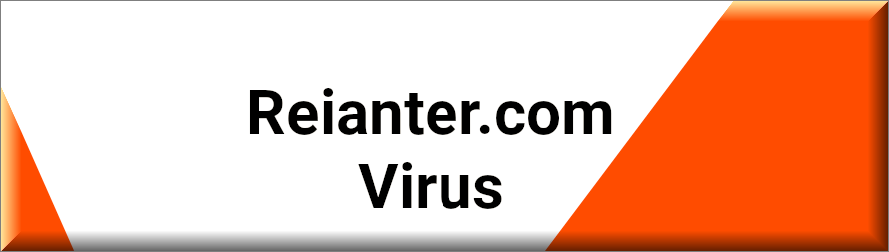
Browser hijacking is a cybercrime that can be very frustrating for users. If you’ve ever noticed changes to your browser’s appearance, such as a new homepage or search engine, it’s possible that your browser has been hijacked. Browser hijackers like Reianter, The Great Suspender, Flash Video Downloader, and Stream Video Downloader are designed to generate revenue for their creators. They do this by bombarding you with numerous forms of advertising, including banners and popups that often disrupt your browsing experience.
Browser hijackers are typically designed to work on a Pay Per View or Pay Per Click basis, meaning that they generate revenue every time you click on an ad or visit a particular website. This is why these ads can be so invasive and heavily interfere with your browsing experience. However, the consequences of browser hijacking go far beyond just being an annoyance. In fact, browser hijackers can pose a significant threat to your online safety.
SUMMARY:
| Name | Reianter |
| Type | Browser Hijacker |
| Detection Tool |
If you have a Windows virus, continue with the guide below.
If you have a Mac virus, please use our How to remove Ads on Mac guide.
If you have an Android virus, please use our Android Malware Removal guide.
If you have an iPhone virus, please use our iPhone Virus Removal guide
Please follow all the steps below in order to remove Reianter!
How to remove Reianter
- First, click the Start Menu on your Windows PC.
- Type Programs and Settings in the Start Menu, click the first item, and find Reianter in the programs list that would show up.
- Select Reianter from the list and click on Uninstall.
- Follow the steps in the removal wizard.
Read more…
What we suggest you do first is, check the list of programs that are presently installed on the infected device and uninstall any rogue software that you find there:
- From the Start Menu, navigate to Control Panel ->>> Programs and Features ->>> Uninstall a Program.
- Next, carefully search for unfamiliar programs or programs that have been installed recently and could be related to Reianter.
- If you find any of the programs suspicious then uninstall them if they turn out to be linked to Reianter.
- If a notification appears on your screen when you try to uninstall a specific questionable program prompting you to just alter it or repair it, make sure you choose NO and complete the steps from the removal wizard.
Remove Reianter from Chrome
- Click on the three dots in the right upper corner
- Go to more tools
- Now select extensions
- Remove the Reianter extension
Read more…
- Once you open Chrome, click on the three-dots icon to open the browser’s menu, go to More Tools/ More Options, and then to Extensions.
- Again, find the items on that page that could be linked to Reianter and/or that might be causing problems in the browser and delete them.
- Afterwards, go to this folder: Computer > C: > Users > *Your User Account* > App Data > Local > Google > Chrome > User Data. In there, you will find a folder named Default – you should change its name to Backup Default and restart the PC.
- Note that the App Data folder is normally hidden so you’d have to first make the hidden files and folders on your PC visible before you can access it.
How to get rid of Reianter on FF/Edge/etc.
- Open the browser and select the menu icon.
- From the menu, click on the Add-ons button.
- Look for the Reianter extension
- Get rid of Reianter by removing it from extensions
Read more…
If using Firefox:
- Open Firefox
- Select the three parallel lines menu and go to Add-ons.
- Find the unwanted add-on and delete it from the browser – if there is more than one unwanted extension, remove all of them.
- Go to the browser menu again, select Options, and then click on Home from the sidebar to the left.
- Check the current addresses for the browser’s homepage and new-tab page and change them if they are currently set to address(es) you don’t know or trust.
If using MS Edge/IE:
- Start Edge
- Select the browser menu and go to Extensions.
- Find and uninstall any Edge extensions that look undesirable and unwanted.
- Select Settings from the browser menu and click on Appearance.
- Check the new-tab page address of the browser and if it has been modified by “Reianter” or another unwanted app, change it to an address that you’d want to be the browser’s new-tab page.
How to Delete Reianter
- Open task manager
- Look for the Reianter process
- Select it and click on End task
- Open the file location to delete Reianter
Read more…
- Access the Task Manager by pressing together the Ctrl + Alt + Del keys and then selecting Task Manager.
- Open Processes and there try to find a process with the name of the unwanted software. If you find it, select it with the right button of the mouse and click on the Open File Location option.
- If you don’t see a “Reianter” process in the Task Manager, look for another suspicious process with an unusual name. It is likely that the unwanted process would be using lots of RAM and CPU so pay attention to the number of resources each process is using.
- Tip: If you think you have singled out the unwanted process but are not sure, it’s always a good idea to search for information about it on the Internet – this should give you a general idea if the process is a legitimate one from a regular program or from your OS or if it is indeed likely linked to the adware.
- If you find another suspicious process, open its File Location too.
- Once in the File Location folder for the suspicious process, start testing all of the files that are stored there by dragging them to our free online scanner available below.
- Each file will be scanned with up to 64 antivirus programs to ensure maximum accuracyThis scanner is free and will always remain free for our website's users.This file is not matched with any known malware in the database. You can either do a full real-time scan of the file or skip it to upload a new file. Doing a full scan with 64 antivirus programs can take up to 3-4 minutes per file.Drag and Drop File Here To Scan
 Analyzing 0 sEach file will be scanned with up to 64 antivirus programs to ensure maximum accuracyThis scanner is based on VirusTotal's API. By submitting data to it, you agree to their Terms of Service and Privacy Policy, and to the sharing of your sample submission with the security community. Please do not submit files with personal information if you do not want them to be shared.
Analyzing 0 sEach file will be scanned with up to 64 antivirus programs to ensure maximum accuracyThis scanner is based on VirusTotal's API. By submitting data to it, you agree to their Terms of Service and Privacy Policy, and to the sharing of your sample submission with the security community. Please do not submit files with personal information if you do not want them to be shared. - If the scanner finds malware in any of the files, return to the Processes tab in the Task Manager, select the suspected process, and then select the End Process option to quit it.
- Go back to the folder where the files of that process are located and delete all of the files that you are allowed to delete. If all files get deleted normally, exit the folder and delete that folder too. If one or more of the files showed an error message when you tried to delete them, leave them for now and return to try to delete them again once you’ve completed the rest of the guide.
How to Uninstall Reianter
- Click on the home button
- Search for Startup Apps
- Look for Reianter in there
- Uninstall Reianter from Startup Apps by turning it off
Read more…
- Now you need to carefully search for and uninstall any Reianter-related entries from the Registry. The easiest way to do this is to open the Registry Editor app (type Regedit in the windows search field and press Enter) and then open a Find dialog (CTRL+F key combination) where you have to type the name of the threat.
- Perform a search by clicking on the Find Next button and delete any detected results. Do this as many times as needed until no more results are found.
- After that, to ensure that there are no remaining entries lined to Reianter in the Registry, go manually to the following directories and delete them:
- HKEY_CURRENT_USER/Software/Random Directory.
- HKEY_CURRENT_USER/Software/Microsoft/Windows/CurrentVersion/Run/Random
- HKEY_CURRENT_USER/Software/Microsoft/Internet Explorer/Main/Random
What is Reianter?
For example, hijackers like Reianter and Just Cool Captcha can potentially link to unsafe web locations that may contain malware, spyware, or Trojan horse viruses. These types of attacks can lead to serious security breaches, including identity theft and financial fraud. Therefore, it’s essential to remove browser hijackers from your system as soon as possible.
Unfortunately, many users find that simply uninstalling the hijacker does not solve the problem. In some cases, the hijacker can reinstall itself, even after you have removed it from your browser. This is because hijackers are designed to be difficult to remove, and their creators are not interested in you getting rid of their source of revenue.
If you’ve tried to remove a browser hijacker and have had no success, don’t despair. There are specialized removal tools available that can help you eliminate the hijacker and restore your browsing experience. These tools are designed to locate and remove all components of the hijacker from your system, ensuring that it cannot reinstall itself.
Is Reianter dangerous?
It’s important to remember that browser hijacking is a form of cybercrime, and it should be taken seriously. By removing hijackers from your system, you can reduce your risk of encountering malware, spyware, and other online threats. If you suspect that your browser has been hijacked, do not hesitate to take action. Use a removal tool or guide to eliminate the hijacker and restore your online security.
Browser hijackers spread in various ways, including being bundled together with legitimate programs or browser extensions and add-ons like download managers. They can also spread via malicious email attachments, phishing attacks, and shady websites. One infamous example of a browser hijacker is the Ask Toolbar, which was bundled with many software products in the past, forcing users to use an inferior search engine.

Leave a Comment