The Altisik Service has to be one of the most persistent and annoying pieces of malware in recent months. It and a couple of other similar Trojan miners like Alrucs or Alrisit continue to infect systems and most conventional antiviruses are still failing to detect and stop them.
Altisik enters the PC unannounced and silently begins to run its rogue tasks until you suddenly realize your machine is running at a snail’s pace because all of its spare RAM and CPU are being used by the malware. It exploits your computer’s resources to mine crypto and in doing so, makes the PC nearly unusable.
Needless to say, Altisik will almost always resist traditional removal. The conventional way to uninstall programs will likely not work here, so you’ll either need a specialized removal guide or a reliable anti-malware tool to delete the malware. Both of these removal methods are available on this page, so if you are struggling with the Altisik Service, you should keep reading!
Altisik Application Removal Instructions
As we said, the traditional uninstallation method will probably not work for Altisik, but we still recommend trying it first. If you get lucky and this works, you’ll save yourself a bunch of time:
- Go to your Start Menu, open Settings.
- Click on Apps, then look for an entry named Altisik, Alrucs, Alrisit, Altruistics, or something similar.
- If you find the rogue program, click it, click Uninstall, and carefully follow the prompts to remove everything.
- Restart your PC and check your Task Manager to see if the rogue Altisik Service process is gone.
Video walkthrough for this step:
Did this work? If yes, great! If not, don’t be surprised, and don’t get discouraged. The actual removal process is yet to begin!
SUMMARY:
| Name | Altisik Service |
| Type | Trojan |
| Danger Level | High (Trojans are often used as a backdoor for Ransomware) |
| Detection Tool |
We tested that SpyHunter successfully removes Altisik* and we recommend downloading it. Manual removal may take hours, it can harm your system if you re not careful, and Altisik may reinstall itself at the end if you don’t delete its core files. |
Delete Altisik Virus Tasks
Altisik and other similar Trojans are known to create scheduled tasks in the system. That’s how they can get re-installed if deleted or start their processes without user input. At the same time, most users forget about the Task Scheduler and that’s why they often fail to delete such threats.
For this reason, it’s critical to start the removal here or any success you may have in the next steps could be lost:
Click the Start Menu, search for the Task Scheduler, and press Enter to open it.
Then select the Task Scheduler Library (top-left), look at the list of tasks, and see if anything seems linked to Altisik.
Note that any malware tasks that might be there will probably not have the same name as Altisik.

If you are not able to determine which ones are potentially rogue, we recommend checking each task in the list by double-clicking it and going to its Actions tab. This will show you what action is performed by the task and give you a pretty good idea of whether it’s safe or not.
Obviously, if you spot a rogue task, you have to delete it. Just right-click it, and select Delete. Do this with all tasks you think are linked to the malware
Video walkthrough for this step:
How to Uninstall the Altisik App From the Task Manager
Time to Check the Task Manager. Open it with Ctrl + Shift + Esc and expand the view by clicking the “More Details” option (unless it’s already expanded and you are seeing all the processes).
Pay attention to the items that are consuming the most memory or CPU. Altisik should be there, but even if it’s not, there should be another rogue process with a similar name (Alruc, Alrisit, Altruistics, etc.). Remember that Trojan miners often use different names for their processes.
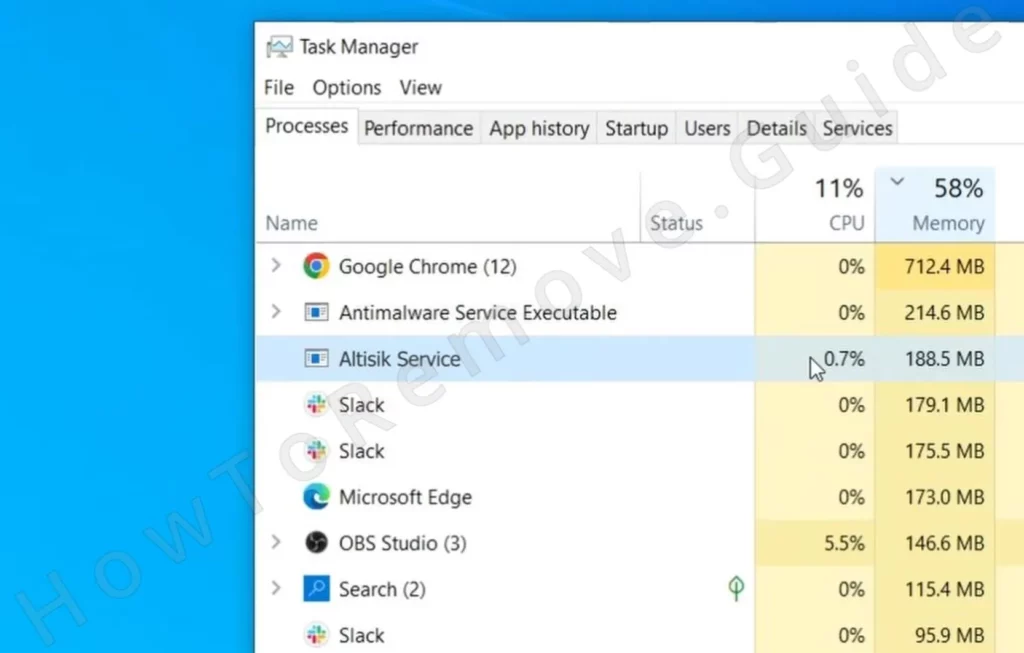
Once you figure out which of the listed processes is the culprit right-click it and then select “Open file location”.
The folder that opens houses the rogue executable and any other files that are connected to it. That entire folder must be purged, so delete it together with all its contents.
Note that some of the files might trigger an error when you try to delete them because they are still in use by the malware. The solution is to use Lock Hunter which lets you unlock and delete such items.
Install Lock Hunter, then simply right-click the file or folder that won’t get deleted and choose the “What’s blocking it?” option. The next window will give you the option to delete the stubborn item so do that.
Now return to the Task Manager to end the suspicious process.
Remember to do these steps for all potentially rogue processes you see in your Task Manager.

Video walkthrough for this step:
How to Delete Persistent Files with Lock Hunter
Get Rid of Altisik Service Files
Now it’s time to hunt down and delete any remaining Altisik Service files, but first, we must ensure they can’t stay hidden.
Open the Start Menu, type “Folder Options” and press the Enter key. In the new window, click View, then enable “Show Hidden Files, Folders, and Drives” and apply the changes.
Now you’ll be able to see any files that the malware may be trying to hide from you.

Video walkthrough for how to show Hidden Files and Folders:
Next, navigate to C:\ProgramData\Microsoft\Windows\Start Menu\Programs\Startup and delete anything suspicious you might see there. Two rogue files you may find in this folder are Tappi.loc and xman6.exe – they must be removed.
Then go to C:\Users\YourUsername\AppData\Roaming\Microsoft\Windows\Start Menu\Programs\Startup and do the same thing there.
Now visit the C:\Program Files directory and look for folders that seem linked to Altisik. Possible examples are AltisikApplication or AlrisitApplication, but anything else with a similar name will also likely be related to the malware (Aluc, Alrucs, Altruistics, etc.).
Delete any such folders and if you are blocked from doing that, use Lock Hunter again.
Same thing in C:\Program Files (x86) – explore for questionable folders and delete them.
Next, go to C:\Users\*YOUR USERNAME*\AppData\Local\Temp, select all files by pressing Ctrl + A, and delete them. It’s okay to do that – these temporary files aren’t essential but could hide malware data that needs to be removed.

The last directory you must go to is C:\Users\*YOUR USERNAME FOLDER*\AppData\Local\Programs. There, delete any questionable or unfamiliar folders. Again look for Altisik and the other similar names we already mentioned, but also, if you notice a folder named Pinaview, delete it too.
Clean Your System Registry
The final step is to perform a Registry cleanup. Be very careful with this step. You don’t want to end up deleting the wrong thing as this can cause further issues in the system.
Type “regedit” into the search bar of the Start Menu, then right-click the result, and open it as an Administrator.
Press Ctrl + F, type Altisik, and click the Find button.
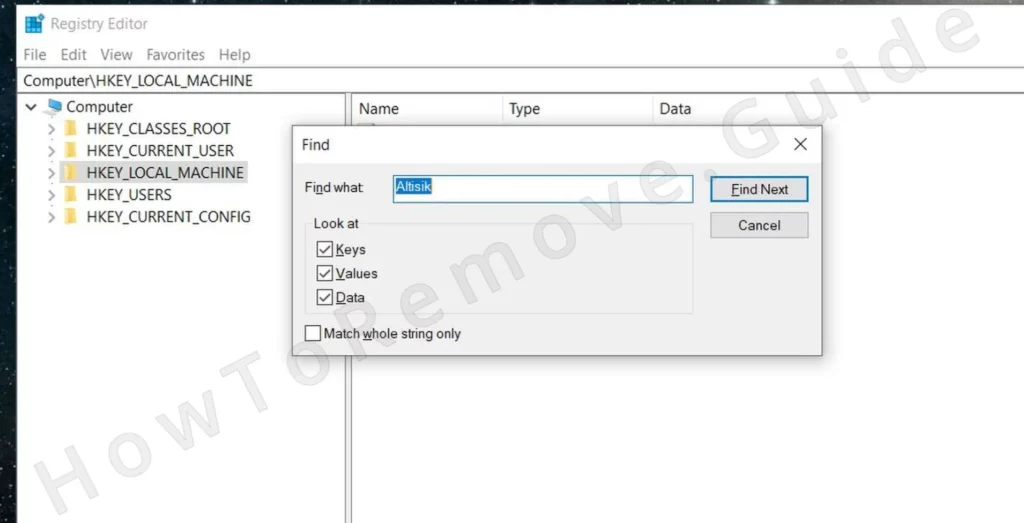
If the search finds anything, delete the respective key from the left panel and search again. Always search an extra time after you delete a key to make sure there aren’t more left.
We also recommend running searches for the other related malware names – Alrisit, Alrucs, Altruistics.
One final thing to do is to press Winkey + R, type services.msc, and press Enter.
Look through the list of services, and if you find one named Altisik, double click it and check what’s written as its Service Name.
Copy the service name, return to the Registry Editor, and search for it there. Delete any items that might get found.
Video walkthrough for this step:
What Is Altisik Service?
Altisik is actually a rather simple piece of malware – it operates as a rogue cryptomining service. The rogue task runs covertly and drains CPU and memory resources to generate cryptocurrencies like Monero and Bitcoin without your knowledge. This is why your PC feels so slow. Your files and data aren’t targeted, but Altisik’s presence signals a breach in security. Unauthorized processes run unchecked and that’s unacceptable.
Altisik doesn’t arrive on its own but sneaks in bundled with other software. It usually hides within installers of pirated or unofficial programs. Games from websites like Steamunlocked are some of the most common sources of such malware. But sometimes even legitimate-looking downloads aren’t safe. For example, third-party mods for popular games like Minecraft, Fortnite, or Roblox can carry this malware. The Nova Project Fortnite mod is a common example of something legitimate that carries the Altisik miner.
That is why vigilance is essential. Downloads and installations always pose risks especially if they come from unverified sources. Also, you must always carefully check each setup step and never skip options that allow you to review what gets installed.
And, of course, a good security tool that can spot such threats can be invaluable. SpyHunter 5 is our preferred choice for protection here, so we strongly recommend it, but you can also use a different tool as long as it can keep you safe and protected.

Leave a Reply