Remove Mac CleanUp Pro
If you are looking for a quick way to remove Mac CleanUp Pro , you can try this:
- Open the Finder application in your Mac.
- Now go to the Applications menu.
- Find and remove Mac CleanUp Pro and any other suspicious apps.
- Remove Mac CleanUp Pro by clicking on the thrash icon next to it.
If this does not do the trick, you would be wise to check our complete Mac CleanUp Pro removal guide down below.
How to Remove Mac CleanUp Pro ?
If you are trying to find an answer to the question how to remove Mac CleanUp Pro? – then try to do this inside your Safari browser:
- Open your Safari browser.
- Go to the Safari Preferences menu.
- Now navigate to extensions.
- Look for any unfamiliar entries, including Mac Cleanup Pro.
- Remove Mac CleanUp Pro and any other suspicious looking items by clicking on the thrash bin icon.
Continue reading this article for more detailed instructions on how to remove Mac CleanUp Pro!
Mac CleanUp Pro Virus
Mac Cleanup Pro is a potentially unwanted application, or PUP for short, often being advertised as a system cleaner and optimizer. However once installed, Mac Cleanup Pro can cause a myriad of problems for your Mac. Mac CleanUp Pro is often bundled with freeware software that you have installed on your Mac.
This PUP may also be found inside different free download links, shareware platforms, spam emails, ad-supported sites, various ads that prompt you to install new free applications and even torrents. That’s why you should always pay attention to the installation settings of every new application that you intend to install and specifically look for the Advanced/Custom option, which may contain settings that allow additional components to make changes to your browser and your system.
What is Mac CleanUp Pro?
Mac CleanUp Pro is an application which may easily make changes to your Safari browser without your agreement. The application operates as a browser hijacker and has the ability to impose some sponsored homepage domains, search engines and toolbars on your Chrome, Firefox, Safari or any other browser that you are using as your default. You may easily install this potentially unwanted application on your computer if you perform a careless installation of an application bundle or a free update.
The creators of Mac CleanUp Pro promote it as a free and helpful browser add-on but, in reality, their goal is to use the software as an online advertising tool which can flood your screen with pay-per-click ads and sponsored page-redirects. If you don’t take actions to remove the changes and uninstall the hijacker, no ad-blocker or anything else will save you from the never-ending streaming of promotional content on your monitor.
Uninstall Mac CleanUp Pro
Mac CleanUp Pro is a Potentially Unwanted Program which can make your internet browsing experience very frustrating. This is why you should probably look for a way to uninstall Mac CleanUp Pro safely:
- Open Finder located in the bottom left.
- Go to Applications inside your Mac.
- Find and uninstall Mac CleanUp Pro.
- Uninstall Mac CleanUp Pro by clicking on the thrash icon.
- Click on empty thrash to uninstall Mac CleanUp Pro.
The main purpose of an ad-generating application like Mac CleanUp Pro is to boost the traffic of its partner websites and to generate revenue from pay-per-click ads. This explains why every time you try to search for something online, the application will start showing lots of sponsored results. It will bombard your desktop with different third-party banners, offers, pop-ups and other unwanted advertisements, which may aggressively prompt you to click on them. Mac CleanUp Pro may also frequently redirect you to different unknown web locations. However, keep in mind that nobody can guarantee the safety and the reliability of such randomly displayed links, ads and pages. That’s why, if you want to stay on the safer side, our advice is to avoid clicking on everything that the hijacker may generate because you can never know where you may get redirected to. Moreover, with the rapid increase of Ransomware and Trojan Horse infections lately, the fake ads and misleading links remain one of the favorite malware distribution methods for the hackers.
How to Get Rid of Mac CleanUp Pro?
To get rid of Mac CleanUp Pro:
- Open Safari.
- Go to the Preference.
- Click on Extensions.
- Search for Mac CleanUp Pro.
- Get rid of Mac CleanUp Pro and any other suspicious entries by clicking on the thrash icon next to their name.
That’s why, in case that you have recently been getting disturbed by “ads generated by Mac CleanUp Pro”, in the next lines, you will find a manual removal guide with screenshots and detailed instructions on how to safely locate and uninstall the annoying browser hijacker from your computer. If your time is valuable and you want to make sure that every questionable component of this application is removed, you can also install the suggested Mac CleanUp Pro removal tool that you can find on this page. This software is specialized in detecting and eliminating different potentially unwanted applications and can also prove effective at dealing with some real viruses like Trojans and Spyware.
SUMMARY:
| Name | Mac CleanUp Pro |
| Type | PUP |
| Detection Tool |
How to Remove Mac CleanUp Pro
You are dealing with a malware infection that can restore itself unless you remove its core files. We are sending you to another page with a removal guide that gets regularly updated. It covers in-depth instructions on how to:
1. Locate and scan malicious processes in your task manager.
2. Identify in your Control panel any programs installed with the malware, and how to remove them. Search Marquis is a high-profile hijacker that gets installed with a lot of malware.
3. How to clean up and reset your browser to its original settings without the malware returning. You can find the removal guide here.
For mobile devices refer to these guides instead: Android, iPhone

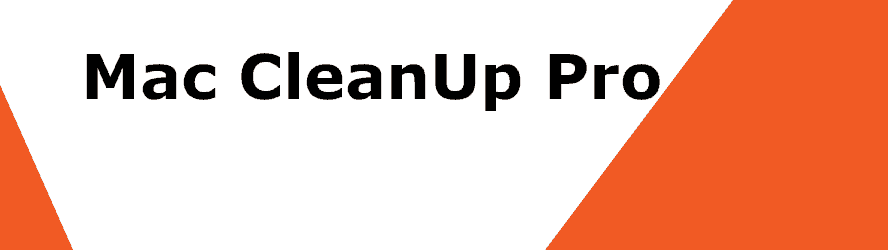
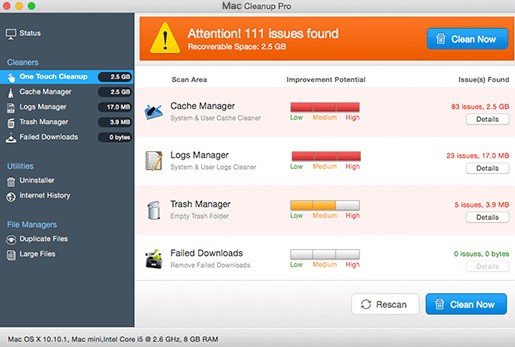
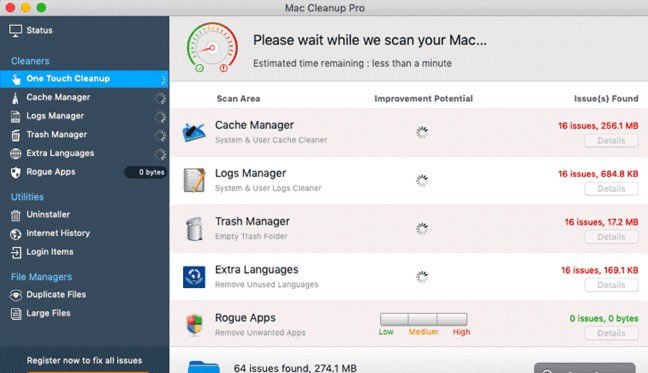
I thought this was an apple program, as it is not I don’t want to this annoying box every time I open my Desk top please remove it
Did you try our guide?…