Reqdpro
Reqdpro is a piece of ad-generating software more commonly referred to as a browser hijacker. Reqdpro infects popular web browsers and causes them to showcase various forms of online ads.
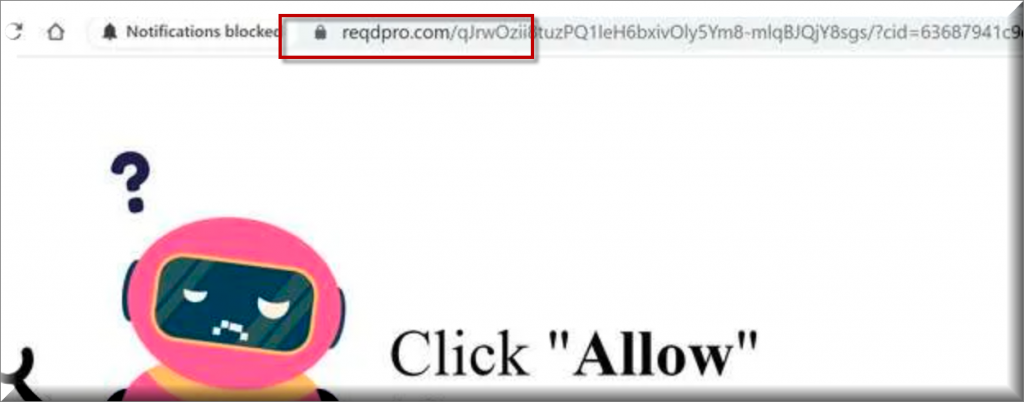
A number of users have recently shared their concerns with our “How to remove” team about the presence of a piece of software called Reqdpro on their computers. As per their reports, the mentioned app attaches itself to whichever is the main browser in the system (could be Chrome, Explorer, Firefox, Edge or practically any other browser) and makes some potentially unwanted changes to its settings.
There may be alterations to the homepage URL, the new tab page or to some of the shortcut buttons. There may also be changes in the way the browser displays ads as there may be streams of aggressive pop-ups, banners, page redirects and pay-per-click commercials on the screen during every browsing session, even on sites that don’t typically show a lot of intrusive advertisements. Lots of people report that, once Reqdpro gets installed in the system, it starts to redirect their searches to some predefined third-party websites, which are filled with promotional content that prompts them to click on some offers, links and discounts.
Naturally, this behavior could easily be mistaken for some virus-like activity and could cause a lot of frustration and browsing disturbance. Many users actually believe that Reqdpro is some sort of a nasty virus that is now trying to redirect them to shady web locations in order to infect them with more threats like ransomware or Trojans.
SUMMARY:
| Name | Reqdpro |
| Type | Browser Hijacker |
| Danger Level | Medium (nowhere near threats like Ransomware, but still a security risk) |
| Detection Tool |
Some threats reinstall themselves if you don’t delete their core files. We recommend downloading SpyHunter to remove harmful programs for you. This may save you hours and ensure you don’t harm your system by deleting the wrong files. |
Please follow all the steps below in order to remove Reqdpro!
How to remove Reqdpro
- First, click the Start Menu on your Windows PC.
- Type Programs and Settings in the Start Menu, click the first item, and find Reqdpro in the programs list that would show up.
- Select Reqdpro from the list and click on Uninstall.
- Follow the steps in the removal wizard.
Read more…
What we suggest you do first is, check the list of programs that are presently installed on the infected device and uninstall any rogue software that you find there:
- From the Start Menu, navigate to Control Panel ->>> Programs and Features ->>> Uninstall a Program.
- Next, carefully search for unfamiliar programs or programs that have been installed recently and could be related to Reqdpro.
- If you find any of the programs suspicious then uninstall them if they turn out to be linked to Reqdpro.
- If a notification appears on your screen when you try to uninstall a specific questionable program prompting you to just alter it or repair it, make sure you choose NO and complete the steps from the removal wizard.
Remove Reqdpro from Chrome
- Click on the three dots in the right upper corner
- Go to more tools
- Now select extensions
- Remove the Reqdpro extension
Read more…
- Once you open Chrome, click on the three-dots icon to open the browser’s menu, go to More Tools/ More Options, and then to Extensions.
- Again, find the items on that page that could be linked to Reqdpro and/or that might be causing problems in the browser and delete them.
- Afterwards, go to this folder: Computer > C: > Users > *Your User Account* > App Data > Local > Google > Chrome > User Data. In there, you will find a folder named Default – you should change its name to Backup Default and restart the PC.
- Note that the App Data folder is normally hidden so you’d have to first make the hidden files and folders on your PC visible before you can access it.
How to get rid of Reqdpro on FF/Edge/etc.
- Open the browser and select the menu icon.
- From the menu, click on the Add-ons button.
- Look for the Reqdpro extension
- Get rid of Reqdpro by removing it from extensions
Read more…
If using Firefox:
- Open Firefox
- Select the three parallel lines menu and go to Add-ons.
- Find the unwanted add-on and delete it from the browser – if there is more than one unwanted extension, remove all of them.
- Go to the browser menu again, select Options, and then click on Home from the sidebar to the left.
- Check the current addresses for the browser’s homepage and new-tab page and change them if they are currently set to address(es) you don’t know or trust.
If using MS Edge/IE:
- Start Edge
- Select the browser menu and go to Extensions.
- Find and uninstall any Edge extensions that look undesirable and unwanted.
- Select Settings from the browser menu and click on Appearance.
- Check the new-tab page address of the browser and if it has been modified by “Reqdpro” or another unwanted app, change it to an address that you’d want to be the browser’s new-tab page.
How to Delete Reqdpro
- Open task manager
- Look for the Reqdpro process
- Select it and click on End task
- Open the file location to delete Reqdpro
Read more…
- Access the Task Manager by pressing together the Ctrl + Alt + Del keys and then selecting Task Manager.
- Open Processes and there try to find a process with the name of the unwanted software. If you find it, select it with the right button of the mouse and click on the Open File Location option.
- If you don’t see a “Reqdpro” process in the Task Manager, look for another suspicious process with an unusual name. It is likely that the unwanted process would be using lots of RAM and CPU so pay attention to the number of resources each process is using.
- Tip: If you think you have singled out the unwanted process but are not sure, it’s always a good idea to search for information about it on the Internet – this should give you a general idea if the process is a legitimate one from a regular program or from your OS or if it is indeed likely linked to the adware.
- If you find another suspicious process, open its File Location too.
- Once in the File Location folder for the suspicious process, start testing all of the files that are stored there by dragging them to our free online scanner available below.
-
Each file will be scanned with up to 64 antivirus programs to ensure maximum accuracyThis scanner is free and will always remain free for our website’s users.This file is not matched with any known malware in the database. You can either do a full real-time scan of the file or skip it to upload a new file. Doing a full scan with 64 antivirus programs can take up to 3-4 minutes per file.Drag and Drop File Here To Scan
 Analyzing 0 sEach file will be scanned with up to 64 antivirus programs to ensure maximum accuracyThis scanner is based on VirusTotal’s API. By submitting data to it, you agree to their Terms of Service and Privacy Policy, and to the sharing of your sample submission with the security community. Please do not submit files with personal information if you do not want them to be shared.
Analyzing 0 sEach file will be scanned with up to 64 antivirus programs to ensure maximum accuracyThis scanner is based on VirusTotal’s API. By submitting data to it, you agree to their Terms of Service and Privacy Policy, and to the sharing of your sample submission with the security community. Please do not submit files with personal information if you do not want them to be shared. - If the scanner finds malware in any of the files, return to the Processes tab in the Task Manager, select the suspected process, and then select the End Process option to quit it.
- Go back to the folder where the files of that process are located and delete all of the files that you are allowed to delete. If all files get deleted normally, exit the folder and delete that folder too. If one or more of the files showed an error message when you tried to delete them, leave them for now and return to try to delete them again once you’ve completed the rest of the guide.
How to Uninstall Reqdpro
- Click on the home button
- Search for Startup Apps
- Look for Reqdpro in there
- Uninstall Reqdpro from Startup Apps by turning it off
Read more…
- Now you need to carefully search for and uninstall any Reqdpro-related entries from the Registry. The easiest way to do this is to open the Registry Editor app (type Regedit in the windows search field and press Enter) and then open a Find dialog (CTRL+F key combination) where you have to type the name of the threat.
- Perform a search by clicking on the Find Next button and delete any detected results. Do this as many times as needed until no more results are found.
- After that, to ensure that there are no remaining entries lined to Reqdpro in the Registry, go manually to the following directories and delete them:
- HKEY_CURRENT_USER/Software/Random Directory.
- HKEY_CURRENT_USER/Software/Microsoft/Windows/CurrentVersion/Run/Random
- HKEY_CURRENT_USER/Software/Microsoft/Internet Explorer/Main/Random
Is Reqdpro a virus?
Fortunately, this is not the case because this software is nothing but a nagging browser hijacker. It does not belong to any virus or malware category but its presence on the computer could still be potentially unwanted due to the aggressive advertising activities that it may initiate. And since we understand how frustrating and annoying it could be to not be able to browse the Internet in peace, in the next lines, we have included a detailed removal guide which will help you uninstall Reqdpro from all of your browsers and remove all of its nagging pop-up ads.
If you have Reqdpro on your PC, you should know that such software does not threaten the safety of your system directly. The main purpose of the hijacker is to generate traffic and clicks to certain partnering webpages, offers and links and to collect some traffic data from users in relation to its advertising strategy. Due to the lack of harmful and/or criminal activities from such apps, and despite their irritating nature, they are primarily regarded as legal pieces of software.
Is Reqdpro dangerous?
Still, understandably, people often complain about the fact that this type of software tends to interrupt their regular web surfing with various unwanted pop-up offers, blinking banners and other ads. They also face difficulties when trying to uninstall the ad-generating component and restore their default browser settings. As a result, their searches oftentimes get automatically redirected to some other sites like Wave browser, Expo Captcha that they did not have the intention of visiting.
There are also cases where users happen to click on misleading advertising materials or deceitful offers of low-quality products and services, which aim to trick them into purchasing or installing something they may not need. Taking all of these factors into consideration, we believe it is a good idea to use the provided instructions above and uninstall Reqdpro in case that it bothers you because this way you will save yourself from its activity in a fast and safe manner.

Leave a Reply