*Source of claim SH can remove it.
Stonkstime
You may have unwittingly downloaded a browser hijacker like Stonkstime on your system if you have recently started noticing that unwanted adverts, page-redirects, and pop-ups have started appearing in your browser. Malicious software like Stonkstime take control of your browser and alter its settings, forcing you to use a new search engine and making other irritating and often potentially dangerous changes. Aside from being a major annoyance, browser hijackers like Stonkstime are known to be a gateway for viruses, Trojans, Ransomware, and other threats. Additionally, Stonkstime may expose you to scams, phishing sites, low quality products, and even illegal content. It is, therefore, in your best interest to get rid of Stonkstime ASAP.
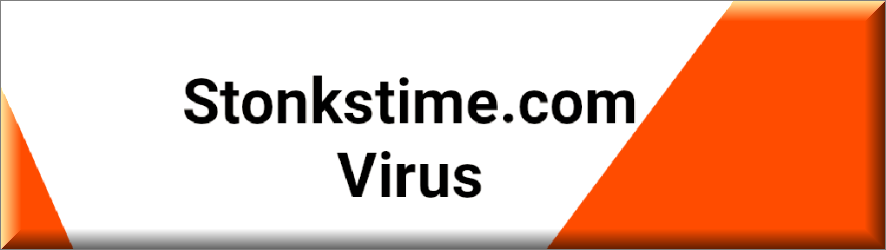
Not only do hijackers like Stonkstime cause disturbance and frustration for users, but they can also be used to generate ad revenue for whoever is operating these sites or even pave the way for cyberattacks, such as session hijacking and DNS hijacking. This is why it is important to take action and remove programs like Stonkstime from your system. To help you with this, we’ve provided detailed removal instructions for Stonkstime in the guide below, as well as a professional tool that can take care of the rogue app automatically.
Stonkstime.com
Stonkstime.com is the website that you’ll likely start to get redirected to and/or the site that will become your homepage once the hijacker component enters your browser. Stonkstime may not harm you, but it can cause redirects to other sites with questionable content where you may be exposed to danger. The problem is that you’ll likely not be allowed to stop the redirects to Stonkstime.com or remove this site from your homepage until the hijacker element gets eliminated from the browser. While the process of doing so shouldn’t be too difficult, it’s easy to miss something, so we recommend that you closely follow our instructions to ensure that Stonkstime gets deleted successfully.
Fortunately, removing a browser hijacker like Stonkstime is not as difficult as it may seem. By following some simple steps, you can effectively uninstall the program and restore your browser settings to their default state. Additionally, there are some useful tips you can use to keep programs like Stonkstime away from your computer in the future.
SUMMARY:
| Name | Stonkstime.com |
| Type | Browser Hijacker |
| Danger Level | Medium (nowhere near threats like Ransomware, but still a security risk) |
| Symptoms | The screen of your web browser may get covered with sponsored ads, you may experience frequent redirects to random web pages. |
| Distribution Method | Torrents, spam messages, free download links, and software bundles are common distribution methods for many browser hijackers. |
| Detection Tool |
*Source of claim SH can remove it.
Please follow all the steps below in order to remove Stonkstime!
How to remove Stonkstime
- First, click the Start Menu on your Windows PC.
- Type Programs and Settings in the Start Menu, click the first item, and find Stonkstime in the programs list that would show up.
- Select Stonkstime from the list and click on Uninstall.
- Follow the steps in the removal wizard.
If you have a Mac virus, please use our How to remove Ads on Mac guide.
If you have an Android virus, please use our Android Malware Removal guide.
If you have an iPhone virus, please use our iPhone Virus Removal guide.
Read more…
What we suggest you do first is, check the list of programs that are presently installed on the infected device and uninstall any rogue software that you find there:
- From the Start Menu, navigate to Control Panel ->>> Programs and Features ->>> Uninstall a Program.
- Next, carefully search for unfamiliar programs or programs that have been installed recently and could be related to Stonkstime.
- If you find any of the programs suspicious then uninstall them if they turn out to be linked to Stonkstime.
- If a notification appears on your screen when you try to uninstall a specific questionable program prompting you to just alter it or repair it, make sure you choose NO and complete the steps from the removal wizard.
Remove Stonkstime from Chrome
- Click on the three dots in the right upper corner
- Go to more tools
- Now select extensions
- Remove the Stonkstime extension
Read more…
- Once you open Chrome, click on the three-dots icon to open the browser’s menu, go to More Tools/ More Options, and then to Extensions.
- Again, find the items on that page that could be linked to Stonkstime.com and/or that might be causing problems in the browser and delete them.
- Afterwards, go to this folder: Computer > C: > Users > *Your User Account* > App Data > Local > Google > Chrome > User Data. In there, you will find a folder named Default – you should change its name to Backup Default and restart the PC.
- Note that the App Data folder is normally hidden so you’d have to first make the hidden files and folders on your PC visible before you can access it.
How to get rid of Stonkstime on FF/Edge/etc.
- Open the browser and select the menu icon.
- From the menu, click on the Add-ons button.
- Look for the Stonkstime extension
- Get rid of Stonkstime by removing it from extensions
Read more…
If using Firefox:
- Open Firefox
- Select the three parallel lines menu and go to Add-ons.
- Find the unwanted add-on and delete it from the browser – if there is more than one unwanted extension, remove all of them.
- Go to the browser menu again, select Options, and then click on Home from the sidebar to the left.
- Check the current addresses for the browser’s homepage and new-tab page and change them if they are currently set to address(es) you don’t know or trust.
If using MS Edge/IE:
- Start Edge
- Select the browser menu and go to Extensions.
- Find and uninstall any Edge extensions that look undesirable and unwanted.
- Select Settings from the browser menu and click on Appearance.
- Check the new-tab page address of the browser and if it has been modified by “Stonkstime.com” or another unwanted app, change it to an address that you’d want to be the browser’s new-tab page.
How to Delete Stonkstime
- Open task manager
- Look for the Stonkstime process
- Select it and click on End task
- Open the file location to delete Stonkstime
Read more…
- Access the Task Manager by pressing together the Ctrl + Alt + Del keys and then selecting Task Manager.
- Open Processes and there try to find a process with the name of the unwanted software. If you find it, select it with the right button of the mouse and click on the Open File Location option.
- If you don’t see a “Stonkstime.com” process in the Task Manager, look for another suspicious process with an unusual name. It is likely that the unwanted process would be using lots of RAM and CPU so pay attention to the number of resources each process is using.
- Tip: If you think you have singled out the unwanted process but are not sure, it’s always a good idea to search for information about it on the Internet – this should give you a general idea if the process is a legitimate one from a regular program or from your OS or if it is indeed likely linked to the adware.
- If you find another suspicious process, open its File Location too.
- Once in the File Location folder for the suspicious process, start testing all of the files that are stored there by dragging them to our free online scanner available below.
- Each file will be scanned with up to 64 antivirus programs to ensure maximum accuracyThis scanner is free and will always remain free for our website's users.This file is not matched with any known malware in the database. You can either do a full real-time scan of the file or skip it to upload a new file. Doing a full scan with 64 antivirus programs can take up to 3-4 minutes per file.Drag and Drop File Here To Scan
 Analyzing 0 sEach file will be scanned with up to 64 antivirus programs to ensure maximum accuracyThis scanner is based on VirusTotal's API. By submitting data to it, you agree to their Terms of Service and Privacy Policy, and to the sharing of your sample submission with the security community. Please do not submit files with personal information if you do not want them to be shared.
Analyzing 0 sEach file will be scanned with up to 64 antivirus programs to ensure maximum accuracyThis scanner is based on VirusTotal's API. By submitting data to it, you agree to their Terms of Service and Privacy Policy, and to the sharing of your sample submission with the security community. Please do not submit files with personal information if you do not want them to be shared. - If the scanner finds malware in any of the files, return to the Processes tab in the Task Manager, select the suspected process, and then select the End Process option to quit it.
- Go back to the folder where the files of that process are located and delete all of the files that you are allowed to delete. If all files get deleted normally, exit the folder and delete that folder too. If one or more of the files showed an error message when you tried to delete them, leave them for now and return to try to delete them again once you’ve completed the rest of the guide.
How to Uninstall Stonkstime
- Click on the home button
- Search for Startup Apps
- Look for Stonkstime in there
- Uninstall Stonkstime from Startup Apps by turning it off
Read more…
- Now you need to carefully search for and uninstall any Stonkstime-related entries from the Registry. The easiest way to do this is to open the Registry Editor app (type Regedit in the windows search field and press Enter) and then open a Find dialog (CTRL+F key combination) where you have to type the name of the threat.
- Perform a search by clicking on the Find Next button and delete any detected results. Do this as many times as needed until no more results are found.
- After that, to ensure that there are no remaining entries lined to Stonkstime in the Registry, go manually to the following directories and delete them:
- HKEY_CURRENT_USER/Software/Random Directory.
- HKEY_CURRENT_USER/Software/Microsoft/Windows/CurrentVersion/Run/Random
- HKEY_CURRENT_USER/Software/Microsoft/Internet Explorer/Main/Random
What is Stonkstime?
Browser hijackers like Stonkstime and are typically delivered as bundled additions to free software, which can be a hazard of downloading something that should be paid for. The free software ecosystem needs to monetize, and in most cases, they get a cut from installing a browser hijacker with their software. Therefore, it’s crucial to read through every page before clicking the “next” button during installation to avoid unwanted additions. It is essential to stay vigilant when downloading and installing software from the internet. Always read the fine print, be cautious of suspicious-looking websites, and use reputable antivirus software to scan for any potential threats. By taking these precautions, you can ensure that your online browsing experience remains safe, secure, and free from unwanted disturbances.
To avoid future infections, it is important to stay vigilant while browsing the web and to only download software from trusted sources. Always read the terms and conditions before installing any software and be wary of any unexpected changes to your browser settings. By taking these precautions, you can protect yourself and your personal information from the dangers of browser hijacking.
In today’s digital world, internet security has become a significant concern, and browser hijackers are one such threat that users encounter regularly. Though not as dangerous as Trojan Horses or Ransomware, browser hijackers like Stonkstime can still pose a security risk. They can be a nuisance, causing constant interruptions and redirecting users to unwanted websites, which can be frustrating.
Is Stonkstime a virus?
If you suspect that your browser has been hijacked, you can follow the removal guidelines to uninstall the program. If you find the manual instructions challenging to complete, a professional removal tool can help you deal with the browser hijacker quickly and efficiently.
Though browser hijackers may not steal sensitive information, they can still be a significant annoyance. They generate different pop-ups, banners, redirect links, notifications, and promotional messages on your screen, which can cause frustration and browsing disturbance. Moreover, they can be a source of malware, redirecting you when you try to log in to banking websites and sending your username and password to the hacker instead.
In conclusion, preventing a browser hijacker from compromising your internet security is essential. Always be mindful of what you download, read the installation instructions carefully, and use professional tools to remove hijacker software. Taking these measures will protect your computer from unwanted programs and keep your sensitive data safe.

Leave a Comment