In an era where the internet has become an indispensable part of our lives, the security and integrity of our online experience have never been more paramount. Among the myriad of challenges that users face, browser redirects, particularly through dubious sites like Sysredirector, pose a significant threat to the safety and efficiency of our digital navigation. This article dives deep into the essence of Sysredirector, exploring its implications on browsers like Chrome and Edge, and providing a comprehensive analysis along with actionable tips to safeguard against such unwelcome intrusions.
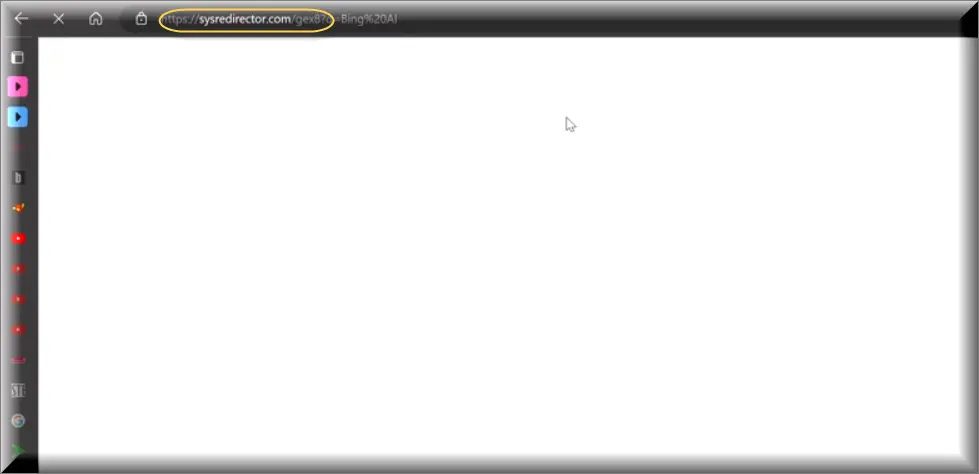
What is Sysredirector?
Sysredirector emerges as a perplexing and unwelcome phenomenon for many users, manifesting as a redirect that momentarily takes over the search process, rerouting through sysredirector.com before landing on the intended search results. It often appears without any recent changes made by the user, such as the installation of new extensions, raising questions about its origin and purpose.
The Sysredirector Virus
Sysredirector is indicative of a broader category of software known as browser hijackers. These hijackers, like Search-fine, subtly modify browser settings, redirecting users to specific websites, often for generating advertisement revenue or spreading malware. Despite the benign appearance, the redirection process can lead to significant privacy breaches and the inadvertent download of harmful software.
Is Sysredirector Safe?
The straightforward answer is no. While Sysredirector itself might not directly harm your computer, its presence is a symptom of underlying vulnerabilities, such as malware or malicious browser extensions, which can compromise your personal information and overall system security.
How to Avoid Sysredirector Redirects?
Preventing Sysredirector redirects requires a multi-faceted approach, focusing on the meticulous management of browser extensions and the application of robust security measures.
- Regularly Update Your Browser and Security Software: Keeping your browser and antivirus software up-to-date is crucial in defending against the latest threats.
- Monitor and Vet Browser Extensions: Install extensions from reputable sources only. Regularly review and remove any unnecessary or suspicious extensions.
- Perform Regular System Scans: Use reliable antivirus software to conduct comprehensive system scans, detecting and removing any potential threats.
Sysredirector on Chrome
Chrome users have reported instances of searches being hijacked by Sysredirector, resulting in searches being redirected through unwanted sites. This issue underscores the importance of vigilance in managing extensions and monitoring browser behavior for any anomalies.
Sysredirector on Edge
Edge users are not immune to the Sysredirector dilemma. Reports of searches being rerouted through sysredirector.com before landing on Bing, instead of the desired search engine, highlight the necessity for Edge users to carefully scrutinize installed extensions and employ recommended security practices.
Sysredirector.com
The domain sysredirector.com sits at the heart of this issue, acting as a conduit for redirecting searches to potentially malicious sites. Its presence in your browser’s search process is a glaring red flag indicating the need for immediate action to cleanse your system of related malware or browser hijackers.
Tips for Blocking and Removing Browser Redirects
To combat Sysredirector and similar threats, consider the following strategies:
- Disable Suspicious Extensions: Access your browser’s extension page (e.g., chrome://extensions/ or edge://extensions/) and disable extensions one by one to identify the culprit.
- Clean the Windows Registry: For Windows users, checking paths like “HKEY_CURRENT_USER\Software\Microsoft\Edge\Extensions” for unknown extension IDs can help pinpoint and remove rogue extensions.
- Use Incognito Mode to Test: Running your browser in incognito or private mode can help determine if the issue persists without the influence of extensions or cached data.
- Consult Security Forums: Online communities and forums can provide valuable insights and solutions from users who have encountered similar issues.
Conclusion
Sysredirector represents a glaring symptom of underlying security vulnerabilities within your browser ecosystem. By understanding its mechanisms and employing strategic countermeasures, users can fortify their digital defenses, ensuring a safer and more secure online experience. Remember, vigilance and proactive measures are your best allies against the myriad of threats lurking in the digital domain.
SUMMARY:
| Name | Sysredirector |
| Type | Browser Hijacker |
| Detection Tool |
Remove Sysredirector Virus
To try and remove Sysredirector quickly you can try this:
- Go to your browser’s settings and select More Tools (or Add-ons, depending on your browser).
- Then click on the Extensions tab.
- Look for the Sysredirector extension (as well as any other unfamiliar ones).
- Remove Sysredirector by clicking on the Trash Bin icon next to its name.
- Confirm and get rid of Sysredirector and any other suspicious items.
If this does not work as described please follow our more detailed Sysredirector removal guide below.
If you have a Windows virus, continue with the guide below.
If you have a Mac virus, please use our How to remove Ads on Mac guide.
If you have an Android virus, please use our Android Malware Removal guide.
If you have an iPhone virus, please use our iPhone Virus Removal guide.
Some of the steps may require you to exit the page. Bookmark it for later reference.
Next, Reboot in Safe Mode (use this guide if you don’t know how to do it).
 Uninstall the Sysredirector app and kill its processes
Uninstall the Sysredirector app and kill its processes
The first thing you must try to do is look for any sketchy installs on your computer and uninstall anything you think may come from Sysredirector. After that, you’ll also need to get rid of any processes that may be related to the unwanted app by searching for them in the Task Manager.
Note that sometimes an app, especially a rogue one, may ask you to install something else or keep some of its data (such as settings files) on your PC – never agree to that when trying to delete a potentially rogue software. You need to make sure that everything is removed from your PC to get rid of the malware. Also, if you aren’t allowed to go through with the uninstallation, proceed with the guide, and try again after you’ve completed everything else.
- Uninstalling the rogue app
- Killing any rogue processes
Type Apps & Features in the Start Menu, open the first result, sort the list of apps by date, and look for suspicious recently installed entries.
Click on anything you think could be linked to Sysredirector, then select uninstall, and follow the prompts to delete the app.

Press Ctrl + Shift + Esc, click More Details (if it’s not already clicked), and look for suspicious entries that may be linked to Sysredirector.
If you come across a questionable process, right-click it, click Open File Location, scan the files with the free online malware scanner shown below, and then delete anything that gets flagged as a threat.


After that, if the rogue process is still visible in the Task Manager, right-click it again and select End Process.
 Undo Sysredirector changes made to different system settings
Undo Sysredirector changes made to different system settings
It’s possible that Sysredirector has affected various parts of your system, making changes to their settings. This can enable the malware to stay on the computer or automatically reinstall itself after you’ve seemingly deleted it. Therefore, you need to check the following elements by going to the Start Menu, searching for specific system elements that may have been affected, and pressing Enter to open them and see if anything has been changed there without your approval. Then you must undo any unwanted changes made to these settings in the way shown below:
- DNS
- Hosts
- Startup
- Task
Scheduler - Services
- Registry
Type in Start Menu: View network connections
Right-click on your primary network, go to Properties, and do this:

Type in Start Menu: C:\Windows\System32\drivers\etc\hosts

Type in the Start Menu: Startup apps

Type in the Start Menu: Task Scheduler

Type in the Start Menu: Services

Type in the Start Menu: Registry Editor
Press Ctrl + F to open the search window

 Remove Sysredirector from your browsers
Remove Sysredirector from your browsers
- Delete Sysredirector from Chrome
- Delete Sysredirector from Firefox
- Delete Sysredirector from Edge
- Go to the Chrome menu > More tools > Extensions, and toggle off and Remove any unwanted extensions.
- Next, in the Chrome Menu, go to Settings > Privacy and security > Clear browsing data > Advanced. Tick everything except Passwords and click OK.
- Go to Privacy & Security > Site Settings > Notifications and delete any suspicious sites that are allowed to send you notifications. Do the same in Site Settings > Pop-ups and redirects.
- Go to Appearance and if there’s a suspicious URL in the Custom web address field, delete it.
- irefox menu, go to Add-ons and themes > Extensions, toggle off any questionable extensions, click their three-dots menu, and click Remove.
- Open Settings from the Firefox menu, go to Privacy & Security > Clear Data, and click Clear.
- Scroll down to Permissions, click Settings on each permission, and delete from it any questionable sites.
- Go to the Home tab, see if there’s a suspicious URL in the Homepage and new windows field, and delete it.
- Open the browser menu, go to Extensions, click Manage Extensions, and Disable and Remove any rogue items.
- From the browser menu, click Settings > Privacy, searches, and services > Choose what to clear, check all boxes except Passwords, and click Clear now.
- Go to the Cookies and site permissions tab, check each type of permission for permitted rogue sites, and delete them.
- Open the Start, home, and new tabs section, and if there’s a rogue URL under Home button, delete it.

Leave a Comment