
*Source of claim SH can remove it.
What is the TjboApp virus?
At first, there was debate online whether to call TjboApp a virus, since there is a distinction between “virus” and “malware” in the security community. But at this point, I think it’s clearly fair enough to call it as such . By definition TjboApp is a browser hijacker and a continuation of another unwanted program called TruoApp. You will immediately notice the similarity in names, which is of course completely intentional.
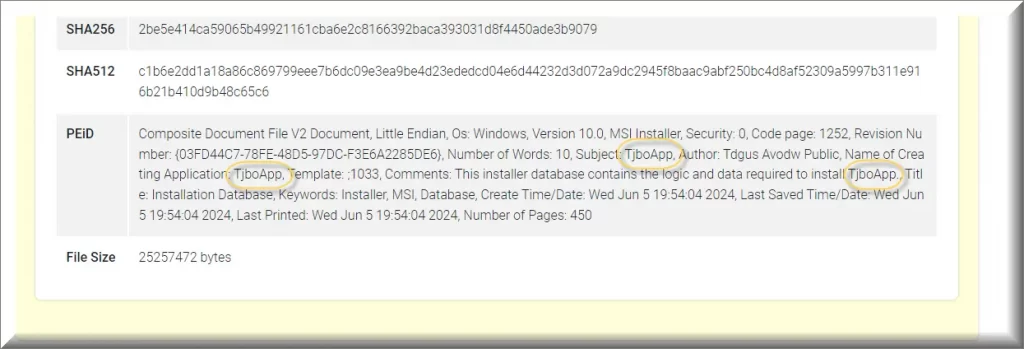
The creators of these apps swap names practically every week to make it much harder on users to find remediation for the infections. This is an unfortunate flaw in Google and other search engines – they are all the same thing, based on the same code, infecting through the same channels. By the time everyone starts complaining and security vendors notice the fake app, the malware developers just change to the new name and the scam starts over until the new name gains prominence.
TjboApp thus exhibits typical behavior for a browser hijacker, so we should not call it a “virus” – computer viruses need to spread and infect other computers through your PC to be called viruses. TjboApp contains itself to 1 infected PC every time it is installed. But unlike other more milder hijackers, it aggressively promotes other malware apps that try to infect PCs through phishing. In our opinion this makes the distinction between it and a virus negligible. The end result is the same as if one piece of code is doing everything.
This are the malware pieces it promotes: CiviApp (a trojan-like app in windows), FindClix (a malicious extension), Re-captha-version-3-275.buzz (another malicious redirect). All of them lead to ever greater risk you will contract even worse forms of malware.
How the TjboApp virus infects your system
Getting the TjboApp virus on your computer typically happens in ways related to user behavior and vulnerabilities, all of them in online activities. One prevalent method is by downloading and installing software from third party websites. In this case, in our research we tracked TjboApp to an installer called setup.msi, which misleads users into downloading a fake utility for their MSI components. There is such a legitimate utility in reality, but users are tricked into downloading a fake by downloading it from unsecure sources. You can see a Virus Total report for it here. Some free utilities stored on websites like Easy Share are to blame for all of this.
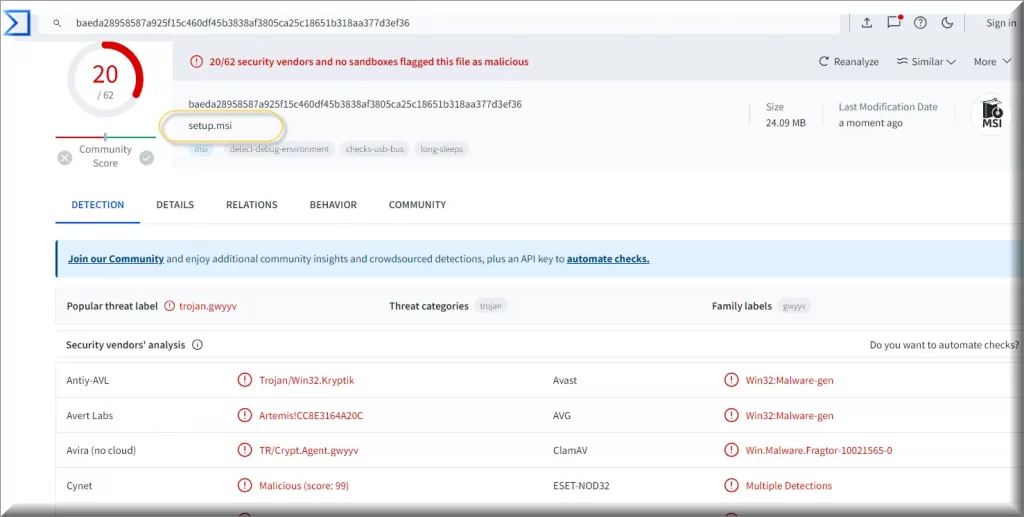
TjboApp is also related to a fake process that mimics Steam called steamerrorreporter.exe. The only way to make the distinction between it and the real steam error process is to right click it and track where it’s coming from. If it originates in the Steam folder, you’re good. If it’s from somewhere else – it’s a fake. The problem is that if you don’t know to look for it, it’s very hard to judge by the name.
Other danger factors related to TjboApp
If you didn’t install anything, it’s possible to be infected by phishing messages from someone else infected by the TjboApp virus. These often look disguised as social media posts or something interesting/funny your friend might send you. I’ve personally received watsapp phishing links numerous times, and you can spot the wave when a bunch of people send you the same link.
But there’s also another way to get infected: if the malware has access to the victim’s email, it can record all contact emails, not just use the victim’s social media. In that case the criminals start sending emails to you and depending on your locale, they can look like legitimate messages from authorities or real sites you visit. TjboApp’s goal there is to shock you into clicking an attachment link, which then installs something malicious.
The last danger factor becomes evident when TjboApp is already on your PC. You will become constantly harassed by redirects and ads on your browsers. They will actively try to deny you from finding the right way to remove them and will constantly open tabs to trick you into downloading more malware. It can track the name of anything you clicked and disguise its search results and download names to match your expectations. If a Trojan finds a way onto your PC it can change your settings to disable Windows’ built-in antivirus solution and any other security software you have installed. After that you will be forced to enter Safe Mode to even operate your PC and be able to do anything, and even then, not all malware components can be successfully identified and removed in safe mode.
If something like this happens to you, be careful what you download from where. The best thing you can do is, for example, to use another devices (say, your phone), when researching how to remove TjboApp, and just rely on the steps or the software we recommend.
SUMMARY:
*Source of claim SH can remove it.
Remove TjboApp
To try and remove TjboApp quickly you can try this:
- Go to your browser’s settings and select More Tools (or Add-ons, depending on your browser).
- Then click on the Extensions tab.
- Look for the TjboApp extension (as well as any other unfamiliar ones).
- Remove TjboApp by clicking on the Trash Bin icon next to its name.
- Confirm and get rid of TjboApp and any other suspicious items.
If this does not work as described please follow our more detailed TjboApp removal guide below.
If you have a Windows virus, continue with the guide below.
If you have a Mac virus, please use our How to remove Ads on Mac guide.
If you have an Android virus, please use our Android Malware Removal guide.
If you have an iPhone virus, please use our iPhone Virus Removal guide.
Some of the steps may require you to exit the page. Bookmark it for later reference.
Next, Reboot in Safe Mode (use this guide if you don’t know how to do it).
 Uninstall the TjboApp app and kill its processes
Uninstall the TjboApp app and kill its processes
The first thing you must try to do is look for any sketchy installs on your computer and uninstall anything you think may come from TjboApp. After that, you’ll also need to get rid of any processes that may be related to the unwanted app by searching for them in the Task Manager.
Note that sometimes an app, especially a rogue one, may ask you to install something else or keep some of its data (such as settings files) on your PC – never agree to that when trying to delete a potentially rogue software. You need to make sure that everything is removed from your PC to get rid of the malware. Also, if you aren’t allowed to go through with the uninstallation, proceed with the guide, and try again after you’ve completed everything else.
- Uninstalling the rogue app
- Killing any rogue processes
Type Apps & Features in the Start Menu, open the first result, sort the list of apps by date, and look for suspicious recently installed entries.
Click on anything you think could be linked to TjboApp, then select uninstall, and follow the prompts to delete the app.

Press Ctrl + Shift + Esc, click More Details (if it’s not already clicked), and look for suspicious entries that may be linked to TjboApp.
If you come across a questionable process, right-click it, click Open File Location, scan the files with the free online malware scanner shown below, and then delete anything that gets flagged as a threat.


After that, if the rogue process is still visible in the Task Manager, right-click it again and select End Process.
 Undo TjboApp changes made to different system settings
Undo TjboApp changes made to different system settings
It’s possible that TjboApp has affected various parts of your system, making changes to their settings. This can enable the malware to stay on the computer or automatically reinstall itself after you’ve seemingly deleted it. Therefore, you need to check the following elements by going to the Start Menu, searching for them, and pressing Enter to open them and to see if anything has been changed there without your approval. Then you must undo any unwanted changes made to these settings in the way shown below:
- DNS
- Hosts
- Startup
- Task
Scheduler - Services
- Registry
Type in Start Menu: View network connections
Right-click on your primary network, go to Properties, and do this:

Type in Start Menu: C:\Windows\System32\drivers\etc\hosts

Type in the Start Menu: Startup apps

Type in the Start Menu: Task Scheduler

Type in the Start Menu: Services

Type in the Start Menu: Registry Editor
Press Ctrl + F to open the search window

 Remove TjboApp from your browsers
Remove TjboApp from your browsers
- Delete TjboApp from Chrome
- Delete TjboApp from Firefox
- Delete TjboApp from Edge
- Go to the Chrome menu > More tools > Extensions, and toggle off and Remove any unwanted extensions.
- Next, in the Chrome Menu, go to Settings > Privacy and security > Clear browsing data > Advanced. Tick everything except Passwords and click OK.
- Go to Privacy & Security > Site Settings > Notifications and delete any suspicious sites that are allowed to send you notifications. Do the same in Site Settings > Pop-ups and redirects.
- Go to Appearance and if there’s a suspicious URL in the Custom web address field, delete it.
- Firefox menu, go to Add-ons and themes > Extensions, toggle off any questionable extensions, click their three-dots menu, and click Remove.
- Open Settings from the Firefox menu, go to Privacy & Security > Clear Data, and click Clear.
- Scroll down to Permissions, click Settings on each permission, and delete from it any questionable sites.
- Go to the Home tab, see if there’s a suspicious URL in the Homepage and new windows field, and delete it.
- Open the browser menu, go to Extensions, click Manage Extensions, and Disable and Remove any rogue items.
- From the browser menu, click Settings > Privacy, searches, and services > Choose what to clear, check all boxes except Passwords, and click Clear now.
- Go to the Cookies and site permissions tab, check each type of permission for permitted rogue sites, and delete them.
- Open the Start, home, and new tabs section, and if there’s a rogue URL under Home button, delete it.
Tips to Avoid Browser Hijackers like TjboApp
Proactivity is the name of the game here. You don’t want to be stuck trying to remove something like TjboApp that criminals honed over time to be harder to remove. It’s much better to learn how to intercept these things before they have access, and how to see them fast if they do end up infecting you.
- Steer clear of third party websites that may package the legitimate software (like setup.msi) with additional components. No one is regulating those. During installation choose the Custom or Advanced setup options to see if there are any “bonus” components for you to deselect.
- Keep your operating system and all software up to date. These updates can overwrite malware code and have the additional benefit of patching out vulnerabilities.
- Be very selective about installing browser extensions and addons from developers. Periodically take a peek at your extensions to identify whether they are still safe.

Leave a Reply