*Source of claim SH can remove it.
What kind of application is TruoApp?
TruoApp is a malware that has the ability to install itself on a computer without the user’s awareness. Once it does that, the app inserts new extensions to the target browser (be it Chrome, Firefox, Edge, etc.) and starts displaying unwanted ads on the screen. Due to this, we categorize it as browser hijacker.
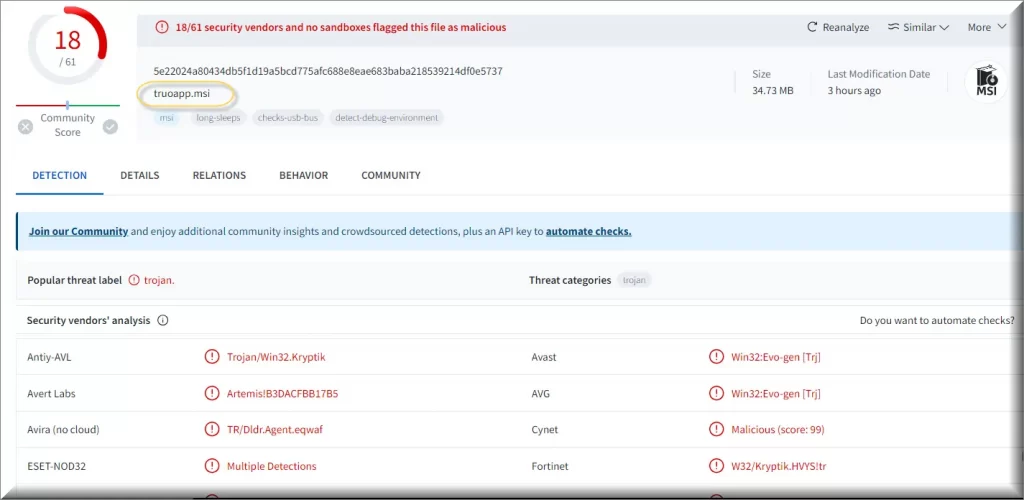
Users complaint that following installation TruoApp starts adding toolbars to their browser and other unwanted applications d appeared on the computer system. After that, the browser began to show auto-redirects.
Some of the victims reported that they lost Riot account, Steam account, and Facebook because of this app. Most hijackers don’t do this. This speaks to the presence of additional malware like Trojans on the PC. In turn, this puts TruoApp among the most dangerous hijackers out there since it steals account credentials. We highly recommend changing your passwords after removing TruoApp since your accounts are under risk even if they weren’t targeted immediately.
What is the purpose of TruoApp?
The main purpose of the TruoApp is to funnel redirects to unsafe websites., Most disturbingly, the creators seem to aggressively target stealing user accounts. That’s why, you will notice an ad-filled browser and persistent banners on your screen if you have this software. Notifications, search results, and even the home tab—which has the option to display ads—will constantly spam you with links and promotional messages.
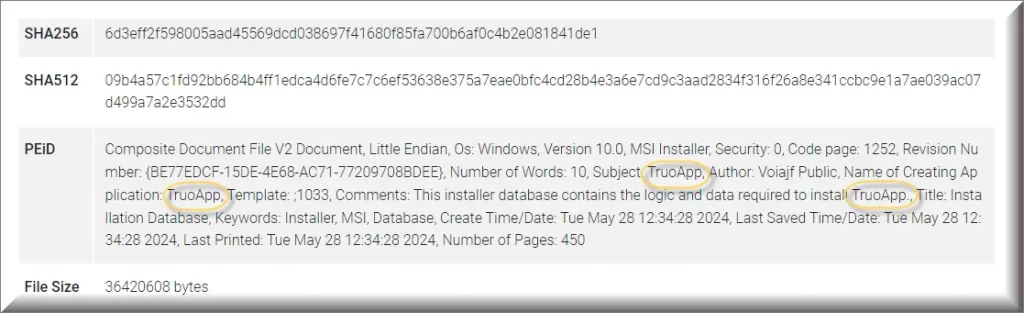
In addition to that, the TruoApp introduces other apps and extensions that can generate more unwanted notifications in your Windows system tray, as spotted during our research. Such interactions can put you computer at serious risk and alter various settings in your browser and the system.
How does the TruoApp behave?
As mentioned earlier, TruoApp only shows up on the computer during the first installation. Additionally, we observed that the hijacker would not install on Windows 7 or earlier versions. It also has a very similar appearance to Applvl and Alrucs, two other browser hijacking programs we have previously discussed. Еxcept those don’t steal accounts, putting TruoApp higher above them in terms of security risks. The others can lead you to worse malware; TruopApp installs worse malware immediately.
Following the installation of TruoApp, you can notice a range of commands and background processes taking place on the device. Installing unwanted browser extensions is one of them. An example of this is the fake Save to Google Drive extension, which is malware posing as a genuine plugin. We bolded this text because it is one of the surest signs of the infection.
As previously mentioned, the first thing you will notice is the aggressive hijacking of your browser. But installation setups for unsafe apps will also randomly show up on your computer, prompting you to accept or exit them.
What kind of issues can TruoAPP relate to?
Browser hijackers such as TruoAPP typically have negative features like data tracking. The information they are interested in could consist of URLs visited, pages viewed and queries searched, and at worst – such as here – they can try to break into your accounts.
Cookies on the Internet, login information (passwords and usernames), personally identifiable information and credit card numbers, can be collected and sent to the creators if the device has unfiltered access to the internet. The obtained data can then be sold to outside parties or used in other ways to make money.
The graphical content that TruoAPP and its related programs display come in the form of pop-ups banners, surveys, and other forms of ads, which are either misleading or outright lie what they do.
The adverts may promote malicious content such as other malware, undesired software, and online scams. And if you click on some of the advertisements, you can even carry out undetectable installations or downloads or become a victim of ransomware. This is not always the case, but is a potential negative outcome of keeping such software on your system.
Every time you open a new browser tab or window or type a query into the URL bar, TruoAPP has the ability to redirect you to fake search engines. They typically produce search results that are incorrect and contain sponsored, dubious, and potentially harmful content.
How can TruoApp get installed on my computer?
The TruoApp is typically installed on your computer with payloads from unreliable sources. Illegal streaming services, websites with cracked games and software, and torrents contaminated with malware are a few examples.
Third-party installers are also used to distribute this app. They not only install the necessary core software, but also launch the TruoApp application and any other unwanted items that are part of the installation.
How to remove TruoApp?
If you find that TruoApp has infected your laptop or desktop, or if you are unable to remove it with the regular methods that work for other software, you can use the instructions below. They will help you to get rid of this browser hijackers along with any other malicious software that might be lurking in your system.
SUMMARY:
| Name | TruoApp |
| Type | Adware/Browser Hijacker |
| Detection Tool |
*Source of claim SH can remove it.
Remove TruoApp Virus
To try and remove TruoApp quickly you can try this:
- Go to your browser’s settings and select More Tools (or Add-ons, depending on your browser).
- Then click on the Extensions tab.
- Look for the TruoApp extension (as well as any other unfamiliar ones).
- Remove TruoApp by clicking on the Trash Bin icon next to its name.
- Confirm and get rid of TruoApp and any other suspicious items.
If this does not work as described please follow our more detailed TruoApp removal guide below.
If you have a Windows virus, continue with the guide below.
If you have a Mac virus, please use our How to remove Ads on Mac guide.
If you have an Android virus, please use our Android Malware Removal guide.
If you have an iPhone virus, please use our iPhone Virus Removal guide.
Some of the steps may require you to exit the page. Bookmark it for later reference.
Next, Reboot in Safe Mode (use this guide if you don’t know how to do it).
 Uninstall the TruoApp app and kill its processes
Uninstall the TruoApp app and kill its processes
The first thing you must try to do is look for any sketchy installs on your computer and uninstall anything you think may come from TruoApp. After that, you’ll also need to get rid of any processes that may be related to the unwanted app by searching for them in the Task Manager.
Note that sometimes an app, especially a rogue one, may ask you to install something else or keep some of its data (such as settings files) on your PC – never agree to that when trying to delete a potentially rogue software. You need to make sure that everything is removed from your PC to get rid of the malware. Also, if you aren’t allowed to go through with the uninstallation, proceed with the guide, and try again after you’ve completed everything else.
- Uninstalling the rogue app
- Killing any rogue processes
Type Apps & Features in the Start Menu, open the first result, sort the list of apps by date, and look for suspicious recently installed entries.
Click on anything you think could be linked to TruoApp, then select uninstall, and follow the prompts to delete the app.

Press Ctrl + Shift + Esc, click More Details (if it’s not already clicked), and look for suspicious entries that may be linked to TruoApp.
If you come across a questionable process, right-click it, click Open File Location, scan the files with the free online malware scanner shown below, and then delete anything that gets flagged as a threat.


After that, if the rogue process is still visible in the Task Manager, right-click it again and select End Process.
 Undo TruoApp changes made to different system settings
Undo TruoApp changes made to different system settings
It’s possible that TruoApp has affected various parts of your system, making changes to their settings. This can enable the malware to stay on the computer or automatically reinstall itself after you’ve seemingly deleted it. Therefore, you need to check the following elements by going to the Start Menu, searching for them, and pressing Enter to open them and to see if anything has been changed there without your approval. Then you must undo any unwanted changes made to these settings in the way shown below:
- DNS
- Hosts
- Startup
- Task
Scheduler - Services
- Registry
Type in Start Menu: View network connections
Right-click on your primary network, go to Properties, and do this:

Type in Start Menu: C:\Windows\System32\drivers\etc\hosts

Type in the Start Menu: Startup apps

Type in the Start Menu: Task Scheduler

Type in the Start Menu: Services

Type in the Start Menu: Registry Editor
Press Ctrl + F to open the search window

 Remove TruoApp from your browsers
Remove TruoApp from your browsers
- Delete TruoApp from Chrome
- Delete TruoApp from Firefox
- Delete TruoApp from Edge
- Go to the Chrome menu > More tools > Extensions, and toggle off and Remove any unwanted extensions.
- Next, in the Chrome Menu, go to Settings > Privacy and security > Clear browsing data > Advanced. Tick everything except Passwords and click OK.
- Go to Privacy & Security > Site Settings > Notifications and delete any suspicious sites that are allowed to send you notifications. Do the same in Site Settings > Pop-ups and redirects.
- Go to Appearance and if there’s a suspicious URL in the Custom web address field, delete it.
- Firefox menu, go to Add-ons and themes > Extensions, toggle off any questionable extensions, click their three-dots menu, and click Remove.
- Open Settings from the Firefox menu, go to Privacy & Security > Clear Data, and click Clear.
- Scroll down to Permissions, click Settings on each permission, and delete from it any questionable sites.
- Go to the Home tab, see if there’s a suspicious URL in the Homepage and new windows field, and delete it.
- Open the browser menu, go to Extensions, click Manage Extensions, and Disable and Remove any rogue items.
- From the browser menu, click Settings > Privacy, searches, and services > Choose what to clear, check all boxes except Passwords, and click Clear now.
- Go to the Cookies and site permissions tab, check each type of permission for permitted rogue sites, and delete them.
- Open the Start, home, and new tabs section, and if there’s a rogue URL under Home button, delete it.
How to avoid TruoApp and other potentially unwanted applications?
If you want to keep TruoApp and similar programs away from your system, then all your software should only be downloaded through official channels after careful research. We advise you to read through all terms and options, and select “Custom” or “Advanced” settings to disable any add-ons (such as apps, extensions, tools, features, etc.) before installing.
Additionally, since malicious and fake online content typically looks harmless and legitimate, we advise you to browse with caution. For instance, obtrusive advertisements may appear normal and harmless, but they actually lead users to dubious websites (such as those that promote scams, gamble, adult date, etc.).
If you keep seeing ads or redirects, check your system, and get rid of any questionable applications and browser extensions, or plugins without hesitation. We also suggest you to perform a scan with an antivirus program. It will automatically remove undesirable software from your computer, if it is already infected.

Leave a Comment