Weather Home App
Weather Home App is an Android application that is installed stealthily to divert the browser of the infected smart device into an ad-generating and page-redirecting tool. Once it gets nestled inside your smartphone or tablet, Weather Home App starts displaying screen-wide banners, pop-ups, and notifications that aggressively promote different products, services, and sites.
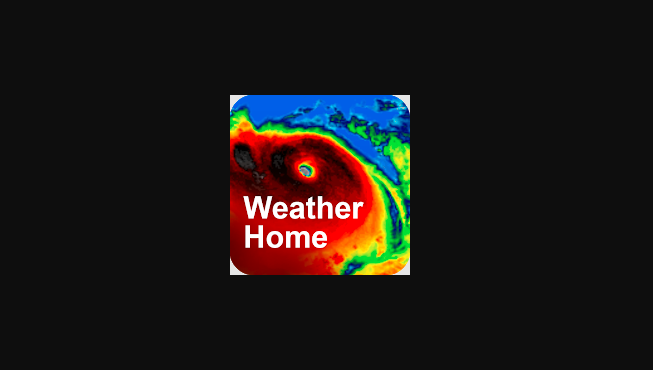
It might seem alarming that this sort of program exists on your Android device and, indeed, many of the functions of Weather Home App may strongly mimic a virus. To your relief, though, this unwelcome app isn’t some dangerous Trojan Horse virus or a Ransomware threat.
However, the persistent ad generation and the updates this software may introduce inside your Chrome, Firefox, or other Android browsers is more than enough for you to want to remove it.
The Weather Home App Malware
In most cases, The Weather Home App Malware may alter your browser’s home page and/or the main search engine without your approval. In addition to that, the Weather Home App Malware may randomly redirect you to different sites.
Aside from being quite invasive towards your browsing experience, the software’s actions may often have negative consequences on the overall performance and protection of your smartphone or tablet. Though this browser-hijacking app is normally unable to cause any serious damage, the ads, pop-ups, and links promoted by Weather Home App may not be so innocuous. Therefore, if you want to avoid landing on phishing sites or websites which spread malware, it is best to remove the ad-generating and page-redirecting app with the help of the instructions below.
SUMMARY:
| Name | Weather Home App |
| Type | Adware/Browser Hijacker |
| Symptoms | You may experience automatic page-redirects to various websites full of ads, banners and promotions. |
Weather Home App Malware Removal
If you have an Android virus, continue with the guide below.
If you have an iPhone virus, please use our iPhone Virus Removal guide.
If you have a Mac virus, please use our How to remove Ads on Mac guide.
If you have a Windows virus, please use our Windows Virus Removal guide.

Whether you use the default “Internet” App for browsing or a different browser like Chrome you need to go to:
Settings/More/Application Manager/All

Locate the Browser/App in question and tap on it.

Now the method is effectively the same for users using both “Internet” and Chrome/Other Browsers, yet for more clarity we have provided instructions for both:
For “Internet” Browser Users:
Tap the Force Stop button.

Now tap the Clear Data and Clear Cache Buttons.

For Google Chrome Users:
Click on Force Stop.

Then click on Clear Data and Clear Cache.


Restart your Browser. It might be a good idea to Reboot your Android device, just in case.
- Important!
If you are still seeing Ads in your browser, it is likely they are generated by the websites you visit and there is nothing you can do about it.
However, if you are seeing Adverts outside of your internet browser, then one of your installed Apps contains the problematic Adware. In this case you need to take a look at this guide.
Did we help you? Please, consider helping us by spreading the word!

Leave a Reply