Web Safety
Web Safety is a rogue piece of software that secretly installs in Chrome, Firefox, and other browser and begins to manipulate their settings and put ads in their search engine results. Web Safety can be described as a browser-hijacking browser extension and it needs to be removed to keep the computer safe.
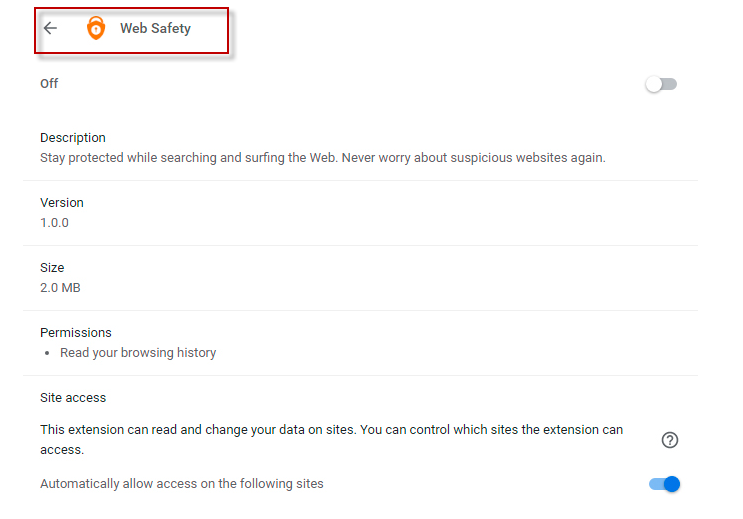
It is definitely irritating to see random ads shown on your computer screen whenever you open a certain site in your Chrome, IE, or Firefox browser or attempt to watch some online video. The ads waste time, are annoying and can even sometimes mislead you and page-redirect you to sites with unreliable and unsafe contents. Usually, this could all be avoided if you have an ad-blocker app installed in your browser and if you try to keep your distance from the sites on the Internet that are overly-aggressive with their advertising politics. However, even then, there is a way for the ads to start showing on your screen. One such way is through the help of annoying applications like adware and browser hijackers. Here, we will tell you about Web Safety – this is a hijacker that may try to alter the starting page, the toolbar and the search engine tool of whatever browser you are using in order to turn it into a platform for generating online commercials. And if this happens to your browser, there is not much that you can do to shoo the ads away. The ad-blocker you use will not be able to stop them and it won’t matter what sites you are visiting since the source of the advertisements won’t be any single site but would instead be the Web Safety or Wave Browser app that has gotten installed inside the browser. So, what can one do in such an unpleasant situation if they want to end the unwanted spam with invasive commercial messages in their browser? Well, the most effective way of handling this predicament is by finding a way to uninstall Web Safety . There could be different ways to remove this app and below we have prepared a guide that will show you one of those ways. Another option is to use a removal tool like the one we have linked inside the guide for those of our readers who do not wish to tinker with their computer system manually.
Web Safety Chrome Extension
Like most things on the Internet that are in one way or another related to some form of advertisement, the main goal of the hijackers like the Web Safety Chrome Extension is none other than revenue generation. The Web Safety Chrome Extension will not lock the files in your machine like a cryptovirus Ransomware or seek to spy on your activities like a Spyware program.
The way these apps make money for the people who have created them and who own them is through the infamous Pay -Per-Click and Pay-Per-View models. The gist of both of these remuneration models is that the each click or page visit gets “converter” into currency. Obviously, this means that the more hijacker ads the users click on and the more pages they get redirected to by the invasive app, the more the money that the people behind software like Web Safety would earn. Naturally, this ends up being the reason behind the overly aggressive behaviour of such types of ad-generating software and, in turn, the reason why they are mostly regarded as undesirable. Besides, you can’t really trust all their ads as many may be misleading and maybe even get your computer exposed to Ransomware or Trojans or other forms of malware, which is one additional reason to remove such apps from your machine.
SUMMARY:
| Name | Web Safety |
| Type | Browser Hijacker |
| Danger Level | Medium (nowhere near threats like Ransomware, but still a security risk) |
| Symptoms | Most users complain from browser ads and changes in the browser after a hijacker has gotten installed in it. |
| Distribution Method | Low quality apps and some automatic updates oftentimes carry hijackers in their setup packages. |
| Detection Tool |
Some threats reinstall themselves if you don’t delete their core files. We recommend downloading SpyHunter to remove harmful programs for you. This may save you hours and ensure you don’t harm your system by deleting the wrong files. |
Remove Web Safety Chrome Extension
To try and remove Web Safety quickly you can try this:
- Go to your browser’s settings and select More Tools (or Add-ons, depending on your browser).
- Then click on the Extensions tab.
- Look for the Web Safety extension (as well as any other unfamiliar ones).
- Remove Web Safety by clicking on the Trash Bin icon next to its name.
- Confirm and get rid of Web Safety and any other suspicious items.
If this does not work as described please follow our more detailed Web Safety removal guide below.
If you have a Windows virus, continue with the guide below.
If you have a Mac virus, please use our How to remove Ads on Mac guide.
If you have an Android virus, please use our Android Malware Removal guide.
If you have an iPhone virus, please use our iPhone Virus Removal guide

Some of the steps will likely require you to exit the page. Bookmark it for later reference.
Reboot in Safe Mode (use this guide if you don’t know how to do it).

WARNING! READ CAREFULLY BEFORE PROCEEDING!
Press CTRL + SHIFT + ESC at the same time and go to the Processes Tab (the “Details” Tab on Win 8 and 10). Try to determine which processes are dangerous.

Right click on each of them and select Open File Location. Then scan the files with our free online virus scanner:

After you open their folder, end the processes that are infected, then delete their folders.
Note: If you are sure something is part of the infection – delete it, even if the scanner doesn’t flag it. No anti-virus program can detect all infections.

Hold together the Start Key and R. Type appwiz.cpl –> OK.

You are now in the Control Panel. Look for suspicious entries. Uninstall it/them.
Type msconfig in the search field and hit enter. A window will pop-up:

Startup —> Uncheck entries that have “Unknown” as Manufacturer or otherwise look suspicious.

Hold the Start Key and R – copy + paste the following and click OK:
notepad %windir%/system32/Drivers/etc/hosts
A new file will open. If you are hacked, there will be a bunch of other IPs connected to you at the bottom. Look at the image below:

If there are suspicious IPs below “Localhost” – write to us in the comments.
Open the start menu and search for Network Connections (On Windows 10 you just write it after clicking the Windows button), press enter.
- Right-click on the Network Adapter you are using —> Properties —> Internet Protocol Version 4 (ICP/IP), click Properties.
- The DNS line should be set to Obtain DNS server automatically. If it is not, set it yourself.
- Click on Advanced —> the DNS tab. Remove everything here (if there is something) —> OK.


- After you complete this step, the threat will be gone from your browsers. Finish the next step as well or it may reappear on a system reboot.
Right click on the browser’s shortcut —> Properties.
NOTE: We are showing Google Chrome, but you can do this for Firefox and IE (or Edge).

Properties —–> Shortcut. In Target, remove everything after .exe.

![]() Remove Web Safety from Internet Explorer:
Remove Web Safety from Internet Explorer:
Open IE, click ![]() —–> Manage Add-ons.
—–> Manage Add-ons.

Find the threat —> Disable. Go to ![]() —–> Internet Options —> change the URL to whatever you use (if hijacked) —> Apply.
—–> Internet Options —> change the URL to whatever you use (if hijacked) —> Apply.
![]() Remove Web Safety from Firefox:
Remove Web Safety from Firefox:
Open Firefox, click ![]() ——-> Add-ons —-> Extensions.
——-> Add-ons —-> Extensions.

![]() Remove Web Safety from Chrome:
Remove Web Safety from Chrome:
Close Chrome. Navigate to:
C:/Users/!!!!USER NAME!!!!/AppData/Local/Google/Chrome/User Data. There is a Folder called “Default” inside:

Rename it to Backup Default. Restart Chrome.

Type Regedit in the windows search field and press Enter.
Inside, press CTRL and F together and type the threat’s Name. Right click and delete any entries you find with a similar name. If they don’t show up this way, go manually to these directories and delete/uninstall them:
- HKEY_CURRENT_USER—-Software—–Random Directory. It could be any one of them – ask us if you can’t discern which ones are malicious.
HKEY_CURRENT_USER—-Software—Microsoft—-Windows—CurrentVersion—Run– Random
HKEY_CURRENT_USER—-Software—Microsoft—Internet Explorer—-Main—- Random
If the guide doesn’t help, download the anti-virus program we recommended or try our free online virus scanner. Also, you can always ask us in the comments for help!

Leave a Reply