In the digital age, the allure of easy money can often lead individuals down risky paths, one such path being the enticing promises made by platforms like WEYSHARE. As cryptocurrency continues to dominate conversations about finance and investment, scams that prey on the uninformed or overly optimistic have become all too common. This article delves into the specifics of the WEYSHARE scam, offering insights into whether weyshare.com is real or fake, and providing practical tips on how to stay safe online by avoiding not just this, but all potential scam websites.
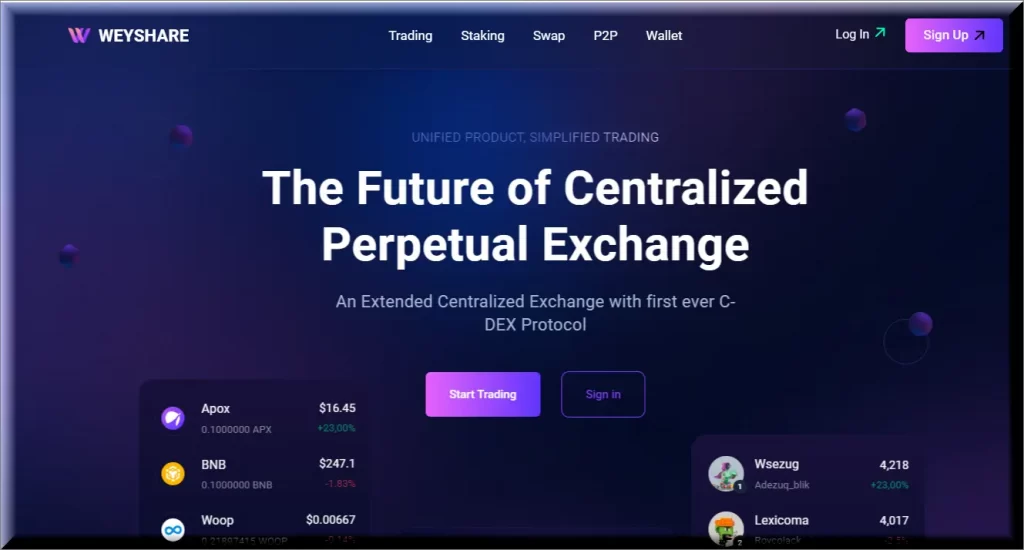
What is WEYSHARE?
WEYSHARE presents itself as a platform that promises free Bitcoin to users who sign up and enter specific promotional codes, such as “100USDT” or “x44x.” At first glance, the offer seems too good to be true—and unfortunately, it is. The catch comes when users attempt to withdraw their promised Bitcoin.
The Withdrawal Catch
Users are informed that in order to activate the withdrawal feature, they must deposit a small amount of their own Bitcoin, approximately 0.005BTC. This is a classic hallmark of a scam, where the promise of a reward is dangled like a carrot on a stick, only to perpetuate a cycle of investment with no actual return.
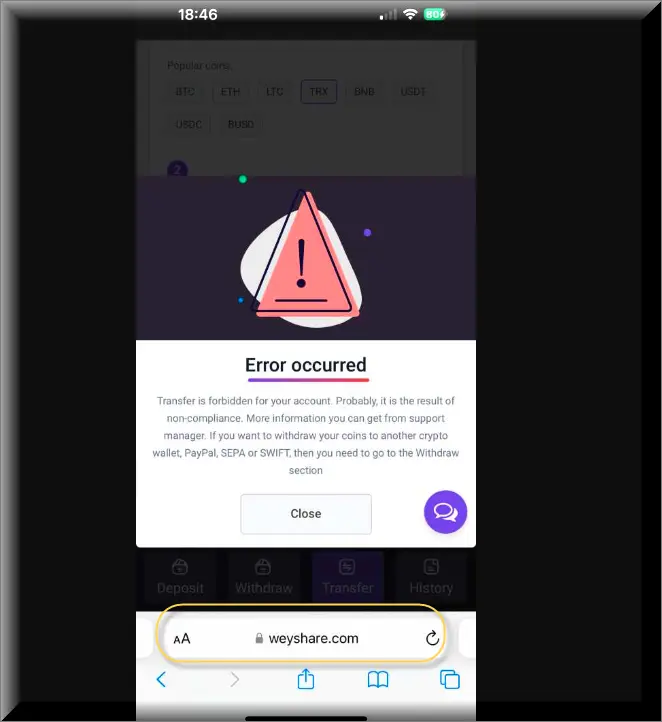
Is weyshare.com Real or Fake?
Upon closer examination, several red flags become apparent:
- Lack of Social Media Presence: The absence of verifiable social media accounts (Instagram, YouTube, LinkedIn) linked from the website is concerning.
- Security Deficiencies: The site’s structure reveals significant security weaknesses that could be exploited by malicious parties to obtain users’ information or engage in fraud.
- Low Trust Score: An algorithmic review of weyshare.com yields a relatively low score based on factors such as the host country, SSL certificate usage, and external reviews.
- Suspicious Domain Registration: The domain is registered through Namecheap, a tactic often employed by fraudsters to mask their identities.
- Use of CloudFlare DNS: While not inherently nefarious, the use of CloudFlare to obscure the main server’s IP address is a strategy frequently seen in scam operations.
How to Avoid the WEYSHARE Scam
- Verify Before You Trust: Always conduct thorough research on any platform that promises free money or investment returns.
- Look for Transparent Communication: Legitimate businesses will have verifiable social media accounts and transparent communication channels.
- Be Wary of Deposit Requests: Any request to deposit funds as a precondition for withdrawing promised rewards should be viewed with skepticism.
- Check Website Security: Use tools to assess the security of a website. SSL certificates, secure domain registration, and a clean security history are good indicators.
- Read Reviews: Look for user reviews and discussions on forums. A lack of information or predominantly negative reviews can be a red flag.
Blocking All Scam Websites: Staying Safe Online
To protect yourself against the myriad of scams online, consider the following tips:
- Use Web Filters: Employ web filtering tools that block known malicious websites.
- Install Security Software: Ensure your devices are protected with reputable antivirus and anti-malware software.
- Educate Yourself: Stay informed about the latest online scams and learn to recognize their hallmarks.
- Enable Multi-Factor Authentication (MFA): This adds an extra layer of security to your online accounts.
- Use Strong, Unique Passwords: And never reuse them across different sites.
Conclusion
While the allure of free cryptocurrency is tempting, the WEYSHARE, VENANCO, FUEX or QNAMO platform is a stark reminder of the adage, “if it sounds too good to be true, it probably is.” By staying vigilant, verifying information, and employing robust online security measures, individuals can protect themselves from falling victim to scams like WEYSHARE and navigate the digital world with greater confidence and safety.
SUMMARY:
How to Remove WEYSHARE
To try and remove WEYSHARE quickly you can try this:
- Go to your browser’s settings and select More Tools (or Add-ons, depending on your browser).
- Then click on the Extensions tab.
- Look for the WEYSHARE extension (as well as any other unfamiliar ones).
- Remove WEYSHARE by clicking on the Trash Bin icon next to its name.
- Confirm and get rid of WEYSHARE and any other suspicious items.
If this does not work as described please follow our more detailed WEYSHARE removal guide below.
If you have a Windows virus, continue with the guide below.
If you have a Mac virus, please use our How to remove Ads on Mac guide.
If you have an Android virus, please use our Android Malware Removal guide.
If you have an iPhone virus, please use our iPhone Virus Removal guide.
Some of the steps may require you to exit the page. Bookmark it for later reference.
Next, Reboot in Safe Mode (use this guide if you don’t know how to do it).
 Uninstall the WEYSHARE app and kill its processes
Uninstall the WEYSHARE app and kill its processes
The first thing you must try to do is look for any sketchy installs on your computer and uninstall anything you think may come from WEYSHARE. After that, you’ll also need to get rid of any processes that may be related to the unwanted app by searching for them in the Task Manager.
Note that sometimes an app, especially a rogue one, may ask you to install something else or keep some of its data (such as settings files) on your PC – never agree to that when trying to delete a potentially rogue software. You need to make sure that everything is removed from your PC to get rid of the malware. Also, if you aren’t allowed to go through with the uninstallation, proceed with the guide, and try again after you’ve completed everything else.
- Uninstalling the rogue app
- Killing any rogue processes
Type Apps & Features in the Start Menu, open the first result, sort the list of apps by date, and look for suspicious recently installed entries.
Click on anything you think could be linked to WEYSHARE, then select uninstall, and follow the prompts to delete the app.

Press Ctrl + Shift + Esc, click More Details (if it’s not already clicked), and look for suspicious entries that may be linked to WEYSHARE.
If you come across a questionable process, right-click it, click Open File Location, scan the files with the free online malware scanner shown below, and then delete anything that gets flagged as a threat.


After that, if the rogue process is still visible in the Task Manager, right-click it again and select End Process.
 Undo WEYSHARE changes made to different system settings
Undo WEYSHARE changes made to different system settings
It’s possible that WEYSHARE has affected various parts of your system, making changes to their settings. This can enable the malware to stay on the computer or automatically reinstall itself after you’ve seemingly deleted it. Therefore, you need to check the following elements by going to the Start Menu, searching for specific system elements that may have been affected, and pressing Enter to open them and see if anything has been changed there without your approval. Then you must undo any unwanted changes made to these settings in the way shown below:
- DNS
- Hosts
- Startup
- Task
Scheduler - Services
- Registry
Type in Start Menu: View network connections
Right-click on your primary network, go to Properties, and do this:

Type in Start Menu: C:\Windows\System32\drivers\etc\hosts

Type in the Start Menu: Startup apps

Type in the Start Menu: Task Scheduler

Type in the Start Menu: Services

Type in the Start Menu: Registry Editor
Press Ctrl + F to open the search window


Leave a Reply