39 viruses were found
“39 viruses were found” is not a virus, though, and it does not have any malicious intentions for either you or your device. Programs like “39 viruses were found” are actually created with the sole purpose to advertise.
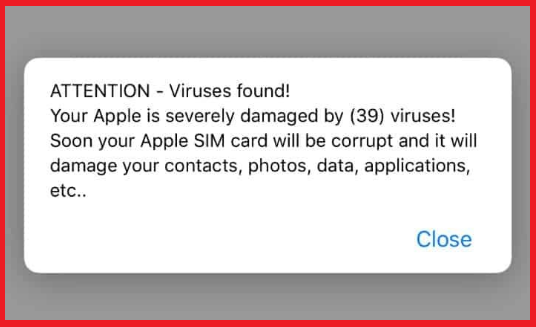
An example “39 viruses were found” pop up message.
Browser hijackers can sometimes really be the worst, wouldn’t you agree? They appear completely uninvited, change your browser, including its default search engine and homepage, and then on top of that also flood your screen with unwanted ads. Furthermore, the advertising continues as you are just randomly redirected from one page to one promoting a product or service. All of this can be very annoying, and now browser hijackers like “39 viruses were found” have also found their way into our portable devices. “39 viruses were found”, specifically, has been known to target iPhones, iPads and iPods. And now that you are currently on this page, we’re guessing you are one of the many affected users, who would like to have it removed from their phone/tablet. Luckily, below we have prepared for you a removal guide that will show you how to do just that.
What browser hijackers really do
Be it products, services, websites – what have you – these pieces of software are designed to promote different things. And that is also why they take the liberty of changing the settings of your browser – to optimize their advertising processes. But most times this type of activity comes across as fairly aggressive and is also often mistaken for the activity of a virus.
But it can, unfortunately, expose you to viruses without wanting to. The thing is that the constant exposure to popups, banners, page redirects may potentially lead to you landing on an insecure web location. This may be some unsafe website that’s been infected with viruses like ransomware and Trojans, for example. So, it’s certainly not something you would want to happen to you.
With this in mind, the ideal thing to do would be to simply have “39 viruses were found” removed from your iPhone or iPad and with that prevent any potential attacks. But you should also take measures to make sure you don’t get infected with browser hijackers in the future. Hijackers for portable devices such as phones and tablets mainly come integrated with other apps. So, the way you landed “39 viruses were found” was likely by downloading some app from a third party source. Therefore, our advice is to only still to the official App Store and ideally also look any apps of interest up first. User reviews will be sure to tell if you the app in question comes with an integral ad-generating component.
“39 viruses were found” Removal
if you have an iPhone virus, continue with the guide below.
If you have an Android virus, please use our Android Malware Removal guide.
If you have a Mac virus, please use our How to remove Ads on Mac guide.
If you have a Windows virus, please use our Windows Virus Removal guide.
![]()
First you need to close all pop-ups that are currently open.
- If the pop-up has a checkbox named “Don’t show more alerts from this webpage” click on the checkbox before closing the Ad.
- If a Block Alerts button happens to appear after you shut down a pop-up on your iPhone, iPad, or iPod touch tab that button to stop receiving alerts from the same page.
In case that a pop-up fails to close after performing the above operations:
- On your Mac you should make your Safari browser close forcibly by pressing Command-Option-Esc. Select Safari from the list of Apps and force close it. After you force close it you need to restart Safari, but please hold the shift button while it starts. This will prevent any pesky Ads from opening automatically.
- On your iPhone, iPad, or iPod touch you can do the same by pressing the home button twice in a quick succession. You’ll then see a preview of all apps that have been recently used. Swipe left to find Safari and then swipe up on the app’s preview to close it forcibly In order to prevent Safari from opening unwanted windows on startup go to Settings->Safari and Clear History, as well as Website Data. This will also clear your browser history and cookies so keep that in mind and export them if you want to keep them.
![]()
Choose Preferences from the Safari menu. Then do the following:
- Select the Security icon and then click on “Block pop-up windows“. This should stop many types of pop-ups from appearing.
- Next check on your homepage and the settings for the search engines. Adware likes messing with those. We can not provide more specific instructions for this, as you may be using many different browsers.
- Select the General icon and look at the Homepage field. It should either be empty or filled with the address of the Homepage you want.
- Follow up on the Search icon. Again it should be either the default search engine or any that you have set for yourself. Note that in some versions of Safari these settings are found in the General panel/
![]()
Open Safari and click on the Extensions button. Note that Adware use extensions almost exclusively to inject the pop-up Ads into your browser. Any extension on this list that you do not remember installing yourself is likely planted there by the Adware. Remove ALL extensions you are unfamiliar with.

Hope it works
I didn’t find the extension one but when looking at search engines I found one that is DuckDuckGo. I have no clue where it came from. Any way I can get rid of it?
I love this it really helped me