Quick Driver Updater
If you have been bombarded with notifications generated by a program called Quick Driver Updater, this page will give you an insight of what you are dealing with. The name of the program may make you think it’s a useful piece of software that keeps your drivers updated. And, indeed, Quick Driver Updater promises to keep your system’s drivers up-to-date, ensuring optimal performance. However, it’s often classified as a potentially unwanted program (PUP) due to its intrusive behavior. Once installed, it performs a system scan and displays a list of supposedly “outdated drivers”. Users are then aggressively encouraged to update these drivers immediately by purchasing the full version of the program.
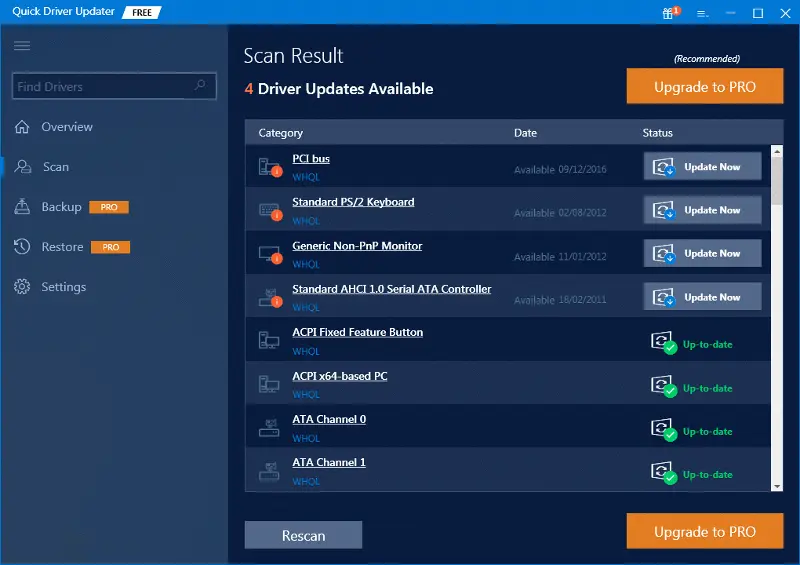
Is Quick Driver Updater safe?
Quick Driver Updater is classified as a potentially unwanted program (PUP). While it may claim to offer driver updates, it often employs deceptive tactics to convince users to purchase the full version of the software. Quick Driver Updater has been reported by users to exhibit unwanted behavior such as displaying excessive advertisements, slowing down system performance, and installing bundled software.
What is Quick Driver Updater on my computer?
Quick Driver Updater is a potentially unwanted program that disguises itself as a helpful driver update tool. Once installed, it performs a fake system scan and presents users with a list of drivers it claims are outdated. The goal is to encourage users to purchase the full version of Quick Driver Updater to update these drivers. However, it is important to note that the reported driver issues may be misleading or even non-existent.
Is Quick Driver Updater legit?
Quick Driver Updater is not illegal, but rather a potentially unwanted software that utilizes deceptive tactics and questionable practices to convince users to purchase the full version of the software. It performs fake system scans and misleading notifications that are designed to mislead users into believing their system requires driver updates. Furthermore, the unwanted behavior reported by users, such as excessive advertisements and bundled software installations, cause disturbance to the users who have the program on their computers.
How to get rid of Quick Driver Updater?
To remove Quick Driver Updater from your computer, follow these general steps:
1. Open the Control Panel on your computer (Windows).
2. Navigate to the “Programs” or “Programs and Features” section.
3. Look for Quick Driver Updater in the list of installed programs.
4. Select Quick Driver Updater and click on the “Uninstall” or “Remove” button.
5. Follow the on-screen prompts to complete the uninstallation process.
Additionally, it is recommended to scan your computer with reputable antivirus or anti-malware software to detect and remove any remaining malicious components associated with Quick Driver Updater. Regularly updating your security software and practicing safe browsing habits can help prevent similar unwanted programs from infecting your computer in the future.
Quick Driver Updater Virus
The term “Quick Driver Updater virus” is commonly used to refer to the potentially unwanted program (PUP) known as Quick Driver Updater. Although it may not be classified as a virus in the traditional sense, this software can create substantial problems on your computer. Once it is installed, it has the capability to modify your system settings, inundate your screen with intrusive advertisements, and even monitor your online behavior. What makes the Quick Driver Updater virus particularly disturbing is its ability to scare users with intrusive driver update notifications that call for immediate purchase of the full version of the program. This deceptive behavior and its consequences emphasize the importance of taking proactive measures to protect your computer from such unwanted programs.
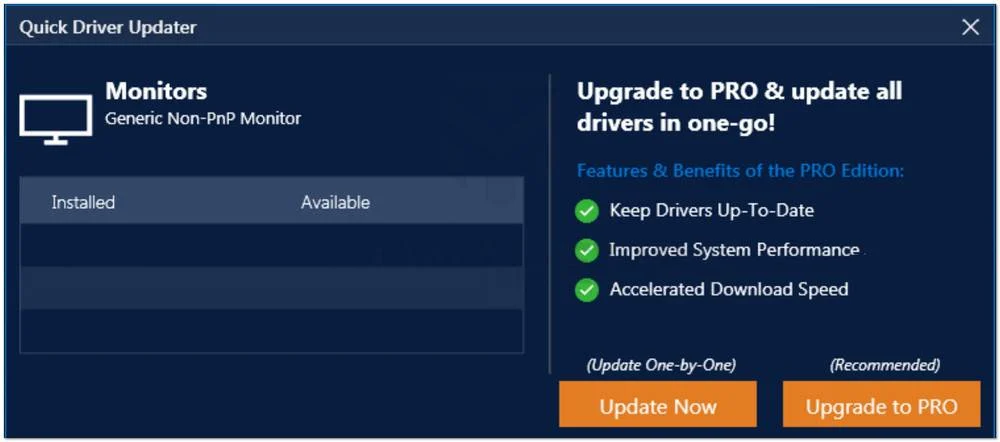
What is Quick Driver Updater?
So, what exactly is Quick Driver Updater? It’s a software program that is often bundled with other software downloads. It’s typically installed without the user’s explicit knowledge, leading to unexpected changes in the system settings. While it may present itself as a solution to enhance your system’s performance or offer other advantages, the reality is that Quick Driver Updater tends to do more harm than good. Once installed, the software can unleash a range of problems, starting from bothersome pop-up notifications that disrupt your workflow to more serious consequences like considerable slowdowns in your system’s overall performance. It’s essential to exercise caution when encountering such software and to be aware of the potential risks it may pose to your computer’s functionality and stability.
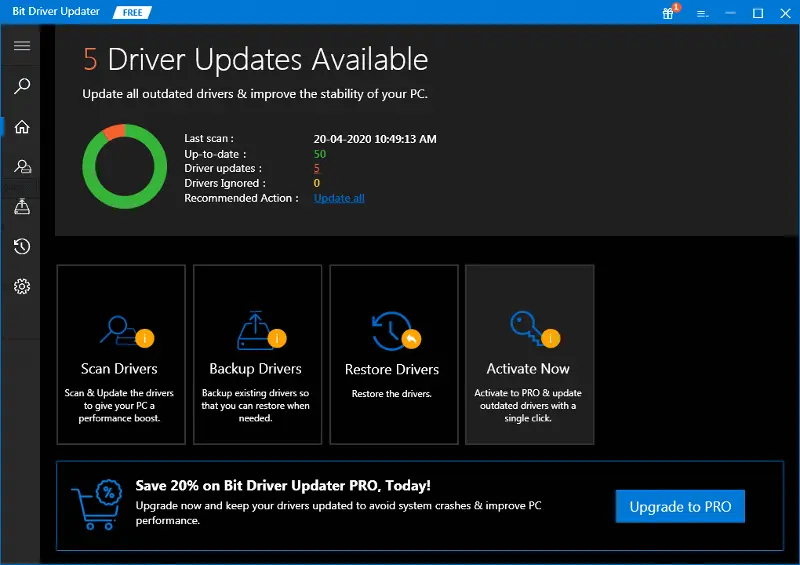
Is Quick Driver Updater a Virus?
While Quick Driver Updater is often referred to as a virus, it’s more accurately classified as a potentially unwanted program or PUP. Unlike viruses, which self-replicate and spread without user intervention, PUPs typically require some form of user action for installation. However, this doesn’t make them any less dangerous. PUPs like Quick Driver Updater can still cause significant issues, including system slowdowns, disturbance caused by excessive ads and notifications, and misleading prompts for unnecessary software purchases. If you find this program on your computer, use a reputable antivirus or anti-malware program to scan your device and consider resetting your system settings to their default state to get rid of any changes made by Quick Driver Updater.
SUMMARY:
How to Uninstall Quick Driver Updater
The first and easiest way to remove Quick Driver Updater is to uninstall the app that has brought it into your system from the Control Panel. If this method works out for you, you won’t need to go any further into the guide and try the more advanced removal steps.
- First, you will need to access the Control Panel on your computer – you can do that by simply typing Control Panel inside the search field under the Start Menu. The first result that shows up should be the icon for the Control Panel – you must click on it.
- Next, find where it says Uninstall a Program and select that.
- A list of all the programs and applications that have been installed on your PC should now be in front of you. It is likely that the software responsible for the Quick Driver Updater infection would be listed there. Look for any suspicious entries in the list but do not expect to see the Quick Driver Updater name there. To help yourself with the search, it would be a good idea to click on “Installed On” to sort the items by installation date so that the ones installed most recently would be shown at the top of the list. If the malware infection has occurred recently, the app/program responsible for it would likely be closer to the top.
- Once you think you have figured out which item from the list is the potential culprit, select it and then click on the button at the top that says Uninstall/Change.
- Follow the prompts from the uninstallation wizard that will likely open but remember to NOT CLICK YES if this dialog box pops-up on your screen:
- This is intended to trick you into installing more malware and/or unwanted software on your computer so you must select the NO option.
- After you are done with the Quick Driver Updater uninstallation, you must restart the computer so that any changes made to the system would be applied. If after that the malware still seems to be present on the computer, please, refer to the steps that will be listed below.

A good rule of thumb when troubleshooting any problem on your computer is to do it from within Safe Mode. Therefore, the first step here would be to enable Safe Mode on your PC. When Safe Mode is enabled on a computer, only the most important and essential processes are allowed to run, hopefully leaving anything that may be related to the Quick Driver Updater problem disabled.

WARNING! READ CAREFULLY BEFORE PROCEEDING!
Now, onto the actual removal of the Quick Driver Updater, the first thing you must do is go to the Task Manager app. There are many ways to do this but the quickest one is to press the Ctrl + Shift + Esc key combination. Look at the different tabs in the Task Manager and open the one labeled Processes. There will be a list of all the processes that are currently running on your computer and, more than likely, one or more of them would be coming from the Quick Driver Updater virus. Again, don’t expect to see the exact name of the virus in there, instead, search for processes that consume lots of RAM or CPU and that don’t seem to be related to any of the programs you are currently running.
Note that some of the processes there are important system ones so always make sure to first Google the name of each process you deem suspicious to rule out the possibility of it being a system-related one before you stop it or delete its source.

Once you think you have pinned down the culprit process(es), right-click on it and Open its File Location. All of the files located in the folder that opens should be checked for malware. For that purpose, you can use the free online malware scanner that we offer on our site:

If the scanner detects malware in any of the files, delete those files and the folder they were contained in. The go back to the process that lead you to that folder, right-click on it and select the End Process option.
Bear in mind that no scanner is flawless and if the threat is a new one, it may not be able to pick up its malicious code. Therefore, if you are certain a given file or folder is in some way linked to the Quick Driver Updater, be sure to delete it even if the malware scanner doesn’t flag it as a threat.

The next step is to disable any startup items that may e linked to the infection. You can do that from the System Configuration app. To access it, simply type system configuration under the Start Menu and hit Enter. Then click on the tab labeled Startup and look through the items listed there. Again, look for questionable and suspicious entries or ones that have an “Unknown” manufacturer.

Select all items from the Startup list and then remove the tick next to their name. Select Apply and then click on OK to complete the action.

Now, copy-paste the next line inside the search box of the Start Menu and press the Enter key: notepad %windir%/system32/Drivers/etc/hosts. Doing this will open the Hosts file for your computer that oftentimes gets hacked if a virus enters the computer. The way you know the Hosts file is hacked is by looking under where it says “Localhost” – if there are any IPs listed below it, it means that it has likely been hacked by the malware. However, sometimes, legitimate programs also make modifications to this file and add their own IPs so its best to tell us in the comments if and what IP entries you have under “Localhost” so that we can tell you if they could be linked to the virus.

If we tell you that the IPs are potentially malicious or even without asking us you can tell by yourself that they seem suspicious and are probably coming from the malware, delete them from the Hosts text file and then press Ctrl + S to save the changes you’ve made to the file.

This final step will involve using a system app called the Registry Editor. In it, you can find lots of important and very sensitive system settings that mustn’t be tampered with. Therefore, it is important that you proceed with extreme caution and only delete items if you are certain that they are not related to any system settings and data. If you are not certain about anything here, it’s best to ask us about it in the comments section before doing anything.
First, type regedit in the Start Menu and open the first item shown in the results. You will probably be asked to provide your admin permission to allow the app to make changes to the system – click on the Yes option.
Once in the Editor, click on the Edit menu and then select the Find option. In the little search box that pops-up, type the name of the virus and click on Find Next. Delete anything that gets found and then click again on Find next to see if there are any other items related to the malware. Rinse and repeat until no more items named Quick Driver Updater remain.
Afterwards, manually find the next locations in the Registry Editor and look for folders there that have suspicious-looking names. PUPs like Quick Driver Updater oftentimes name their Registry folders with odd names that represent long strings of letters and/or numbers, which usually stands out and is easy to notice. Delete any folder in those locations that you think may have anything to do with the Quick Driver Updater. If you are unsure if a given folder must be deleted, it’s best to consult us through the comments section.
- HKEY_CURRENT_USER > Software > *Suspiciously-named folder*
- HKEY_CURRENT_USER > Software > Microsoft > Windows > CurrentVersion > Run > *Suspiciously-named folder*
- HKEY_CURRENT_USER > Software > Microsoft > Internet Explorer > Main > *Suspiciously-named folder*

Leave a Reply