AdLoad
AdLoad is an annoying program that generates advertisements on users’ screens and deliberately redirects their searches to different sponsored web pages. AdLoad cannot damage your device as it belongs to the browser hijacker software class, but unless it is uninstalled, it may put you at risk from questionable web content.
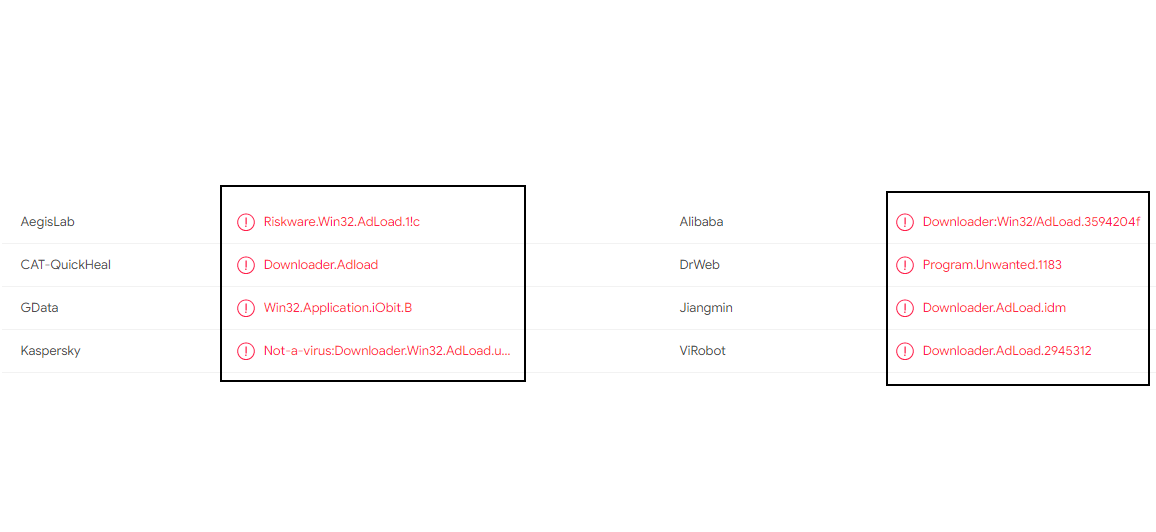
The AdLoad adware on Mac
In general, this type of software is very popular on the web and does not impact the device it gets installed on seriously. Despite lacking the harmful capabilities of computer viruses and malware like Ransomware or Trojans, however, it is important to realize that a browser hijacker such as AdLoad can interrupt your web browsing in a number of ways. This is because such software can change the settings of browsers such as Safari, Chrome, Firefox, and others without user consent and can modify their homepage, their search engine, the new tab page, and the appearance of a toolbar. Furthermore, the browser hijacker may often redirect searches of users to unknown websites that may contain aggressive ads, banners, pop-up notifications and sponsored links that are hard to remove. Fortunately, on this page you can find a manual removal guide which explains how you can uninstall AdLoad from any affected browser and how you can remove the enforced homepage, the new search engine and other unwanted browser changes.
AdLoad for Mac
AdLoad for Mac is an ad-oriented program that only operates if integrated with a web browser. AdLoad for Mac may be mistaken for a virus, but, in fact, it is potentially unwanted software that is used for online advertising purposes.
The developers of such programs normally earn money from the promotion of specific sites and from clicks on paid ads. This is the reason why they use different online advertising tactics to encourage users to click on the links and the offers that the browser hijacker palaces on their screen. For instance, they set programs such as AdLoad to generate huge numbers of sponsored pop-up messages, banner offers, pay-per-click ads and redirect links on every single page the users load through the hijacked browser. They even program the hijacker to change the browser’s homepage address and/or the main search engine in order to load revenue-generating search results and sponsored websites every time the users open a new tab or start a new search.
What is AdLoad ?
AdLoad is a web-browser application from Mac that takes over popular web browsers and forces them redirect users to supported websites and pay-per-click ads. The main problem that users of AdLoad face is that they are constantly disturbed by aggressive online commercial messages during their web browsing sessions.
Besides, clicking on random pop-ups, banner messages and redirect links is not always safe and, sometimes, it may land users on phishing pages, or websites that contain viruses and malware such as Trojans, Ransomware and Spyware. What’s more, the creators of browser hijackers have no control over the sponsored content that their software displays and cannot guarantee its safely in any way.
The AdLoad adware
The AdLoad adware is an online advertising program that tinkers with the browser’s search engine settings, the homepage URL, the new tab page and the toolbar. Thus, many people consider the AdLoad adware to be potentially unwanted and seek to uninstall it from their system.
This software is not meant to hurt anything on the computer, but can put users in danger if they happen to click on misleading advertising materials. Therefore, it is a good idea to remove AdLoad before you land on questionable web content that can damage your Mac in a serious way.
SUMMARY:
| Name | AdLoad |
| Type | Adware/Browser Hijacker |
| Danger Level | Medium (nowhere near threats like Ransomware, but still a security risk) |
| Symptoms | The default web browser may become covered with sponsored ads and may start to redirect user searches to specific URLs. |
| Distribution Method | Torrents, automatic installers, free file bundles, shareware platforms, spam. |
| Detection Tool |
Remove AdLoad adware from Mac
For a quick way to remove AdLoad try to do this inside your Mac browser:
- Open your Mac browser.
- Go to Preferences.
- Now navigate to the extensions sub-menu.
- Look for any unfamiliar entries, including AdLoad .
- Remove AdLoad from your Mac as well as any other suspicious-looking items by clicking on the trash bin icon.
If this does not help then continue reading this article for more detailed instructions on how to get rid of AdLoad !
![]()
The first thing you need to do is to Quit Safari (if it is opened). If you have trouble closing it normally, you may need to Force Quit Safari:
You can choose the Apple menu and click on Force Quit.
Alternatively, you can simultaneously press ⌘ (the Command key situated next to the space bar), Option (the key right next to it) and Escape (the key located at the upper left corner of your keyboard).
If you have done it right a dialog box titled Force Quit Applications will open up.
In this new dialog window select Safari, then press the Force Quit button, then confirm with Force Quit again.
Close the dialog box/window.
![]()
WARNING! READ CAREFULLY BEFORE PROCEEDING!
Start Activity Monitor by opening up Finder, then proceed to ![]()
Once there, look at all the processes: if you believe any of them are hijacking your results, or are part of the problem, highlight the process with your mouse, then click the “i” button at the top. This will open up the following box:

Now click on Sample at the bottom:

Do this for all processes you believe are part of the threat, and run any suspicious files in our online virus scanner, then delete the malicious files:

![]()
The next step is to safely launch Safari again. Press and hold the Shift key while relaunching Safari. This will prevent Safari’s previously opened pages from loading again. Once Safari is opened up, you can release the Shift key.
On the off chance that you are still having trouble with scripts interrupting the closing of unwanted pages in Safari, you may need to take some additional measures.
First, Force Quit Safari again.
Now if you are using a Wi-Fi connection turn it off by selecting Wi-Fi off in you Mac’s Menu. If you are using a cable internet (Ethernet connection), disconnect the Ethernet cable.
![]()
Re-Launch Safari but don’t forget to press and hold the Shift button while doing it, so no previous pages can be opened up. Now, Click on Preferences in the Safari menu,

and then again on the Extensions tab,

Select and Uninstall any extensions that you don’t recognize by clicking on the Uninstall button. If you are not sure and don’t want to take any risks you can safely uninstall all extensions, none are required for normal system operation.
![]()
The threat has likely infected all of your browsers. The instructions below need to be applied for all browsers you are using.
Again select Preferences in the Safari Menu, but this time click on the Privacy tab,

Now click on Remove All Website Data, confirm with Remove Now. Keep in mind that after you do this all stored website data will be deleted. You will need to sign-in again for all websites that require any form of authentication.
Still in the Preferences menu, hit the General tab

Check if your Homepage is the one you have selected, if not change it to whatever you prefer.

Select the History menu this time, and click on Clear History. This way you will prevent accidentally opening a problematic web page again.
![]() How to Remove AdLoad From Firefox in OSX:
How to Remove AdLoad From Firefox in OSX:
Open Firefox, click on ![]() (top right) ——-> Add-ons. Hit Extensions next.
(top right) ——-> Add-ons. Hit Extensions next.

The problem should be lurking somewhere around here – Remove it. Then Refresh Your Firefox Settings.
![]() How to Remove AdLoad From Chrome in OSX:
How to Remove AdLoad From Chrome in OSX:
Start Chrome, click ![]() —–>More Tools —–> Extensions. There, find the malware and select
—–>More Tools —–> Extensions. There, find the malware and select ![]() .
.

Click ![]() again, and proceed to Settings —> Search, the fourth tab, select Manage Search Engines. Delete everything but the search engines you normally use. After that Reset Your Chrome Settings.
again, and proceed to Settings —> Search, the fourth tab, select Manage Search Engines. Delete everything but the search engines you normally use. After that Reset Your Chrome Settings.
If the guide doesn’t help, download the anti-virus program we recommended or try our free online virus scanner. Also, you can always ask us in the comments for help!

Leave a Comment