AI Tool Service
Unusual disruptions, such as frequent software malfunctions, unauthorized changes to settings, and unsolicited pop-ups, might be red flags indicating the presence of a threat like AI Tool Service. This Trojan Horse infection is notorious for its covert operations. It can silently record keystrokes, capture screenshots, or even turn on webcams without the user’s knowledge, aside from other things. The surreptitious nature of AI Tool Service exemplifies the typical Trojan behavior, that is aimed at extracting as much information as possible while remaining undetected. Therefore, comprehensive and updated security solutions, combined with user vigilance, are of great importance to thwarting these invisible malicious activities.
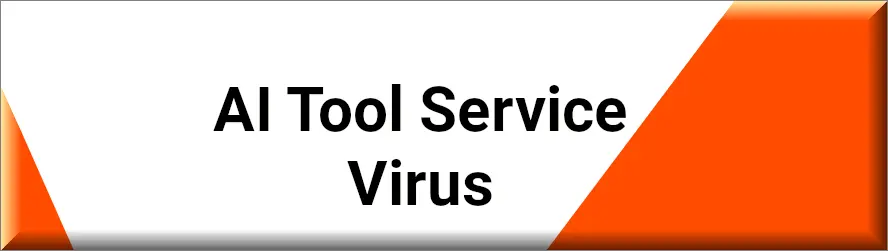
What is AI Tool Service?
AI Tool Service is a malicious online threat from the Trojan Horse family that is often misrepresented as a regular software update, a beneficial tool, or even as an entertainment application. Once a user is tricked into downloading and executing it, however, AI Tool Service unveils its malicious intent. It silently paves the way for data breaches, creates vulnerabilities for other malware to exploit, or provides cybercriminals a foothold within the compromised system. Its silent, yet continuous monitoring of user activities underlines the importance of recognizing and eliminating the threat before it can damage the system to such an extent that it cannot be repaired.
Is AI Tool Service a Virus?
While both, Trojan Horses like AI Tool Service and computer viruses pose significant threat to a computer, they essentially operate on different principles. A computer virus, for instance, functions by infecting and replicating within legitimate files and programs. AI Tool Service or AIService, like a typical Trojan, however, capitalizes on user trust, baiting them into activating its malicious code by interacting with a malicious payload. Instead of direct file corruption that a virus might cause, the Trojan focuses on stealth operations like unauthorized data access and facilitating security breaches. Distinguishing between the two types of malware is essential as it helps in deploying targeted protective measures against each threat type.
AI Tool Service Virus
User carelessness and lack of knowledge is something that the AI Tool Service virus relies on the most in order to get inside a computer. The threat adopts multiple dissemination avenues and might be cloaked within an email, seemingly from a familiar contact, or embedded within a multimedia file on a dubious website. Additionally, free software offers on third-party websites or manipulated ads promising exclusive deals can lead to AI Tool Service downloads. Cybercriminals also employ scareware tactics, pushing users to download this Trojan under the guise of system health checks. Therefore, to stay protected you need to have an informed and cautious approach to digital content, especially from unverified sources, as this is a primary defense line against such threats.
AITool Service
Protecting systems from AITool Service intrusions is not easy and requires a mix of up-to-date defensive tools and user awareness. Leveraging state-of-the-art antivirus solutions, complemented by active network monitoring, can identify and neutralize Trojan threats in real-time. Regularly updating software, opting for secure communication channels, and verifying the authenticity of downloads can further improve the security. Additionally, users are advised to double-check unexpected communications and avoid downloading software from unofficial platforms. Such proactive measures can drastically reduce the risk of AIToolService infiltrations in the future.
SUMMARY:
| Name | AI Tool Service |
| Type | Trojan |
| Detection Tool |
AI Tool Service Removal
To try and remove AI Tool Service quickly you can try this:
- Go to your browser’s settings and select More Tools (or Add-ons, depending on your browser).
- Then click on the Extensions tab.
- Look for the AI Tool Service extension (as well as any other unfamiliar ones).
- Remove AI Tool Service by clicking on the Trash Bin icon next to its name.
- Confirm and get rid of AI Tool Service and any other suspicious items.
If this does not work as described please follow our more detailed AI Tool Service removal guide below.
If you have a Windows virus, continue with the guide below.
If you have a Mac virus, please use our How to remove Ads on Mac guide.
If you have an Android virus, please use our Android Malware Removal guide.
If you have an iPhone virus, please use our iPhone Virus Removal guide.
Some of the steps may require you to exit the page. Bookmark it for later reference.
Next, Reboot in Safe Mode (use this guide if you don’t know how to do it).
 Uninstall the AI Tool Service app and kill its processes
Uninstall the AI Tool Service app and kill its processes
The first thing you must try to do is look for any sketchy installs on your computer and uninstall anything you think may come from AI Tool Service. After that, you’ll also need to get rid of any processes that may be related to the unwanted app by searching for them in the Task Manager.
Note that sometimes an app, especially a rogue one, may ask you to install something else or keep some of its data (such as settings files) on your PC – never agree to that when trying to delete a potentially rogue software. You need to make sure that everything is removed from your PC to get rid of the malware. Also, if you aren’t allowed to go through with the uninstallation, proceed with the guide, and try again after you’ve completed everything else.
- Uninstalling the rogue app
- Killing any rogue processes
Type Apps & Features in the Start Menu, open the first result, sort the list of apps by date, and look for suspicious recently installed entries.
Click on anything you think could be linked to AI Tool Service, then select uninstall, and follow the prompts to delete the app.
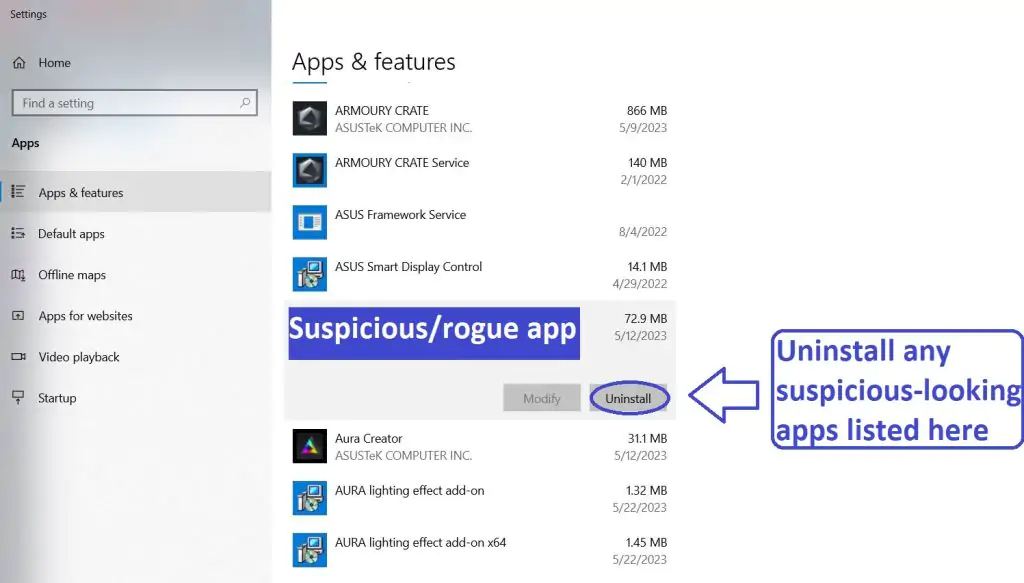
Press Ctrl + Shift + Esc, click More Details (if it’s not already clicked), and look for suspicious entries that may be linked to AI Tool Service.
If you come across a questionable process, right-click it, click Open File Location, scan the files with the free online malware scanner shown below, and then delete anything that gets flagged as a threat.

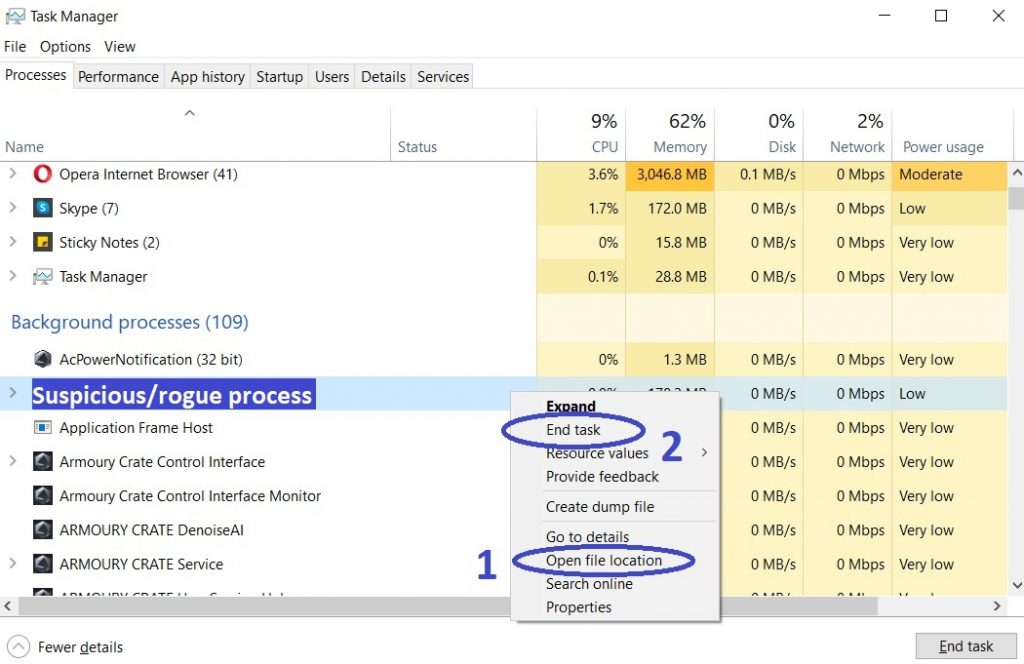
After that, if the rogue process is still visible in the Task Manager, right-click it again and select End Process.
 Undo AI Tool Service changes made to different system settings
Undo AI Tool Service changes made to different system settings
It’s possible that AI Tool Service has affected various parts of your system, making changes to their settings. This can enable the malware to stay on the computer or automatically reinstall itself after you’ve seemingly deleted it. Therefore, you need to check the following elements by going to the Start Menu, searching for them, and pressing Enter to open them and to see if anything has been changed there without your approval. Then you must undo any unwanted changes made to these settings in the way shown below:
- DNS
- Hosts
- Startup
- Task
Scheduler - Services
- Registry
Type in Start Menu: View network connections
Right-click on your primary network, go to Properties, and do this:
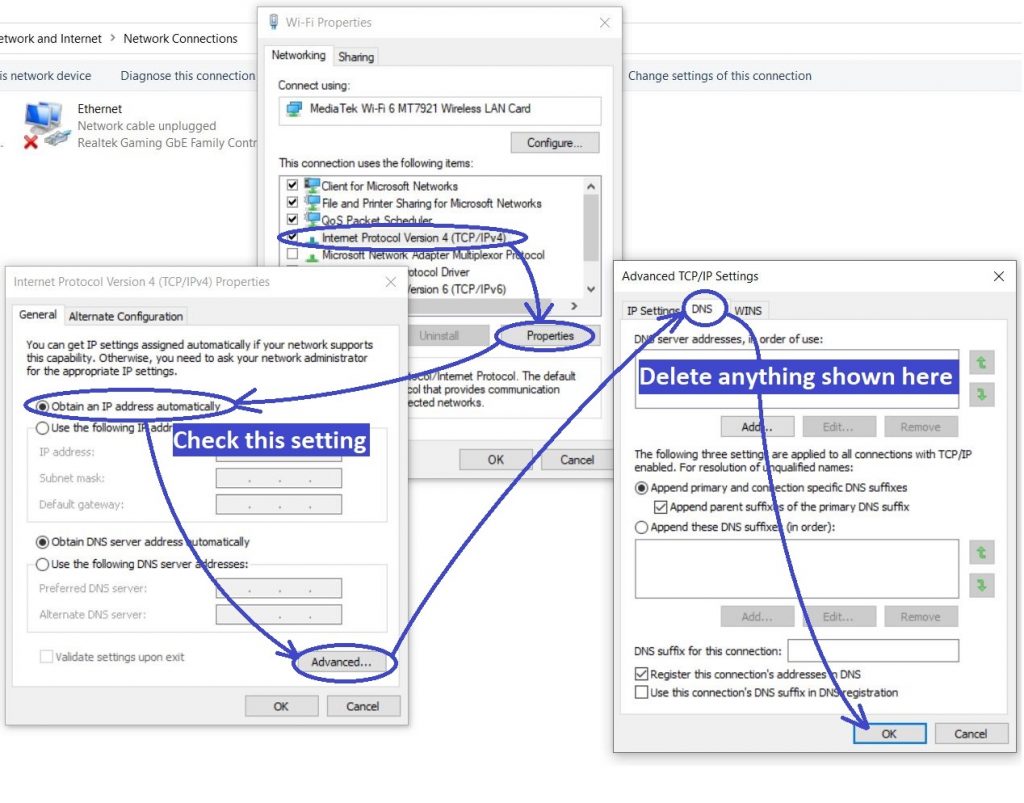
Type in Start Menu: C:\Windows\System32\drivers\etc\hosts
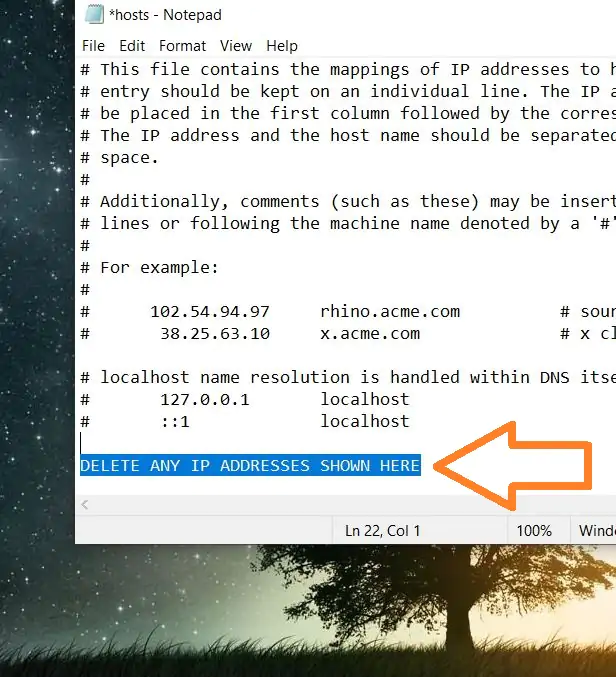
Type in the Start Menu: Startup apps
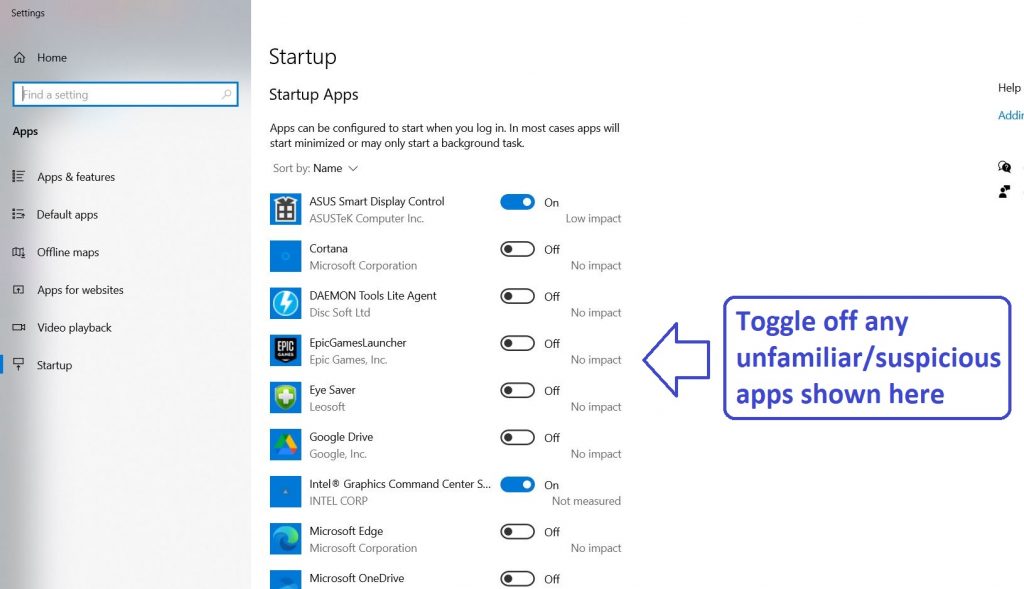
Type in the Start Menu: Task Scheduler
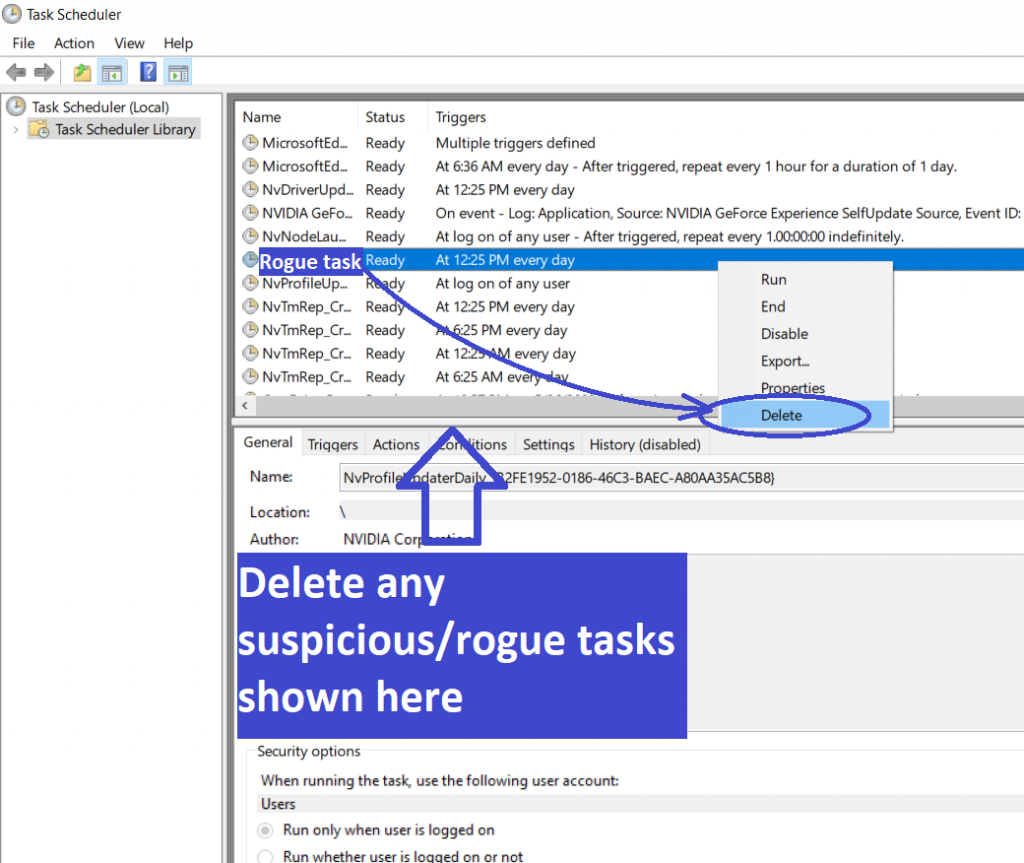
Type in the Start Menu: Services
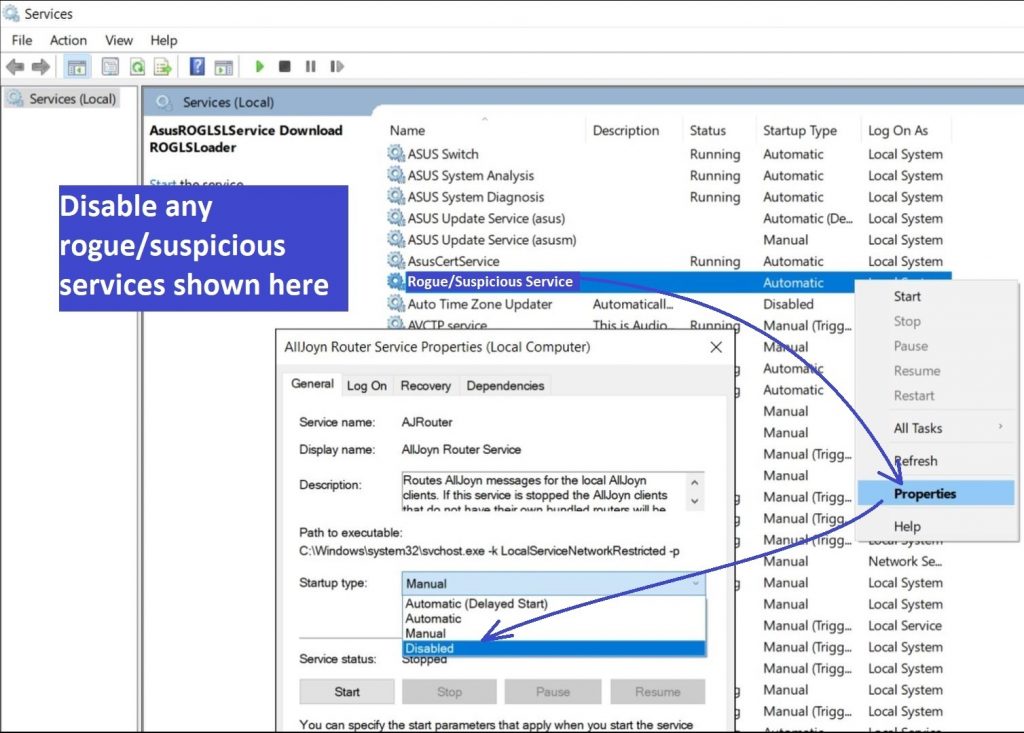
Type in the Start Menu: Registry Editor
Press Ctrl + F to open the search window
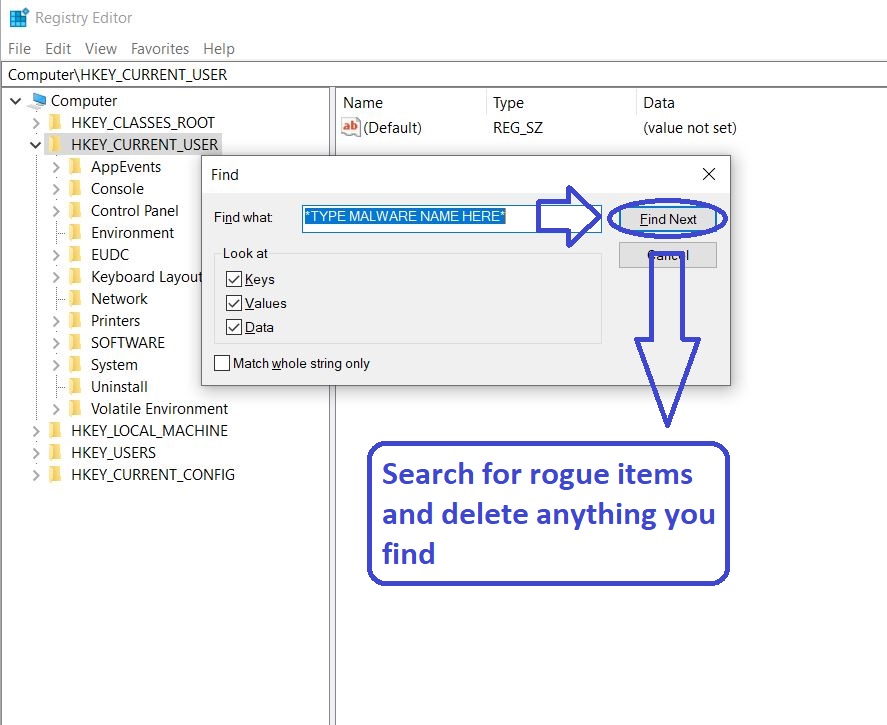

Leave a Comment