Allhypefeed.com
In case you are seeking help with detecting and effectively removing the source of the recent Allhypefeed.com ads, pop-ups, nagging banners and page-redirects that have been disturbing your web browsing lately, on this page you may find what you need. Our “How to remove” team has prepared a manual removal guide below, which contains helpful instructions and a trusted removal tool, which can assist you with the removal of the recently reported Allhypefeed.com app.
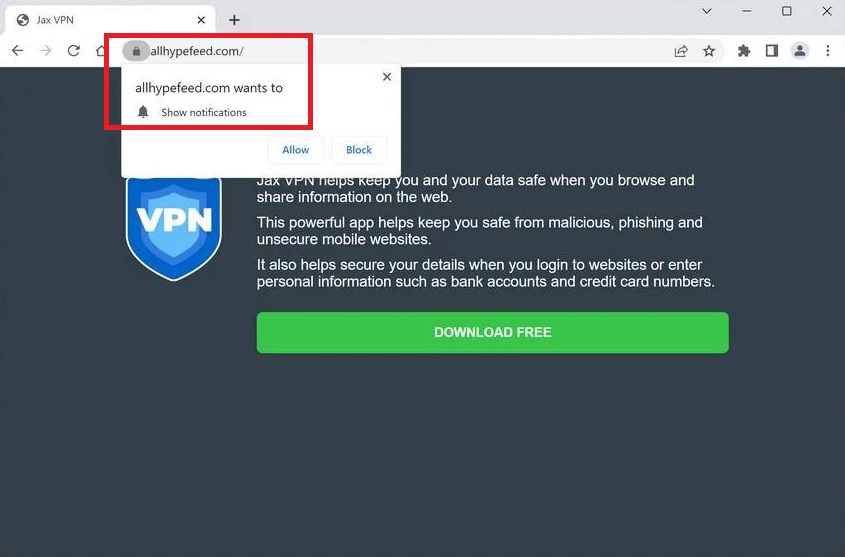
This application is a common source of unwanted browser changes such as unpleasant modifications to the starting page and the search engine of any browser (IE, Firefox, Safari, Chrome, etc.) as well as of generation of ads and sponsored page redirects and belongs to a wider software category known as browser hijackers. If you notice that most of the pop-ups in your browser are “Generated by Allhypefeed.com” or “Promoted by Allhypefeed.com”, then you are most definitely dealing with this particular application.
SUMMARY:
| Name | Allhypefeed.com |
| Type | Browser Hijacker |
| Detection Tool |
Please follow all the steps below in order to remove Allhypefeed.com!
How to remove Allhypefeed.com
- First, click the Start Menu on your Windows PC.
- Type Programs and Settings in the Start Menu, click the first item, and find Allhypefeed.com in the programs list that would show up.
- Select Allhypefeed.com from the list and click on Uninstall.
- Follow the steps in the removal wizard.
If you have a Mac virus, please use our How to remove Ads on Mac guide.
If you have an Android virus, please use our Android Malware Removal guide.
If you have an iPhone virus, please use our iPhone Virus Removal guide.
Read more…
What we suggest you do first is, check the list of programs that are presently installed on the infected device and uninstall any rogue software that you find there:
- From the Start Menu, navigate to Control Panel ->>> Programs and Features ->>> Uninstall a Program.
- Next, carefully search for unfamiliar programs or programs that have been installed recently and could be related to Allhypefeed.com.
- If you find any of the programs suspicious then uninstall them if they turn out to be linked to Allhypefeed.com.
- If a notification appears on your screen when you try to uninstall a specific questionable program prompting you to just alter it or repair it, make sure you choose NO and complete the steps from the removal wizard.
Remove Allhypefeed.com from Chrome
- Click on the three dots in the right upper corner
- Go to more tools
- Now select extensions
- Remove the Allhypefeed.com extension
Read more…
- Once you open Chrome, click on the three-dots icon to open the browser’s menu, go to More Tools/ More Options, and then to Extensions.
- Again, find the items on that page that could be linked to Allhypefeed.com and/or that might be causing problems in the browser and delete them.
- Afterwards, go to this folder: Computer > C: > Users > *Your User Account* > App Data > Local > Google > Chrome > User Data. In there, you will find a folder named Default – you should change its name to Backup Default and restart the PC.
- Note that the App Data folder is normally hidden so you’d have to first make the hidden files and folders on your PC visible before you can access it.
How to get rid of Allhypefeed.com on FF/Edge/etc.
- Open the browser and select the menu icon.
- From the menu, click on the Add-ons button.
- Look for the Allhypefeed.com extension
- Get rid of Allhypefeed.com by removing it from extensions
Read more…
If using Firefox:
- Open Firefox
- Select the three parallel lines menu and go to Add-ons.
- Find the unwanted add-on and delete it from the browser – if there is more than one unwanted extension, remove all of them.
- Go to the browser menu again, select Options, and then click on Home from the sidebar to the left.
- Check the current addresses for the browser’s homepage and new-tab page and change them if they are currently set to address(es) you don’t know or trust.
If using MS Edge/IE:
- Start Edge
- Select the browser menu and go to Extensions.
- Find and uninstall any Edge extensions that look undesirable and unwanted.
- Select Settings from the browser menu and click on Appearance.
- Check the new-tab page address of the browser and if it has been modified by “Allhypefeed.com” or another unwanted app, change it to an address that you’d want to be the browser’s new-tab page.
How to Delete Allhypefeed.com
- Open task manager
- Look for the Allhypefeed.com process
- Select it and click on End task
- Open the file location to delete Allhypefeed.com
Read more…
- Access the Task Manager by pressing together the Ctrl + Alt + Del keys and then selecting Task Manager.
- Open Processes and there try to find a process with the name of the unwanted software. If you find it, select it with the right button of the mouse and click on the Open File Location option.
- If you don’t see a “Allhypefeed.com” process in the Task Manager, look for another suspicious process with an unusual name. It is likely that the unwanted process would be using lots of RAM and CPU so pay attention to the number of resources each process is using.
- Tip: If you think you have singled out the unwanted process but are not sure, it’s always a good idea to search for information about it on the Internet – this should give you a general idea if the process is a legitimate one from a regular program or from your OS or if it is indeed likely linked to the adware.
- If you find another suspicious process, open its File Location too.
- Once in the File Location folder for the suspicious process, start testing all of the files that are stored there by dragging them to our free online scanner available below.
- Each file will be scanned with up to 64 antivirus programs to ensure maximum accuracyThis scanner is free and will always remain free for our website's users.This file is not matched with any known malware in the database. You can either do a full real-time scan of the file or skip it to upload a new file. Doing a full scan with 64 antivirus programs can take up to 3-4 minutes per file.Drag and Drop File Here To Scan
 Analyzing 0 sEach file will be scanned with up to 64 antivirus programs to ensure maximum accuracyThis scanner is based on VirusTotal's API. By submitting data to it, you agree to their Terms of Service and Privacy Policy, and to the sharing of your sample submission with the security community. Please do not submit files with personal information if you do not want them to be shared.
Analyzing 0 sEach file will be scanned with up to 64 antivirus programs to ensure maximum accuracyThis scanner is based on VirusTotal's API. By submitting data to it, you agree to their Terms of Service and Privacy Policy, and to the sharing of your sample submission with the security community. Please do not submit files with personal information if you do not want them to be shared. - If the scanner finds malware in any of the files, return to the Processes tab in the Task Manager, select the suspected process, and then select the End Process option to quit it.
- Go back to the folder where the files of that process are located and delete all of the files that you are allowed to delete. If all files get deleted normally, exit the folder and delete that folder too. If one or more of the files showed an error message when you tried to delete them, leave them for now and return to try to delete them again once you’ve completed the rest of the guide.
How to Uninstall Allhypefeed.com
- Click on the home button
- Search for Startup Apps
- Look for Allhypefeed.com in there
- Uninstall Allhypefeed.com from Startup Apps by turning it off
Read more…
- Now you need to carefully search for and uninstall any Allhypefeed.com-related entries from the Registry. The easiest way to do this is to open the Registry Editor app (type Regedit in the windows search field and press Enter) and then open a Find dialog (CTRL+F key combination) where you have to type the name of the threat.
- Perform a search by clicking on the Find Next button and delete any detected results. Do this as many times as needed until no more results are found.
- After that, to ensure that there are no remaining entries lined to Allhypefeed.com in the Registry, go manually to the following directories and delete them:
- HKEY_CURRENT_USER/Software/Random Directory.
- HKEY_CURRENT_USER/Software/Microsoft/Windows/CurrentVersion/Run/Random
- HKEY_CURRENT_USER/Software/Microsoft/Internet Explorer/Main/Random
What is Allhypefeed.com?
The presence of such software on your system could be very irritating and may cause a lot of disturbance. Fortunately, it is very easy to spot it because the hijacker does not hide like a Ransomware or like a stealthy Trojan virus. In fact, the very moment it gets installed, it usually starts to display various kinds of aggressive commercials (Lookaside.fbsbx.com, Grand Explorer 1.0.0.1) on your screen. Allhypefeed.com is also known for its ability to replace your default homepage or search engine with a sponsored one or to install some new toolbars, buttons and shortcuts to sites and tools that you never wanted in your browser. But what may be even more annoying is the fact the application may totally take over any browser, be it Chrome, Explorer, Firefox, Edge, etc. and make it redirect you to certain pay-per-click platforms and sponsored domains, without you being able to have control over these redirects. Such behavior may not only prevent you from using the affected browser normally but may also contribute to exposure to various random sites, unreliable links and questionable web content. To your relief, the guide below contains fast and effective steps that can quickly help you uninstall Allhypefeed.com and remove its nagging ads. Just follow the instructions in a combination with the suggested tool for optimal results.
Is Allhypefeed.com dangerous?
Allhypefeed.com is not a virus-like application and, therefore, there is no reason to be concerned about the safety of your system if you notice this browser hijacker operating there. Unlike real threats like Trojans, Spyware and stealthy Ransomware, the purpose of which is to perform malicious cyber crimes, the aim of an ad-generating application like the one that we describe is to advertise and to generate pay-per-click profits for its creators. Sometimes, the ads that Allhypefeed.com may display may even correspond to your actual searches and may be useful, especially when they redirect you to a good deal, a discount offer or the exact product that you have been looking for. Still, even though most of the content which the hijacker may generate, may be legitimate, it is not excluded that you may bump into some misleading ads or insecure links which may expose you to online threats. That’s why it is generally not advisable to trust everything that such software may promote and to stick to reputed websites when it comes to online purchases and promotions.

Leave a Comment