Apps Extension Virus
The Apps Extension virus is a browser hijacker, just like Apps 1.0, and is not directly harmful or malicious software. However, we strongly recommend removing it from your system due to the potential risks and nuisances it may pose. This browser hijacker operates by redirecting your search queries to various third-party websites, and platforms that generate revenue through pay-per-click schemes. While this activity may initially appear irritating, it also may expose you to misleading links, fake advertisements, and dubious web pages. Once the Apps Extension virus takes control of your browser, you lose the ability to regulate the content displayed on your screen and you may accidentally click on unreliable content that may redirect you to suspicious websites where dangerous viruses such as Ransomware and Trojans could be lurking.
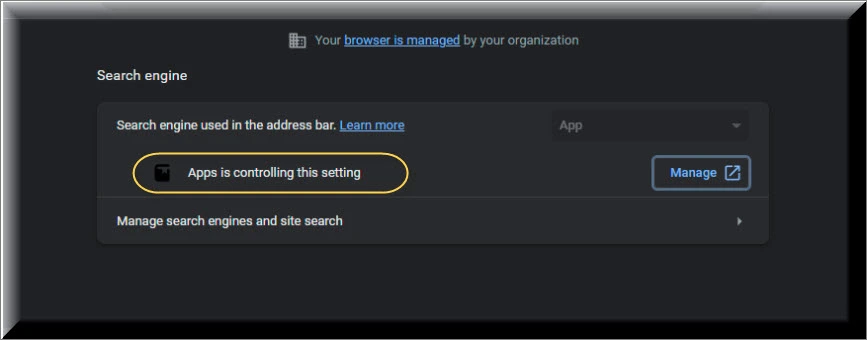
How to get rid of Apps Extension?
To get rid of Apps Extension, you can follow these general steps:
1. Open your web browser (e.g., Google Chrome, Mozilla Firefox, etc.).
2. Access the browser’s extensions or add-ons management settings.
3. Locate the apps extension you want to remove from the list of installed extensions.
4. Depending on the browser, click on the appropriate option to disable or remove the extension. 5. This may involve clicking on a trash bin icon, a disable button, or a similar action.
6. Confirm the removal or disabling of the apps extension when prompted.
What is the Apps Extension in Chrome?
The Apps Extension in Chrome is a program that hijacks the browser’s search queries and displays unwanted advertisements that are unrelated to the websites you are currently browsing. It is designed to redirect your internet searches to various random third-party sites, links, and platforms, with the aim of generating revenue through pay-per-click schemes. This behavior can be extremely bothersome over time, and it may expose you to potential security risks.
How to remove Apps Extension from Chrome?
To remove Apps Extension from Google Chrome, follow these steps:
1. Open Google Chrome on your computer.
2. Click on the three-dot menu icon in the top-right corner of the browser window.
3. Select “More tools” from the drop-down menu, and then choose “Extensions.”
4. In the Extensions tab, you will see a list of installed extensions.
5. Locate the apps extension you want to remove and click on the trash bin icon or the “Remove” button next to it.
6. Confirm the removal when prompted.
7. The apps extension will be uninstalled and removed from Chrome.
How to remove Apps Extension from Chrome?
It is usually not too challenging to remove Apps Extension from Chrome. But uninstalling it completely and reversing its modifications can be a more complex task. To safely eliminate the hijacker and undo its changes, you may need to follow specific instructions and navigate to certain system locations. However, if you’re unsure about what needs to be removed, there’s a risk of accidentally deleting the wrong files and causing further system issues. That’s why it’s recommended to opt for a faster and safer approach by using a professional removal tool or a combination of manual and automatic removal methods. Fortunately, our team has prepared a comprehensive removal guide below that offers both options for uninstalling the Apps Extension from Chrome.
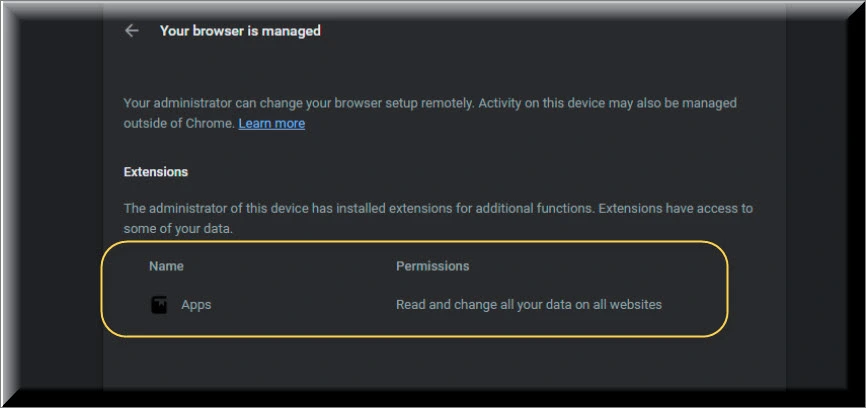
SUMMARY:
| Name | Apps Extension |
| Type | Browser Hijacker |
| Detection Tool |
Remove Apps Extension Virus
To try and remove Apps Extension quickly you can try this:
- Go to your browser’s settings and select More Tools (or Add-ons, depending on your browser).
- Then click on the Extensions tab.
- Look for the Apps Extension extension (as well as any other unfamiliar ones).
- Remove Apps Extension by clicking on the Trash Bin icon next to its name.
- Confirm and get rid of Apps Extension and any other suspicious items.
If this does not work as described please follow our more detailed Apps Extension removal guide below.
If you have a Windows virus, continue with the guide below.
If you have a Mac virus, please use our How to remove Ads on Mac guide.
If you have an Android virus, please use our Android Malware Removal guide.
If you have an iPhone virus, please use our iPhone Virus Removal guide
Some of the steps may require you to exit the page. Bookmark it for later reference.
Next, Reboot in Safe Mode (use this guide if you don’t know how to do it).
 Uninstall the Apps Extension app and kill its processes
Uninstall the Apps Extension app and kill its processes
The first thing you must try to do is look for any sketchy installs on your computer and uninstall anything you think may come from Apps Extension. After that, you’ll also need to get rid of any processes that may be related to the unwanted app by searching for them in the Task Manager.
Note that sometimes an app, especially a rogue one, may ask you to install something else or keep some of its data (such as settings files) on your PC – never agree to that when trying to delete a potentially rogue software. You need to make sure that everything is removed from your PC to get rid of the malware. Also, if you aren’t allowed to go through with the uninstallation, proceed with the guide, and try again after you’ve completed everything else.
- Uninstalling the rogue app
- Killing any rogue processes
Type Apps & Features in the Start Menu, open the first result, sort the list of apps by date, and look for suspicious recently installed entries.
Click on anything you think could be linked to Apps Extension, then select uninstall, and follow the prompts to delete the app.

Press Ctrl + Shift + Esc, click More Details (if it’s not already clicked), and look for suspicious entries that may be linked to Apps Extension.
If you come across a questionable process, right-click it, click Open File Location, scan the files with the free online malware scanner shown below, and then delete anything that gets flagged as a threat.


After that, if the rogue process is still visible in the Task Manager, right-click it again and select End Process.
 Undo Apps Extension changes made to different system settings
Undo Apps Extension changes made to different system settings
It’s possible that Apps Extension has affected various parts of your system, making changes to their settings. This can enable the malware to stay on the computer or automatically reinstall itself after you’ve seemingly deleted it. Therefore, you need to check the following elements by going to the Start Menu, searching for specific system elements that may have been affected, and pressing Enter to open them and see if anything has been changed there without your approval. Then you must undo any unwanted changes made to these settings in the way shown below:
- DNS
- Hosts
- Startup
- Task
Scheduler - Services
- Registry
Type in Start Menu: View network connections
Right-click on your primary network, go to Properties, and do this:

Type in Start Menu: C:\Windows\System32\drivers\etc\hosts

Type in the Start Menu: Startup apps

Type in the Start Menu: Task Scheduler

Type in the Start Menu: Services

Type in the Start Menu: Registry Editor
Press Ctrl + F to open the search window

 Remove Apps Extension from your browsers
Remove Apps Extension from your browsers
- Delete Apps Extension from Chrome
- Delete Apps Extension from Firefox
- Delete Apps Extension from Edge
- Go to the Chrome menu > More tools > Extensions, and toggle off and Remove any unwanted extensions.
- Next, in the Chrome Menu, go to Settings > Privacy and security > Clear browsing data > Advanced. Tick everything except Passwords and click OK.
- Go to Privacy & Security > Site Settings > Notifications and delete any suspicious sites that are allowed to send you notifications. Do the same in Site Settings > Pop-ups and redirects.
- Go to Appearance and if there’s a suspicious URL in the Custom web address field, delete it.
- irefox menu, go to Add-ons and themes > Extensions, toggle off any questionable extensions, click their three-dots menu, and click Remove.
- Open Settings from the Firefox menu, go to Privacy & Security > Clear Data, and click Clear.
- Scroll down to Permissions, click Settings on each permission, and delete from it any questionable sites.
- Go to the Home tab, see if there’s a suspicious URL in the Homepage and new windows field, and delete it.
- Open the browser menu, go to Extensions, click Manage Extensions, and Disable and Remove any rogue items.
- From the browser menu, click Settings > Privacy, searches, and services > Choose what to clear, check all boxes except Passwords, and click Clear now.
- Go to the Cookies and site permissions tab, check each type of permission for permitted rogue sites, and delete them.
- Open the Start, home, and new tabs section, and if there’s a rogue URL under Home button, delete it.

Leave a Comment